Alias server names
By using a server name alias, users can connect to your Azure Analysis Services server with a shorter alias instead of the server name. When connecting from a client application, the alias is specified as an endpoint using the link:// protocol format. The endpoint then returns the real server name in order to connect.
Alias server names are good for:
- Migrating models between servers without affecting users.
- Friendly server names are easier for users to remember.
- Direct users to different servers at different times of the day.
- Direct users in different regions to instances that are geographically closer, like when using Azure Traffic Manager.
Any HTTPS endpoint that returns a valid Azure Analysis Services server name can serve as an alias. The endpoint must support HTTPS over port 443 and the port must not be specified in the URI.
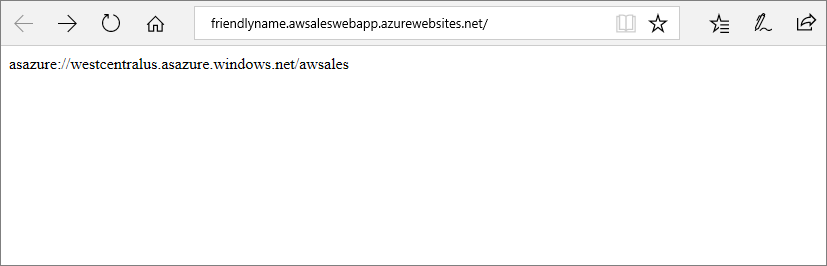
When connecting from a client, the alias server name is entered using link:// protocol format. For example, in Power BI Desktop:
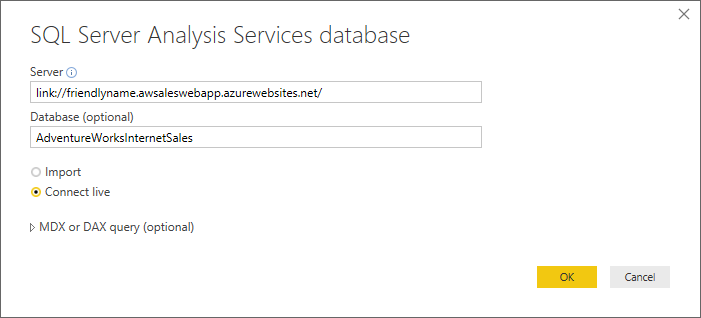
Note
The link is evaluated on the client.
Create an alias
To create an alias endpoint, you can use any method that returns a valid Azure Analysis Services server name. For example, a reference to a file in Azure Blob Storage containing the real server name, or create and publish an ASP.NET Web Forms application.
Important
The location of the link file cannot require authentication.
In this example, an ASP.NET Web Forms Application is created in Visual Studio. The page reference and user control are removed from the Default.aspx page. The contents of Default.aspx are simply the following Page directive:
<%@ Page Title="Home Page" Language="C#" AutoEventWireup="true" CodeBehind="Default.aspx.cs" Inherits="FriendlyRedirect._Default" %>
The Page_Load event in Default.aspx.cs uses the Response.Write() method to return the Azure Analysis Services server name.
protected void Page_Load(object sender, EventArgs e)
{
this.Response.Write("asazure://<region>.asazure.windows.net/<servername>");
}