Azure NetApp Files for Azure Government
Microsoft Azure Government delivers a dedicated cloud that enables government agencies and their partners to transform mission-critical workloads to the cloud.
This article describes Azure NetApp Files feature availability in Azure Government. It also shows you how to access Azure NetApp Files within Azure Government.
Feature availability
For Azure Government regions supported by Azure NetApp Files, see Products available by region.
All Azure NetApp Files features available on Azure public cloud are also available on supported Azure Government regions, except for the features listed in the following table:
| Azure NetApp Files features | Azure public cloud availability | Azure Government availability |
|---|---|---|
| Azure NetApp Files large volumes | Generally available (GA) | Generally available (select regions) |
Portal access
Azure Government users can access Azure NetApp Files by pointing their browsers to portal.azure.us. The portal site name is Microsoft Azure Government. For more information, see Connect to Azure Government using portal.
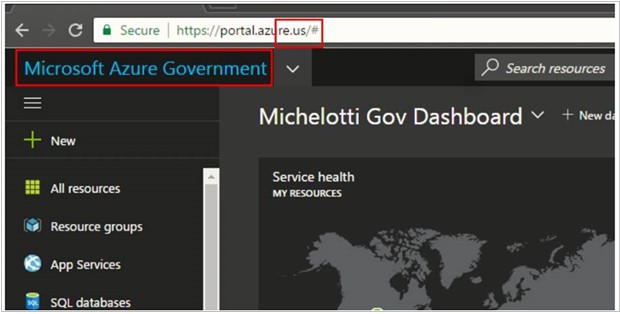
From the Azure Government portal, you can access Azure NetApp Files the same way you would in the Azure portal. For example, you can enter Azure NetApp Files in the portal's Search resources box, and then select Azure NetApp Files from the list that appears.
You can follow Azure NetApp Files documentation for details about using the service.
Azure CLI access
You can connect to Azure Government by setting the cloud name to AzureUSGovernment and then proceeding to sign in as you normally would with the az login command. After you run the sign-in command, a browser launches, where you enter the appropriate Azure Government credentials.
az cloud set --name AzureUSGovernment
To confirm the cloud was set to AzureUSGovernment, run:
az cloud list --output table
This command produces a table with Azure cloud locations. The isActive column entry for AzureUSGovernment should read true.
For more information, see Connect to Azure Government with Azure CLI.
REST API access
Endpoints for Azure Government are different from commercial Azure endpoints. For a list of different endpoints, see Azure Government's Guidance for developers.
PowerShell access
When you connect to Azure Government through PowerShell, you must specify an environmental parameter to ensure that you connect to the correct endpoints. From there, you can proceed to use Azure NetApp Files as you normally would with PowerShell.
Note
Azure AD and MSOnline PowerShell modules are deprecated as of March 30, 2024. To learn more, read the deprecation update. After this date, support for these modules are limited to migration assistance to Microsoft Graph PowerShell SDK and security fixes. The deprecated modules will continue to function through March, 30 2025.
We recommend migrating to Microsoft Graph PowerShell to interact with Microsoft Entra ID (formerly Azure AD). For common migration questions, refer to the Migration FAQ. Note: Versions 1.0.x of MSOnline may experience disruption after June 30, 2024.
| Connection type | Command |
|---|---|
| Azure commands | Connect-AzAccount -EnvironmentName AzureUSGovernment |
| Microsoft Graph PowerShell | Connect-MgGraph -Environment USGov |
| Microsoft Entra PowerShell | Connect-Entra -Environment USGov |
| Azure (Classic deployment model) commands | Add-AzureAccount -Environment AzureUSGovernment |
| Microsoft Entra ID (Classic deployment model) commands | Connect-MsolService -AzureEnvironment UsGovernment |
For more information, see Connect to Azure Government with PowerShell.