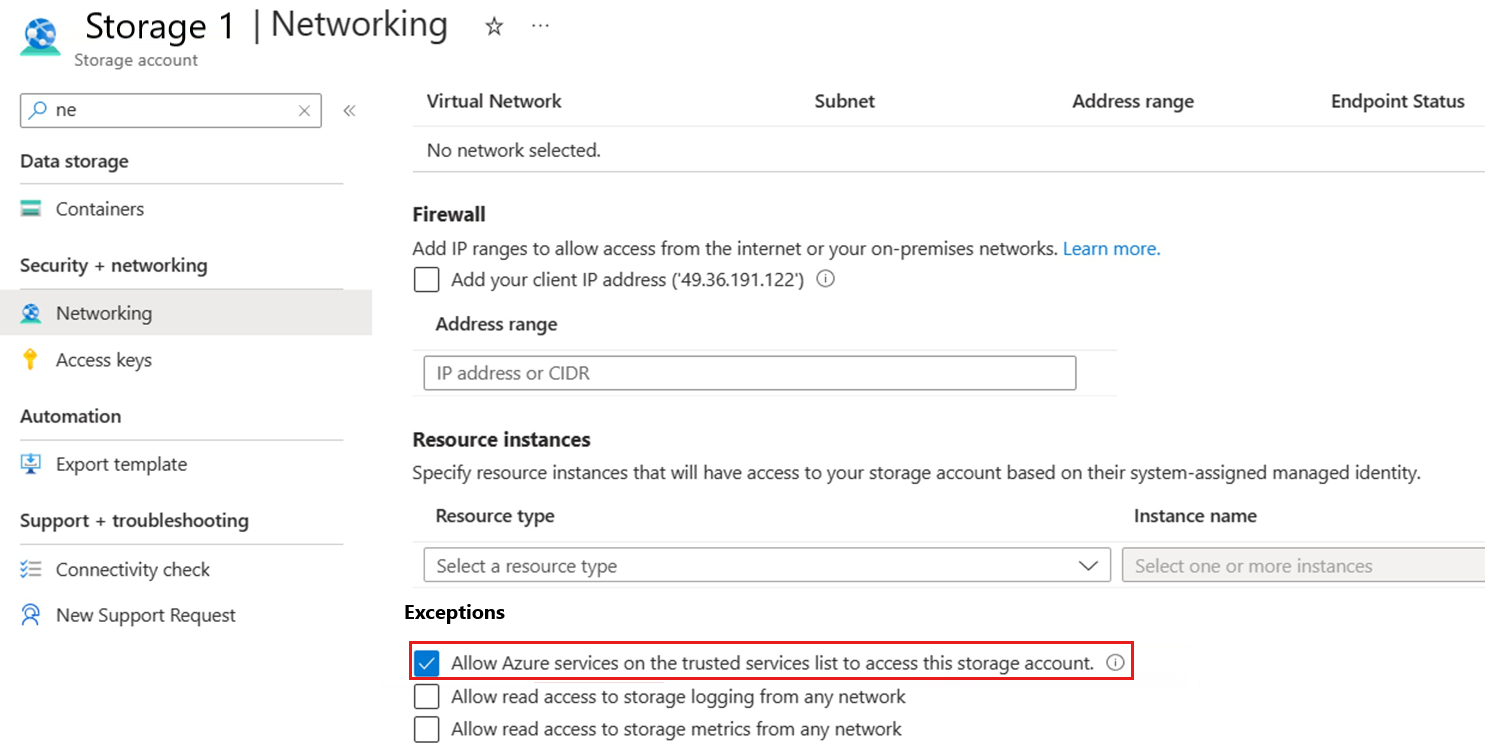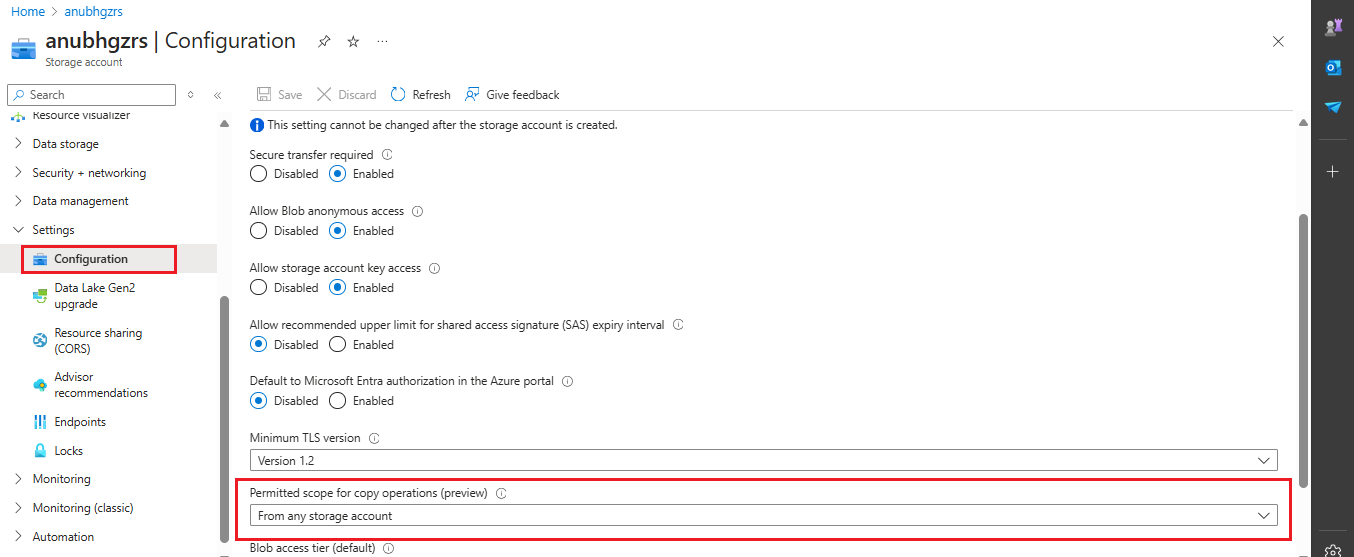Troubleshoot problems while backing up Azure file shares
This article provides troubleshooting information to address any issues you come across while configuring backup or restoring Azure file shares using the Azure Backup Service.
Common configuration issues
Could not find my storage account to configure backup for the Azure file share
Wait until discovery is complete.
Check if any file share under the storage account is already protected with another Recovery Services vault.
Note
All file shares in a Storage Account can be protected only under one Recovery Services vault. You can use this script to find the Recovery Services vault where your storage account is registered.
Ensure that the file share isn't present in any of the unsupported Storage Accounts. You can refer to the Support matrix for Azure file share backup to find supported Storage Accounts.
Ensure that the storage account and recovery services vault are present in the same region.
Ensure that the combined length of the storage account name and the resource group name don't exceed 84 characters in the case of new Storage accounts and 77 characters in the case of classic storage accounts.
Check the firewall settings of storage account to ensure that the exception "Allow Azure services on the trusted services list to access this storage account" is granted. You can refer this link for the steps to grant exception.
Error in portal states discovery of storage accounts failed
If you have a partner subscription (CSP-enabled), ignore the error. If your subscription isn't CSP-enabled, and your storage accounts can't be discovered, contact support.
Selected storage account validation or registration failed
Retry the registration. If the problem persists, contact support.
Could not list or find file shares in the selected storage account
- Ensure that the Storage Account exists in the Resource Group and hasn't been deleted or moved after the last validation or registration in the vault.
- Ensure that the file share you're looking to protect hasn't been deleted.
- Ensure that the Storage Account is a supported storage account for file share backup. You can refer to the Support matrix for Azure file share backup to find supported Storage Accounts.
- Check if the file share is already protected in the same Recovery Services vault.
- Check the Network Routing setting of storage account to ensure that routing preference is set as Microsoft network routing.
Backup file share configuration (or the protection policy configuration) is failing
- Retry the configuration to see if the issue persists.
- Ensure that the file share you want to protect hasn't been deleted.
- If you're trying to protect multiple file shares at once, and some of the file shares are failing, try configuring backup for the failed file shares again.
Unable to delete the Recovery Services vault after unprotecting a file share
In the Azure portal, open your Vault > Backup Infrastructure > Storage accounts. Select Unregister to remove the storage accounts from the Recovery Services vault.
Note
A Recovery Services vault can only be deleted after unregistering all storage accounts registered with the vault.
Common backup or restore errors
Note
Refer to this document to ensure you have sufficient permissions for performing backup or restore operations.
FileShareNotFound- Operation failed as the file share is not found
Error Code: FileShareNotFound
Error Message: Operation failed as the file share isn't found
Ensure that the file share you're trying to protect hasn't been deleted.
UserErrorFileShareEndpointUnreachable- Storage account not found or not supported
Error Code: UserErrorFileShareEndpointUnreachable
Error Message: Storage account not found or not supported
Ensure that the storage account exists in the Resource Group and wasn't deleted or removed from the Resource Group after the last validation.
Ensure that the Storage account is a supported Storage account for file share backup.
AFSMaxSnapshotReached- You have reached the max limit of snapshots for this file share; you'll be able to take more once the older ones expire
Error Code: AFSMaxSnapshotReached
Error Message: You have reached the max limit of snapshots for this file share; you'll be able to take more once the older ones expire.
- This error can occur when you create multiple on-demand backups for a file share.
- There's a limit of 200 snapshots per file share including the ones taken by Azure Backup. Older scheduled backups (or snapshots) are cleaned up automatically. On-demand backups (or snapshots) must be deleted if the maximum limit is reached.
Delete the on-demand backups (Azure file share snapshots) from the Azure Files portal.
Note
You lose the recovery points if you delete snapshots created by Azure Backup.
UserErrorStorageAccountNotFound- Operation failed as the specified storage account does not exist anymore
Error Code: UserErrorStorageAccountNotFound
Error Message: Operation failed as the specified storage account does not exist anymore.
Ensure that the storage account still exists and isn't deleted.
UserErrorDTSStorageAccountNotFound- The storage account details provided are incorrect
Error Code: UserErrorDTSStorageAccountNotFound
Error Message: The storage account details provided are incorrect.
Ensure that the storage account still exists and isn't deleted.
UserErrorResourceGroupNotFound- Resource group doesn't exist
Error Code: UserErrorResourceGroupNotFound
Error Message: Resource group doesn't exist
Select an existing resource group or create a new resource group.
ParallelSnapshotRequest- A backup job is already in progress for this file share
Error Code: ParallelSnapshotRequest
Error Message: A backup job is already in progress for this file share.
File share backup doesn't support parallel snapshot requests against the same file share.
Wait for the existing backup job to finish and then try again. If you can’t find a backup job in the Recovery Services vault, check other Recovery Services vaults in the same subscription.
UserErrorStorageAccountInternetRoutingNotSupported- Storage accounts with Internet routing configuration are not supported by Azure Backup
Error Code: UserErrorStorageAccountInternetRoutingNotSupported
Error Message: Storage accounts with Internet routing configuration are not supported by Azure Backup
Ensure that the routing preference set for the storage account hosting backed up file share is Microsoft network routing.
FileshareBackupFailedWithAzureRpRequestThrottling/ FileshareRestoreFailedWithAzureRpRequestThrottling- File share backup or restore operation failed due to storage service throttling. This may be because the storage service is busy processing other requests for the given storage account
Error Code: FileshareBackupFailedWithAzureRpRequestThrottling/ FileshareRestoreFailedWithAzureRpRequestThrottling
Error Message: File share backup or restore operation failed due to storage service throttling. This may be because the storage service is busy processing other requests for the given storage account.
Try the backup/restore operation at a later time.
TargetFileShareNotFound- Target file share not found
Error Code: TargetFileShareNotFound
Error Message: Target file share not found.
Ensure that the selected Storage Account exists, and the target file share isn't deleted.
Ensure that the Storage Account is a supported storage account for file share backup.
UserErrorStorageAccountIsLocked- Backup or restore jobs failed due to storage account being in locked state
Error Code: UserErrorStorageAccountIsLocked
Error Message: Backup or restore jobs failed due to storage account being in locked state.
Remove the lock on the Storage Account or use delete lock instead of read lock and retry the backup or restore operation.
DataTransferServiceCoFLimitReached- Recovery failed because number of failed files are more than the threshold
Error Code: DataTransferServiceCoFLimitReached
Error Message: Recovery failed because number of failed files are more than the threshold.
Recovery failure reasons are listed in a file (path provided in the job details). Address the failures and retry the restore operation for the failed files only.
Common reasons for file restore failures:
- files that failed are currently in use
- a directory with the same name as the failed file exists in the parent directory.
DataTransferServiceAllFilesFailedToRecover- Recovery failed as no file could be recovered
Error Code: DataTransferServiceAllFilesFailedToRecover
Error Message: Recovery failed as no file could be recovered.
Recovery failure reasons are listed in a file (path provided in the job details). Address the failures and retry the restore operations for the failed files only.
Common reasons for file restore failures:
- files that failed are currently in use
- a directory with the same name as the failed file exists in the parent directory.
UserErrorDTSSourceUriNotValid - Restore fails because one of the files in the source does not exist
Error Code: DataTransferServiceSourceUriNotValid
Error Message: Restore fails because one of the files in the source does not exist.
- The selected items aren't present in the recovery point data. To recover the files, provide the correct file list.
- The file share snapshot that corresponds to the recovery point is manually deleted. Select a different recovery point and retry the restore operation.
UserErrorDTSDestLocked- A recovery job is in process to the same destination
Error Code: UserErrorDTSDestLocked
Error Message: A recovery job is in process to the same destination.
File share backup doesn't support parallel recovery to the same target file share.
Wait for the existing recovery to finish and then try again. If you can’t find a recovery job in the Recovery Services vault, check other Recovery Services vaults in the same subscription.
UserErrorTargetFileShareFull- Restore operation failed as target file share is full
Error code: UserErrorTargetFileShareFull
Error Message: Restore operation failed as target file share is full.
Increase the target file share size quota to accommodate the restore data and retry the restore operation.
UserErrorTargetFileShareQuotaNotSufficient- Target file share does not have sufficient storage size quota for restore
Error Code: UserErrorTargetFileShareQuotaNotSufficient
Error Message: Target File share does not have sufficient storage size quota for restore
Increase the target file share size quota to accommodate the restore data and retry the operation
File Sync PreRestoreFailed- Restore operation failed as an error occurred while performing pre restore operations on File Sync Service resources associated with the target file share
Error Code: File Sync PreRestoreFailed
Error Message: Restore operation failed as an error occurred while performing pre restore operations on File Sync Service resources associated with the target file share.
Try restoring the data at a later time. If the issue persists, contact Microsoft support.
AzureFileSyncChangeDetectionInProgress- Azure File Sync Service change detection is in progress for the target file share. The change detection was triggered by a previous restore to the target file share
Error Code: AzureFileSyncChangeDetectionInProgress
Error Message: Azure File Sync Service change detection is in progress for the target file share. The change detection was triggered by a previous restore to the target file share.
Use a different target file share. Alternatively, you can wait for Azure File Sync Service change detection to complete for the target file share before retrying the restore.
UserErrorAFSRecoverySomeFilesNotRestored- One or more files could not be recovered successfully. For more information, check the failed file list in the path given above
Error Code: UserErrorAFSRecoverySomeFilesNotRestored
Error Message: One or more files could not be recovered successfully. For more information, check the failed file list in the path given above.
Recovery failure reasons are listed in the file (path provided in the Job details). Address the reasons and retry the restore operation for the failed files only.
Common reasons for file restore failures:
- files that failed are currently in use
- a directory with the same name as the failed file exists in the parent directory.
UserErrorAFSSourceSnapshotNotFound- Azure file share snapshot corresponding to recovery point cannot be found
Error Code: UserErrorAFSSourceSnapshotNotFound
Error Message: Azure file share snapshot corresponding to recovery point cannot be found
Ensure that the file share snapshot, corresponding to the recovery point you're trying to use for recovery, still exists.
Note
If you delete a file share snapshot that was created by Azure Backup, the corresponding recovery points become unusable. We recommend not deleting snapshots to ensure guaranteed recovery.
Try selecting another restore point to recover your data.
UserErrorAnotherRestoreInProgressOnSameTarget- Another restore job is in progress on the same target file share
Error Code: UserErrorAnotherRestoreInProgressOnSameTarget
Error Message: Another restore job is in progress on the same target file share
Use a different target file share. Alternatively, you can cancel or wait for the other restore to complete.
UserErrorSourceOrTargetAccountNotAccessible
Error Code: UserErrorSourceOrTargetAccountNotAccessible
Error Message: Source or Target storage account is not accessible from the Azure Files restore service.
Recommended Actions: Ensure that the following configurations in the storage account are correctly set for performing a successful restore:
Ensure that the storage keys aren't rotated during the restore.
Check the network configuration on the storage account(s) and ensure that it allows the Microsoft first party services.
Ensure that the target storage account has the following configuration: Permitted scope for copy operations is set to From storage accounts in the same Microsoft Entra tenant.
Common policy modification errors
BMSUserErrorConflictingProtectionOperation- Another configure protection operation is in progress for this item
Error Code: BMSUserErrorConflictingProtectionOperation
Error Message: Another configure protection operation is in progress for this item.
Wait for the previous modify policy operation to finish and retry at a later time.
BMSUserErrorObjectLocked- Another operation is in progress on the selected item
Error Code: BMSUserErrorObjectLocked
Error Message: Another operation is in progress on the selected item.
Wait for the other in-progress operation to complete and retry at a later time.
Common Soft Delete Related Errors
UserErrorRestoreAFSInSoftDeleteState- This restore point is not available as the snapshot associated with this point is in a File Share that is in soft-deleted state
Error Code: UserErrorRestoreAFSInSoftDeleteState
Error Message: This restore point is not available as the snapshot associated with this point is in a File Share that is in soft-deleted state.
You can't perform a restore operation when the file share is in soft deleted state. Undelete the file share from Files portal or using the Undelete script and then try to restore.
UserErrorRestoreAFSInDeleteState- Listed restore points are not available as the associated file share containing the restore point snapshots has been deleted permanently
Error Code: UserErrorRestoreAFSInDeleteState
Error Message: Listed restore points are not available as the associated file share containing the restore point snapshots has been deleted permanently.
Check if the backed-up file share is deleted. If it was in soft deleted state, check if the soft delete retention period is over and it wasn't recovered back. In either of these cases, you'll lose all your snapshots permanently and won’t be able to recover the data.
Note
We recommend you don't delete the backed up file share, or if it's in soft deleted state, undelete before the soft delete retention period ends, to avoid losing all your restore points.
UserErrorBackupAFSInSoftDeleteState - Backup failed as the Azure File Share is in soft-deleted state
Error Code: UserErrorBackupAFSInSoftDeleteState
Error Message: Backup failed as the Azure File Share is in soft-deleted state
Undelete the file share from the Files portal or by using the Undelete script to continue the backup and prevent permanent deletion of data.
UserErrorBackupAFSInDeleteState- Backup failed as the associated Azure File Share is permanently deleted
Error Code: UserErrorBackupAFSInDeleteState
Error Message: Backup failed as the associated Azure File Share is permanently deleted
Check if the backed-up file share is permanently deleted. If yes, stop the backup for the file share to avoid repeated backup failures. To learn how to stop protection see Stop Protection for Azure file share
Next steps
For more information about backing up Azure file shares, see: