View log streams in Azure Container Apps
While developing and troubleshooting your container app, it's essential to see the logs for your container app in real time. Azure Container Apps lets you stream:
- system logs from the Container Apps environment and your container app.
- container console logs from your container app.
Log streams are accessible through the Azure portal or the Azure CLI.
View log streams via the Azure portal
You can view system logs and console logs in the Azure portal. System logs are generated by the container app's runtime. Console logs are generated by your container app.
Environment system log stream
To troubleshoot issues in your container app environment, you can view the system log stream from your environment page. The log stream displays the system logs for the Container Apps service and the apps actively running in the environment:
Go to your environment in the Azure portal.
Select Log stream under the Monitoring section on the sidebar menu.
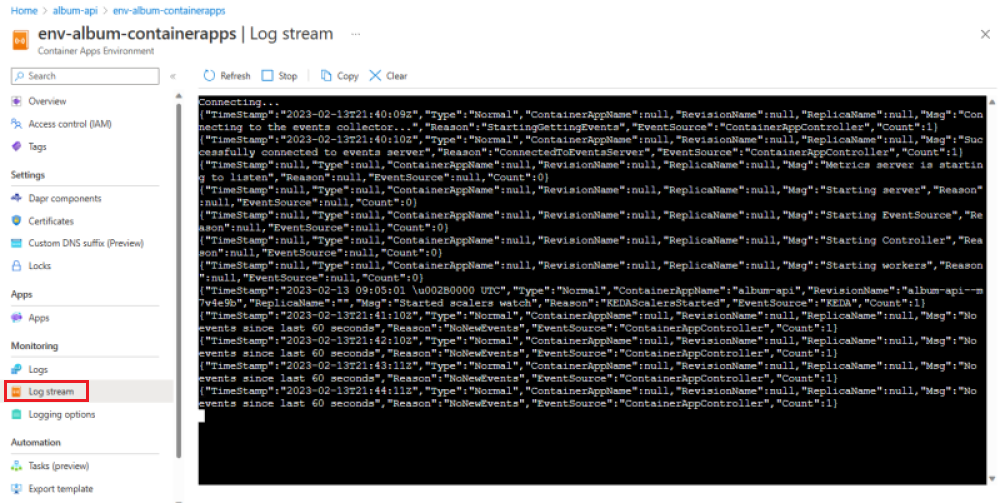
Container app log stream
You can view a log stream of your container app's system or console logs from your container app page.
Go to your container app in the Azure portal.
Select Log stream under the Monitoring section on the sidebar menu.
To view the console log stream, select Console.
- If you have multiple revisions, replicas, or containers, you can select from the drop-down menus to choose a container. If your app has only one container, you can skip this step.
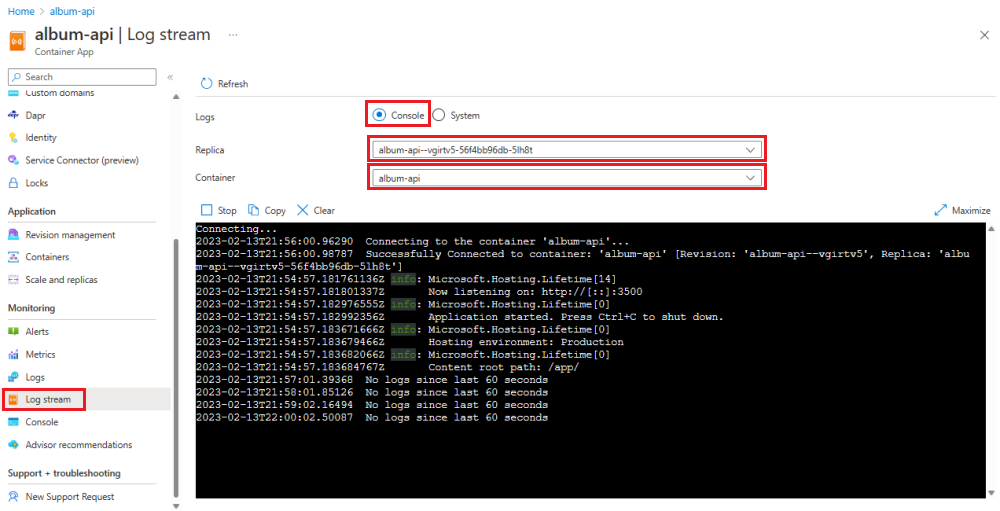
To view the system log stream, select System. The system log stream displays the system logs for all running containers in your container app.
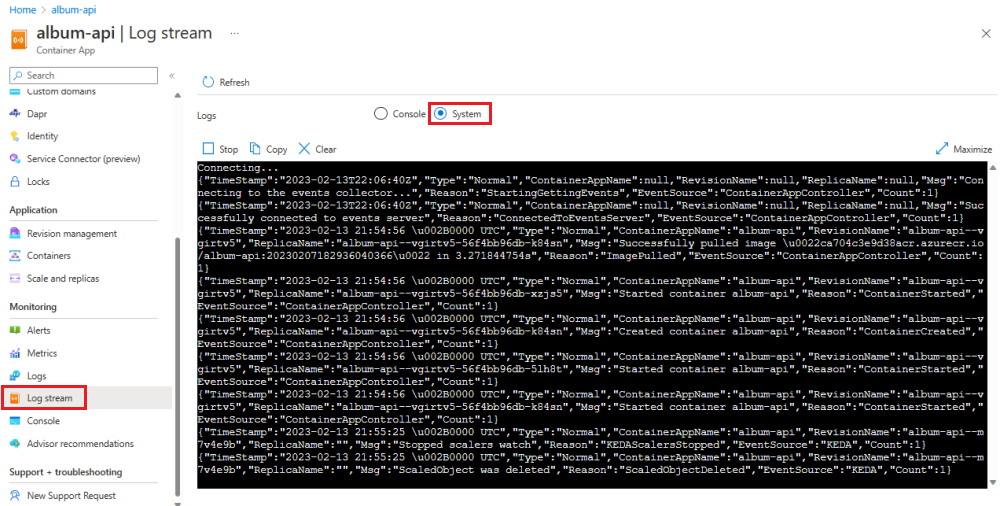
View log streams via the Azure CLI
You can view your container app's log streams from the Azure CLI with the az containerapp logs show command or your container app's environment system log stream with the az containerapp env logs show command.
Control the log stream with the following arguments:
--tail(Default) View the last n log messages. Values are 0-300 messages. The default is 20.--followView a continuous live stream of the log messages.
Stream Container app logs
You can stream the system or console logs for your container app. To stream the container app system logs, use the --type argument with the value system. To stream the container console logs, use the --type argument with the value console. The default is console.
View container app system log stream
This example uses the --tail argument to display the last 50 system log messages from the container app. Replace the <PLACEHOLDERS> with your container app's values.
az containerapp logs show \
--name <CONTAINER_APP_NAME> \
--resource-group <RESOURCE_GROUP> \
--type system \
--tail 50
This example displays a continuous live stream of system log messages from the container app using the --follow argument. Replace the <PLACEHOLDERS> with your container app's values.
az containerapp logs show \
--name <CONTAINER_APP_NAME> \
--resource-group <RESOURCE_GROUP> \
--type system \
--follow
Use Ctrl-C or Cmd-C to stop the live stream.
View container console log stream
To connect to a container's console log stream in a container app with multiple revisions, replicas, and containers, include the following parameters in the az containerapp logs show command.
| Argument | Description |
|---|---|
--revision |
The revision name. |
--replica |
The replica name in the revision. |
--container |
The container name to connect to. |
You can get the revision names with the az containerapp revision list command. Replace the <PLACEHOLDERS> with your container app's values.
az containerapp revision list \
--name <CONTAINER_APP_NAME> \
--resource-group <RESOURCE_GROUP> \
--query "[].name"
Use the az containerapp replica list command to get the replica and container names. Replace the <PLACEHOLDERS> with your container app's values.
az containerapp replica list \
--name <CONTAINER_APP_NAME> \
--resource-group <RESOURCE_GROUP> \
--revision <REVISION_NAME> \
--query "[].{Containers:properties.containers[].name, Name:name}"
Live stream the container console using the az container app show command with the --follow argument. Replace the <PLACEHOLDERS> with your container app's values.
az containerapp logs show \
--name <CONTAINER_APP_NAME> \
--resource-group <RESOURCE_GROUP> \
--revision <REVISION_NAME> \
--replica <REPLICA_NAME> \
--container <CONTAINER_NAME> \
--type console \
--follow
Use Ctrl-C or Cmd-C to stop the live stream.
View the last 50 console log messages using the az containerapp logs show command with the --tail argument. Replace the <PLACEHOLDERS> with your container app's values.
az containerapp logs show \
--name <CONTAINER_APP_NAME> \
--resource-group <RESOURCE_GROUP> \
--revision <REVISION_NAME> \
--replica <REPLICA_NAME> \
--container <CONTAINER_NAME> \
--type console \
--tail 50
View environment system log stream
Use the following command with the --follow argument to view the live system log stream from the Container Apps environment. Replace the <PLACEHOLDERS> with your environment values.
az containerapp env logs show \
--name <ENVIRONMENT_NAME> \
--resource-group <RESOURCE_GROUP> \
--follow
Use Ctrl-C or Cmd-C to stop the live stream.
This example uses the --tail argument to display the last 50 environment system log messages. Replace the <PLACEHOLDERS> with your environment values.
az containerapp env logs show \
--name <CONTAINER_APP_NAME> \
--resource-group <RESOURCE_GROUP> \
--tail 50