Elastically scale an Azure Cosmos DB for Apache Cassandra account
APPLIES TO:
Cassandra
There are a variety of options to explore the elastic nature of the Azure Cosmos DB for Apache Cassandra. To understand how to scale effectively in Azure Cosmos DB, it is important to understand how to provision the right amount of request units (RU/s) to account for the performance demands in your system. To learn more about request units, see the request units article.
For the API for Cassandra, you can retrieve the Request Unit charge for individual queries using the .NET and Java SDKs. This is helpful in determining the amount of RU/s you will need to provision in the service.
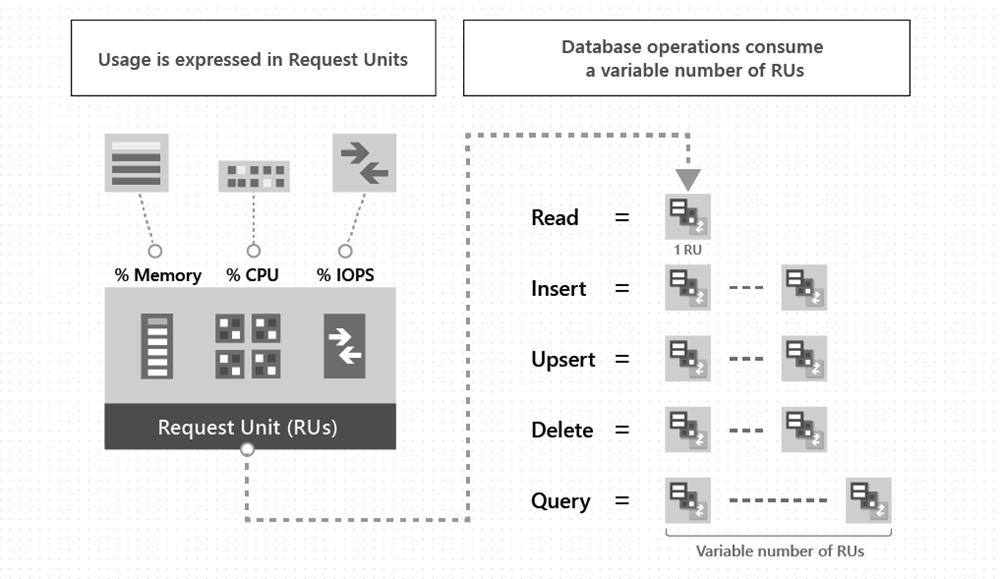
Handling rate limiting (429 errors)
Azure Cosmos DB will return rate-limited (429) errors if clients consume more resources (RU/s) than the amount that you have provisioned. The API for Cassandra in Azure Cosmos DB translates these exceptions to overloaded errors on the Cassandra native protocol.
If your system is not sensitive to latency, it may be sufficient to handle the throughput rate-limiting by using retries. See Java code samples for version 3 and version 4 of the Apache Cassandra Java drivers for how to handle rate limiting transparently. These samples implements a custom version of the default Cassandra retry policy in Java. You can also use the Spark extension to handle rate-limiting. When using Spark, ensure you follow our guidance on Optimizing Spark connector throughput configuration.
Manage scaling
If you need to minimize latency, there is a spectrum of options for managing scale and provisioning throughput (RUs) in the API for Cassandra:
- Manually by using the Azure portal
- Programmatically by using the control plane features
- Programmatically by using CQL commands with a specific SDK
- Dynamically by using autoscale
The following sections explain the advantages and disadvantages of each approach. You can then decide on the best strategy to balance the scaling needs of your system, the overall cost, and efficiency needs for your solution.
Use the Azure portal
You can scale the resources in Azure Cosmos DB for Apache Cassandra account by using Azure portal. To learn more, see the article on Provision throughput on containers and databases. This article explains the relative benefits of setting throughput at either database or container level in the Azure portal. The terms "database" and "container" mentioned in these articles map to "keyspace" and "table" respectively for the API for Cassandra.
The advantage of this method is that it is a straightforward turnkey way to manage throughput capacity on the database. However, the disadvantage is that in many cases, your approach to scaling may require certain levels of automation to be both cost-effective and high performing. The next sections explain the relevant scenarios and methods.
Use the control plane
The Azure Cosmos DB's API for Cassandra provides the capability to adjust throughput programmatically by using our various control-plane features. See the Azure Resource Manager, PowerShell, and Azure CLI articles for guidance and samples.
The advantage of this method is that you can automate the scaling up or down of resources based on a timer to account for peak activity, or periods of low activity. Take a look at our sample here for how to accomplish this using Azure Functions and PowerShell.
A disadvantage with this approach may be that you cannot respond to unpredictable changing scale needs in real-time. Instead, you may need to leverage the application context in your system, at the client/SDK level, or using Autoscale.
Use CQL queries with a specific SDK
You can scale the system dynamically with code by executing the CQL ALTER commands for the given database or container.
The advantage of this approach is that it allows you to respond to scale needs dynamically and in a custom way that suits your application. With this approach, you can still leverage the standard RU/s charges and rates. If your system's scale needs are mostly predictable (around 70% or more), using SDK with CQL may be a more cost-effective method of auto-scaling than using autoscale. The disadvantage of this approach is that it can be quite complex to implement retries while rate limiting may increase latency.
Use autoscale provisioned throughput
In addition to standard (manual) or programmatic way of provisioning throughput, you can also configure Azure Cosmos DB containers in autoscale provisioned throughput. Autoscale will automatically and instantly scale to your consumption needs within specified RU ranges without compromising SLAs. To learn more, see the Create Azure Cosmos DB containers and databases in autoscale article.
The advantage of this approach is that it is the easiest way to manage the scaling needs in your system. It will not apply rate-limiting within the configured RU ranges. The disadvantage is that, if the scaling needs in your system are predictable, autoscale may be a less cost-effective way of handling your scaling needs than using the bespoke control plane or SDK level approaches mentioned above.
To set or alter max throughput (RUs) for autoscale using CQL, use the following (replacing keyspace/table name accordingly):
# to set max throughput (RUs) for autoscale at keyspace level:
create keyspace <keyspace name> WITH cosmosdb_autoscale_max_throughput=5000;
# to alter max throughput (RUs) for autoscale at keyspace level:
alter keyspace <keyspace name> WITH cosmosdb_autoscale_max_throughput=4000;
# to set max throughput (RUs) for autoscale at table level:
create table <keyspace name>.<table name> (pk int PRIMARY KEY, ck int) WITH cosmosdb_autoscale_max_throughput=5000;
# to alter max throughput (RUs) for autoscale at table level:
alter table <keyspace name>.<table name> WITH cosmosdb_autoscale_max_throughput=4000;
Next steps
- Get started with creating a API for Cassandra account, database, and a table by using a Java application