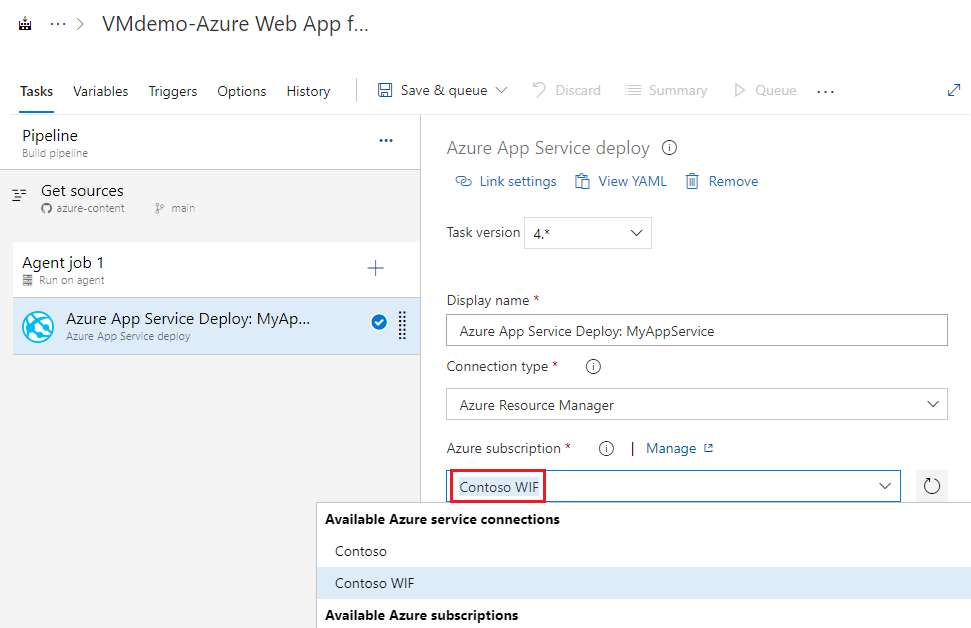Manage service connections
Azure DevOps Services | Azure DevOps Server 2022 - Azure DevOps Server 2019
Service connections allow you to create authenticated connections between Azure Pipelines to external and remote services for executing tasks in a job. Once you establish a connection, you can view, edit, and add security to the service connection.
For example, you might want to connect to one of the following categories and their services.
- Your Microsoft Azure subscription: Create a service connection with your Microsoft Azure subscription and use the name of the service connection in an Azure Web Site Deployment task in a release pipeline.
- A different build server or file server: Create a standard GitHub Enterprise Server service connection to a GitHub repository.
- An online continuous integration environment: Create a Jenkins service connection for continuous integration of Git repositories.
- Services installed on remote computers: Create an Azure Resource Manager service connection to an Azure virtual machine (VM) with a managed service identity.
- External services: Create a service connection to a Docker registry, a Kubernetes cluster, or a Maven repository.
Tip
For more information, see Common service connection types.
Prerequisites
You can create, view, use, and manage a service connection based on your assigned user roles. For more information, see Service connection permissions.
Create a service connection
Complete the following steps to create a service connection for Azure Pipelines.
Go to your project in your collection or organization.
Select Project settings > Service connections.
Select New service connection, select the type of service connection that you need, and then select Next.
Choose an authentication method, and then select Next.
Enter the parameters for the service connection. The parameters vary based on the service connection type and authentication method.
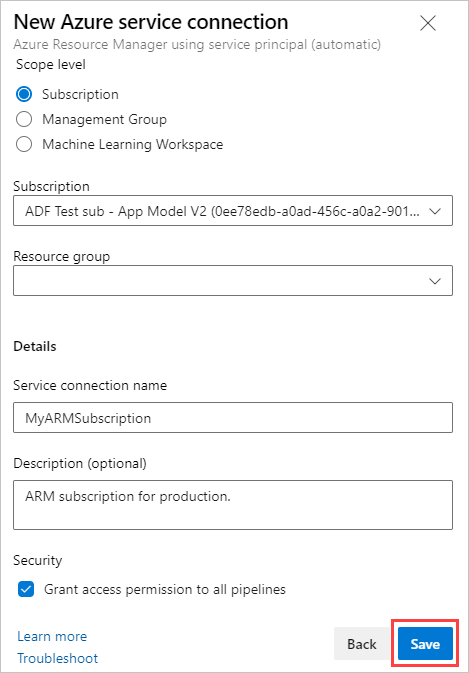
Depending on the service connection type and authentication method, there might be a link to validate the connection. The validation link uses a REST call to the external service with the information that you entered, and indicates whether the call succeeded.
Enter the required Connection name. The name you use to refer to the service connection in task properties. If you're using YAML, use this name as the azureSubscription or the equivalent subscription name value in the script.
Optionally, enter a Description.
Select Grant access permission to all pipelines to allow all pipelines to use this connection. If you don't select this option, you must edit the service connection to explicitly authorize each pipeline that uses it.
Select Save or Verify and save.
Note
The new service connection window may appear different for the various types of service connections and have different parameters. See the list of parameters in Common service connection types for each service connection type.
Edit service connection
Complete the following steps to edit a service connection.
From your project, Select Project settings > Service connections.
Select the service connection that you want to edit.
Select the service connection that you want to edit.
The Overview tab shows the details of the service connection. For example, you can the connection type, creator, and authentication type.
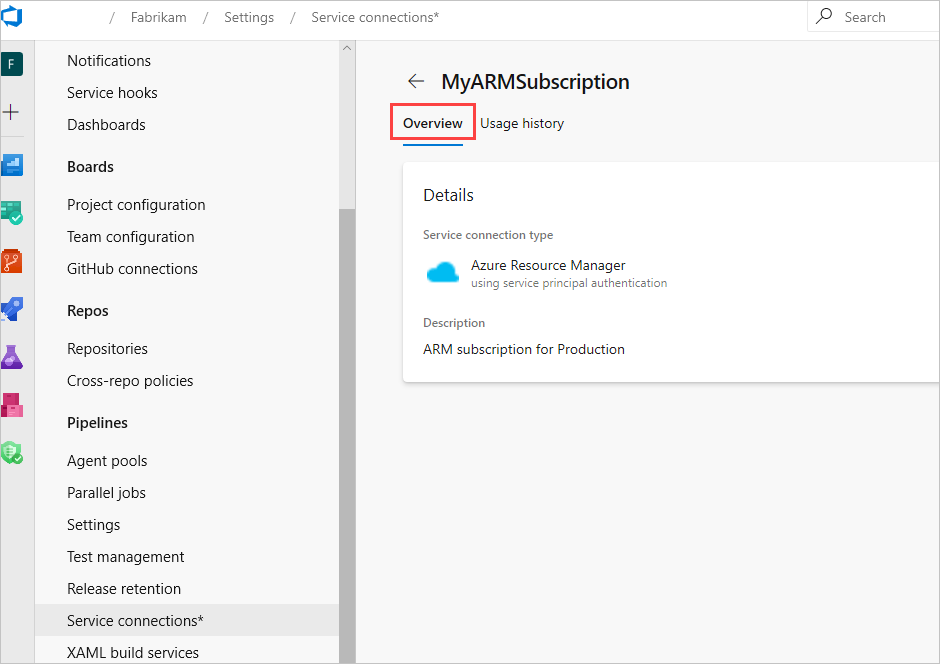
The Usage history tab shows the list of pipelines that used the service connection.
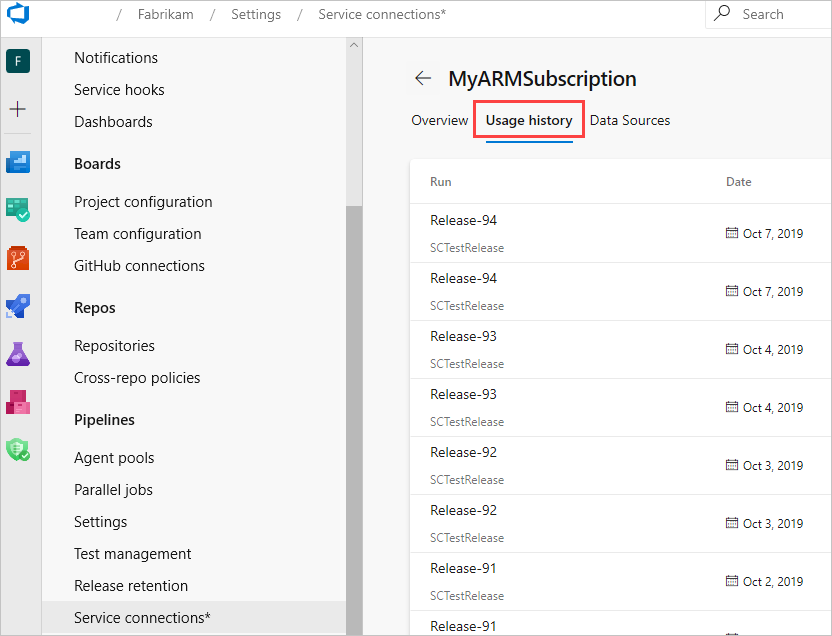
The Approvals and checks tab lets you manage the approvals and checks to allow a stage in a pipeline to use the service connection.
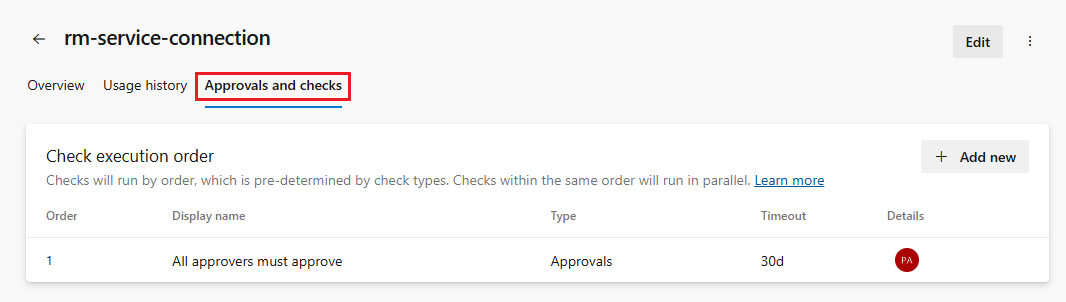
To update the service connection, select Edit. The parameters that you can edit depend on the service connection type and authentication method.
Security, and Delete are part of the more options at the top-right corner.
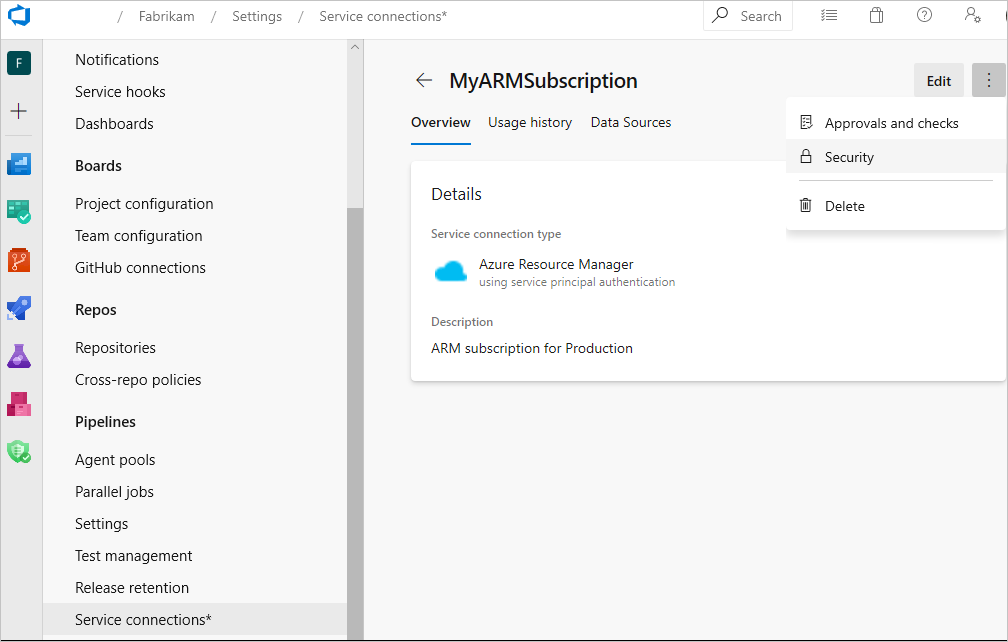
For more information about managing security permissions, see Set service connection permissions.
Use a service connection
Once you create your service connection, complete the following steps to use it.
Copy the connection name into your code as the azureSubscription (or the equivalent connection name) value.
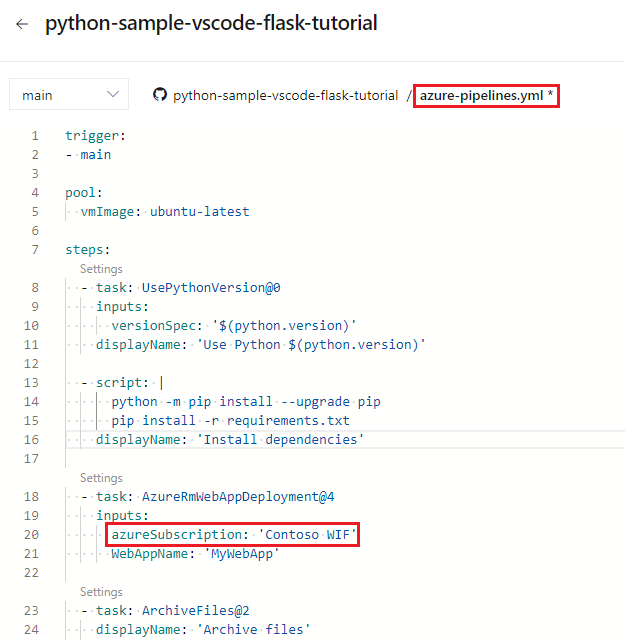
- Authorize the service connection using one of the following techniques:
To authorize any pipeline to use the service connection, go to Azure Pipelines, open the Settings page, select Service connections, and enable the setting Allow all pipelines to use this connection option for the connection.
To authorize a service connection for a specific pipeline, open the pipeline by selecting Edit and queue a build manually. You see a resource authorization error and an "Authorize resources" action on the error. Choose this action to explicitly add the pipeline as an authorized user of the service connection.
You can also create your own custom service connections.
Common service connection types
Azure Pipelines supports the following service connection types by default:
| Service connection type | Description |
|---|---|
| Azure Classic | Connect to your Azure subscription via credentials or certificate. |
| Azure Repos/TFS | Connect to Azure Repos in your DevOps organization or collection. |
| Azure Resource Manager | Connect to Azure resources. |
| Azure Service Bus | Connect to an Azure Service Bus queue. |
| Bitbucket Cloud | Connect to a Bitbucket Cloud repository. |
| Cargo | Connect to a Cargo package repository. |
| Chef | Connect to Chef a repository. |
| Docker Host | Connect to a Docker host. |
| Docker Registry | Connect to a Docker registry through a Docker Hub, Azure Container Registry, or other sources. |
| Generic | Connect to a generic server. |
| GitHub | Connect to a GitHub repository. |
| GitHub Enterprise Server | Connect to a GitHub Enterprise repository. |
| Incoming Webhook | Connect to an incoming webhook. |
| Jenkins | Connect to a Jenkins server. |
| Jira | Connect to a Jira server. |
| Kubernetes | Connect to a Kubernetes cluster. |
| Maven | Connect to a Maven repository. |
| npm | Connect to an npm repository. |
| NuGet | |
| Other Git | Connect to a git repository. |
| Python package download | Connect to a Python repository for download. |
| Python package upload | Connect to a Python repository for upload. |
| Service Fabric | Connect to an Azure Service Fabric cluster. |
| SSH | Connect to a host via SSH. |
| Subversion | Connect to an Apache Subversion repository. |
| Visual Studio App Center | Connect to Visual Studio App Center server. |
Azure Classic service connection
Use the following parameters to define and secure a connection to a Microsoft Azure subscription, using Azure credentials or an Azure management certificate.
| Parameter | Description |
|---|---|
| Authentication method | Required. Select Credentials or Certificate based. |
| Environment | Required. Select Azure Cloud, Azure Stack, or one of the predefined Azure Government Clouds where your subscription is defined. |
| Subscription ID | Required. The GUID-like identifier for your Azure subscription (not the subscription Name). You can copy the subscription ID from the Azure portal. |
| Subscription Name | Required. The name of your Microsoft Azure subscription. |
| Username | Required for Credentials authentication. User name of a work or school account (for example @fabrikam.com). Microsoft accounts (for example @live or @hotmail) are't supported. |
| Password | Required for Credentials authentication. Password for the specified user. |
| Management Certificate | Required for Certificate-based authentication. Copy the value of the management certificate key from your publish settings XML file or the Azure portal. |
| Connection name | Required. The name you use to refer to the service connection in task properties. If you're using YAML, use the name as the azureSubscription or the equivalent subscription name value in the script. |
| Description | Optional. The description of the service connection. |
| Security | Optional. Select Grant access permission to all pipelines to allow all pipelines to use this connection. If you don't select this option, you must explicitly authorize the service connection for each pipeline that uses it. |
For certificate authentication, select Verify to validate your connection information.
If your subscription is defined in an Azure Government Cloud, ensure your application meets the relevant compliance requirements before you configure a service connection.
Azure Repos
Connect to an Azure DevOps organization or project collection using basic or token-based authentication. Use the following parameters to define and secure a connection to another Azure DevOps organization.
| Parameter | Description |
|---|---|
| Authentication method | Select Token Based or Basic authentication. |
| Connection URL | Required. The URL of DevOps organization or project collection. |
| Username | Required for Basic authentication. The username to connect to the service. |
| Password | Required for Basic authentication. The password for the specified username. |
| Personal Access Token | Required for Token Based authentication. The token to use to authenticate with the service. Learn more. |
| Connection name | Required. The name you use to refer to the service connection in task properties. If you're using YAML, use the name as the azureSubscription or the equivalent subscription name value in the script. |
| Description | Optional. The description of the service connection. |
| Security | Optional. Select Grant access permission to all pipelines to allow all pipelines to use this connection. If you don't select this option, you must explicitly authorize the service connection for each pipeline that uses it. |
Select Verify to validate your connection information.
For more information, see Authenticate access with personal access tokens for Azure DevOps.
Azure Resource Manager service connection
For information about creating a service connection to an Azure Resource Manager service, see Connect to Microsoft Azure.
Azure Service Bus service connection
Use the following parameters to define and secure a connection to a Microsoft Azure Service Bus queue.
| Parameter | Description |
|---|---|
| Service Bus Queue Name | The name of an existing Azure Service Bus queue. |
| Service Bus Connection string | Primary or secondary connection string for your queue. For information about how to get the connection string see, Get the connection string. |
| Connection name | Required. The name you use to refer to the service connection in task properties. If you're using YAML, use the name as the azureSubscription or the equivalent subscription name value in the script. |
| Description | Optional. The description of the service connection. |
| Security | Optional. Select Grant access permission to all pipelines to allow all pipelines to use this connection. If you don't select this option, you must explicitly authorize the service connection for each pipeline that uses it. |
Bitbucket Cloud service connection
Use OAuth with Grant authorization or a username and password with Basic Authentication to define a connection to Bitbucket Cloud. For pipelines to keep working, your repository access must remain active.
| Parameter | Description |
|---|---|
| Authentication method | Select Grant authorization or Basic Authentication. |
| OAuth configuration | Required for Grant authorization. OAuth connection to Bitbucket. |
| Username | Required for Basic authentication. The username to connect to the service. |
| Password | Required for Basic authentication. The password for the specified username. |
| Connection name | Required. The name you use to refer to the service connection in task properties. If you're using YAML, use the name as the azureSubscription or the equivalent subscription name value in the script. |
| Description | Optional. The description of the service connection. |
| Security | Optional. Select Grant access permission to all pipelines to allow all pipelines to use this connection. If you don't select this option, you must explicitly authorize the service connection for each pipeline that uses it. |
Select Verify or Authorize to validate your connection information.
Cargo service connection
Use the following parameters to define and secure a connection to a Cargo artifact repository.
| Parameter | Description |
|---|---|
| Authentication method | Choose the authentication method to the artifacts repository: Basic username/password (including Azure DevOps PATs) or Authorization value (including crates.io tokens). |
| Repository URL | Required. URL for the repository. For crates.io, use https://crates.io |
| Username | Required when Basic authentication is selected. Username for connecting to the endpoint. The value can be arbitrary if using personal access tokens or the Authorization value authentication method. |
| Password | Required when Basic authentication is selected. Password for connecting to the endpoint. Personal access tokens are applicable for Azure DevOps Services organizations. |
| Token | Required when Authorization value authentication is selected. |
| Service connection name | Name for the service connection |
| Connection name | Required. The name you use to refer to the service connection in task properties. If you're using YAML, use the name as the azureSubscription or the equivalent subscription name value in the script. |
| Description | Optional. The description of the service connection. |
| Security | Optional. Select Grant access permission to all pipelines to allow all pipelines to use this connection. If you don't select this option, you must explicitly authorize the service connection for each pipeline that uses it. |
Chef service connection
Use the following parameters to define and secure a connection to a Chef automation server.
| Parameter | Description |
|---|---|
| Server URL | Required. The URL of the Chef automation server. |
| Node Name (Username) | Required. The name of the node to connect to. Typically this parameter is your username. |
| Client Key | Required. The key specified in the Chef .pem file. |
| Service connection name | Name for the service connection |
| Connection name | Required. The name you use to refer to the service connection in task properties. If you're using YAML, use the name as the azureSubscription or the equivalent subscription name value in the script. |
| Description | Optional. The description of the service connection. |
| Security | Optional. Select Grant access permission to all pipelines to allow all pipelines to use this connection. If you don't select this option, you must explicitly authorize the service connection for each pipeline that uses it. |
Docker Host service connection
Use the following parameters to define and secure a connection to a Docker host.
| Parameter | Description |
|---|---|
| Server URL | Required. The URL of the Docker host. |
| CA certificate | Required. A trusted certificate authority certificate to use to authenticate with the host. |
| Certificate | Required. A client certificate to use to authenticate with the host. |
| Key | Required. The key specified in the Docker key.pem file. |
| Service connection name | Name for the service connection |
| Connection name | Required. The name you use to refer to the service connection in task properties. If you're using YAML, use the name as the azureSubscription or the equivalent subscription name value in the script. |
| Description | Optional. The description of the service connection. |
| Security | Optional. Select Grant access permission to all pipelines to allow all pipelines to use this connection. If you don't select this option, you must explicitly authorize the service connection for each pipeline that uses it. |
For more information about protecting your connection to the Docker host, see Protect the Docker daemon socket.
Docker Registry service connection
You can create a service connection to a Docker container registry.
Select the registry type:
Docker Hub or Others
Enter the following parameters to define a connection to a Docker Hub registry or Others.
| Parameter | Description |
|---|---|
| Docker Registry | Required. The URL of the Docker registry. |
| Docker ID | Required. The identifier of the Docker account user. |
| Docker Password | Required. The password for the Docker ID. (Docker Hub requires a PAT instead of a password.) |
| Optional. An email address to receive notifications. | |
| Connection name | Required. The name you use to refer to the service connection in task properties. If you're using YAML, use the name as the azureSubscription or the equivalent subscription name value in the script. |
| Description | Optional. The description of the service connection. |
| Security | Optional. Select Grant access permission to all pipelines to allow all pipelines to use this connection. If you don't select this option, you must explicitly authorize the service connection for each pipeline that uses it. |
You can select Verify to verify your credentials before entering the rest of the parameters.
Azure Container Registry
You can connect to an Azure Container Registry using either a Service Principal or Managed Identity Authentication Type.
Service Principal authentication type
Enter the following parameters to define a connection to an Azure Container Registry using a service principal.
| Parameter | Description |
|---|---|
| Subscription | Required. The Azure subscription containing the container registry to be used for service connection creation. |
| Azure Container Registry | Required. The Azure Container Registry to be used for creation of service connection. |
| Connection name | Required. The name you use to refer to the service connection in task properties. If you're using YAML, use the name as the azureSubscription or the equivalent subscription name value in the script. |
| Description | Optional. The description of the service connection. |
| Security | Optional. Select Grant access permission to all pipelines to allow all pipelines to use this connection. If you don't select this option, you must explicitly authorize the service connection for each pipeline that uses it. |
Managed Identity authentication type
Enter the following parameters to define a connection to an Azure Container Registry using a Managed Service Identity.
| Parameter | Description |
|---|---|
| Subscription ID | Required. The GUID-like identifier for your Azure subscription (not the subscription name). You can copy the subscription ID from the Azure portal. |
| Subscription name | Required. The name of your Microsoft Azure subscription. |
| Tenant ID | Required. The GUID-like identifier for your Azure Active Directory tenant. You can copy the tenant ID from the Azure portal. |
| Azure container registry login server | Required. The login server of the Azure Container Registry. |
| Connection name | Required. The name you use to refer to the service connection in task properties. If you're using YAML, use the name as the azureSubscription or the equivalent subscription name value in the script. |
| Description | Optional. The description of the service connection. |
| Security | Optional. Select Grant access permission to all pipelines to allow all pipelines to use this connection. If you don't select this option, you must explicitly authorize the service connection for each pipeline that uses it. |
Generic service connection
Use the following parameters to define and secure a connection to any generic type of service or application.
| Parameter | Description |
|---|---|
| Server URL | Required. The URL of the service. |
| Username | Optional. The username to connect to the service. |
| Password/Token key | Optional. The password or access token for the specified username. |
| Connection name | Required. The name you use to refer to the service connection in task properties. If you're using YAML, use the name as the azureSubscription or the equivalent subscription name value in the script. |
| Description | Optional. The description of the service connection. |
| Security | Optional. Select Grant access permission to all pipelines to allow all pipelines to use this connection. If you don't select this option, you must explicitly authorize the service connection for each pipeline that uses it. |
GitHub service connection
Use the following parameters to define a connection to a GitHub repository.
Tip
There's a specific service connection for Other Git servers and GitHub Enterprise Server connections.
| Parameter | Description |
|---|---|
| Choose authorization | Required. Either Grant authorization or Personal access token. |
| Token | Required for Personal access token authorization. Your GitHub Personal Access Token (PAT). |
| Grant authorization | Required for Grant authorization. The OAuth Configuration to use to connect to the service. For example, select AzurePipelines to connect the Azure Pipeline. |
| Connection name | Required. The name you use to refer to the service connection in task properties. If you're using YAML, use the name as the azureSubscription or the equivalent subscription name value in the script. |
| Description | Optional. The description of the service connection. |
| Security | Optional. Select Grant access permission to all pipelines to allow all pipelines to use this connection. If you don't select this option, you must explicitly authorize the service connection for each pipeline that uses it. |
Note
If you select Grant authorization for the Choose authorization option, the dialog shows an Authorize button that opens the GitHub signing page. If you select Personal access token, paste it into the Token textbox. The dialog shows the recommended scopes for the token: repo, user, admin:repo_hook. For more information, see Create an access token for command line use Then, complete the following steps to register your GitHub account in your profile.
- Open your User settings from your account name at the right of the Azure Pipelines page heading.
- Choose Personal access tokens.
- Select Add and enter the information required to create the token.
For more information, see Artifact sources - version control.
GitHub Enterprise Server service connection
Use the following parameters to define a connection to a GitHub Enterprise repository.
Tip
There's a specific service connection for Other Git servers and standard GitHub service connections.
| Parameter | Description |
|---|---|
| Choose authorization | Required. Either Personal access token, Username and Password, or OAuth2. |
| Server URL | Required. The URL of the service. |
| Accept untrusted TLS/SSL certificates | Set this option to allow clients to accept a self-signed certificate instead of installing the certificate in the TFS service role or the computers hosting the agent. |
| Token | Required for Personal access token authorization. |
| Username | Required for Username and Password authentication. The username to connect to the service. |
| Password | Required for Username and Password authentication. The password for the specified username. |
| OAuth configuration | Required for OAuth2 authorization. You can use an existing OAuth configuration or create a new configuration. |
| GitHub Enterprise Server configuration URL | The URL is fetched from OAuth configuration. |
| Connection name | Required. The name you use to refer to the service connection in task properties. If you're using YAML, use the name as the azureSubscription or the equivalent subscription name value in the script. |
| Description | Optional. The description of the service connection. |
| Security | Optional. Select Grant access permission to all pipelines to allow all pipelines to use this connection. If you don't select this option, you must explicitly authorize the service connection for each pipeline that uses it. |
Note
If you select Personal access token (PAT) you must paste the PAT into the Token textbox. The dialog shows the recommended scopes for the token: repo, user, admin:repo_hook. For more information, see Create an access token for command line use Then, complete the following steps to register your GitHub account in your profile.
- Open your User settings from your account name at the right of the Azure Pipelines page heading.
- Choose Personal access tokens.
- Select Add and enter the information required to create the token.
Incoming WebHook service connection
Use the following parameters to create an incoming Webhook service connection.
| Parameter | Description |
|---|---|
| WebHook Name | Required. The name of the WebHook. |
| Secret | Optional. The secret to use to authenticate with the WebHook. |
| HTTP Header | Optional. The headers name on which checksum is sent. |
| Connection name | Required. The name you use to refer to the service connection in task properties. If you're using YAML, use the name as the azureSubscription or the equivalent subscription name value in the script. |
| Description | Optional. The description of the service connection. |
| Security | Optional. Select Grant access permission to all pipelines to allow all pipelines to use this connection. If you don't select this option, you must explicitly authorize the service connection for each pipeline that uses it. |
Jenkins service connection
Use the following parameters to define a connection to the Jenkins service.
| Parameter | Description |
|---|---|
| Server URL | Required. The URL of the Jenkins server. |
| Accept untrusted TLS/SSL certificates | Set this option to allow clients to accept a self-signed certificate instead of installing the certificate in the TFS service role or the computers hosting the agent. |
| Username | Required. The username to connect to the service. |
| Password | Required. The password for the specified username. |
| Connection name | Required. The name you use to refer to the service connection in task properties. If you're using YAML, use the name as the azureSubscription or the equivalent subscription name value in the script. |
| Description | Optional. The description of the service connection. |
| Security | Optional. Select Grant access permission to all pipelines to allow all pipelines to use this connection. If you don't select this option, you must explicitly authorize the service connection for each pipeline that uses it. |
You can select Verify to verify your credentials before entering the rest of the parameters.
For more information, see Azure Pipelines Integration with Jenkins and Artifact sources - Jenkins.
Jira service connection
Use the following parameters to define a connection to the Jira service.
| Parameter | Description |
|---|---|
| Server URL | Required. The URL of the Jira server. |
| Connection name | Required. The name you use to refer to the service connection in task properties. If you're using YAML, use the name as the azureSubscription or the equivalent subscription name value in the script. |
| Description | Optional. The description of the service connection. |
| Security | Optional. Select Grant access permission to all pipelines to allow all pipelines to use this connection. If you don't select this option, you must explicitly authorize the service connection for each pipeline that uses it. |
Kubernetes service connection
Use the following parameters when you define a connection to a Kubernetes cluster. Choose the Authentication method from the following options:
- Kubeconfig
- Service account
- Azure subscription
Kubeconfig option
| Parameter | Description |
|---|---|
| Kubeconfig | Required. Contents of the kubeconfig file. |
| Cluster context | Optional. Context within the kubeconfig file that is to be used for identifying the cluster. |
| Accept untrusted certificates | Set this option to allow clients to accept a self-signed certificate. |
| Connection name | Required. The name you use to refer to the service connection in task properties. If you're using YAML, use the name as the azureSubscription or the equivalent subscription name value in the script. |
| Description | Optional. The description of the service connection. |
| Security | Optional. Select Grant access permission to all pipelines to allow all pipelines to use this connection. If you don't select this option, you must explicitly authorize the service connection for each pipeline that uses it. |
Service account option
| Parameter | Description |
|---|---|
| Server URL | Required. Cluster's API server URL. |
| Secret | Secret associated with the service account to be used for deployment. |
| Connection name | Required. The name you use to refer to the service connection in task properties. If you're using YAML, use the name as the azureSubscription or the equivalent subscription name value in the script. |
| Description | Optional. The description of the service connection. |
| Security | Optional. Select Grant access permission to all pipelines to allow all pipelines to use this connection. If you don't select this option, you must explicitly authorize the service connection for each pipeline that uses it. |
Use the following command to fetch the Server URL.
kubectl config view --minify -o 'jsonpath={.clusters[0].cluster.server}'
Use the following sequence of commands to fetch the Secret object required to connect and authenticate with the cluster.
kubectl get serviceAccounts <service-account-name> -n <namespace> -o 'jsonpath={.secrets[*].name}'
In the following command, replace the service-account-secret-name with the output of the previous command.
kubectl get secret <service-account-secret-name> -n <namespace> -o json
Copy and paste the Secret object fetched in YAML form into the Secret text-field.
Note
When using the service account option, ensure that a RoleBinding exists, which grants permissions in the edit ClusterRole to the desired service account. This is needed so that the service account can be used by Azure Pipelines for creating objects in the chosen namespace.
Azure subscription option
| Parameter | Description |
|---|---|
| Azure subscription | Required. The Azure subscription containing the cluster to be used for service connection creation. |
| Cluster | Name of the Azure Kubernetes Service cluster. |
| Namespace | Namespace within the cluster. |
| Connection name | Required. The name you use to refer to the service connection in task properties. If you're using YAML, use the name as the azureSubscription or the equivalent subscription name value in the script. |
| Description | Optional. The description of the service connection. |
| Security | Optional. Select Grant access permission to all pipelines to allow all pipelines to use this connection. If you don't select this option, you must explicitly authorize the service connection for each pipeline that uses it. |
For an Azure RBAC enabled cluster, a ServiceAccount gets created in the chosen namespace along with RoleBinding object, so that the created ServiceAccount can do actions only on the chosen namespace.
For an Azure RBAC disabled cluster, a ServiceAccount gets created in the chosen namespace, but, the created ServiceAccount has cluster-wide privileges (across namespaces).
Note
This option lists all the subscriptions the service connection creator has access to across different Azure tenants. If you can't see subscriptions from other Azure tenants, check your Microsoft Entra permissions in those tenants.
Maven service connection
Use the following parameters when you define and secure a connection to a Maven repository.
| Parameter | Description |
|---|---|
| Authentication method | Required. Select Username and Password or Authentication Token. |
| Registry URL | Required. The URL of the Maven repository. |
| Registry ID | Required. The ID of the server that matches the ID element of the repository/mirror that Maven tries to connect to. |
| Username | Required when connection type is Username and Password. The username for authentication. |
| Password | Required when connection type is Username and Password. The password for the username. |
| Personal Access Token | Required when connection type is Authentication Token. The token to use to authenticate with the service. Learn more. |
| Connection name | Required. The name you use to refer to the service connection in task properties. If you're using YAML, use the name as the azureSubscription or the equivalent subscription name value in the script. |
| Description | Optional. The description of the service connection. |
| Security | Optional. Select Grant access permission to all pipelines to allow all pipelines to use this connection. If you don't select this option, you must explicitly authorize the service connection for each pipeline that uses it. |
npm service connection
Use the following parameters when you define and secure a connection to an npm server.
| Parameter | Description |
|---|---|
| Authentication method | Required. Select Username and Password or Authentication Token. |
| Registry URL | Required. The URL of the Maven repository. |
| Username | Required when connection type is Username and Password. The username for authentication. |
| Password | Required when connection type is Username and Password. The password for the username. |
| Personal Access Token | Required Authentication Token is selected. The personal access token (PAT) to authenticate with the service or registry. PATs are applicable to repositories that support them, for example https://registry.npmjs.org DevOps Services organizations or Azure DevOps Server. For more information, see Use personal access tokens. |
| Connection name | Required. The name you use to refer to the service connection in task properties. If you're using YAML, use the name as the azureSubscription or the equivalent subscription name value in the script. |
| Description | Optional. The description of the service connection. |
| Security | Optional. Select Grant access permission to all pipelines to allow all pipelines to use this connection. If you don't select this option, you must explicitly authorize the service connection for each pipeline that uses it. |
NuGet service connection
Use the following parameters when you define and secure a connection to a NuGet server.
| Parameter | Description |
|---|---|
| Authentication method | Required. Select ApiKey, External Azure Pipelines, or Basic authentication. |
| Feed URL | Required. The URL of the NuGet server. |
| ApiKey | Required when connection type is ApiKey. The authentication key. |
| Personal Access Token | Required when connection type is External Azure Pipelines. The token to use to authenticate with NuGet feeds on other Azure Services organizations or Azure DevOps Server. the service. For more information, see Use personal access tokens. |
| Username | Required when connection type is Basic authentication. The username for authentication. |
| Password | Required when connection type is Basic authentication. The password for the username. |
| Connection name | Required. The name you use to refer to the service connection in task properties. If you're using YAML, use the name as the azureSubscription or the equivalent subscription name value in the script. |
| Description | Optional. The description of the service connection. |
| Security | Optional. Select Grant access permission to all pipelines to allow all pipelines to use this connection. If you don't select this option, you must explicitly authorize the service connection for each pipeline that uses it. |
To configure NuGet to authenticate with Azure Artifacts and other NuGet repositories, see NuGet Authenticate.
Other Git service connection
Use the following parameters to define and secure a connection to an external Git repository server. There's a specific service connection for GitHub and GitHub Enterprise Server.
| Parameter | Description |
|---|---|
| Git repository URL | Required. The URL of the Git repository server. |
| Attempt accessing this Git server from Azure Pipelines | When checked, Azure Pipelines attempts to connect to the repository before queuing a pipeline run. You can disable this setting to improve performance when working with repositories that aren't publicly accessible. CI triggers don't work when an Other Git repository isn't publicly accessible. You can only start manual or scheduled pipeline runs. |
| Username | Optional. The username to connect to the Git repository server. |
| Password/Token | Optional. The password or access token for the specified username. |
| Connection name | Required. The name you use to refer to the service connection in task properties. If you're using YAML, use the name as the azureSubscription or the equivalent subscription name value in the script. |
| Description | Optional. The description of the service connection. |
| Security | Optional. Select Grant access permission to all pipelines to allow all pipelines to use this connection. If you don't select this option, you must explicitly authorize the service connection for each pipeline that uses it. |
For more information, see Artifact sources.
Python package download service connection
Use the following parameters when you define and secure a connection to a Python repository for downloading Python packages.
| Parameter | Description |
|---|---|
| Authentication method | Required. Select Username and Password or Authentication Token. |
| Python repository url for download | Required. The URL of the Python feed. |
| Personal Access Token | Required when connection type is Authentication Token. The personal access token (PAT) to use to authenticate with Python feeds that support them and DevOps Services organizations. For more information see, see Use personal access tokens. |
| Username | Required when connection type is Username and Password. The username for authentication. |
| Password | Required when connection type is Username and Password. The password for the username. |
| Connection name | Required. The name you use to refer to the service connection in task properties. If you're using YAML, use the name as the azureSubscription or the equivalent subscription name value in the script. |
| Description | Optional. The description of the service connection. |
| Security | Optional. Select Grant access permission to all pipelines to allow all pipelines to use this connection. If you don't select this option, you must explicitly authorize the service connection for each pipeline that uses it. |
Python package upload service connection
Use the following parameters when you define and secure a connection to a Python repository for uploading Python packages.
| Parameter | Description |
|---|---|
| Authentication method | Required. Select Username and Password or Authentication Token. |
| Python repository url for upload | Required. The URL of the Python feed. |
| EndpointName | Required. The unique repository used for the twine upload. Spaces and special characters aren't allowed. |
| Personal Access Token | see Use personal access tokens. |
| Username | Required when connection type is Username and Password. The username for authentication. |
| Password | Required when connection type is Username and Password. The password for the username. |
| Connection name | Required. The name you use to refer to the service connection in task properties. If you're using YAML, use the name as the azureSubscription or the equivalent subscription name value in the script. |
| Description | Optional. The description of the service connection. |
| Security | Optional. Select Grant access permission to all pipelines to allow all pipelines to use this connection. If you don't select this option, you must explicitly authorize the service connection for each pipeline that uses it. |
Service Fabric service connection
When creating a service connection to a Service Fabric cluster, you have three options for the authentication method: Certificate based, Microsoft Entra credential, or Windows security using gMSA.
Certificate based authentication option
| Parameter | Description |
|---|---|
| Cluster Endpoint | Required. The client connection endpoint for the cluster. Prefix the value with tcp://. This value overrides the publish profile. |
| Server Certificate Lookup | Select Thumbprint or Common Name when connection type is Certificate based or Microsoft Entra credential. |
| Server Certificate Thumbprint(s) | Required when connection type is Certificate based or Microsoft Entra credential and Server Certification Lookup is Thumbprint. The thumbprints of the cluster's certificates used to verify the identity of the cluster. This value overrides the publish profile. Separate multiple thumbprints with a comma (',') |
| Client Certificate | Required when connection type is Certificate based. Base64 encoding of the cluster's client certificate file. You can use the following PowerShell script to encode the certificate: [System.Convert]::ToBase64String([System.IO.File]::ReadAllBytes("C:\path\to\certificate.pfx")) |
| Username | Required when connection type is Microsoft Entra credential. The username for authentication. |
| Password | Required when connection type is Microsoft Entra credential. Optional when the authentication method is Certificate based. The certificate password. |
| Unsecured | Optional. Select this option to skip windows security authentication. |
| Cluster SPN | Optional. Applicable if Unsecured is selected. |
| Connection name | Required. The name you use to refer to the service connection in task properties. If you're using YAML, use the name as the azureSubscription or the equivalent subscription name value in the script. |
| Description | Optional. The description of the service connection. |
| Security | Optional. Select Grant access permission to all pipelines to allow all pipelines to use this connection. If you don't select this option, you must explicitly authorize the service connection for each pipeline that uses it. |
Microsoft Entra credential authentication option
| Parameter | Description |
|---|---|
| Cluster Endpoint | Required. The client connection endpoint for the cluster. Prefix the value with tcp://. This value overrides the publish profile. |
| Server Certificate Lookup | Select Thumbprint or Common Name |
| Server Certificate Thumbprint(s) | Required when connection type is Certificate based or Microsoft Entra credential and Server Certification Lookup is Thumbprint. The thumbprints of the cluster's certificates used to verify the identity of the cluster. This value overrides the publish profile. Separate multiple thumbprints with a comma (',') |
| Server Certificate Common Name(s) | Required when the Server Certificate Lookup is Common Name. The common names of the cluster's certificates used to verify the identity of the cluster. This value overrides the publish profile. Separate multiple common names with a comma (',') |
| Client Certificate | Required when connection type is Certificate based. Base64 encoding of the cluster's client certificate file. You can use the following PowerShell script to encode the certificate: [System.Convert]::ToBase64String([System.IO.File]::ReadAllBytes("C:\path\to\certificate.pfx")) |
| Password | Required when connection type is Microsoft Entra credential. Optional when the authentication method is Certificate based. The certificate password. |
| Unsecured | Optional. Select this option to skip windows security authentication. |
| Cluster SPN | Optional. Applicable if Unsecured is selected. |
| Connection name | Required. The name you use to refer to the service connection in task properties. If you're using YAML, use the name as the azureSubscription or the equivalent subscription name value in the script. |
| Description | Optional. The description of the service connection. |
| Security | Optional. Select Grant access permission to all pipelines to allow all pipelines to use this connection. If you don't select this option, you must explicitly authorize the service connection for each pipeline that uses it. |
Windows security using gMSA authentication option
| Parameter | Description |
|---|---|
| Cluster Endpoint | Required. The client connection endpoint for the cluster. Prefix the value with tcp://. This value overrides the publish profile. |
| Unsecured | Optional. Select this option to skip windows security authentication. |
| Cluster SPN | Optional. Fully qualified domain SPN for gMSA account. This parameter is applicable only if Unsecured option is disabled. For more information about using gMSA with a cluster, see Configure Windows security using gMSA |
| Connection name | Required. The name you use to refer to the service connection in task properties. If you're using YAML, use the name as the azureSubscription or the equivalent subscription name value in the script. |
| Description | Optional. The description of the service connection. |
| Security | Optional. Select Grant access permission to all pipelines to allow all pipelines to use this connection. If you don't select this option, you must explicitly authorize the service connection for each pipeline that uses it. |
SSH service connection
Use the following parameters when you define and secure a connection to a remote host using Secure Shell (SSH).
| Parameter | Description |
|---|---|
| Host name | Required. The name of the remote host machine or the IP address. |
| Port number | Required. The port number of the remote host machine. The default is port 22. |
| Private Key | The entire contents of the private key file if using this type of authentication. |
| Username | Required. The username to use when connecting to the remote host machine. |
| Password/Passphrase | The password or passphrase for the specified username if using a keypair as credentials. |
| Connection name | Required. The name you use to refer to the service connection in task properties. If you're using YAML, use the name as the azureSubscription or the equivalent subscription name value in the script. |
| Description | Optional. The description of the service connection. |
| Security | Optional. Select Grant access permission to all pipelines to allow all pipelines to use this connection. If you don't select this option, you must explicitly authorize the service connection for each pipeline that uses it. |
For more information, see SSH task and Copy files over SSH.
Subversion service connection
Use the following parameters when you define and secure a connection to the Subversion repository.
| Parameter | Description |
|---|---|
| Subversion repository URL | Required. The URL of the Subversion repository. |
| Accept untrusted TLS/SSL certificates | Select this option to allow the SVN client to accept self-signed SSL server certificates without installing them into the Azure DevOps service role and build Agent computers. |
| Realm name | Required if the service connection for Subversion externals. If you use multiple credentials in a build or release pipeline, use this parameter to specify the realm containing the credentials specified for the service connection. |
| User name | Required. The username to connect to the service. |
| Password | Required. The password for the specified username. |
| Connection name | Required. The name you use to refer to the service connection in task properties. If you're using YAML, use the name as the azureSubscription or the equivalent subscription name value in the script. |
| Description | Optional. The description of the service connection. |
| Security | Optional. Select Grant access permission to all pipelines to allow all pipelines to use this connection. If you don't select this option, you must explicitly authorize the service connection for each pipeline that uses it. |
You can find the realm name in a few ways:
If you access the repository via HTTP or HTTPS: Open the repo in a web browser without saved credentials. It uses the realm name in the authentication dialog.
Use the svn command line. If you stored the credentials, run For example,
svn info https://svnserver/repo. The realm name is displayed when it asks you to enter a password.If you stored the credentials to access the repository, look for the realm name in one of the files in the Subversion authentication cache section of your user profile. For example, ~/.subversion/auth/svn/simple or C:\Users\yourname\Application Data\Subversion\auth\svn.simple.
Visual Studio App Center service connection
Use the following parameters when you define and secure a connection to Visual Studio App Center.
| Parameter | Description |
|---|---|
| Server URL | Required. The URL of the App Center service. |
| API Token | Required. The token to use to authenticate with the service. For more information, see the API docs. |
| Connection name | Required. The name you use to refer to the service connection in task properties. If you're using YAML, use the name as the azureSubscription or the equivalent subscription name value in the script. |
| Description | Optional. The description of the service connection. |
| Security | Optional. Select Grant access permission to all pipelines to allow all pipelines to use this connection. If you don't select this option, you must explicitly authorize the service connection for each pipeline that uses it. |
Extensions for other service connections
Other service connection types and tasks can be installed as extensions. See the following examples of service connections available through extensions:
TFS artifacts for Azure Pipelines. Even when the TFS machine is unreachable from Azure Pipelines, you can deploy on-premises TFS builds with Azure Pipelines through a TFS service connection and the Team Build (external) artifact. For more information, see External TFS and this blog post.
TeamCity artifacts for Azure Pipelines. This extension provides integration with TeamCity through a TeamCity service connection, enabling artifacts produced in TeamCity to be deployed by using Azure Pipelines. For more information, see TeamCity.
System Center Virtual Machine Manager (SCVMM) Integration. Connect to an SCVMM server to provision virtual machines and do actions on them such as:
- Managing checkpoints
- Starting and stopping virtual machines (VMs)
- Running PowerShell scripts
VMware Resource Deployment. Connect to a VMware vCenter Server from Visual Studio Team Services or TFS to provision, start, stop, or snapshot VMware virtual machines.
Power Platform Build Tools. Use Microsoft Power Platform Build Tools to automate common build and deployment tasks related to apps built on Microsoft Power Platform. After you install the extension, the Power Platform service connection type has the following properties.
| Parameter | Description |
|---|---|
| Connection Name | Required. The name you use to refer to this service connection in task properties. |
| Server URL | Required. The URL of the Power Platform instance. Example: https://contoso.crm4.dynamics.com |
| Tenant ID | Required. Tenant ID (also called directory ID in Azure portal) to authenticate to. Refer to https://aka.ms/buildtools-spn for a script that shows Tenant ID and configures Application ID and associated Client Secret. The application user must also be created in CDS |
| Application ID | Required. Azure Application ID to authenticate with. |
| Client secret of Application ID | Required. Client secret of the Service Principal associated to above Application ID used to prove identity. |
You can also create your own custom service connections.
Help and support
- Explore troubleshooting tips.
- Get advice on Stack Overflow.
- Post your questions, search for answers, or suggest a feature in the Azure DevOps Developer Community.
- Get support for Azure DevOps.
Palaute
Tulossa pian: Vuoden 2024 aikana poistamme asteittain GitHub Issuesin käytöstä sisällön palautemekanismina ja korvaamme sen uudella palautejärjestelmällä. Lisätietoja on täällä: https://aka.ms/ContentUserFeedback.
Lähetä ja näytä palaute kohteelle