Artifact sources in Classic release pipelines
Azure DevOps Services | Azure DevOps Server 2022 - Azure DevOps Server 2019
With Classic release pipelines, you can deploy your artifacts from a wide range of sources. Using the graphical interface, you can set up your pipeline to integrate and consume artifacts from various services. Additionally, you can link multiple artifacts from different sources and designate one as the primary source based on your needs.
Artifact sources
Azure Pipelines supports a wide range of repositories, services, and CI/CD platforms. When creating a release, you can specify the version of your artifact source. By default, releases use the latest version of the source artifact. You can also choose to use the latest build from a specific branch by specifying the tags, a specific version, or allow the user to specify the version at the time of release creation.
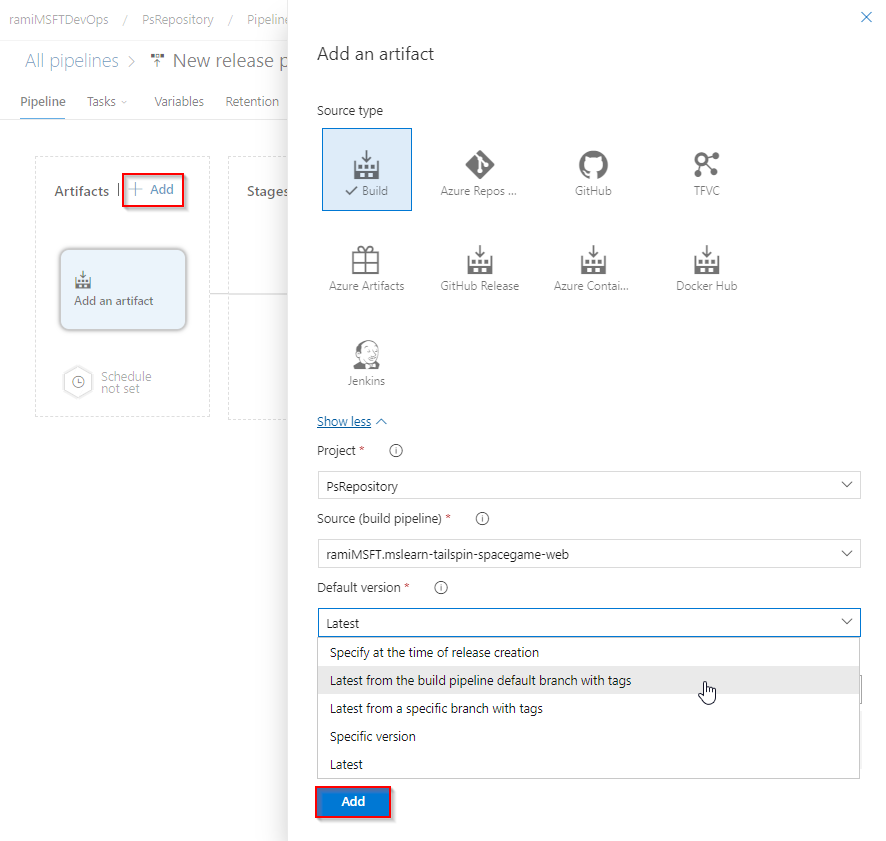
If you link multiple artifacts, you can specify which one is the primary source (default). The primary artifact source is used to set several predefined variables and can also be used for naming releases.

The Default version dropdown options depend on the source type of the linked build definition. The options Specify at the time of release creation, Specific version, and Latest are supported by all repository types. However, the Latest from the build pipeline default branch with tags is not supported by XAML build definitions.
The following sections describe how to work with the different types of artifact sources:
Note
When using multiple artifact sources, mapping an artifact source to trigger a particular stage is not supported. If you need this functionality, Azure Pipelines recommends splitting your release pipeline into multiple releases.
Azure Pipelines
You can link your Classic release pipeline to any pipeline artifact. Additionally, you can link multiple artifacts and set up deployment triggers on multiple build sources. This setup will create a release each time a new build becomes available. The following features are available when using Azure Pipelines as an artifact source:
| Feature | Description |
|---|---|
| Auto-trigger releases | New releases can be created automatically when a new artifact is available (including XAML builds). See Classic release triggers for more details. |
| Artifact variables | A number of artifact variables are supported for artifacts referenced in a Classic release. |
| Work items and commits | Link work items to see them displayed in the release details. Commits will be shown when using Git or TFVC. |
| Artifact download | By default, pipeline artifacts are downloaded to the agent running the pipeline. You can also configure a step in your stage to skip downloading the artifact if needed. |
| Deployment stages | The pipeline summary lists all the deployment stages where the artifact has been deployed. |
Note
To publish your pipeline artifact in a Classic pipeline, you must add a PublishPipelineArtifact task to your pipeline. In YAML pipelines, a drop artifact is published implicitly.
Limit job authorization scope
By default, releases run with an organization-level job authorization scope, allowing them to access resources across all projects in the organization. This is useful when linking pipeline artifacts from other projects. To restrict access to a project's artifacts, you can enable Limit job authorization scope to current project for release pipelines in the project settings
To set the job authorization scope for the organization:
Sign in to your Azure DevOps organization.
Select Organization settings at the bottom left.
Select Pipelines > *Settings.
Turn on the toggle Limit job authorization scope to current project for release pipelines to restrict the scope to the current project. This is recommended to enhance security.

To set the job authorization scope for a specific project:
Sign in to your Azure DevOps organization, and then navigate to your project.
Select Project settings at the bottom left.
Select Pipelines > *Settings.
Turn on the toggle Limit job authorization scope to current project for release pipelines to restrict the scope to the current project. This setting is recommended for enhancing the security of your pipelines.

Note
If the scope is set at the organization level, it cannot be changed individually in each project.
Note
By default, releases run with a collection-level job authorization scope, allowing them to access resources across all projects in the collection.
Azure Repos, GitHub, and TFVC
There are scenarios where you might want to consume artifacts directly from different source controls without passing them through a build pipeline. For example:
Developing a PHP or JavaScript application that doesn't require an explicit build pipeline.
Managing configurations for various stages in different version control repositories, and consuming these configuration files directly as part of the deployment pipeline.
Managing infrastructure and configuration as code in a version control repository.
With Azure Pipelines, you can configure multiple artifact sources in a single release pipeline. This allows you to link a build pipeline that produces application binaries and a version control repository that stores configuration files, using both sets of artifacts together during deployment.
Azure Pipelines supports Azure Repos, Team Foundation Version Control (TFVC), and GitHub repositories. You can link a release pipeline to any Git or TFVC repository within your project collection, provided you have read access. No additional setup is required when deploying version control artifacts within the same collection.
When linking a GitHub repository and selecting a branch, you can edit the default properties of the artifact types after saving the artifact. This is useful if the stable version branch changes, ensuring continuous delivery releases use the correct branch for newer artifact versions. You can also specify checkout details, such as submodules, Git-LFS tracked files inclusion, and shallow fetch depth.
When linking a TFVC branch, you can specify the changeset to be deployed during release creation.
The following features are available when using Azure Repos, Git, and TFVC as an artifact source:
| Feature | Description |
|---|---|
| Auto-trigger releases | New releases can be created automatically when a new artifact is available (including XAML builds). See Release triggers for more details. |
| Artifact variables | A number of artifact variables are supported for artifacts referenced in a Classic release. |
| Work items and commits | Link work items to see them displayed in the release details. Commits will be shown when using Git or TFVC. |
| Artifact download | By default, pipeline artifacts are downloaded to the agent running the pipeline. You can also configure a step in your stage to skip downloading the artifact if needed. |
Note
By default, releases run with organization-level job authorization scope, allowing them to access resources across all projects in the organization. This is useful when linking pipeline artifacts from other projects. To restrict access to a project's artifacts, enable Limit job authorization scope to current project for release pipelines in the project settings.
Note
By default, releases run with collection-level job authorization scope, allowing them to access resources across all projects in the collection. This is useful when linking pipeline artifacts from other projects. To restrict access to a project's artifacts, enable Limit job authorization scope to current project for release pipelines in the project settings.
Azure Artifacts
Below are some of the scenarios where you can use Azure Artifacts as an artifact source:
Your application binary is published to Azure Artifacts, and you want to consume the package in a release pipeline.
You need additional packages stored in Azure Artifacts as part of your deployment workflow.
When using Azure Artifacts in your release pipeline, you must select the Feed, Package, and the Default version for your package. You can choose to pick up the latest version of the package, use a specific version, or specify at the time of release creation. During deployment, the package is downloaded to the agent running your pipeline.
The following features are available when using Azure Artifacts as an artifact source:
| Feature | Description |
|---|---|
| Auto-trigger releases | New releases can be created automatically when a new artifact is available (including XAML builds). See Release triggers for more details. |
| Artifact variables | A number of artifact variables are supported for artifacts referenced in a Classic release. |
| Work items and commits | Link work items to see them displayed in the release details. Commits will be shown when using Git or TFVC. |
| Artifact download | By default, pipeline artifacts are downloaded to the agent running the pipeline. You can also configure a step in your stage to skip downloading the artifact if needed. |
Handling Maven snapshots
When using Maven snapshots, multiple versions can be downloaded at once (example myApplication-2.1.0.BUILD-20190920.220048-3.jar, myApplication-2.1.0.BUILD-20190820.221046-2.jar, myApplication-2.1.0.BUILD-20190820.220331-1.jar). You might need to remove the old versions and only keep the latest artifact before deployment.
Run the following command in a PowerShell prompt to remove all copies except the one with the highest lexicographical value:
Get-Item "myApplication*.jar" | Sort-Object -Descending Name | Select-Object -SkipIndex 0 | Remove-Item
Note
You can store up to 30 Maven snapshots in your feed. Once this limit is reached, Azure Artifacts will automatically delete older snapshots to keep only the most recent 25.
Azure Container Repository and Docker Hub
When deploying containerized apps, the container image is first pushed to a container registry. You can then deploy your container image to Azure Web App for Containers or a Docker/Kubernetes cluster. To do this, you must first create a service connection to authenticate with Azure or Docker Hub. See Docker Registry service connection for more details.
The following features are available when using Azure Container Repository or Docker Hub as an artifact source:
| Feature | Description |
|---|---|
| Auto-trigger releases | New releases can be created automatically when a new artifact is available (including XAML builds). See Release triggers for more details. |
| Artifact variables | A number of artifact variables are supported for artifacts referenced in a Classic release. |
| Work items and commits | Link work items to see them displayed in the release details. Commits will be shown when using Git or TFVC. |
| Artifact download | By default, pipeline artifacts are downloaded to the agent running the pipeline. You can also configure a step in your stage to skip downloading the artifact if needed. |
Jenkins
To consume Jenkins artifacts, you must create a service connection to authenticate with your Jenkins server. See Jenkins service connection for more details. Additionally, your Jenkins project must be configured with a post-build action to publish your artifacts.
Artifacts generated by Jenkins builds are typically propagated to storage repositories for archiving and sharing. Azure Blob Storage is one such repository, allowing you to use Jenkins projects that publish to Azure Storage as artifact sources in a release pipeline. Azure Pipelines will automatically download these artifacts from Azure to the agent running the pipeline. In this scenario, connectivity between the agent and the Jenkins server is not required, and Microsoft-hosted agents can be used without exposing the Jenkins server to the internet.
The following features are available when using Jenkins as an artifact source:
| Feature | Description |
|---|---|
| Auto-trigger releases | New releases can be created automatically when a new artifact is available (including XAML builds). See Release triggers for more details. |
| Artifact variables | A number of artifact variables are supported for artifacts referenced in a Classic release. |
| Work items and commits | Link work items to see them displayed in the release details. Commits will be shown when using Git or TFVC. |
| Artifact download | By default, pipeline artifacts are downloaded to the agent running the pipeline. You can also configure a step in your stage to skip downloading the artifact if needed. |
Note
Azure Pipelines may not be able to ping your Jenkins server if it is within a private enterprise network. In such cases, you can integrate Azure Pipelines with Jenkins by setting up an on-premises agent that has access to the Jenkins server. While you may not see the names of your Jenkins projects when linking to a pipeline, you can manually enter the project name in the URL text field.
Artifact source alias
To ensure the uniqueness of each artifact download, every artifact source linked to a release pipeline is automatically assigned a specific download location known as the source alias. This location can be accessed using the variable: $(System.DefaultWorkingDirectory)\[source alias].
Using source aliases ensures that renaming a linked artifact source does not require editing the task properties, as the download location defined in the agent remains unchanged.
By default, the source alias is the name of the artifact source prefixed with an underscore (e.g., _mslearn-tailspin-spacegame-web). The source alias can correspond to the name of the build pipeline, job name, project name, or repository name, depending on the artifact source type. You can edit the source alias from the artifacts tab in your release pipeline.m the artifacts tab of your release pipeline.
Artifact download
When a deployment to a stage is completed, versioned artifacts from each source are downloaded to the pipeline agent so that tasks within that stage can access them. These downloaded artifacts are not deleted when a release completes. However, when a new release is initiated, the previous artifacts are deleted and replaced with the new ones.
A unique folder is created on the agent for each release pipeline when a release is initiated, and artifacts are downloaded to this folder:$(System.DefaultWorkingDirectory).
Azure Pipelines does not perform any optimization to avoid re-downloading the unchanged artifacts if the same release is deployed again. Additionally, since previously downloaded contents are deleted when a new release is started, Azure Pipelines cannot perform incremental downloads to the agent.
To skip automatic artifact downloads, navigate to your Release pipeline > Tasks > Agent job > Artifact download and uncheck all artifacts or specify particular artifacts to be skipped.

To skip automatic artifact downloads, navigate to your Release pipeline > Tasks > Agent job > Additional options, and check the Skip download of artifacts checkbox.
