Edit storage targets
You can modify storage targets with the Azure portal or by using the Azure CLI. For example, you can change access policies, usage models, and namespace paths for an existing storage target.
Tip
Read View and manage storage targets to learn how to delete or suspend storage targets, make them write cached data to back-end storage, or refresh their DNS-supplied IP addresses.
Depending on the type of storage, you can modify these storage target values:
For Blob storage targets, you can change the namespace path and access policy.
For NFS storage targets, you can change these values:
- Namespace paths
- Access policy
- The storage export or export subdirectory associated with a namespace path
- Usage model
For ADLS-NFS storage targets, you can change the namespace path, access policy, and the usage model.
You can't edit a storage target's name, type, or back-end storage system. If you need to change these properties, delete the storage target and create a replacement with the new value.
Change a blob storage target's namespace path or access policy
Namespace paths are the paths that clients use to mount this storage target. (To learn more, read Plan the aggregated namespace and Set up the aggregated namespace).
Use the Azure portal or the Azure CLI to change the namespace path or access policy.
Use the Namespace page for your Azure HPC Cache to update the namespace path or client access policy. The namespace page is described in more detail in the article Set up the aggregated namespace.
Click the path that you want to change.
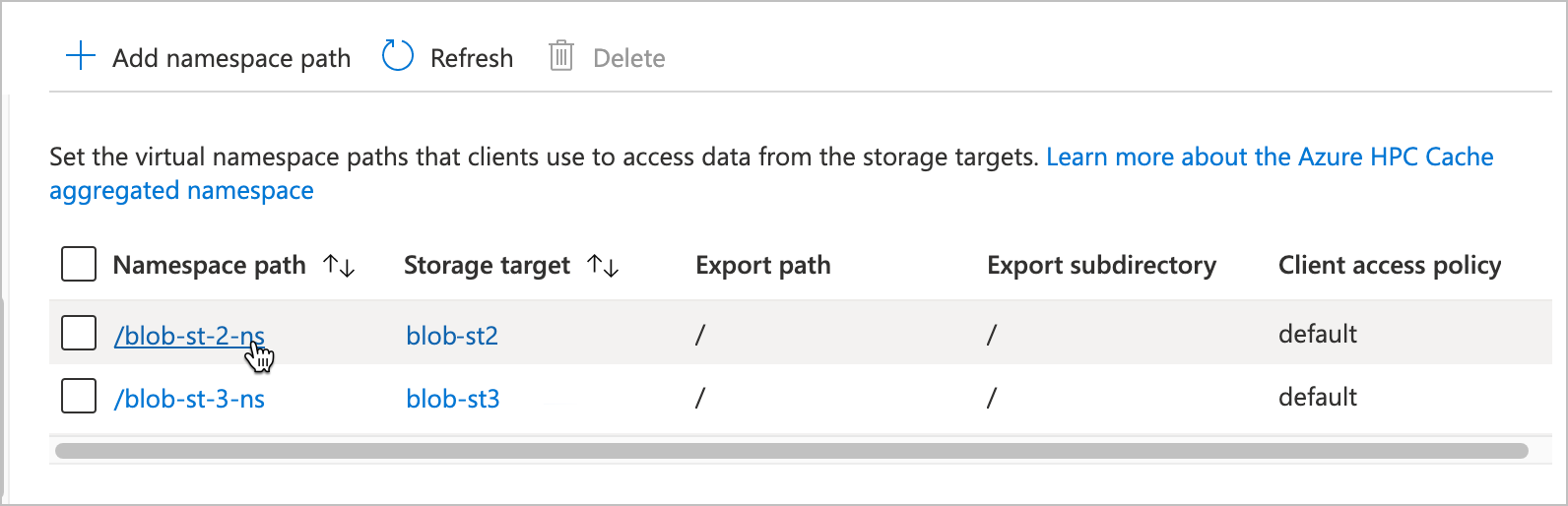
Use the edit window to type in new virtual path or update the access policy.
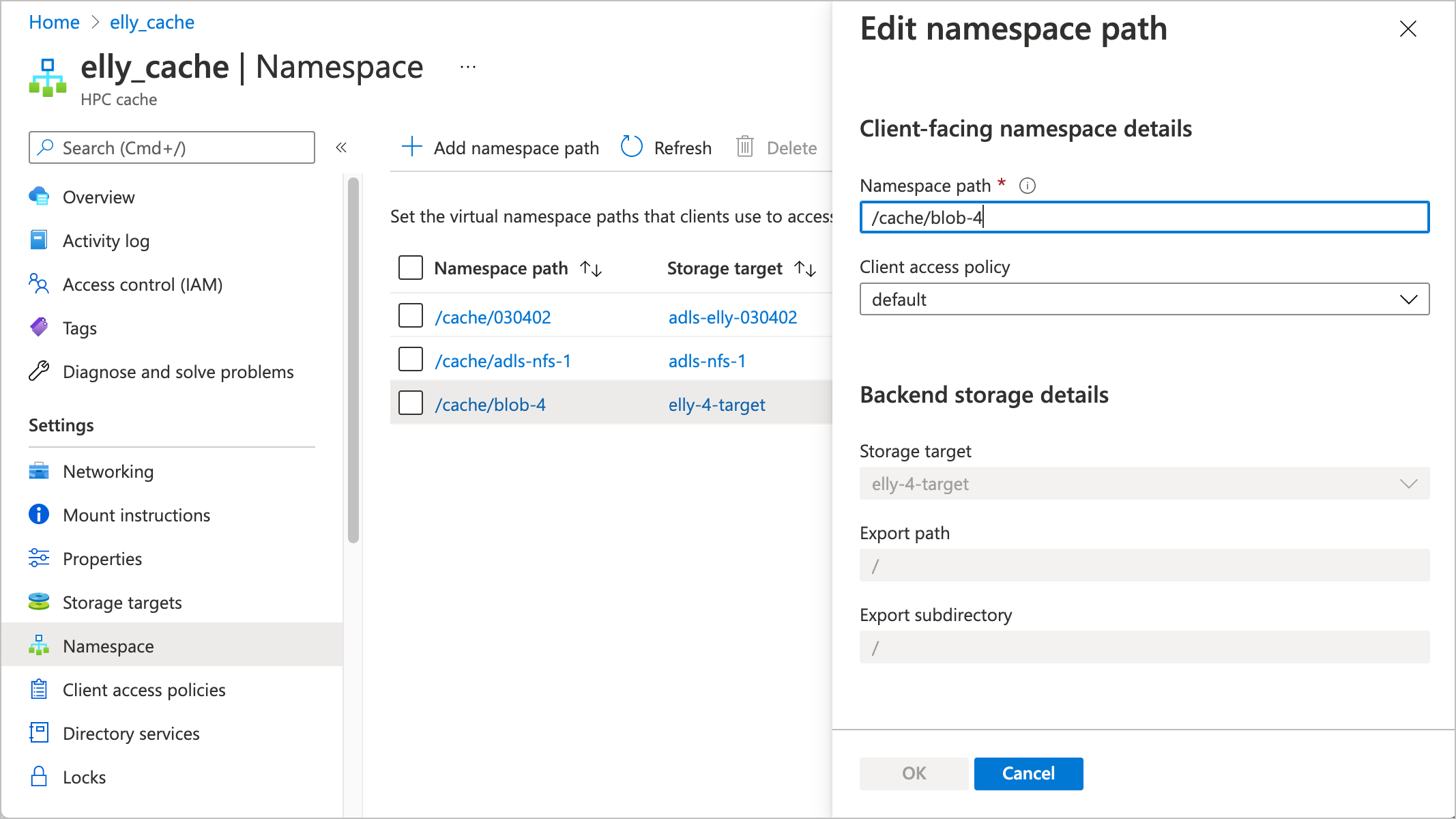
After making changes, click OK to update the storage target, or click Cancel to discard changes.
Update an NFS storage target
For NFS storage targets, you can change or add virtual namespace paths, change the NFS export or subdirectory values that a namespace path points to, and change the usage model.
Details are below:
- Change aggregated namespace values (virtual namespace path, access policy, export, and export subdirectory)
- Change the usage model
Change aggregated namespace values
You can use the Azure portal or the Azure CLI to change the client-facing namespace path, the storage export, and the export subdirectory (if used). If you need to change the access policy, use the Azure portal.
Read the guidelines in Add NFS namespace paths if you need a reminder about how to create multiple valid paths on one storage target.
Use the Namespace page for your Azure HPC Cache to update namespace values, including the client access policy. This page is described in more detail in the article Set up the aggregated namespace.
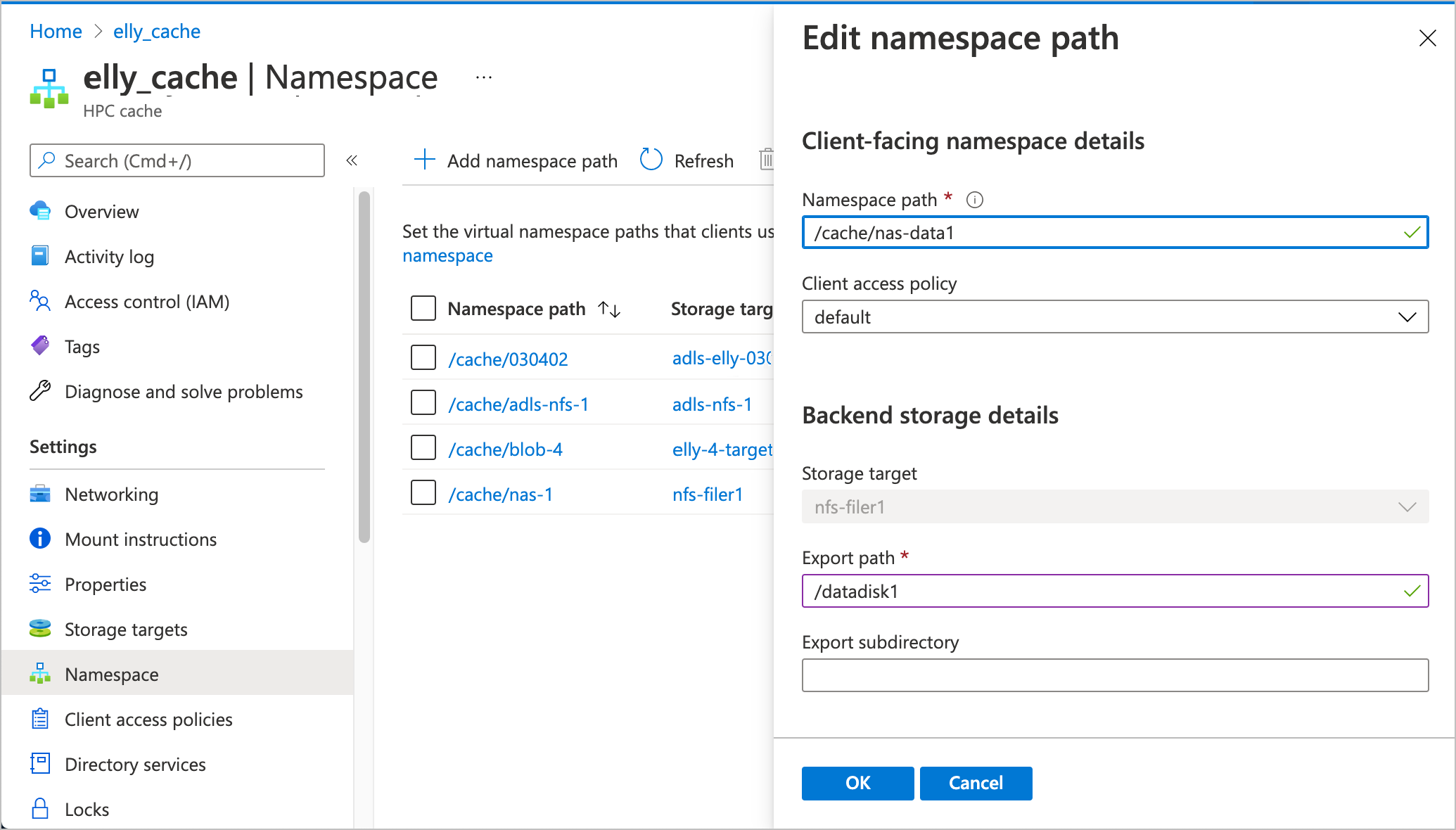
- Click the name of the path that you want to change.
- Use the edit window to type in new virtual path, export, or subdirectory values, or to select a different access policy.
- After making changes, click OK to update the storage target or Cancel to discard changes.
Change the usage model
The usage model influences how the cache retains data. Read Understand cache usage models to learn more.
Note
Changing usage models causes a service disruption to clients. Read Choose the right usage model for details.
To change the usage model for an NFS storage target, use one of these methods.
Open the Storage targets page in the Azure portal. Click the name of a storage target in the list to open its edit page.
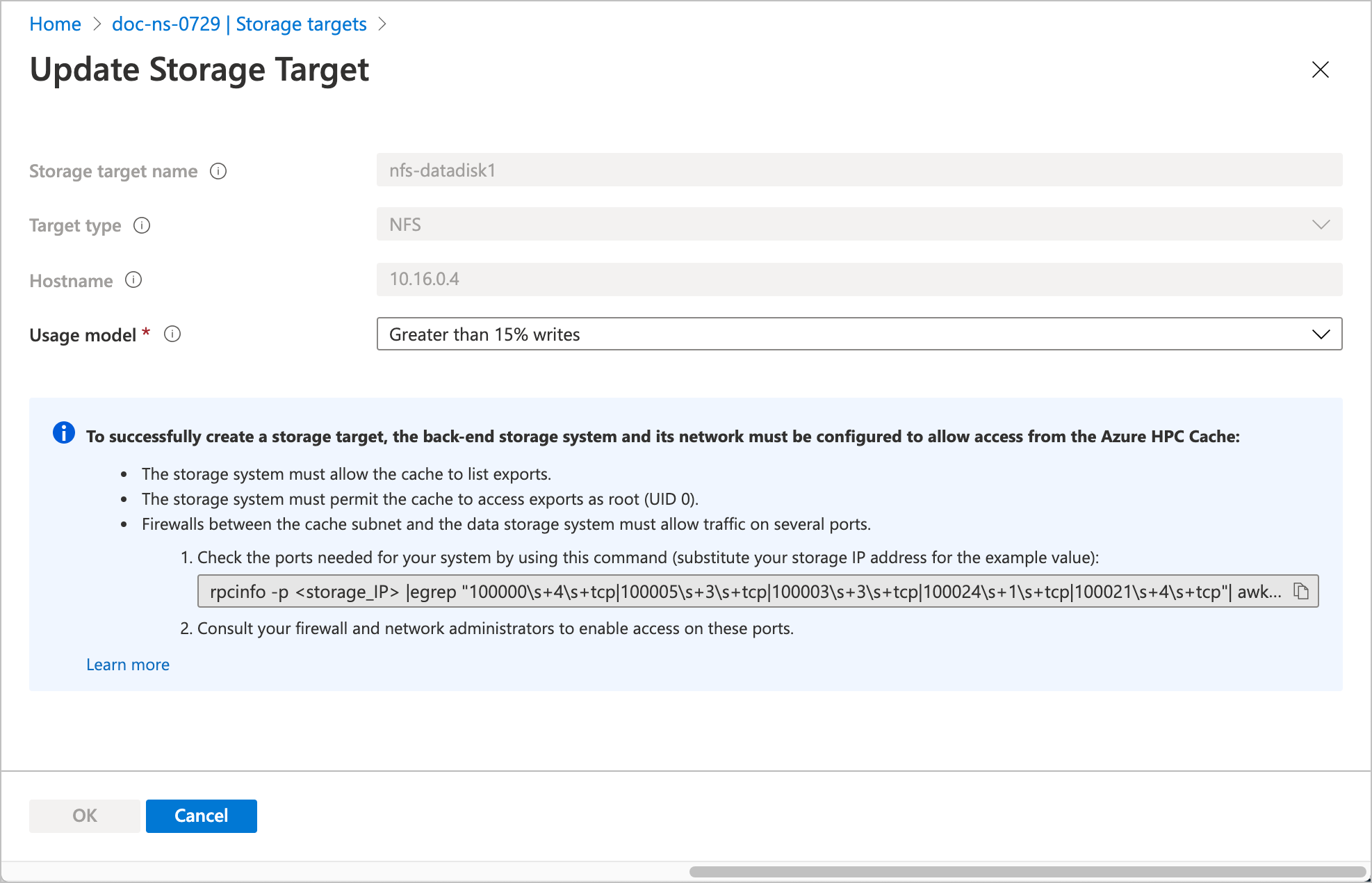
Use the drop-down selector to choose a new usage model. Click OK to update the storage target, or click Cancel to discard changes.
Update an ADLS-NFS storage target
Similar to NFS targets, you can change the namespace path and the usage model for ADLS-NFS storage targets.
Change an ADLS-NFS namespace path
Use the Namespace page for your Azure HPC Cache to update namespace values. This page is described in more detail in the article Set up the aggregated namespace.
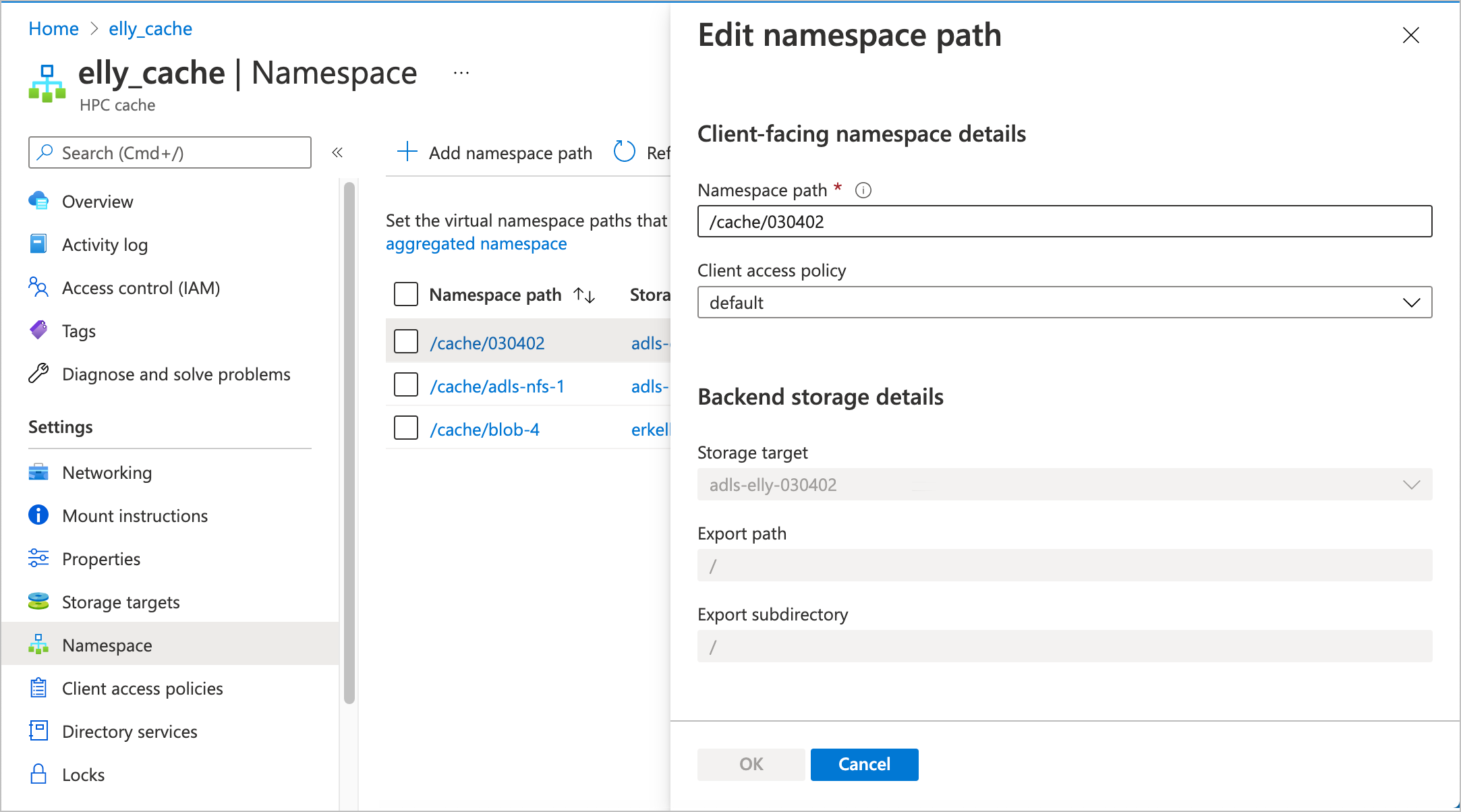
- Click the name of the path that you want to change.
- Use the edit window to type in new virtual path, or update the access policy.
- After making changes, click OK to update the storage target or Cancel to discard changes.
Change ADLS-NFS usage models
The configuration for ADLS-NFS usage models is identical to the NFS usage model selection. Read the portal instructions in Change the usage model in the NFS section above. Additional tools for updating ADLS-NFS storage targets are in development.
Next steps
- Read View and manage storage targets for information about stopping, deleting, and flushing individual storage targets.
- Read Add storage targets to learn more about storage target options.
- Read Plan the aggregated namespace for more tips about using virtual paths.