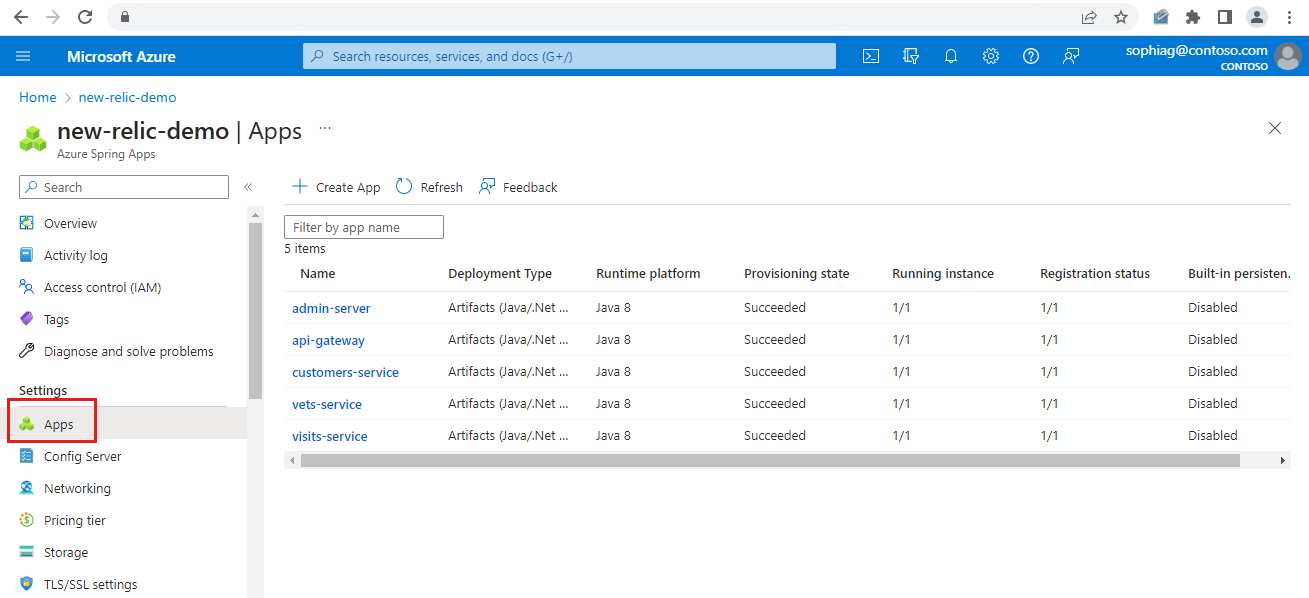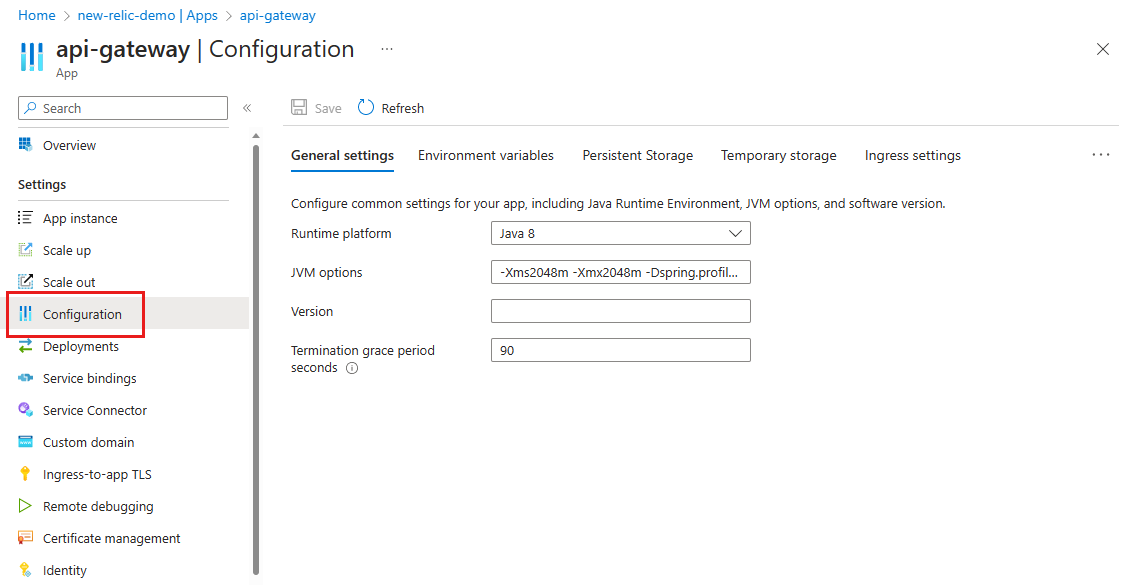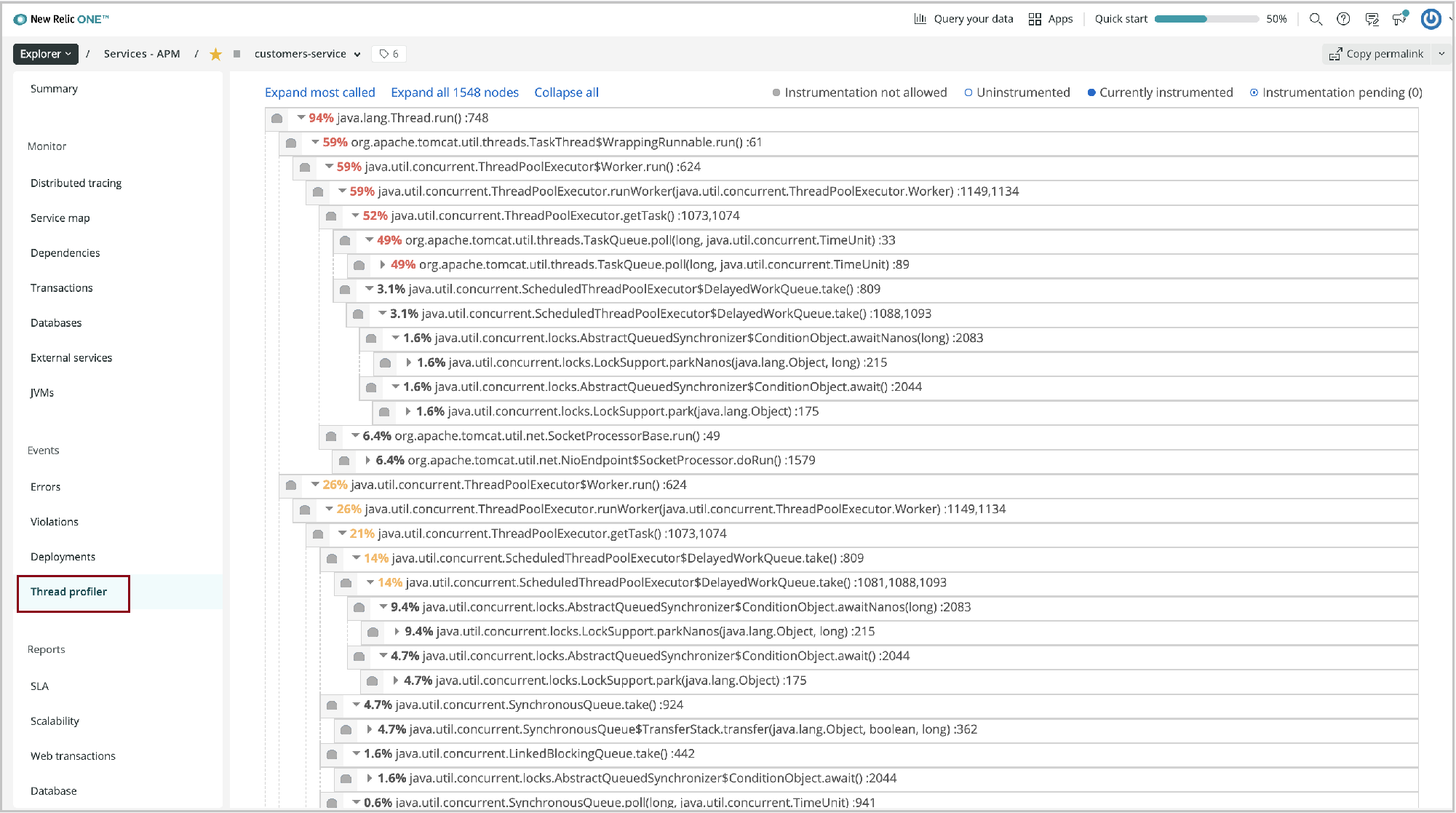How to monitor Spring Boot apps using New Relic Java agent
Note
The Basic, Standard, and Enterprise plans will be deprecated starting from mid-March, 2025, with a 3 year retirement period. We recommend transitioning to Azure Container Apps. For more information, see the Azure Spring Apps retirement announcement.
The Standard consumption and dedicated plan will be deprecated starting September 30, 2024, with a complete shutdown after six months. We recommend transitioning to Azure Container Apps. For more information, see Migrate Azure Spring Apps Standard consumption and dedicated plan to Azure Container Apps.
This article applies to: ✔️ Standard consumption and dedicated (Preview) ✔️ Basic/Standard ❌ Enterprise
This article shows you how to monitor of Spring Boot applications in Azure Spring Apps with the New Relic Java agent.
With the New Relic Java agent, you can:
- Consume the New Relic Java agent.
- Configure the New Relic Java agent using environment variables.
- Check all monitoring data from the New Relic dashboard.
The following video describes how to activate and monitor Spring Boot applications in Azure Spring Apps using New Relic One.
Prerequisites
- A New Relic account.
- Azure CLI version 2.0.67 or later.
Activate the New Relic Java in process agent
Use the following procedure to access the agent:
Create an instance of Azure Spring Apps.
Create an application.
az spring app create \ --resource-group <resource-group-name> \ --service <Azure-Spring-Apps-instance-name> \ --name <app-name> \ --is-public true \Create a deployment with the New Relic agent and environment variables.
az spring app deploy \ --resource-group <resource-group-name> \ --service <Azure-Spring-Apps-instance-name> \ --name <app-name> \ --artifact-path app.jar \ --jvm-options="-javaagent:/opt/agents/newrelic/java/newrelic-agent.jar" \ --env NEW_RELIC_APP_NAME=appName \ NEW_RELIC_LICENSE_KEY=newRelicLicenseKey
Azure Spring Apps preinstalls the New Relic Java agent to /opt/agents/newrelic/java/newrelic-agent.jar. Customers can activate the agent from applications' JVM options, and configure the agent using the New Relic Java agent environment variables.
Azure portal
You can also activate this agent from the Azure portal with the following procedure.
In your Azure Spring Apps instance, select Apps in the navigation pane.
Select the application from the list, and then select Configuration in the navigation pane.
Use the General settings tab to update values such as the JVM options.
Select Environment variables to add or update the variables used by your application.
View the application api/gateway Summary page from the New Relic dashboard.
View the application customers-service Summary page from the New Relic dashboard.
View the Service Map page from the New Relic dashboard.
View the JVMs page of the application from the New Relic dashboard.
View the application profile from the New Relic dashboard.
Automate provisioning
You can also run a provisioning automation pipeline using Terraform, Bicep, or an Azure Resource Manager template (ARM template). This pipeline can provide a complete hands-off experience to instrument and monitor any new applications that you create and deploy.
Automate provisioning using Terraform
To configure the environment variables in a Terraform template, add the following code to the template, replacing the <...> placeholders with your own values. For more information, see Manages an Active Azure Spring Apps Deployment.
resource "azurerm_spring_cloud_java_deployment" "example" {
...
jvm_options = "-javaagent:/opt/agents/newrelic/java/newrelic-agent.jar"
...
environment_variables = {
"NEW_RELIC_APP_NAME": "<app-name>",
"NEW_RELIC_LICENSE_KEY": "<new-relic-license-key>"
}
}
Automate provisioning using a Bicep file
To configure the environment variables in a Bicep file, add the following code to the template, replacing the <...> placeholders with your own values. For more information, see Microsoft.AppPlatform Spring/apps/deployments.
deploymentSettings: {
environmentVariables: {
NEW_RELIC_APP_NAME : '<app-name>',
NEW_RELIC_LICENSE_KEY : '<new-relic-license-key>'
},
jvmOptions: '-javaagent:/opt/agents/newrelic/java/newrelic-agent.jar',
...
}
Automate provisioning using an ARM template
To configure the environment variables in an ARM template, add the following code to the template, replacing the <...> placeholders with your own values. For more information, see Microsoft.AppPlatform Spring/apps/deployments.
"deploymentSettings": {
"environmentVariables": {
"NEW_RELIC_APP_NAME" : "<app-name>",
"NEW_RELIC_LICENSE_KEY" : "<new-relic-license-key>"
},
"jvmOptions": "-javaagent:/opt/agents/newrelic/java/newrelic-agent.jar",
...
}
Forward application logs to New Relic
The New Relic agent can collect application logs directly from your apps, and forward them to New Relic. For more information, see Forward your logs to New Relic and APM logs in context.
View New Relic Java Agent logs
By default, Azure Spring Apps prints the logs of the New Relic Java agent to STDOUT. The logs are mixed with the application logs. You can find the explicit agent version from the application logs.
You can also get the logs of the New Relic agent from the following locations:
- Azure Spring Apps logs
- Azure Spring Apps Application Insights
- Azure Spring Apps LogStream
You can use some environment variables provided by New Relic to configure the logging of the New Agent, such as, NEW_RELIC_LOG_LEVEL to control the level of logs. For more information, see New Relic logging configuration.
Note
Do not use finer or finest unless New Relic Support asks you to do that. These logging levels can generate excessive overhead. For most situations, use info.
Caution
We strongly recommend that you don't override the logging default behavior provided by Azure Spring Apps for New Relic. If you do, the logging scenarios previously described are blocked, and the log file(s) may be lost. For example, you shouldn't pass the following environment variables to your applications. Log file(s) may be lost after restart or redeployment of application(s).
- NEW_RELIC_LOG
- NEW_RELIC_LOG_FILE_PATH
New Relic Java Agent update/upgrade
The New Relic Java agent update/upgrade the JDK regularly. The agent update/upgrade may affect following scenarios.
- Existing applications that use the New Relic Java agent before update/upgrade are unchanged.
- Existing applications that use the New Relic Java agent before update/upgrade require restart or redeploy to engage the new version of the New Relic Java agent.
- New applications created after update/upgrade use the new version of the New Relic Java agent.
Vnet Injection Instance Outbound Traffic Configuration
For a vnet injection instance of Azure Spring Apps, you need to make sure the outbound traffic is configured correctly for the New Relic Java agent. For more information, see Networks of New Relic.
Next steps
Use Application Insights Java In-Process Agent in Azure Spring Apps