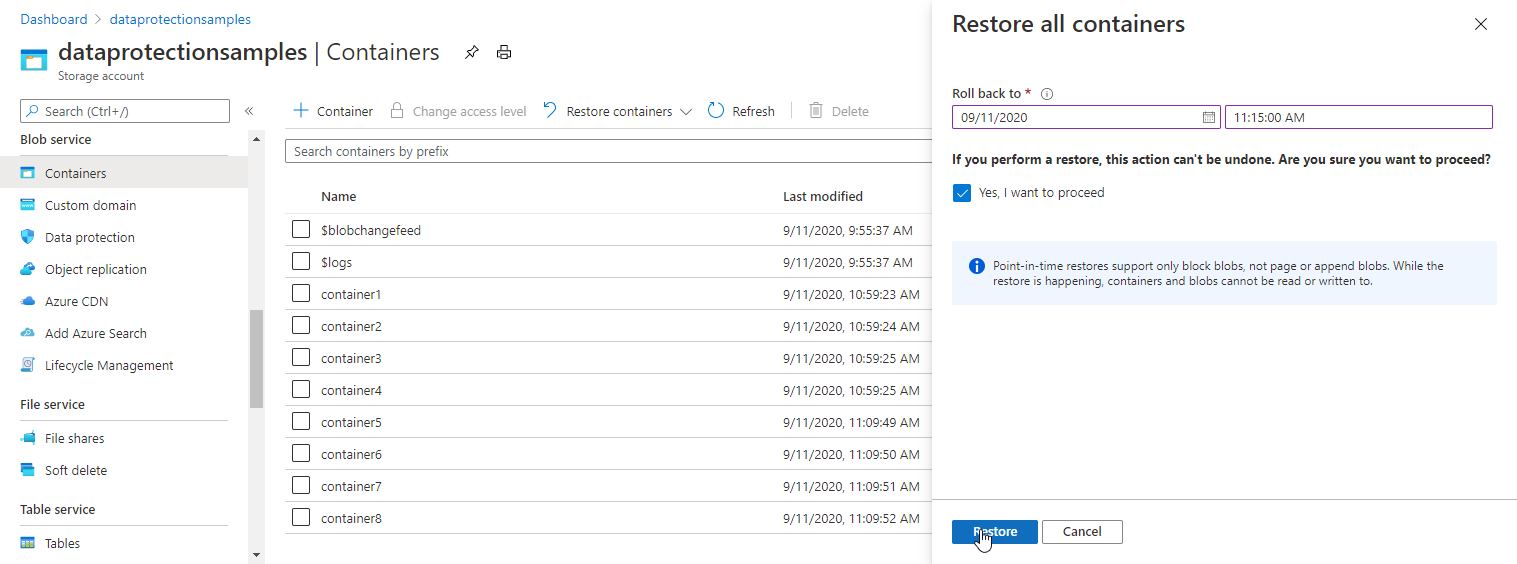You can use point-in-time restore to restore one or more sets of block blobs to a previous state. This article describes how to enable point-in-time restore for a storage account and how to perform a restore operation.
To learn more about point-in-time restore, see Point-in-time restore for block blobs.
Note
Point-in-time restore is supported for general-purpose v2 storage accounts in the standard performance tier only. Only data in the hot and cool access tiers can be restored with point-in-time restore.
Caution
Point-in-time restore supports restoring operations on block blobs only. Operations on containers cannot be restored. If you delete a container from the storage account by calling the Delete Container operation, that container cannot be restored with a restore operation. Rather than deleting an entire container, delete individual blobs if you may want to restore them later. Also, Microsoft recommends enabling soft delete for containers and blobs to protect against accidental deletion. For more information, see Soft delete for containers and Soft delete for blobs.
Before you enable and configure point-in-time restore, enable its prerequisites for the storage account: soft delete, change feed, and blob versioning. For more information about enabling each of these features, see these articles:
To configure point-in-time restore with the Azure portal, follow these steps:
- Navigate to your storage account in the Azure portal.
- Under Data management, choose Data Protection.
- Select Turn on point-in-time restore. When you select this option, soft delete for blobs, versioning, and change feed are also enabled.
- Set the maximum restore point for point-in-time restore, in days. This number must be at least one day less than the retention period specified for blob soft delete.
- Save your changes.
The following image shows a storage account configured for point-in-time restore with a restore point of seven days ago, and a retention period for blob soft delete of 14 days.

To configure point-in-time restore with PowerShell, first install the Az.Storage module version 2.6.0 or later. Then call the Enable-AzStorageBlobRestorePolicy command to enable point-in-time restore for the storage account.
The following example enables soft delete and sets the soft-delete retention period, enables change feed and versioning, and then enables point-in-time restore. When running the example, remember to replace the values in angle brackets with your own values:
# Set resource group and account variables.
$rgName = "<resource-group>"
$accountName = "<storage-account>"
# Enable blob soft delete with a retention of 14 days.
Enable-AzStorageBlobDeleteRetentionPolicy -ResourceGroupName $rgName `
-StorageAccountName $accountName `
-RetentionDays 14
# Enable change feed and versioning.
Update-AzStorageBlobServiceProperty -ResourceGroupName $rgName `
-StorageAccountName $accountName `
-EnableChangeFeed $true `
-IsVersioningEnabled $true
# Enable point-in-time restore with a retention period of 7 days.
# The retention period for point-in-time restore must be at least
# one day less than that set for soft delete.
Enable-AzStorageBlobRestorePolicy -ResourceGroupName $rgName `
-StorageAccountName $accountName `
-RestoreDays 7
# View the service settings.
Get-AzStorageBlobServiceProperty -ResourceGroupName $rgName `
-StorageAccountName $accountName
To configure point-in-time restore with Azure CLI, first install the Azure CLI version 2.2.0 or later. Then call the az storage account blob-service-properties update command to enable point-in-time restore and the other required data protection settings for the storage account.
The following example enables soft delete and sets the soft-delete retention period to 14 days, enables change feed and versioning, and enables point-in-time restore with a restore period of 7 days. When running the example, remember to replace the values in angle brackets with your own values:
az storage account blob-service-properties update \
--resource-group <resource_group> \
--account-name <storage-account> \
--enable-delete-retention true \
--delete-retention-days 14 \
--enable-versioning true \
--enable-change-feed true \
--enable-restore-policy true \
--restore-days 7
Choose a restore point
The restore point is the date and time to which the data is restored. Azure Storage always uses a UTC date/time value as the restore point. However, the Azure portal allows you to specify the restore point in local time, and then converts that date/time value to a UTC date/time value to perform the restore operation.
When you perform a restore operation with PowerShell or Azure CLI, you should specify the restore point as a UTC date/time value. If the restore point is specified with a local time value instead of a UTC time value, the restore operation may still behave as expected in some cases. For example, if your local time is UTC minus five hours, then specifying a local time value results in a restore point that is five hours earlier that the value that you provided. If no changes were made to the data in the range to be restored during that five-hour period, then the restore operation will produce the same results regardless of which time value was provided. Specifying a UTC time for the restore point is recommended to avoid unexpected results.
You can restore all containers in the storage account, or you can restore a range of blobs in one or more containers. A range of blobs is defined lexicographically, meaning in dictionary order. Up to ten lexicographical ranges are supported per restore operation. The start of the range is inclusive, and the end of the range is exclusive.
The container pattern specified for the start range and end range must include a minimum of three characters. The forward slash (/) that is used to separate a container name from a blob name does not count toward this minimum. A few examples for how to structure your restore ranges:
- To include the entire container named myContainer in the range for a restore use start range myContainer and end range myContainer-0. This shows how adding '-0' as a suffix to the container name for the end range value includes everything in the container for the restore.
- To include an entire virtual directory hierarchy, such as directory myFolder inside container myContainer, use start range myContainer/myFolder/ and end range myContainer/myFolder0. Adding '0' as a suffix to virtual directory names for the end range includes all files with a prefix 'myContainer/myFolder/' for the restore.
Wildcard characters are not supported in a lexicographical range. Any wildcard characters are treated as standard characters.
You can restore blobs in the $root and $web containers by explicitly specifying them in a range passed to a restore operation. The $root and $web containers are restored only if they are explicitly specified. Other system containers cannot restored.
Only block blobs are restored. Page blobs and append blobs are not included in a restore operation. For more information about limitations related to append blobs, see Point-in-time restore for block blobs.
Important
When you perform a restore operation, Azure Storage blocks data operations on the blobs in the ranges being restored for the duration of the operation. Read, write, and delete operations are blocked in the primary location. For this reason, operations such as listing containers in the Azure portal may not perform as expected while the restore operation is underway.
Read operations from the secondary location may proceed during the restore operation if the storage account is geo-replicated.
The time that it takes to restore a set of data is based on the number of write and delete operations made during the restore period after up to one hour for the restore job to be picked up. For example, an account with one million objects with 3,000 objects added per day and 1,000 objects deleted per day will require approximately two-three hours to restore to a point 30 days in the past. A restore with a small number of changes would require up to one hour to restore. A retention period and restoration more than 90 days in the past would not be recommended for an account with this rate of change.
Restore all containers in the account
You can restore all containers in the storage account to return them to their previous state at a given point in time.
To restore all containers and blobs in the storage account with the Azure portal, follow these steps:
Navigate to the list of containers for your storage account.
On the toolbar, choose Restore containers, then Restore all.
In the Restore all containers pane, specify the restore point by providing a date and time.
Confirm that you want to proceed by checking the box.
Select Restore to begin the restore operation.
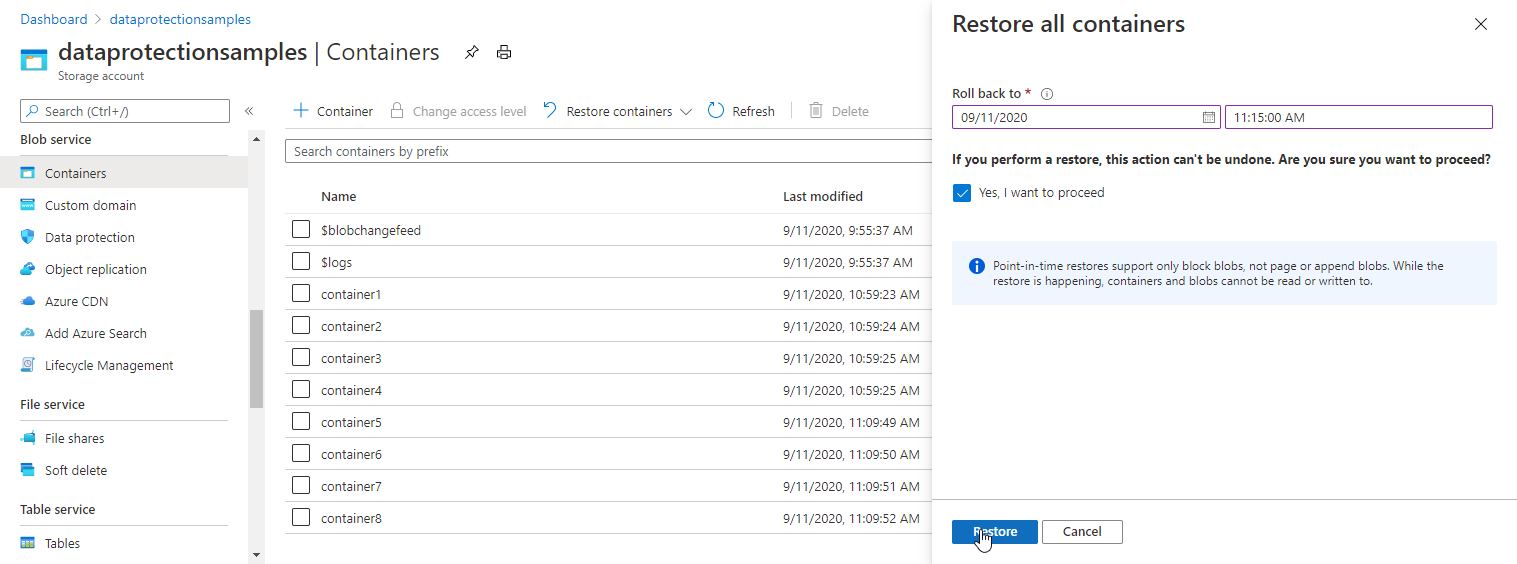
To restore all containers and blobs in the storage account with PowerShell, call the Restore-AzStorageBlobRange command and provide the restore point as a UTC date/time value. By default, the Restore-AzStorageBlobRange command runs asynchronously, and returns an object of type PSBlobRestoreStatus that you can use to check the status of the restore operation.
The following example asynchronously restores containers in the storage account to their state 12 hours before the present moment, and checks some of the properties of the restore operation:
# Specify -TimeToRestore as a UTC value
$restoreOperation = Restore-AzStorageBlobRange -ResourceGroupName $rgName `
-StorageAccountName $accountName `
-TimeToRestore (Get-Date).ToUniversalTime().AddHours(-12)
# Get the status of the restore operation.
$restoreOperation.Status
# Get the ID for the restore operation.
$restoreOperation.RestoreId
# Get the restore point in UTC time.
$restoreOperation.Parameters.TimeToRestore
To run the restore operation synchronously, include the -WaitForComplete parameter on the command. When the -WaitForComplete parameter is present, PowerShell displays a message that includes the restore ID for the operation and then blocks on execution until the restore operation is complete. Keep in mind that the length of time required by a restore operation depends on the amount of data to be restored, and a large restore operation may take up to an hour to complete.
Restore-AzStorageBlobRange -ResourceGroupName $rgName `
-StorageAccountName $accountName `
-TimeToRestore (Get-Date).AddHours(-12) -WaitForComplete
To restore all containers and blobs in the storage account with Azure CLI, call the az storage blob restore command and provide the restore point as a UTC date/time value.
The following example asynchronously restores all containers in the storage account to their state 12 hours before a specified date and time. To check the status of the restore operation, call az storage account show:
az storage blob restore \
--resource-group <resource_group> \
--account-name <storage-account> \
--time-to-restore 2021-01-14T06:31:22Z \
--no-wait
To check the properties of a restore operation, call az storage account show and expand the blobRestoreStatus property. The following example shows how to check the status property.
az storage account show \
--name <storage-account> \
--resource-group <resource_group> \
--expand blobRestoreStatus \
--query blobRestoreStatus.status \
--output tsv
To run the az storage blob restore command synchronously and block on execution until the restore operation is complete, omit the --no-wait parameter.
Restore ranges of block blobs
You can restore one or more lexicographical ranges of blobs within a single container or across multiple containers to return those blobs to their previous state at a given point in time.
To restore a range of blobs in one or more containers with the Azure portal, follow these steps:
Navigate to the list of containers for your storage account.
Select the container or containers to restore.
On the toolbar, choose Restore containers, then Restore selected.
In the Restore selected containers pane, specify the restore point by providing a date and time.
Specify the ranges to restore. Use a forward slash (/) to delineate the container name from the blob prefix.
By default the Restore selected containers pane specifies a range that includes all blobs in the container. Delete this range if you do not want to restore the entire container. The default range is shown in the following image.

Confirm that you want to proceed by checking the box.
Select Restore to begin the restore operation.
The following image shows a restore operation on a set of ranges.

The restore operation shown in the image performs the following actions:
- Restores the complete contents of container1.
- Restores blobs in the lexicographical range blob1 through blob5 in container2. This range restores blobs with names such as blob1, blob11, blob100, blob2, and so on. Because the end of the range is exclusive, it restores blobs whose names begin with blob4, but does not restore blobs whose names begin with blob5.
- Restores all blobs in container3 and container4. Because the end of the range is exclusive, this range does not restore container5.
To restore a single range of blobs, call the Restore-AzStorageBlobRange command and specify a lexicographical range of container and blob names for the -BlobRestoreRange parameter. For example, to restore the blobs in a single container named container1, you can specify a range that starts with container1 and ends with container2. There is no requirement for the containers named in the start and end ranges to exist. Because the end of the range is exclusive, even if the storage account includes a container named container2, only the container named container1 will be restored:
$range = New-AzStorageBlobRangeToRestore -StartRange container1 `
-EndRange container2
To specify a subset of blobs in a container to restore, use a forward slash (/) to separate the container name from the blob prefix pattern. For example, the following range selects blobs in a single container whose names begin with the letters d through f:
$range = New-AzStorageBlobRangeToRestore -StartRange container1/d `
-EndRange container1/g
Next, provide the range to the Restore-AzStorageBlobRange command. Specify the restore point by providing a UTC DateTime value for the -TimeToRestore parameter. The following example restores blobs in the specified range to their state 3 days before the present moment:
# Specify -TimeToRestore as a UTC value
Restore-AzStorageBlobRange -ResourceGroupName $rgName `
-StorageAccountName $accountName `
-BlobRestoreRange $range `
-TimeToRestore (Get-Date).AddDays(-3)
By default, the Restore-AzStorageBlobRange command runs asynchronously. When you initiate a restore operation asynchronously, PowerShell immediately displays a table of properties for the operation:
Status RestoreId FailureReason Parameters.TimeToRestore Parameters.BlobRanges
------ --------- ------------- ------------------------ ---------------------
InProgress 459c2305-d14a-4394-b02c-48300b368c63 2020-09-15T23:23:07.1490859Z ["container1/d" -> "container1/g"]
To restore multiple ranges of block blobs, specify an array of ranges for the -BlobRestoreRange parameter. The following example specifies two ranges to restore the complete contents of container1 and container4 to their state 24 hours ago, and saves the result to a variable:
# Specify a range that includes the complete contents of container1.
$range1 = New-AzStorageBlobRangeToRestore -StartRange container1 `
-EndRange container2
# Specify a range that includes the complete contents of container4.
$range2 = New-AzStorageBlobRangeToRestore -StartRange container4 `
-EndRange container5
$restoreOperation = Restore-AzStorageBlobRange -ResourceGroupName $rgName `
-StorageAccountName $accountName `
-TimeToRestore (Get-Date).AddHours(-24) `
-BlobRestoreRange @($range1, $range2)
# Get the status of the restore operation.
$restoreOperation.Status
# Get the ID for the restore operation.
$restoreOperation.RestoreId
# Get the blob ranges specified for the operation.
$restoreOperation.Parameters.BlobRanges
To run the restore operation synchronously and block on execution until it is complete, include the -WaitForComplete parameter on the command.
To restore a range of blobs, call the az storage blob restore command and specify a lexicographical range of container and blob names for the --blob-range parameter. To specify multiple ranges, provide the --blob-range parameter for each distinct range.
For example, to restore the blobs in a single container named container1, you can specify a range that starts with container1 and ends with container2. There is no requirement for the containers named in the start and end ranges to exist. Because the end of the range is exclusive, even if the storage account includes a container named container2, only the container named container1 will be restored.
To specify a subset of blobs in a container to restore, use a forward slash (/) to separate the container name from the blob prefix pattern. The example shown below asynchronously restores a range of blobs in a container whose names begin with the letters d through f.
az storage blob restore \
--account-name <storage-account> \
--time-to-restore 2021-01-14T06:31:22Z \
--blob-range container1 container2
--blob-range container3/d container3/g
--no-wait
To run the az storage blob restore command synchronously and block on execution until the restore operation is complete, omit the --no-wait parameter.
Next steps