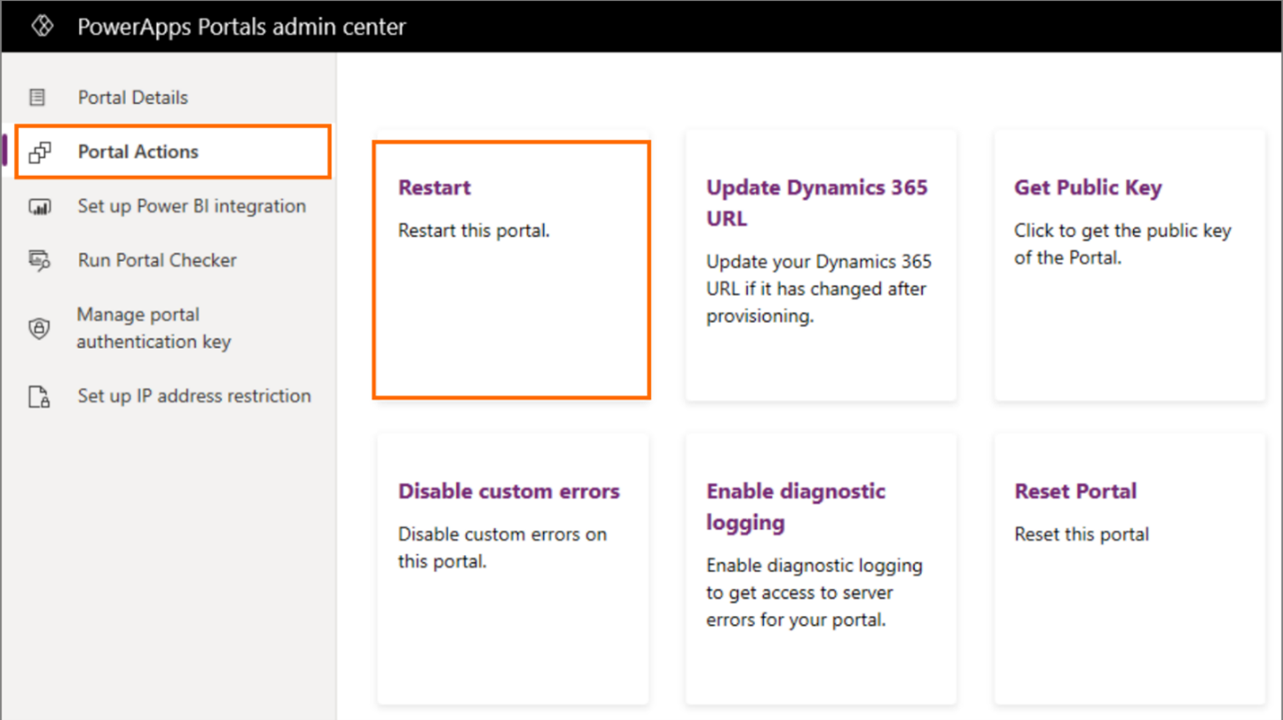Configure a Dynamics 365 automotive accelerator portal
An automotive portal highlights B2C interactions, showcases inventory browsing, car configuration, scheduling test drives, forums, and post activity. After installing Dynamics 365 automotive accelerator, follow these steps to enable and activate an automotive portal.
Pre-deployment: Set up a new blank portal
Before you can deploy the automotive portal, you need to create a new community portal.
Sign in to Microsoft Power Apps.
Select Create on the left pane.
Scroll down to Start from template, and then select Community.

In the create portal window, enter a name for the portal and an address for the website, and then select a language from the drop-down list. When you're done, select Create. For more information, go to Create a portal in an environment containing customer engagement apps.
Update Settings to allow JavaScript (.js) and Cascading Style Sheet (.css) files needed for the automotive portal.
Select Settings (sprocket icon) in the upper-right corner and then select Advanced Settings.
In Settings, select Administration in the System area group.
Select System Settings.
On the General tab in the Set blocked file extension for attachments section, remove the .js and .css file extension.

Post-deployment: Configure your portal
After installing the automotive accelerator, follow these steps to update the portal binding:
Select Apps in the left pane, locate the newly-created portal, and then select the ellipses (...) to select Settings.
In Portal Settings, under Advanced Settings, select the Administration link, which opens in a window or tab.
In Portal Details, find Update Portal Binding.
Change Select Website Record to Automotive Portal.
Click Update.
After this change, it may take up to five minutes for the website binding data to sync. Wait a few minutes before attempting to open the portal URL.
Remember to restart your portal for your customizations to take effect immediately. To restart a portal:
Select Portal Actions > Restart.