Microsoft Entra single sign-on (SSO) integration with Notion
In this tutorial, you'll learn how to integrate Notion with Microsoft Entra ID. When you integrate Notion with Microsoft Entra ID, you can:
- Control in Microsoft Entra ID who has access to Notion.
- Enable your users to be automatically signed-in to Notion with their Microsoft Entra accounts.
- Manage your accounts in one central location.
Prerequisites
To get started, you need the following items:
- A Microsoft Entra subscription. If you don't have a subscription, you can get a free account.
- Notion single sign-on (SSO) enabled subscription.
Scenario description
In this tutorial, you configure and test Microsoft Entra SSO in a test environment.
- Notion supports SP and IDP initiated SSO.
- Notion supports Just In Time user provisioning.
- Notion supports Automated user provisioning.
Note
Identifier of this application is a fixed string value so one Notion workspace can be configured in one tenant.
Adding Notion from the gallery
To configure the integration of Notion into Microsoft Entra ID, you need to add Notion from the gallery to your list of managed SaaS apps.
- Sign in to the Microsoft Entra admin center as at least a Cloud Application Administrator.
- Browse to Identity > Applications > Enterprise applications > New application.
- In the Add from the gallery section, type Notion in the search box.
- Select Notion from results panel and then add the app. Wait a few seconds while the app is added to your tenant.
Alternatively, you can also use the Enterprise App Configuration Wizard. In this wizard, you can add an application to your tenant, add users/groups to the app, assign roles, as well as walk through the SSO configuration as well. Learn more about Microsoft 365 wizards.
Configure and test Microsoft Entra SSO for Notion
Configure and test Microsoft Entra SSO with Notion using a test user called B.Simon. For SSO to work, you need to establish a link relationship between a Microsoft Entra user and the related user in Notion.
To configure and test Microsoft Entra SSO with Notion, perform the following steps:
- Configure Microsoft Entra SSO - to enable your users to use this feature.
- Create a Microsoft Entra test user - to test Microsoft Entra single sign-on with B.Simon.
- Assign the Microsoft Entra test user - to enable B.Simon to use Microsoft Entra single sign-on.
- Configure Notion SSO - to configure the single sign-on settings on application side.
- Create Notion test user - to have a counterpart of B.Simon in Notion that is linked to the Microsoft Entra representation of user.
- Test SSO - to verify whether the configuration works.
Configure Microsoft Entra SSO
Follow these steps to enable Microsoft Entra SSO.
Sign in to the Microsoft Entra admin center as at least a Cloud Application Administrator.
Browse to Identity > Applications > Enterprise applications > Notion > Single sign-on.
On the Select a single sign-on method page, select SAML.
On the Set up single sign-on with SAML page, click the pencil icon for Basic SAML Configuration to edit the settings.
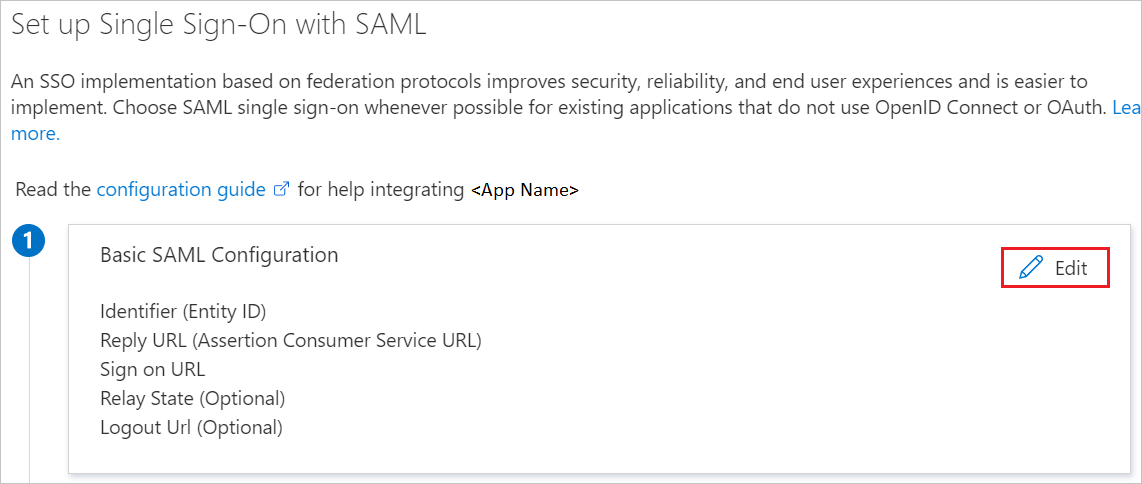
On the Basic SAML Configuration section, if you wish to configure the application in IDP initiated mode, enter the values for the following fields:
In the Reply URL text box, enter the URL with the following pattern that you can obtain from your Notion workspace Settings & Members > Security & identity > Single sign-on URL:
https://www.notion.so/sso/saml/<CUSTOM_ID>Click Set additional URLs and perform the following step if you wish to configure the application in SP initiated mode:
In the Sign-on URL text box, enter the following URL:
https://www.notion.so/loginNote
These values are not real. Update these values with the actual Reply URL and Sign-On URL. You can also refer to the patterns shown in the Basic SAML Configuration section.
Notion application expects the SAML assertions in a specific format, which requires you to add custom attribute mappings to your SAML token attributes configuration. The following screenshot shows the list of default attributes.
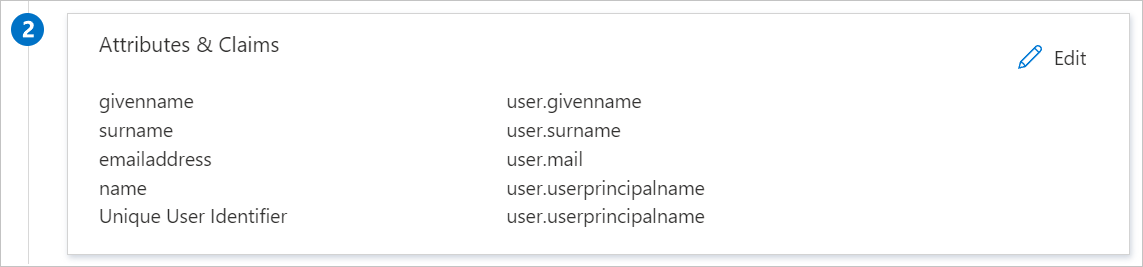
In addition to above, Notion application expects few more attributes to be passed back in SAML response which are shown below. These attributes are also pre populated but you can review them as per your requirements.
Name Source Attribute email user.mail firstName user.givenname lastName user.surname On the Set up single sign-on with SAML page, in the SAML Signing Certificate section, click copy button to copy App Federation Metadata Url. Go to your Notion workspace Settings & Members > Security & identity, and paste the value you copied into the IDP metadata URL field.
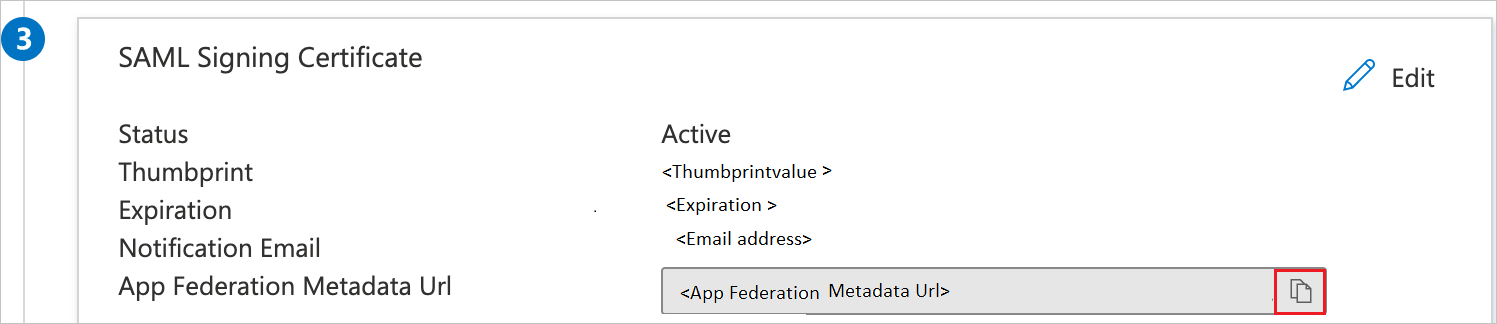
Create a Microsoft Entra test user
In this section, you'll create a test user called B.Simon.
- Sign in to the Microsoft Entra admin center as at least a User Administrator.
- Browse to Identity > Users > All users.
- Select New user > Create new user, at the top of the screen.
- In the User properties, follow these steps:
- In the Display name field, enter
B.Simon. - In the User principal name field, enter the username@companydomain.extension. For example,
B.Simon@contoso.com. - Select the Show password check box, and then write down the value that's displayed in the Password box.
- Select Review + create.
- In the Display name field, enter
- Select Create.
Assign the Microsoft Entra test user
In this section, you'll enable B.Simon to use single sign-on by granting access to Notion.
- Sign in to the Microsoft Entra admin center as at least a Cloud Application Administrator.
- Browse to Identity > Applications > Enterprise applications > Notion.
- In the app's overview page, select Users and groups.
- Select Add user/group, then select Users and groups in the Add Assignment dialog.
- In the Users and groups dialog, select B.Simon from the Users list, then click the Select button at the bottom of the screen.
- If you are expecting a role to be assigned to the users, you can select it from the Select a role dropdown. If no role has been set up for this app, you see "Default Access" role selected.
- In the Add Assignment dialog, click the Assign button.
Configure Notion SSO
Go to your Notion workspace Settings & Members > Security & identity, and paste the App Federation Metadata Url value you copied into the IDP metadata URL field.
On the same settings page, under Email domains click Contact support to add your organization's email domain(s).
After your email domains are approved and added, enable SAML SSO using the Enable SAML toggle.
After successful testing, you may enforce SAML SSO using the Enforce SAML toggle. Please note that your Notion workspace administrators retain the ability to log in with email, but all other members will have to use SAML SSO to log in to Notion.
Create Notion test user
In this section, a user called Britta Simon is created in Notion. Notion supports just-in-time user provisioning, which is enabled by default. There is no action item for you in this section. If a user doesn't already exist in Notion, a new one is created after authentication.
Test SSO
In this section, you test your Microsoft Entra single sign-on configuration with following options.
SP initiated:
Click on Test this application, this will redirect to Notion Sign on URL where you can initiate the login flow.
Go to Notion Sign-on URL directly and initiate the login flow from there.
IDP initiated:
- Click on Test this application, and you should be automatically signed in to the Notion for which you set up the SSO
You can also use Microsoft My Apps to test the application in any mode. When you click the Notion tile in the My Apps, if configured in SP mode you would be redirected to the application sign on page for initiating the login flow and if configured in IDP mode, you should be automatically signed in to the Notion for which you set up the SSO. For more information about the My Apps, see Introduction to the My Apps.
Related content
Once you configure Notion you can enforce session control, which protects exfiltration and infiltration of your organization’s sensitive data in real time. Session control extends from Conditional Access. Learn how to enforce session control with Microsoft Defender for Cloud Apps.