Huomautus
Tämän sivun käyttö edellyttää valtuutusta. Voit yrittää kirjautua sisään tai vaihtaa hakemistoa.
Tämän sivun käyttö edellyttää valtuutusta. Voit yrittää vaihtaa hakemistoa.
In this article, you learn how to integrate Reprints Desk - Article Galaxy with Microsoft Entra ID. When you integrate Reprints Desk - Article Galaxy with Microsoft Entra ID, you can:
- Control in Microsoft Entra ID who has access to Reprints Desk - Article Galaxy.
- Enable your users to be automatically signed-in to Reprints Desk - Article Galaxy with their Microsoft Entra accounts.
- Manage your accounts in one central location.
Prerequisites
To get started, you need the following items:
- A Microsoft Entra subscription. If you don't have a subscription, you can get a free account.
- Reprints Desk - Article Galaxy single sign-on (SSO) enabled subscription.
- Along with Cloud Application Administrator, Application Administrator can also add or manage applications in Microsoft Entra ID. For more information, see Azure built-in roles.
Scenario description
In this article, you configure and test Microsoft Entra SSO in a test environment.
Reprints Desk - Article Galaxy supports IDP initiated SSO.
Reprints Desk - Article Galaxy supports Just In Time user provisioning.
Add Reprints Desk - Article Galaxy from the gallery
To configure the integration of Reprints Desk - Article Galaxy into Microsoft Entra ID, you need to add Reprints Desk - Article Galaxy from the gallery to your list of managed SaaS apps.
- Sign in to the Microsoft Entra admin center as at least a Cloud Application Administrator.
- Browse to Entra ID > Enterprise apps > New application.
- In the Add from the gallery section, type Reprints Desk - Article Galaxy in the search box.
- Select Reprints Desk - Article Galaxy from results panel and then add the app. Wait a few seconds while the app is added to your tenant.
Alternatively, you can also use the Enterprise App Configuration Wizard. In this wizard, you can add an application to your tenant, add users/groups to the app, assign roles, and walk through the SSO configuration as well. Learn more about Microsoft 365 wizards.
Configure and test Microsoft Entra SSO for Reprints Desk - Article Galaxy
Configure and test Microsoft Entra SSO with Reprints Desk - Article Galaxy using a test user called B.Simon. For SSO to work, you need to establish a link relationship between a Microsoft Entra user and the related user in Reprints Desk - Article Galaxy.
To configure and test Microsoft Entra SSO with Reprints Desk - Article Galaxy, perform the following steps:
- Configure Microsoft Entra SSO - to enable your users to use this feature.
- Create a Microsoft Entra test user - to test Microsoft Entra single sign-on with B.Simon.
- Assign the Microsoft Entra test user - to enable B.Simon to use Microsoft Entra single sign-on.
- Configure Reprints Desk - Article Galaxy SSO - to configure the single sign-on settings on application side.
- Create Reprints Desk - Article Galaxy test user - to have a counterpart of B.Simon in Reprints Desk - Article Galaxy that's linked to the Microsoft Entra representation of user.
- Test SSO - to verify whether the configuration works.
Configure Microsoft Entra SSO
Follow these steps to enable Microsoft Entra SSO.
Sign in to the Microsoft Entra admin center as at least a Cloud Application Administrator.
Browse to Entra ID > Enterprise apps > Reprints Desk - Article Galaxy > Single sign-on.
On the Select a single sign-on method page, select SAML.
On the Set up single sign-on with SAML page, select the pencil icon for Basic SAML Configuration to edit the settings.
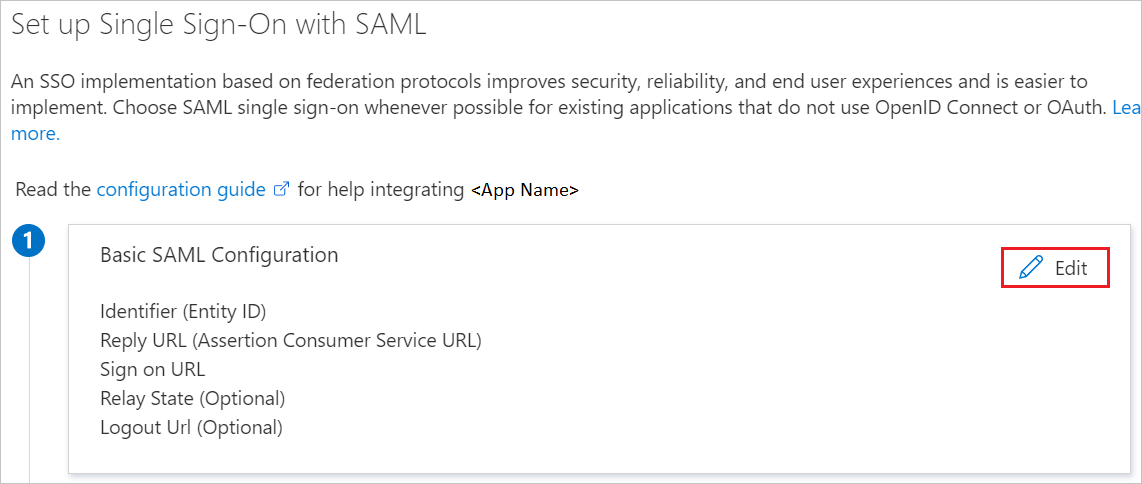
On the Basic SAML Configuration section, the application is pre-configured and the necessary URLs are already pre-populated with Azure. The user needs to save the configuration by selecting the Save button.
Reprints Desk - Article Galaxy application expects the SAML assertions in a specific format, which requires you to add custom attribute mappings to your SAML token attributes configuration. The following screenshot shows the list of default attributes.
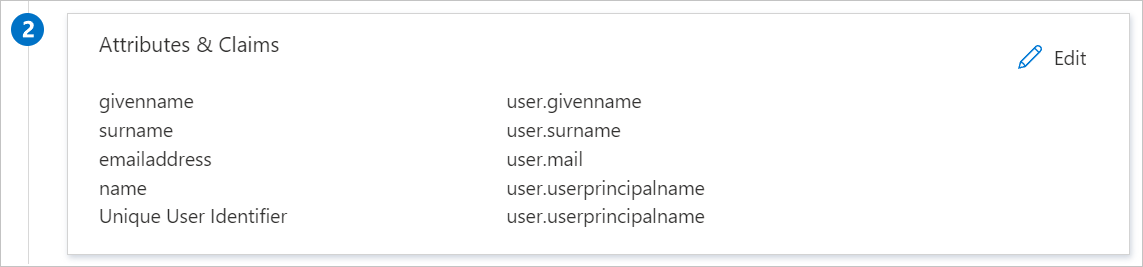
In addition to above, Reprints Desk - Article Galaxy application expects few more attributes to be passed back in SAML response which are shown below. These attributes are also pre populated but you can review them as per your requirements.
Name Source Attribute firstname user.givenname lastname user.surname On the Set up single sign-on with SAML page, in the SAML Signing Certificate section, find Federation Metadata XML and select Download to download the certificate and save it on your computer.
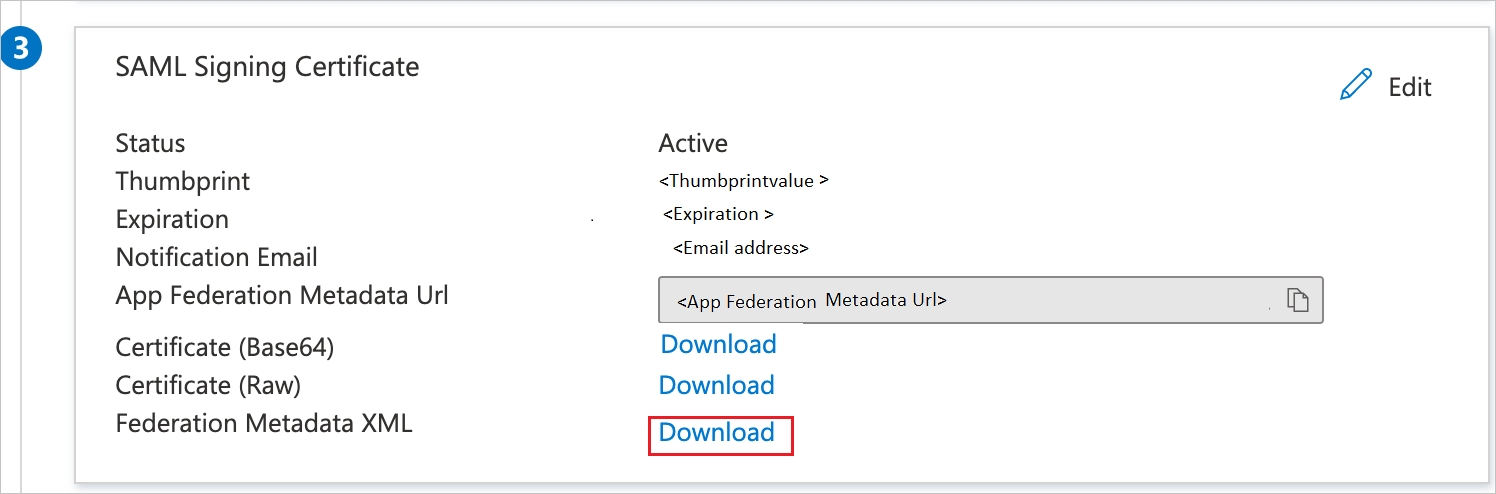
On the Set up Reprints Desk - Article Galaxy section, copy the appropriate URL(s) based on your requirement.
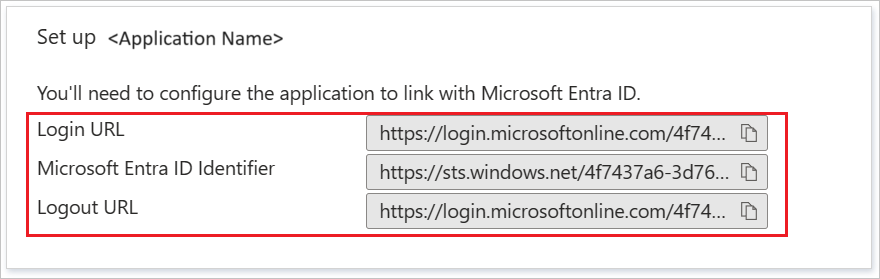
Create and assign Microsoft Entra test user
Follow the guidelines in the create and assign a user account quickstart to create a test user account called B.Simon.
Configure Reprints Desk - Article Galaxy SSO
To configure single sign-on on Reprints Desk - Article Galaxy side, you need to send the downloaded Federation Metadata XML and appropriate copied URLs from the application configuration to Reprints Desk - Article Galaxy support team. They set this setting to have the SAML SSO connection set properly on both sides.
Create Reprints Desk - Article Galaxy test user
In this section, a user called B.Simon is created in Reprints Desk - Article Galaxy. Reprints Desk - Article Galaxy supports just-in-time user provisioning, which is enabled by default. There's no action item for you in this section. If a user doesn't already exist in Reprints Desk - Article Galaxy, a new one is created after authentication.
Test SSO
In this section, you test your Microsoft Entra single sign-on configuration with following options.
Select Test this application, and you should be automatically signed in to the Reprints Desk - Article Galaxy for which you set up the SSO.
You can use Microsoft My Apps. When you select the Reprints Desk - Article Galaxy tile in the My Apps, you should be automatically signed in to the Reprints Desk - Article Galaxy for which you set up the SSO. For more information, see Microsoft Entra My Apps.
Related content
Once you configure Reprints Desk - Article Galaxy you can enforce session control, which protects exfiltration and infiltration of your organization’s sensitive data in real time. Session control extends from Conditional Access. Learn how to enforce session control with Microsoft Cloud App Security.