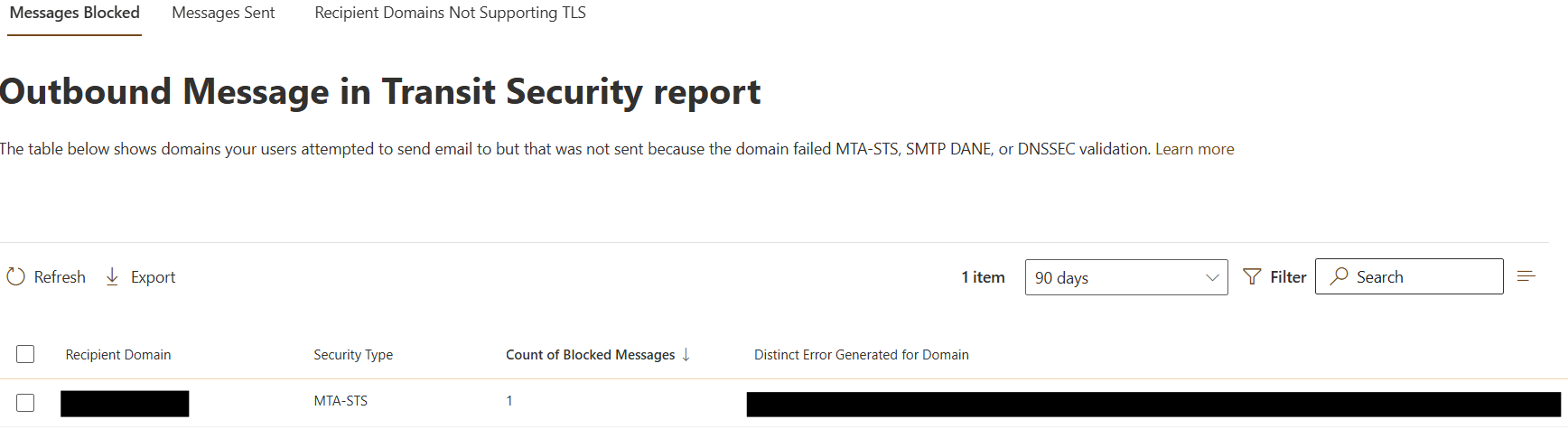Outbound messages in Transit Security report in the Exchange Admin Center for Exchange Online
The Outbound messages in Transit Security report in the Exchange Admin Center (EAC) displays information about outbound SMTP DNS-based Authentication of Named Entities (DANE), MTA-Strict Transport Security (STS), and Opportunistic TLS usage data when being sent from Exchange Online.
Note
SMTP DANE with DNSSEC and MTA-STS are both turned on by default on the outbound path when the messages are being sent from Exchange Online.
The report consists of the following sections:
- Messages Blocked: This section provides aggregated information for tenant admins regarding SMTP DANE with DNSSEC or MTA-STS errors experienced when trying to send to destination domains that have been configured with either of the security protocols. If no errors were detected, the section will consist of an empty table.
- Messages Sent: This section provides time-series data for emails secured by SMTP DANE with DNSSEC, MTA-STS, TLS, or No-TLS.
- Recipient Domains Not Supporting TLS: This section provides time series data for messages that were sent to a destination domain in plain text (unencrypted) because the destination didn't support TLS. Exchange Online always attempts to send messages using TLS, but if the destination doesn’t support it, then the default behavior is "to send the email".
Messages Blocked
The "Messages Blocked" section is displayed by default and shows a table with the following four columns of information:
- Recipient Domain: The domain that is experiencing the error.
- Security Type: The security protocol attempted.
- Count of Messages Blocked: The summarized count of messages that were affected by an error over the selected time period, this is sorted by default as descending.
- Distinct Error Generated for Domain: The distinct error type that affected all the emails in the row.
The table aggregation works over a configurable time period. Filters can be created using Starts With or Is operators on the following columns:
- Recipient Domain
- Security Type
- Distinct Error Generated for Domain
To search for a specific piece of information, select Search and start typing a value.
To export the report data to a .csv file, choose any of the following three options:
- Export all results: This option enables you to export all messages affected by all SMTP DANE with DNSSEC or MTA-STS errors over the selected time period.
- Export loaded results: This option enables you to export the rows of aggregated data that are currently loaded into view.
- Export selected: This option enables you to export all messages of the selected rows that were affected by all SMTP DANE with DNSSEC or MTA-STS errors over the selected time period.
To drill into the nonaggregated data live, without having to wait on exporting the data, click on the domain, such as contoso.com from the row in the Messages Blocked table. A pop up immediately appears with a new table consisting of a row for each message that was affected by the selected rows' error. The new pop-up table includes the following columns:
- Time: Time of the failure event in UTC.
- Security type: The allowed values are: - SMTP DANE with DNSSEC - MTA-STS
- Error Details: Contains the error code and statement.
- Sender: Sender's email address.
- Recipient: Recipient's email address.
- Recipient Domain: The destination domain experiencing the error.
- Message ID: ID of the message affected by the error.
You can use the Request report option to receive the data and can filter based on Security Type and Error. The Request report generates a .csv file that includes the same fields.
Messages Sent
The "Messages Sent" section shows time series data for messages successfully sent using five methods, SMTP DANE with DNSSEC, MTA-STS, both SMTP DANE with DNSSEC and MTA-STS, TLS-Only, or No TLS (plain text).
The data is automatically visualized through a time series chart showing the volume of emails secured by each of the five methods over a configurable time period.
Note
The time period '7 days' is selected by default, but you can select 14 days, 31 days, 6 months, or custom time spans with options to filter by Security Type.
The bar chart from the report shows a summary of the volume of emails secured over the selected time period for an aggregated view.
Requesting a report generates a .csv file containing a table with the following fields:
- Date: Date of the Send event in UTC.
- Security type: SMTP DANE with DNSSEC, MTA-STS, SMTP DANE with DNSSEC and MTA-STS, TLS-only, or No TLS.
- Count Of Secured Messages: Number of emails secured by Security Type, over a selected time duration.
Recipient Domains Not Supporting TLS
The "Recipient Domains Not Supporting TLS" section can be accessed by selecting Recipient Domains Not Supporting TLS. It shows time series data for messages that were sent to a destination domain in plain text (unencrypted) because the destination didn't support TLS.
Exchange Online always attempts to send messages with the help of TLS, but if the destination domain doesn’t support it then the default behavior is to "send the email".
The domain that didn’t support TLS and the number of emails sent to that domain for a configurable time period appear in the Recipient Domains Not Supporting TLS table.
Note
The default time period is '7 days', which is selected by default; however, you can also select 1 day, or 30 days.
You can export data regarding "the top 20 domains not supporting TLS" or "the top 100 domains not supporting TLS."