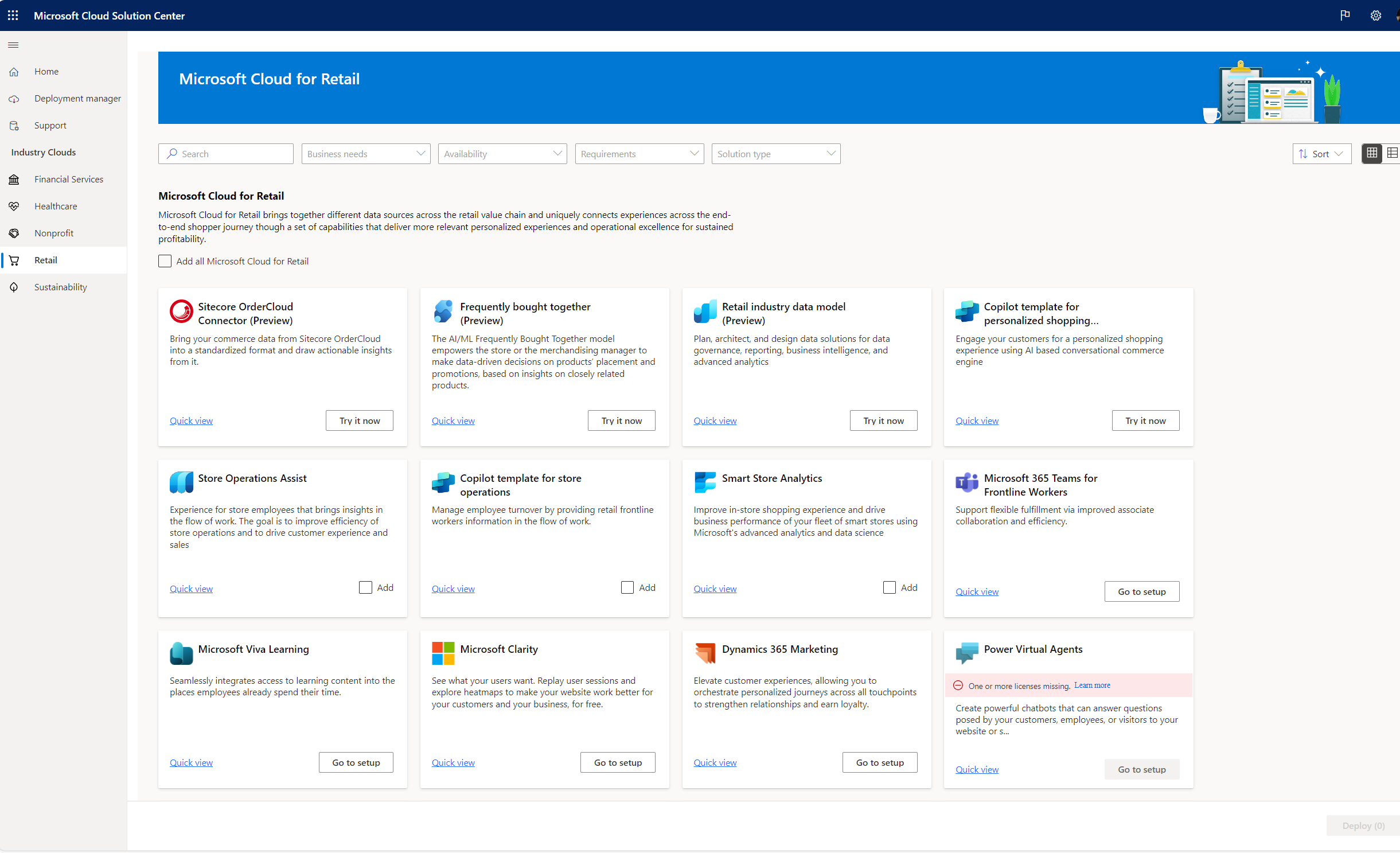Get started with Microsoft Cloud for Retail solutions
Microsoft Cloud for Retail includes multiple solutions and components that you can deploy and configure, depending on which capabilities you want to adopt. These solutions are built on capabilities within Microsoft Dynamics 365, Microsoft 365, Microsoft Azure, and Microsoft Power Platform. Each solution has dependencies on other apps and solutions that might require more licenses.
Microsoft Cloud Solution Center
Microsoft Cloud Solution Center provides a central place to deploy industry cloud solutions from Microsoft, including solutions that are part of Microsoft Cloud for Retail. Solution Center simplifies the deployment process. It checks for requirements such as licenses, dependencies, and enables you to easily discover and deploy solutions in Microsoft Cloud for Retail.
Prerequisites
To deploy Cloud for Retail solutions using Solution Center:
You must be a Dynamics 365 administrator or Power Platform administrator to deploy solutions in Solution Center.
You have to sign-in to Microsoft Power BI portal at least once before triggering app deployment. Otherwise Power BI blocks provisioning.
You must have licenses for the technologies that support the Cloud for Retail solutions that you’re deploying. If your organization doesn't have the necessary licenses, you get notified during the deployment process. To learn more, see How to get Cloud for Retail solutions.
Deploy Cloud for Retail solutions
You can sign in to Solution Center, and select Retail under the Industry Clouds section. You see a list of solutions in Microsoft Cloud for Retail. You can search or filter for a specific capability or solution based on Business Needs, Availability, Requirements, or Solution Type.
Each solution card/tile has a Quick view option. Select this option to see a brief description of the solution, the prerequisites required to deploy the solution, and links to learn more about the solution.
You notice three types of deployment options when selecting solutions.
For solutions that have the Try it now option, you're taken to a page to request access to the solution.
For solutions that have the Go to setup option, you're taken to a page to set up the solution or learn more about deploying.
For solutions that have the Add option, Solution Center guides you through a step-by-step deployment process and the solution is deployed in the background. You receive an email to let you know when deployment is completed. You also see links on the Success page of Solution Center to launch your deployed solutions.
To learn more, see Use Microsoft Cloud Solution Center.
For more information, see Key Microsoft technologies supporting Microsoft Cloud for Retail.