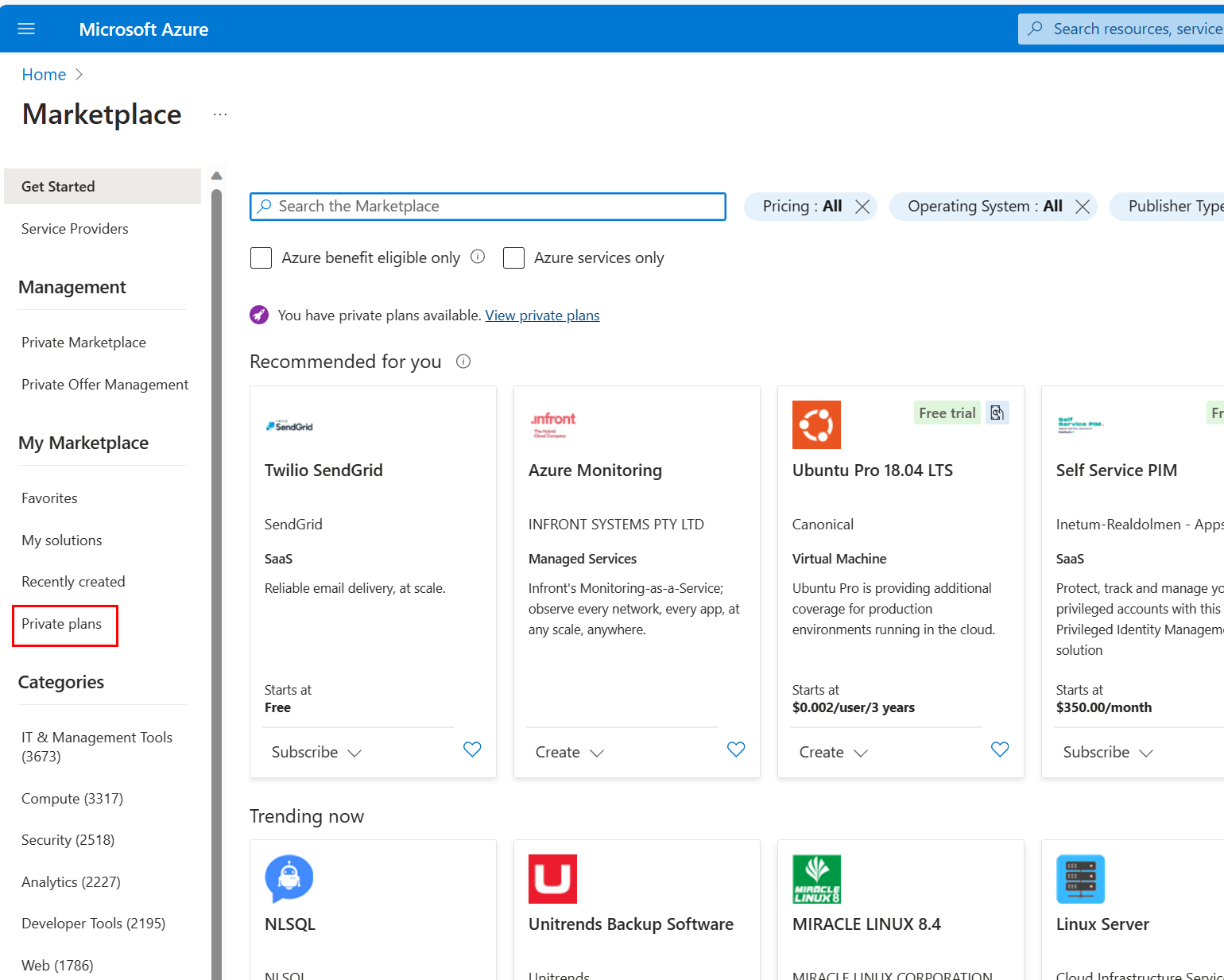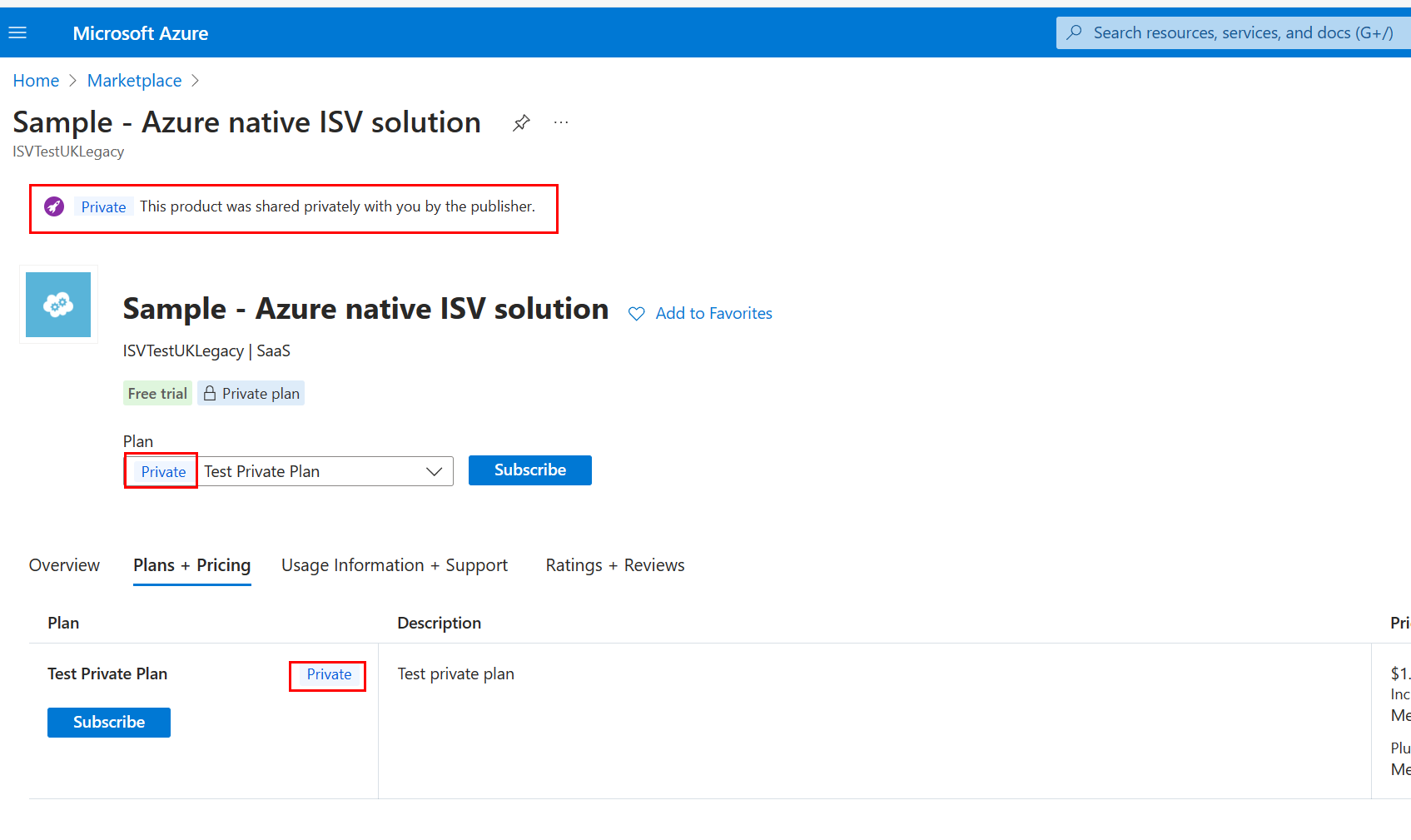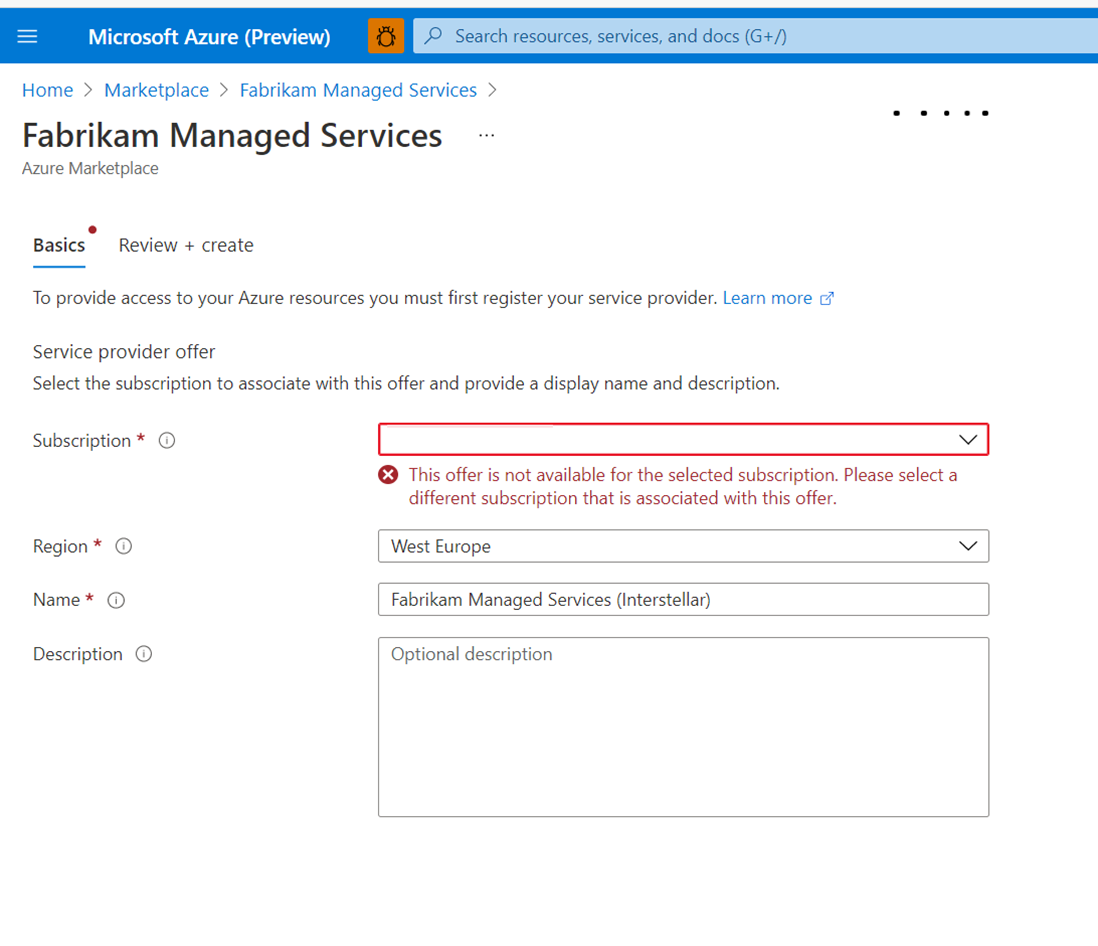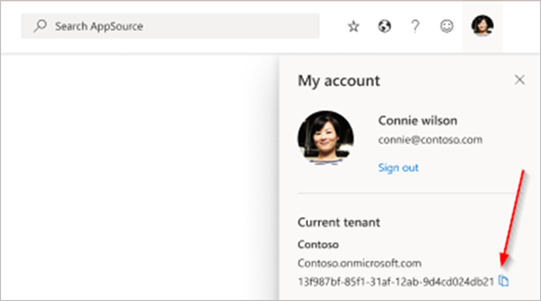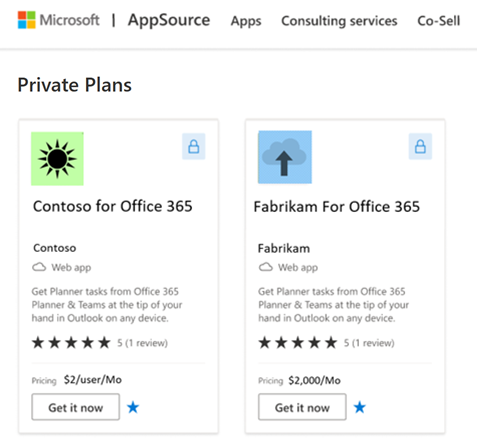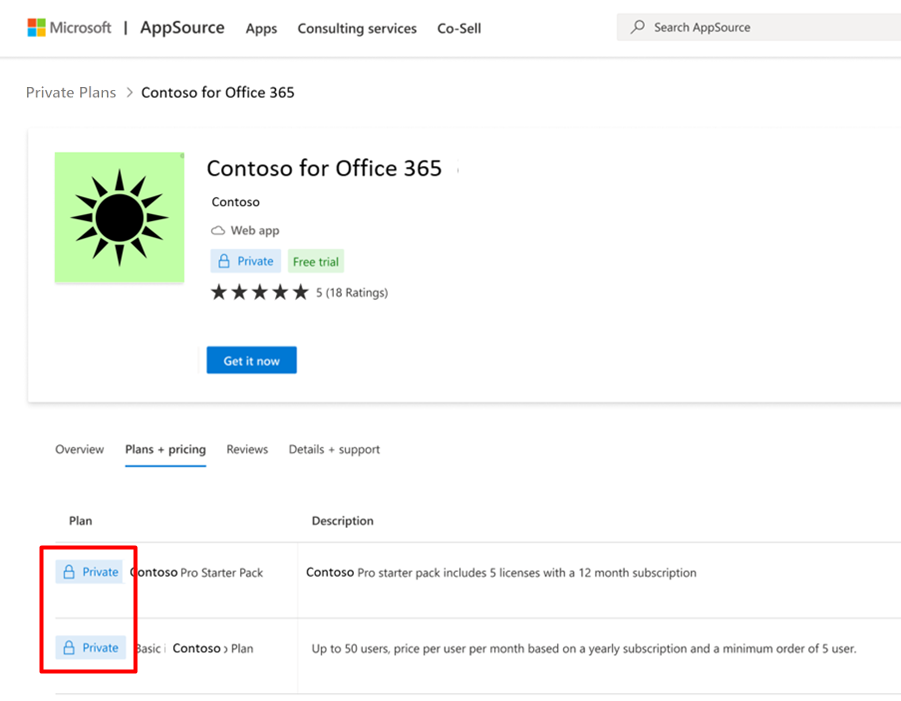Private plans
For some scenarios, your organization might purchase using a private plan. Like private offers, private plans also enable negotiated deal-making but don't support some important private offer capabilities.
Key private plan experience differences include:
- Targeting: Private plans use TenantID instead of Billing Account to align to specific customers.
- Acceptance: Private plans don't use the private offer acceptance experience but share the same subscribe and purchase experience as private offers.
- Role requirements: Billing owner and administrator roles aren't required to purchase; only the subscription owner or contributor role is required.
- Offer types: Private plans don't support virtual machine software reservations (VMSR) or professional offer types.
- Channel selling models: Multi-party and Cloud Solution Provider (CSP) private offers aren't supported.
- Management: Private offer management and Purchase Order tagging aren't supported.
In general, private offers provide more deal-making capabilities and are built to ensure alignment between customer procurement and IT teams.
Private plans in Azure Marketplace
Private plans are how publishers provide custom plans to specific customers. Private plans are only available for paid products that can be purchased and directly installed from the Azure portal. Publishers can't create private plans for consulting services, any service that has Contact me as a call-to-action, or any free service, regardless of whether it can be installed from the portal or not.
Find private plans in the Azure portal
When a partner publishes a private plan, it's visible only to eligible users in the Marketplace section of the Azure portal. These users are defined by subscription ID or tenant ID, depending on the offer type. If you're eligible for private plans, there are two ways to find them in the portal.
Note
Private plans are searchable but not filterable (by category) in the Azure portal.
In the Azure portal, select + Create a resource or search for "marketplace" to go to the Marketplace page. If you're eligible for private plans, you see the You have private products available banner on the top of the page. Select View private plans to go to your private plans page.
Review private plans
A private plan is part of several plans in a product. Each product can have multiple plans, both public and private, but private plans are shown under a separate listing from public plans.
You can see the available private plans under the Plans tab, marked with a distinctive Private badge:
If you have more than one subscription, you see all private plans available for all your subscriptions. When you select Create, you're routed to the resource creation page to start configuring your resource.
If you select Create and have multiple subscriptions, but not all of them are added to the private plan, your default subscription might not be the subscription eligible for this private plan. In this case, select the correct subscription.
Private plans on Microsoft AppSource
Microsoft partners can create private plans for marketplace customers. You can negotiate terms and conditions for a private plan with your Microsoft partner or ISV (Independent Software Vendor). Once the terms of the private plan are agreed to, the ISV will create a plan and assign it to your organization's tenant ID.
You need to provide your tenant ID to the Microsoft partner for the partner to create the private plan.
Find your tenant ID
In AppSource, in the upper right corner, select your account profile icon and then View tenant.
Copy the tenant ID and provide it to the ISV.
Find a private plan in AppSource
It can take up to 48 hours (about two days) after the ISV publishes the new private plan before you see it in AppSource. To find private plans associated with your tenant ID, select Private plans (lock icon) at the upper right of AppSource.
If you aren't signed in, a message will prompt you to do so. You can then purchase the private plans associated with your tenant ID on the Plans + pricing tab.
If private plans aren't available for your tenant, a message will state that you don't have any private plans or offers.
Purchase a private plan
An ISV can include one or more private plans within an offer. Each offer can have both public and private plans, but private plans appear under a separate offer listing page accessed from the Private offers icon (lock icon) at the upper right of the page.
Available private plans display on the Plans + pricing tab. Private plans have a distinctive blue badge.
To purchase a selected plan, select Get it now and follow the steps provided.