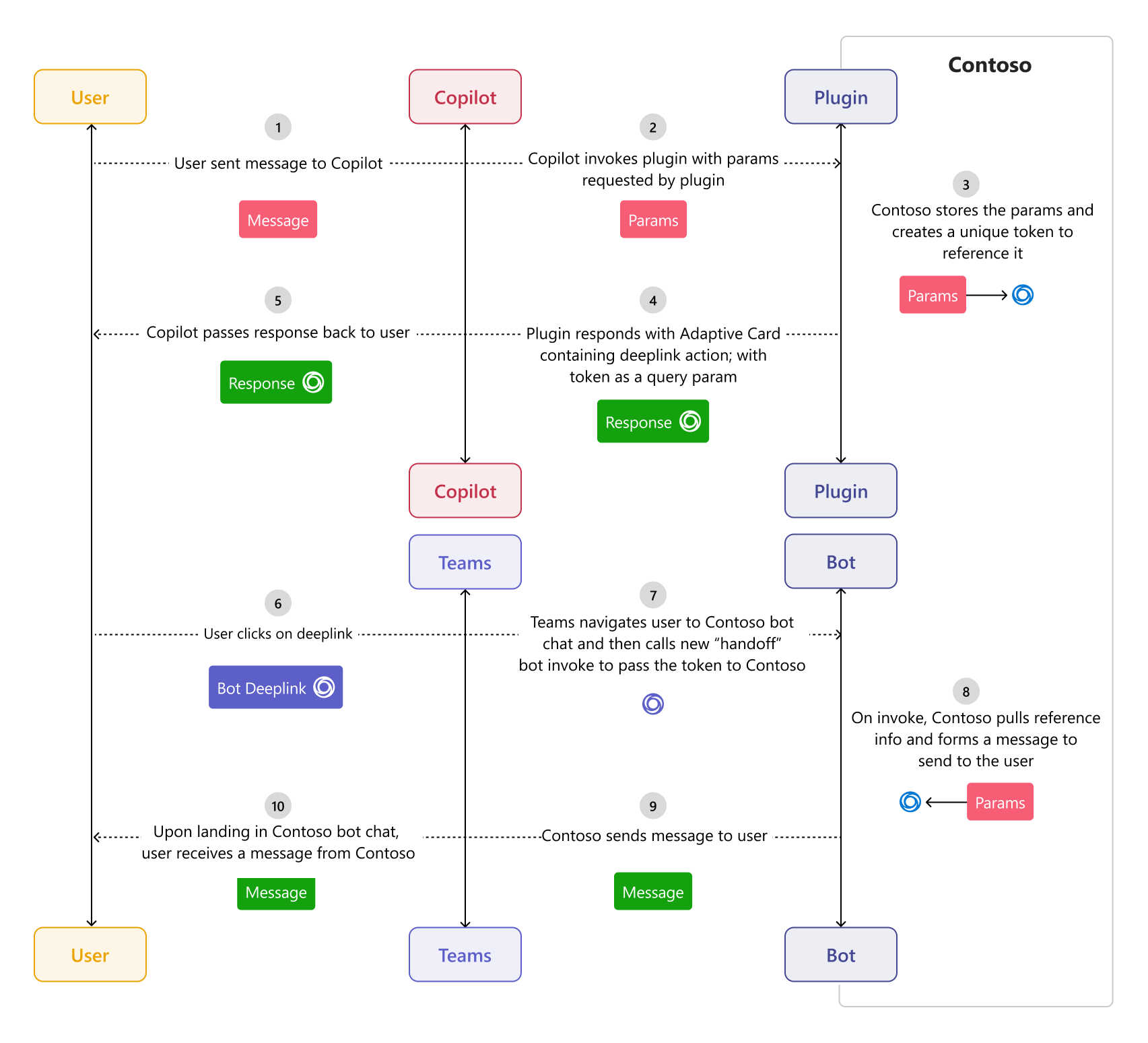Copilot handoff
Note
- Copilot handoff is only available in public developer preview.
- Copilot handoff is only supported in one-on-one chat with bot.
Copilot handoffs are plugin-provided deep links that carry over chat context, enabling users to seamlessly transition their chat with Copilot for Microsoft 365 to your bot service. You can enhance your Copilot message extension plugin to hand off a conversation to your custom engine copilot to handle scenarios where specialized knowledge or actions are required, such as complex IT support queries, detailed product inquiries, or interactive order management.
In the following graphic, a user looks for help on tech issues using Copilot and receives results from the enterprise dataset. The user finds the available information insufficient and wants to continue the interaction with a Contoso bot plugin. When the user selects the Contoso bot, a new chat starts and the conversation continues in the Contoso bot. This seamless switch from Copilot to the Contoso bot, without losing the conversation context is called a copilot handoff.
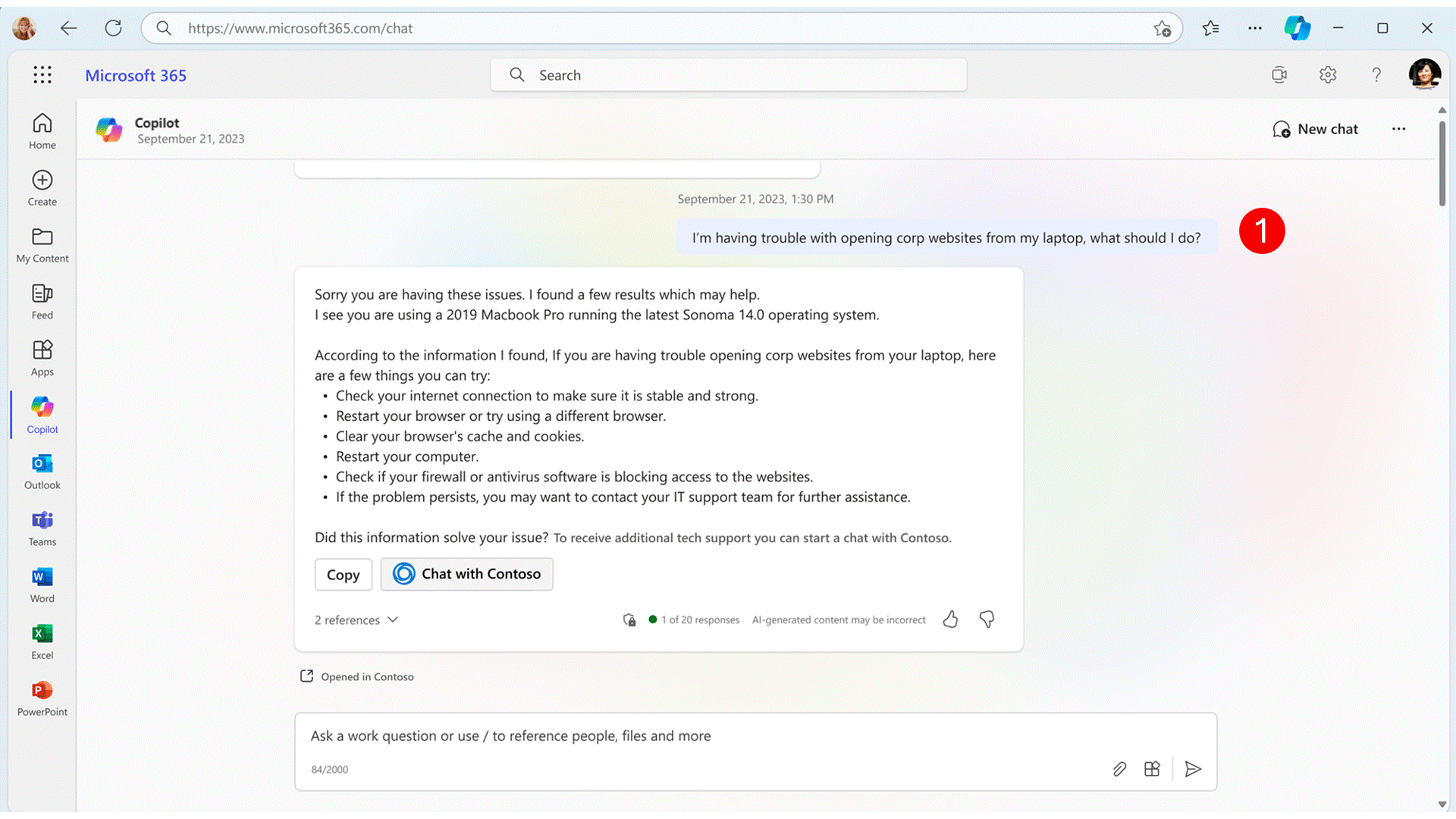
How copilot handoff works
A custom engine copilot sends a deep link with a continuation token to Copilot for Microsoft 365. The deep link query parameter with a continuation token ensures that any information from your plugin invocation parameters is referenced. When the user selects the deep link, Copilot sends an invoke call to the bot with the continuation token, and the bot then resumes the conversation based on the context. This process enables a seamless transition from Copilot for Microsoft 365 to your custom engine copilot, maintaining the conversation’s continuity and context, which optimizes the user experience.
You must create a deep link URL with a continuation query parameter for the action button and assign a continuation token to the parameter to facilitate the handoff process. When the user selects the action button, Microsoft Teams reads the continuation token from the URL and initiates an invoke call to the bot. The bot or plugin uses the continuation token to create a response, which is then displayed to the user in the plugin chat window.
Enable copilot handoff
To enable copilot handoff in Teams, follow these steps:
Configure a deep link URL: Create a deep link to a chat and add the
28:<botId>andcontinuationTokento the deep link format. The deep link format must behttps://teams.microsoft.com/l/chat/0/0?users=28:${botId}&continuation=${continuationToken}.Example:
{ "type": "Action.OpenUrl", "title": "Handoff to Bot", "url": "https://teams.microsoft.com/l/chat/0/0?users=28:${botId}&continuation=${continuationToken}" }The
Action.OpenUrlproperty allows the user to hand off the conversation to a bot. When a user selects the action button, the deep link is activated and opens a new chat window with the bot. The bot receives an invoke call with a payload, which contains the continuation token from the URL and uses the token to maintain the context of the conversation.Sample payload
{ "name": "handoff/action", "type": "invoke", "timestamp": "2024-04-15T19:50:32.945Z", "localTimestamp": "2024-04-15T19:50:32.945Z", "id": "f:00000000-0000-0000-0000-000000000000", "channelId": "msteams", "serviceUrl": "https://smba.trafficmanager.net/amer/", "from": { "id": "29:1jzORtjcfpYTLQDR9O4TyLz9LDwHskubQN1Ljc-aFO4L8dnZatjFpSw1PCGa-Mm-Jo4uLp67Lvekcjq2hkPoxdA", "aadObjectId": "00000000-0000-0000-0000-000000000000" }, "conversation": { "conversationType": "personal", "tenantId": "00000000-0000-0000-0000-000000000000", "id": "a:13tOiSzRqeub3zaqoTHKpvOkk8Y1zFxk-g8WKdAUM2tjhTBFMt4RSuL8YWi7uwFNBmbxsyzYYktJEyfimYXYiEoplQ34aJs1y8trDb7EIcG09xOjSUieHVzFZ2b8tkagZ" }, "recipient": { "id": "28:00000000-0000-0000-0000-000000000000", "name": "NorthwindProducts" }, "entities": [ { "locale": "en-US", "country": "US", "platform": "Android", "timezone": "America/Chicago", "type": "clientInfo" } ], "channelData": { "tenant": { "id": "00000000-0000-0000-0000-000000000000" }, "source": { "name": "message" }, "legacy": { "replyToId": "1:1_qLAAGcfze29QAWxzicc7gvR3vuNAlKvth08vavxYYs" } }, "replyToId": "1713210583687", "value": { "continuation": "test-continuation-token" }, "locale": "en-US", "localTimezone": "America/Chicago", "rawTimestamp": "2024-04-15T19:50:32.945Z", "rawLocalTimestamp": "2024-04-15T14:50:32.945-05:00", "callerId": "urn:botframework:azure" }The
handoff/actioninvoke type allows the bot to transfer control of the conversation to another service or initiate a specific action that requires further processing. When the bot receives thehandoff/actioninvoke activity, it uses the continuation token to look up any necessary information to continue the conversation seamlessly. This involves retrieving conversation history, user preferences, or any other context needed to provide a consistent experience.Handle the invoke type: In your bot code, manage the
handoff/actioninvoke using theonInvokeActivityhandler. In your bot code, manage thehandoff/actioninvoke using theonInvokeActivityhandler. You must override theonInvokeActivitymethod to handle the invoke call. If the invoke call is successful, the bot must return an HTTP status code of 200. If there's an error, the bot must respond with an appropriate HTTP status code in the range of 400- or 500-. If the user receives an error, they must wait and retry while the errors are logged in the backend service.Note
Don't send any payload with this response as it doesn't render in the chat window. The responses based on the continuation token must be sent to the user separately.
Here's an example of how to handle the invoke call in
searchApp.tsfile:case "handoff/action": { // TODO: Save the continuation token and use it to process final response to user later return {status: 200}; // return just the http status }When the bot receives the invoke call,
context.activity.value.continuationcontains thecontinuationTokenthat was set in the deep link URL. If the app isn't installed during the handoff, the user is redirected to Teams Store to install the app.
Best practices
Bot must notify users when they're directed to the bot chat after selecting the action button, as there's no visual indication. This helps manage expectations as there might be a delay before the bot returns a response due to network latency and processing time. For instance, the bot can send a series of activities to keep the user informed of the progress:
await context.sendActivities([ { type: ActivityTypes.Message, text: "Continuing conversation from copilot...", }, { type: ActivityTypes.Typing }, { type: "delay", value: 1000 }, { type: ActivityTypes.Message, text: `Fetching more details using the continuation token passed: ${continuationToken}`, }, { type: ActivityTypes.Typing }, { type: "delay", value: 4000 }, { type: ActivityTypes.Message, text: `Handoff successful!`, } ]);We recommended that you manage the lifecycle of the continuation token to ensure it expires after a reasonable period and handle scenarios where the user replays the request for continuation token. For example, if the same token comes up, let the user know they need to start a new conversation with the bot because the handoff from copilot can't continue.
Code samples
| Sample name | Description | Node.js |
|---|---|---|
| Northwind inventory message extension | This sample is a Teams message extension that works as a plugin for Microsoft 365 Copilot. It features copilot handoff and enables users to transition their chat from Copilot for Microsoft 365 to Northwind Database. | View |
Platform Docs
Palaute
Tulossa pian: Vuoden 2024 aikana poistamme asteittain GitHub Issuesin käytöstä sisällön palautemekanismina ja korvaamme sen uudella palautejärjestelmällä. Lisätietoja on täällä: https://aka.ms/ContentUserFeedback.
Lähetä ja näytä palaute kohteelle