Add bots to Microsoft Teams apps
Important
This article is based on the v3 Bot Framework SDK.
- If you want to create an AI bot, see create an AI bot.
- If you want to create a basic bot, see get started, and if you want to look for current documentation version 4.6 or later of the SDK, see conversational bots.
Build and connect intelligent bots to interact with Microsoft Teams users naturally through chat. Or provide a simple commands-based bot, to be used as your "command-line" interface for your broader Teams app experience. You can make a notification-only bot, which can push information relevant to your users directly to them in a channel or direct message. You can even bring your existing Bot Framework-based bot and add Teams-specific support to make your experience shine.
Important
Bots are available in Government Community Cloud (GCC), GCC-High, and Department of Defense (DOD) environments.
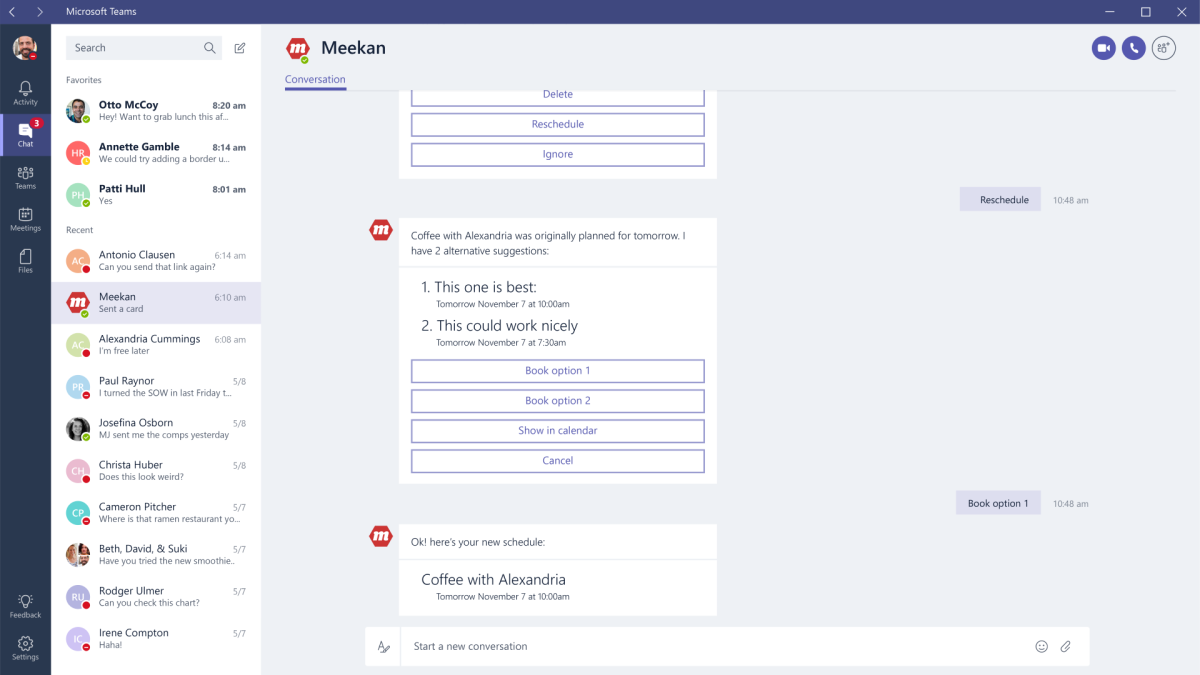
What you need to know: Bots
A bot appears just like any other team member you interact with in a conversation except that it has a hexagonal avatar icon and is always online.
A bot behaves differently depending on what kind of conversation it's involved in. Bots in Teams support several kinds of conversations called scopes in the app manifest.
teamsAlso called channel conversations.personalConversations between a bot and a single user.groupChatA conversation between a bot and two or more users.
For more information, see Have a conversation with a Microsoft Teams bot.
With Teams apps, you can make the bot the star of your experience, or just a helper. Bots are distributed as part of your broader app package which can include other capabilities such as tabs or message extensions.
Bot APIs
Teams supports most of the Microsoft Bot Framework. (If you already have a bot that's based on the Bot Framework, you can easily adapt it to work in Teams.) We recommend you use either C# or Node.js to take advantage of our SDKs. These packages extend the basic Bot Builder SDK classes and methods:
- Using specialized card types like the connector card for Microsoft 365 Groups.
- Consuming and setting Teams-specific channel data on activities.
- Processing message extension requests.
The SDK extensions install dependencies, including the Bot Builder SDK.
- .NET To use the Microsoft Teams extensions for the Bot Builder SDK for .NET, install the Microsoft.Bot.Connector.Teams NuGet package in your Visual Studio project. For Node.js development, the BotBuilder for Microsoft Teams functionality has been incorporated into the Bot Framework SDK as of v4.6.
Important
You can develop Teams apps in any other web-programming technology and call the Bot Framework REST APIs directly, but you must perform all token handling yourself.
Developer Portal for Teams helps you create and configure your app manifest, and can create your Bot Framework bot for you. It also contains a React control library and an interactive card builder.
Outgoing webhooks
Outgoing webhooks allow you to create a simple bot for basic interaction, like kicking off a workflow or other simple commands you may need. Outgoing webhooks live only in the team in which you create them and are intended for simple processes specific to your company's workflow. For more information, see outgoing webhooks.
Build a great Teams bot
The following articles will guide you through the process of creating a great bot for Teams:
- Create a bot: Take advantage of the great tools, documentation, and community provided by the Bot Framework team.
- Talk to your bot: Add basic conversation flow and leverage channel-specific functionality. If you develop in .NET or Node.js, use our extensions for the Bot Builder SDK to simplify your work.
- Using cards in your bot: Design cards to communicate and accept user response.
- Respond to bot events
- Notification-only bots: Using bots to send notifications for your app.
- Get context: Get information about the user.
- Bot menus: Using menus in bots.
- Bots and files: Sending and receiving files from bots.
- Using tabs with bots: Making tabs and bots work together.
- Test your bot: Add your bot for personal or team conversations to see it in action.
Bots SDK V3
Important
This article is based on the v3 Bot Framework SDK.
- If you want to create an AI bot, see create an AI bot.
- If you want to create a basic bot, see get started, and if you want to look for current documentation version 4.6 or later of the SDK, see conversational bots.
Teams Developer Portal for Teams is a tool that can help build your bot, and an app package that references your bot. It also contains a React control library and configurable samples for cards. For more information, see Getting started with Teams Developer Portal for Teams. The steps that follow assume that you are hand configuring your bot and not using Teams Developer Portal for Teams:
Create the bot using Bot Framework. Be sure to add Microsoft Teams as a channel from the featured channels list after creating your bot. Feel free to reuse any Microsoft App ID you generated if you've already created your app package/manifest.
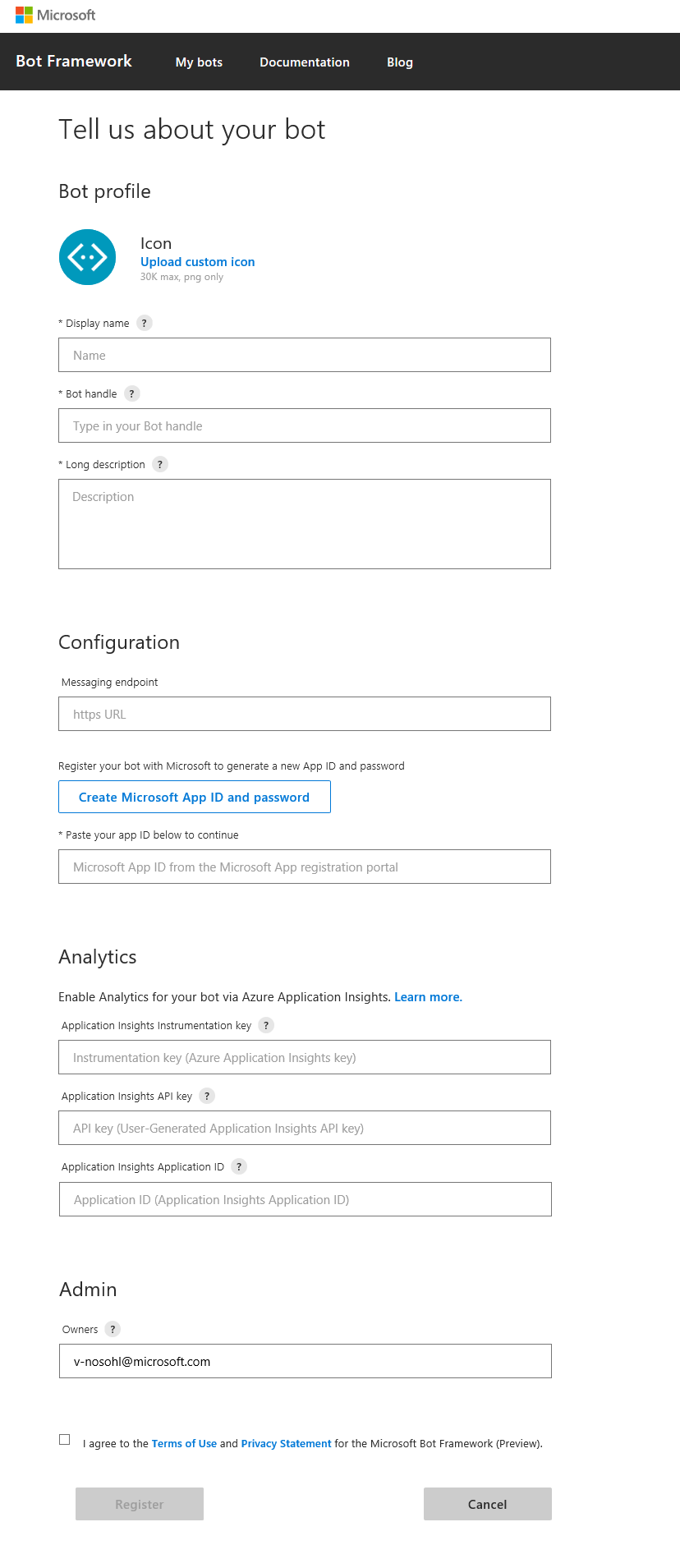
Note
If you do not wish to create your bot in Azure, you must use this link to create a new bot: Bot Framework. If you click on the Create a bot in the Bot Framework portal instead, you will create your bot in Microsoft Azure instead.
Build the bot using the Microsoft.Bot.Connector.Teams NuGet package, the Bot Framework SDK, or the Bot Connector API.
Test the bot using the Bot Framework Emulator.
Deploy the bot to a cloud service, such as Microsoft Azure. Alternatively, run your app locally and use a tunneling service such ngrok to expose an https:// endpoint for your bot, such as
https://45az0eb1.ngrok-free.app/api/messages.
Note
Bots and Microsoft Azure
As of December, 2017, the Bot Framework portal is optimized for registering bots in Microsoft Azure. Here are some things to know:
- The Microsoft Teams channel for bots registered on Azure is free. Messages sent over the Teams channel will not count towards the consumed messages for the bot.
- While it's possible to create a new Bot Framework bot without using Azure, you must use create a new Bot Framework bot, which is no longer exposed in the Bot Framework portal.
- When you edit the properties of an existing bot in the list of your bots in Bot Framework such as its "messaging endpoint," which is common when first developing a bot, especially if you use ngrok, you will see "Migration status" column and a blue "Migrate" button that will take you into the Microsoft Azure portal. Don't click on the "Migrate" button unless that's what you want to do; instead, click on the name of the bot and you can edit its properties:

- If you register your bot using Microsoft Azure, your bot code does not need to be hosted on Microsoft Azure.
- If you do register a bot using Azure portal, you must have a Microsoft Azure account. You can create one for free. To verify your identity when you create one, you must provide a credit card, but it won't be charged; it's always free to create and use bots with Teams.
- You can now use Developer Portal for Teams to register/update app and bot information directly within Teams. You'll only have to use the Azure portal for adding or configuring other Bot Framework channels such as Direct Line, Web Chat, Skype, and Facebook Messenger.
See also
Platform Docs