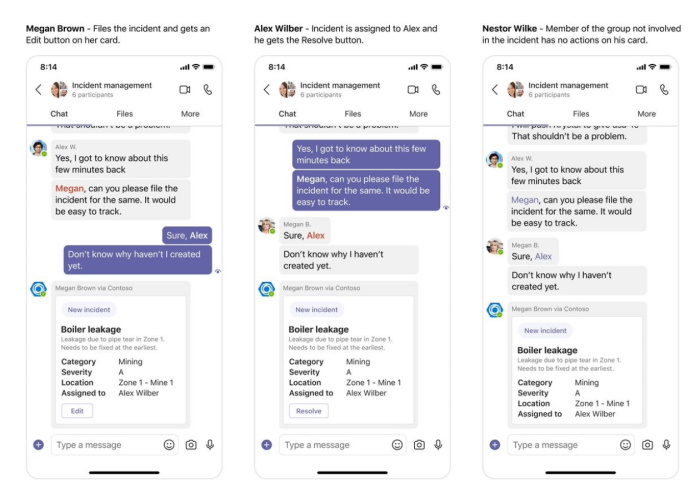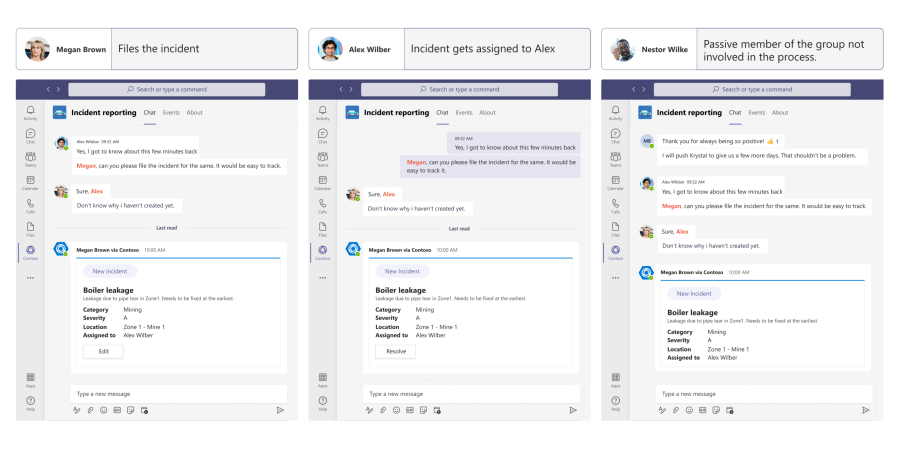User Specific Views
Earlier if Adaptive Cards were sent in a Teams conversation, all users would see the exact same card content. With the introduction of the Universal Actions model and refresh for Adaptive Cards, bot developers can now provide User Specific Views of Adaptive Cards to users. The same Adaptive Card can now refresh to a User Specific Adaptive Card. The Adaptive Card provides powerful scenarios like approvals, poll creator controls, ticketing, incident management, and project management cards.
Note
- User Specific View is supported for Adaptive Cards sent by a bot and is dependent on Universal Actions.
- Maximum 60 different users can see a different version of the card with additional information or actions.
For example, Megan, a safety inspector at Contoso, wants to create an incident and assign it to Alex. Megan also wants everyone in the team to be aware about the incident. Megan uses Contoso incident reporting message extension powered by Universal Actions for Adaptive Cards.
User Specific Views for Adaptive Cards
The following code provides an example of Adaptive Cards:
{
"$schema": "http://adaptivecards.io/schemas/adaptive-card.json",
"type": "AdaptiveCard",
"originator":"c9b4352b-a76b-43b9-88ff-80edddaa243b",
"version": "1.4",
"refresh": {
"action": {
"type": "Action.Execute",
"title": "Refresh",
"verb": "editOrResolveView",
"data": {
"refresh info": "<refresh info>"
}
},
"userIds": ["<Megan's user MRI>", "<Alex's user MRI>"]
},
"body": [
{
"type": "TextBlock",
"text": "Incident 1234"
},
{
"type": "TextBlock",
"text": "Incident details: <incident details>"
}
]
}
To send Adaptive Cards, refresh User Specific Views, and invoke requests to the bot:
- When Megan creates a new incident, the bot sends the Adaptive Card or common card with incident details in the Teams conversation.
- Now this card automatically refreshes to User Specific View for Megan and Alex. Alex's and Megan's user MRIs are added in
userIdsproperty ofrefreshproperty of the Adaptive Card JSON. The card remains the same for other users in the conversation. - For Megan, automatic refresh triggers an
adaptiveCard/actioninvoke request to the bot. The bot can return an incident creator card withEditbutton as a response to this invoke request. - Similarly for Alex, automatic refresh triggers another
adaptiveCard/actioninvoke request to the bot. The bot can return an incident owner cardResolvebutton as a response to this invoke request.
Invoke request sent from Teams client to the bot
The following code provides an example of an invoke request sent from Alex's and Megan's Teams client to the bot:
{
"type": "invoke",
"name": "adaptiveCard/action",
// ... other properties omitted for brevity
"value": {
"action": {
"type": "Action.Execute",
"id": "",
"verb": "editOrResolveView",
"data": {
"refresh info": "<refresh info>"
}
},
"trigger": "automatic"
}
}
adaptiveCard/action invoke response card
The following code provides an example of an adaptiveCard/action invoke response card for Megan:
{
"$schema": "http://adaptivecards.io/schemas/adaptive-card.json",
"type": "AdaptiveCard",
"originator":"c9b4352b-a76b-43b9-88ff-80edddaa243b",
"version": "1.4",
"refresh": {
"action": {
"type": "Action.Execute",
"title": "Refresh",
"verb": "editOrResolveView"
},
"userIds": ["<Megan's user MRI>", "<Alex's user MRI>"]
},
"body": [
{
"type": "TextBlock",
"text": "Incident 1234"
},
{
"type": "TextBlock",
"text": "Incident details: <incident details>"
}
],
"actions": [
{
"type": "Action.Execute",
"title": "Edit",
"verb": "edit",
"data": {
"additional info": "<additional info>",
...
}
}
]
}
adaptiveCard/action invoke response card for Alex
The following code provides an example of an adaptiveCard/action invoke response card for Alex:
{
"$schema": "http://adaptivecards.io/schemas/adaptive-card.json",
"type": "AdaptiveCard",
"originator":"c9b4352b-a76b-43b9-88ff-80edddaa243b",
"version": "1.4",
"refresh": {
"action": {
"type": "Action.Execute",
"title": "Refresh",
"verb": "editOrResolveView"
},
"userIds": ["<Megan's user MRI>", "<Alex's user MRI>"]
},
"body": [
{
"type": "TextBlock",
"text": "Incident 1234"
},
{
"type": "TextBlock",
"text": "Incident details: <incident details>"
}
],
"actions": [
{
"type": "Action.Execute",
"title": "Resolve",
"verb": "resolve",
"data": {
"additional info": "<additional info>",
...
}
}
]
}
Invoke response to return Adaptive Cards
The following code provides an example of an invoke response to return Adaptive Cards:
string cardJson = "<adaptive card json>";
var card = JsonConvert.DeserializeObject(cardJson);
var adaptiveCardResponse = JObject.FromObject(new
{
statusCode = 200,
type = "application/vnd.microsoft.adaptive.card",
value = card
});
The following list provides card design guidelines for User Specific Views:
Refresh behavior: You can create a maximum of 60 User Specific Views for a particular card sent to a conversation by specifying their
userIdsin theRefreshproperty.If the
userIdsfield isn't specified in theRefreshproperty, Teams client can automatically trigger refresh for all users when there are less than or equal to 60 members in the conversation.For users to manually trigger card refresh, they can select Refresh from the message options menu. This happens to all users when there are fewer than 60 members in a conversation, or to the set of users not specified in the
userIdslist when there are all or fewer than 60 users in a conversation.
Base card: The bot sends the message, which embeds with the base version of the card. All members of the conversation can view the same. The bot later fetches the User Specific Card through refresh for the users specified in the
userIdssection.Refresh timeout: Teams client triggers a refresh in two ways, either through Refresh or by selecting Execute. The refresh triggers only if the card from the last invoke is older than a minute. You can control the refresh behavior by adding a timestamp to the data bag and checking it before sending the refreshed card.
For User Specific Views, Teams client stores 50 latest cached cards per user. When a new card requires caching, the store removes the oldest card based on when it's last read and replaces it with the latest card. There's no process to restore the removed cards after a certain period. The user can also clear Teams cache to delete cards from the store.
A message update can be used to update the base card and simultaneously refresh the User Specific Card. Opening the chat or channel also refreshes the card for users with Refresh enabled.
For scenarios with larger groups where users switch to a view on action, which needs dynamic updates for responders, you can keep adding up to 60 users to the
userIdslist. You can remove the first responder from the list when the 61st user responds. For the users who get removed from theuserIdslist, you can provide a manual Refresh to get the latest result.Give prompt to the users to get a User Specific View, where they see only a particular view of the card or some actions.
Note
The User Specific Card returned by the bot is sent only to the specific client that requested for it. For example, if a user switches to a different client, such as from desktop to mobile, then another invoke event is triggered to fetch the refreshed card.
Code sample
| Sample name | Description | .NET | Node.js | Manifest |
|---|---|---|---|---|
| Sequential Workflows Adaptive Cards | This sample demonstrates the implementation of Sequential Workflows, User Specific Views, and current Adaptive Cards in bots. | View | View | View |
See also
Platform Docs