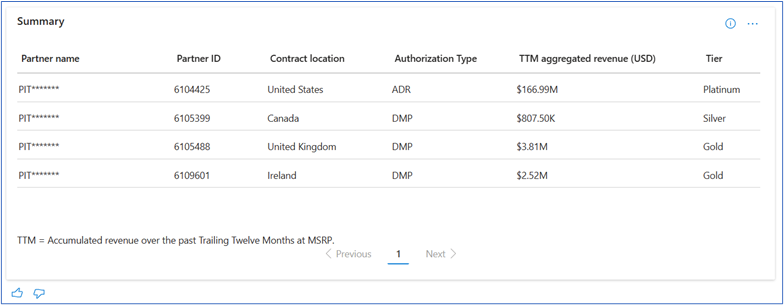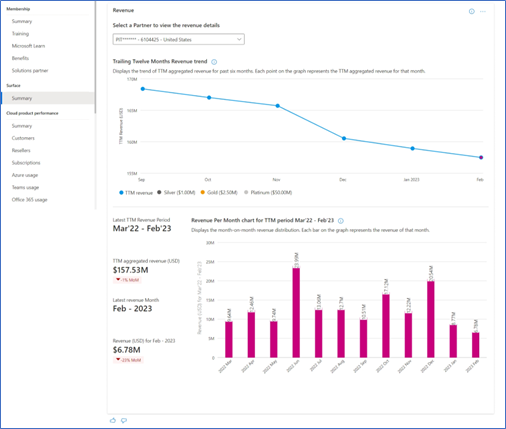Surface insights summary
Appropriate roles: Microsoft AI Cloud Partner Program partner admin, Executive Report Viewer
Important
This feature is currently only available in private preview.
This document helps you understand how to access insights on the Surface Reseller Alliance Program.
Note
This report only caters to Surface PC product related insights at the moment. Surface Hub related insights will follow.
Introduction to the Surface Reseller Alliance program
The Surface Reseller Alliance program offers a set of incentives to commercial Surface platinum-, gold-, and silver-level resellers as compensation for the value they deliver and the work they perform in helping us achieve our business objectives for Microsoft. Surface platinum-, gold-, and silver-level partners are uniquely qualified product resellers that meet defined criteria and are designated by Microsoft to resell selected Surface device products.
How to read the report
The Surface Insights report in Partner Center is for Microsoft Surface partners who are enrolled in the Surface Reseller Alliance program.
The Summary page under the Surface Insights section lets you view the details of your revenue and provides a deep dive into your revenue trends. It also includes details on surface-related assessments. Reviewing these charts regularly allows you to identify trends or areas that need attention and start driving toward your business goal. The page displays data at the partner global level and lists all partner locations under it, along with their tier and revenue details.
How to navigate the Summary dashboard
The Summary dashboard has many page-level features for an improved user experience. The top-right corner shows the financial year and its period being considered.

Download: Download the dashboard as a .pdf. For detailed description, see the Downloads section.
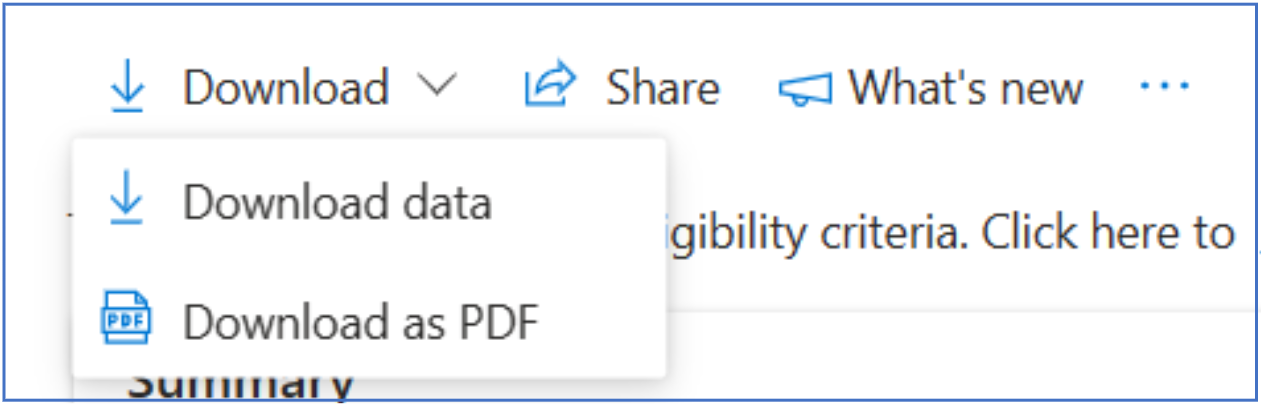
Share: Share the link or a screenshot via email or Teams.
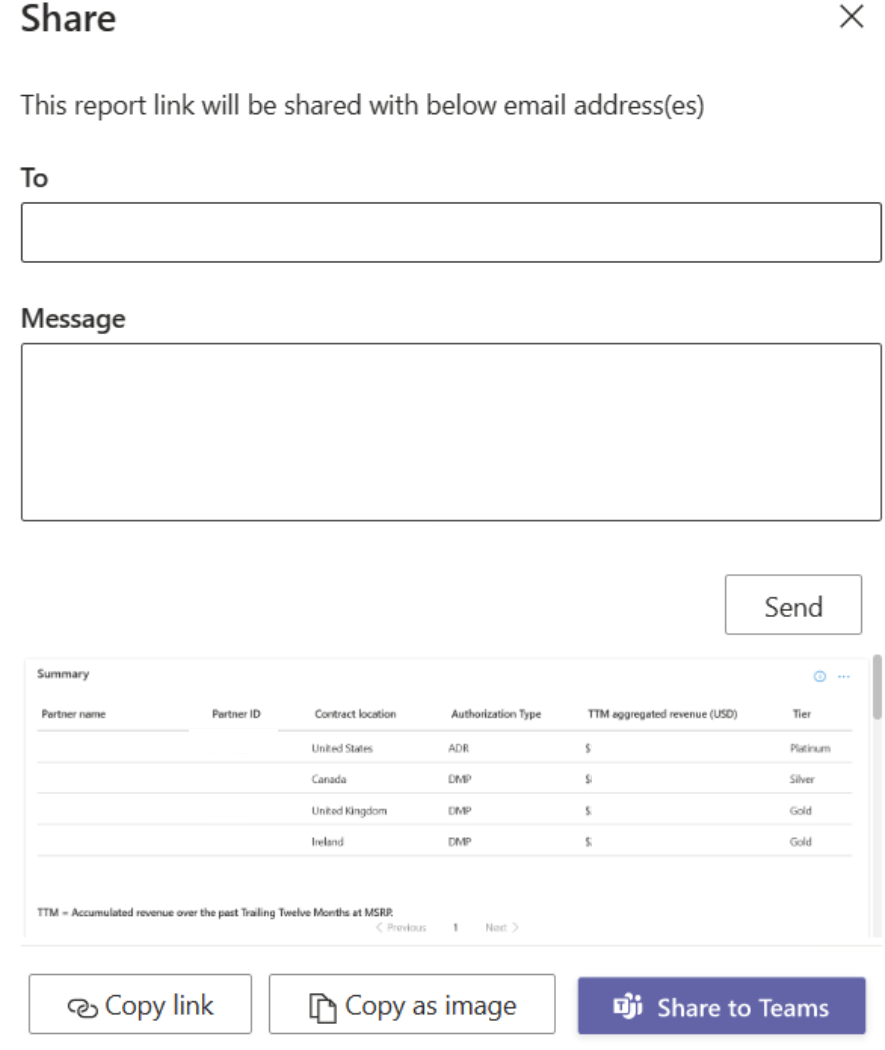
See What's new: View all the updates related to the page in this section. You can also take a Quick tour and Page guide tour from this panel.
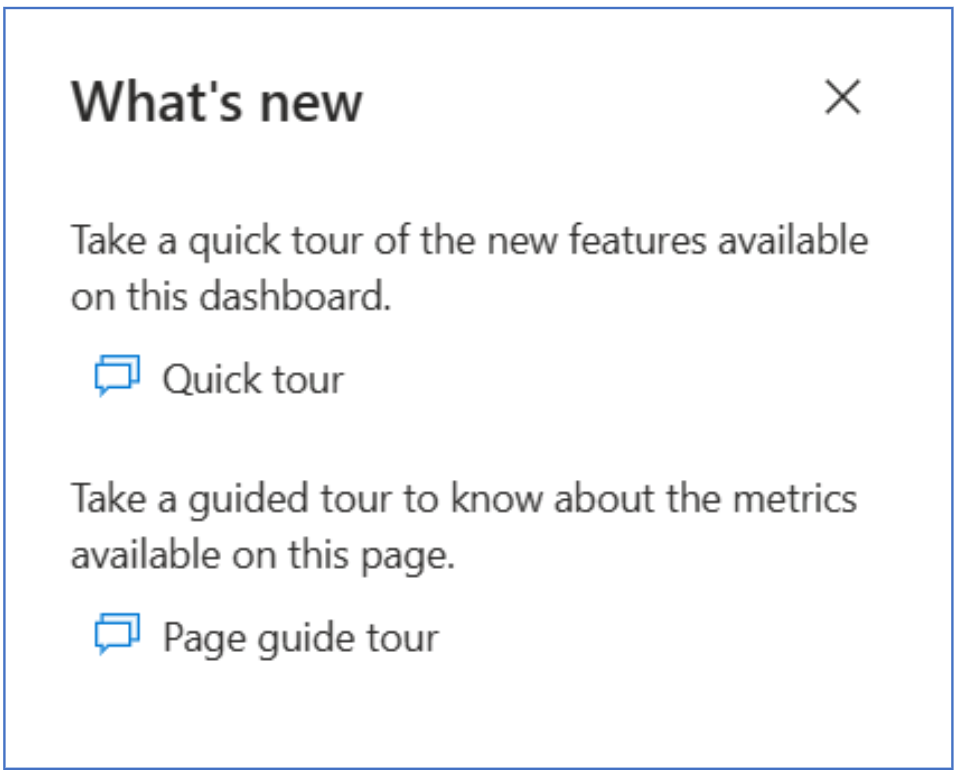
Options (three dots) menu: You can view the data refresh details for all the widgets available on the page.
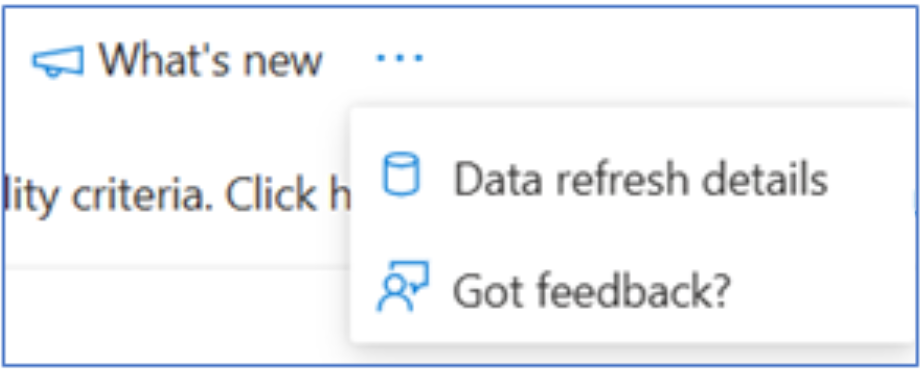
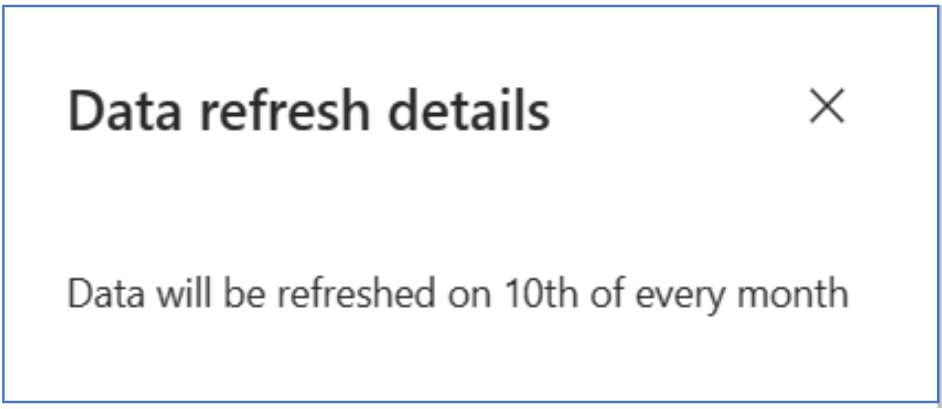
You can also share your feedback at page level along with screenshots and other details.
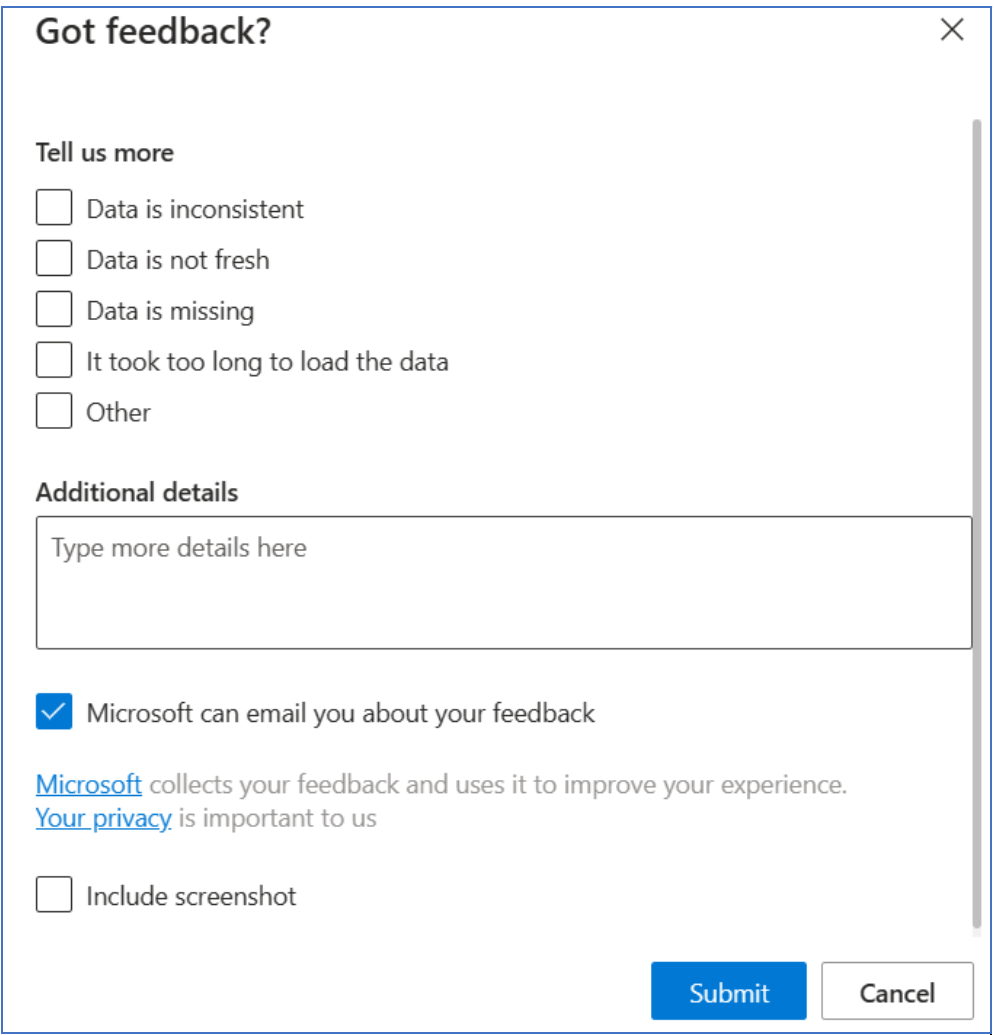
Feedback: Each widget on the page is incorporated with a like/dislike option at the left-bottom corner to let you provide instant feedback with screenshots and other details.
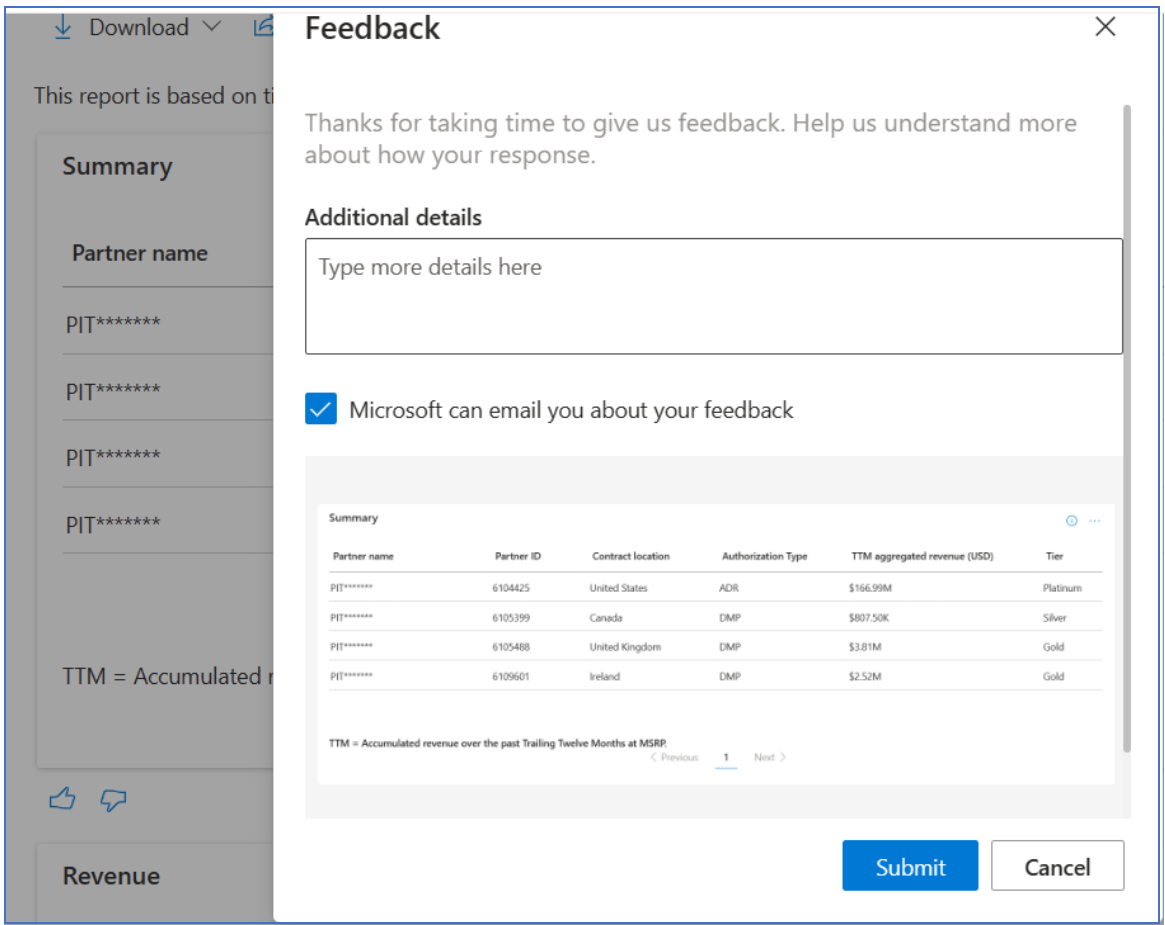
Information icons: Every widget contains the information (i) icon on the top-right corner explaining the details of the widget.
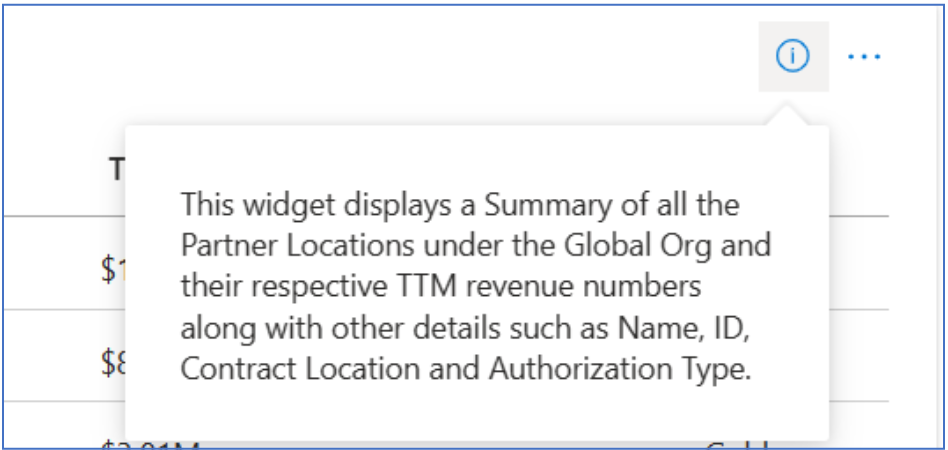
Widgets options: All widgets have an option (three dots) menu that provides other widget level options, such as Copy as image to screenshot the widget, Download pdf to download the screenshot of the widget as .pdf and Download csv to download the widget data as .csv.
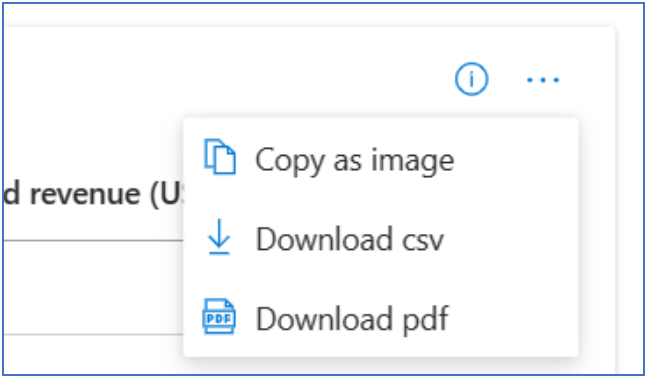
Note
The Surface insights summary report is available from the Insights workspace. To view this report, you must meet these requirements:
- Have an active Microsoft AI Cloud Partner Program (MAICPP) membership
- Have an active reseller agreement and valid revenue
- Have Microsoft AI Cloud Partner Program partner admin permission at the partner global level or executive report viewer (ERV) permission at the partner global level.
Contact your global admin to get Microsoft AI Cloud Partner Program partner admin or ERV permission at the partner global level.
Tiers
The program awards three tiers (silver/gold/platinum) based on the revenue and assessment thresholds defined for the financial year. The logic to calculate and award the tier depends on which thresholds are met for both revenue and assessment combined.
Tiering is calculated at partner location Level. A partner with multiple eligible partner locations sees multiple tiers.
Note
- A lag month is considered for revenue when the tiers are calculated. For example, if you are in April 2023 today, the trailing 12 months (TTM) aggregated revenue is considered from March 2023 to February 2024. For tiering, revenue is considered at the partner location level.
- Any assessments taken after 4th of the month might not be considered for tier computation and might not show up in the Assessments widget. These will be refreshed and considered in tier computation in the next month.
- For tiering, assessments are considered at Partner Global level.
Thresholds are as follows:
- Program term: July 1, 2022, to June 30, 2023
- Contract: Active reseller agreement and Microsoft AI Cloud Partner Program membership
- Microsoft AI Cloud Partner Program registered member status is available for free
| Thresholds | Location | Authorized | Silver | Gold | Platinum |
|---|---|---|---|---|---|
| Revenue thresholds based on MSRP | AU, CA, JP, UK, US | No thresholds | $1M TTM[†] | $2.5M TTM[†] | $50M TTM[†] |
| CEE, CN, DE, FR, NZ, WE | No thresholds | $700k TTM[†] | $1.5M TTM | $50M TTM[†] | |
| APAC, HK, IN, MEA, MX, TW, new markets (introduced after January 1, 2020) | No thresholds | $500k TTM[†] | $750k TTM[†] | $50M TTM[†] | |
| Assessments thresholds (assessments aggregated at the partner global ID level to be considered for tiering) | All countries/regions | No thresholds | Two individuals must complete each assessment: - Surface Academy - Level 1 - Surface Academy - Level 2 - Surface Academy - Level 3 |
Each assessment must be completed by four individuals: - Surface Academy - Level 1 - Surface Academy - Level 2 - Surface Academy - Level 3 |
Each assessment must be completed by four individuals: - Surface Academy - Level 1 - Surface Academy - Level 2 - Surface Academy - Level 3 |
(†) TTM = Trailing Twelve Months MSRP Revenue
Widgets
The widgets on the page provide insights that let you view the details of your revenue and provide a deep dive into your revenue trends. Reviewing these charts regularly allows you to identify trends or areas that need attention and start driving toward your business goal. The following widgets are available under Insights:
- Summary
- Revenue
- Assessments by Partner Global ID
Summary
This widget summarizes the partner information, Surface program related details, revenues and tiers. The table lists down the partner location Name, partner location ID, Contract location where the Reseller Agreement is signed, Authorization Type (ADR/DMP), TTM Aggregated Revenue in USD that is considered for tiering and the final awarded tier.
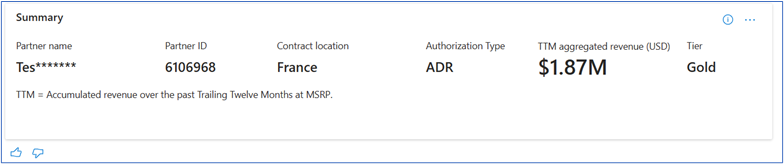
Insights are displayed at partner global Level. For partners with multiple eligible partner locations, multiple rows are visible with revenue and tier details.
Revenue
This widget displays the TTM revenue considered for tiering and its month-on-month breakdown. The widget is broken down into two parts:
- TTM revenue trend
- Revenue per month chart
Partners with multiple eligible partner locations can select a location from the dropdown to see its revenue trends.
Trailing Twelve Months (TTM) revenue trend
This chart shows the monthly trend of the past six TTM aggregated revenues. Each point on the graph represents the TTM aggregated revenue for that month. For example, if you are in April today, the TTM revenue trend is shown until February (due to lag month in revenue).
For the February 2023 month, the aggregated revenue shown is for the TTM period March 2022 through April 2023. Similarly for January 2023 month, the aggregated revenue shown is for the TTM period February 2022 through January 2023.
The last point in the line graph displays the revenue of the latest TTM. The revenue considered for the tiering calculation is the TTM aggregated revenue with a lag month. That is, if you are in April today, the TTM considered for revenue is March 2022 through February 2023. This March 2022 through February 2023 TTM period's revenue is used in calculating the tiering for April.
Visit the chart to understand how your TTM is progressing month to month.
The Silver, Gold, and Platinum legends at the bottom of the chart display the tier's revenue thresholds values. The line chart displays a threshold line for the silver/gold/platinum revenue threshold value if your TTM revenue points are close to the threshold values. This is to indicate how close your TTM aggregated revenues are to the threshold values.
Revenue per month chart
This bar chart displays the break-up of the latest Training Twelve-months' revenue. On the left are the values that help in understanding the bar chart.
- Latest TTM revenue period: The TTM period for which the revenue is being considered.
- Latest revenue month: For the selected partner, the latest revenue month indicates the month for or until which the revenue and the trends are being shown.
- TTM aggregated revenue (USD): TTM aggregated revenue is the revenue for the selected partner, from the latest revenue month to trailing back 12 months. For example, if the latest revenue month is February 2023, the TTM aggregated revenue is for the period of March 2022 to February 2023.
- Revenue (USD): The revenue made in the latest revenue month of the selected partner.
- The growth/decline %age in green/red indicates the month-on-month increase/decrease.
On the right is the Revenue per month bar chart displaying the month-on-month revenue distribution of the latest TTM. Each bar on the graph represents the revenue for that month.
Note
A month's lag exists between when the revenue is being shown and until when it's being considered. For example, if you are in April today, the revenues are considered until February only.
Assessments by Partner Global ID
This widget displays the list of individual users across the Partner Global ID who complete the surface-related assessments. The table on the left lists individual level details while the chart on the right displays the overall count for each assessment. The silver and gold lines on the chart display the thresholds for each respective tier and indicates where the overall individual count stands with respect to the thresholds.
The data displayed in the table includes data from individuals across the Partner Global ID with their name, email, course completion date and the course name.
Note
The assessments taken after fourth of the month might not be considered for tier computation and might not show up in the widget. These will be refreshed and considered in tier computation in the next month.
Tiering/Data refresh frequency
Assessments taken after fourth of the month might not be considered for tier computation and might not show up in the widget. These will be refreshed and considered in tier computation in the next month.
Revenue numbers are considered until the sixth of every month. The tiering data is refreshed by the tenth of every month.
Downloads
You can download the raw dataset for Surface Insights from the download data option. When Download data is selected, you can choose the name of the downloaded file. Selecting Export downloads the files: TTMRevenue and Assessments.
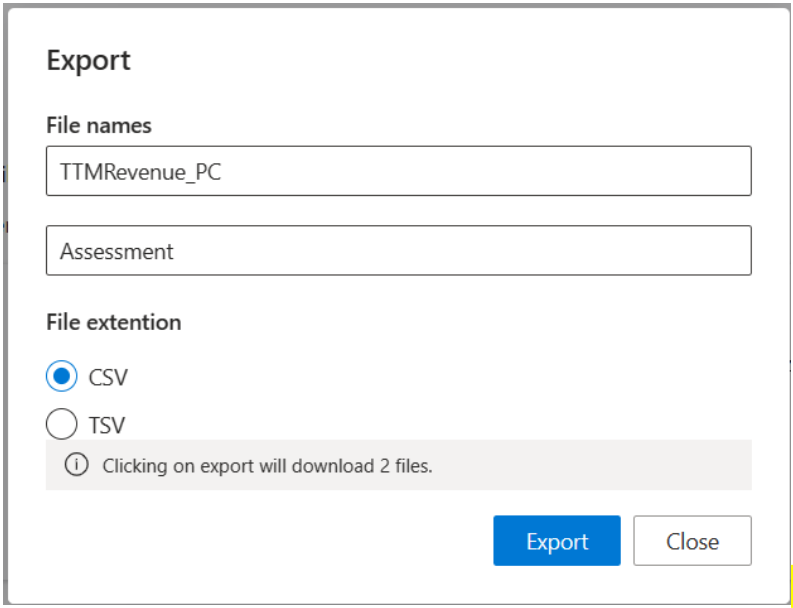
The report, which you can download along with its data definition, is listed in the following table:
| Column name | Data description |
|---|---|
| Partner global ID | Global ID of the partner |
| Partner location ID | Location ID of the partner |
| Partner location name | Location Name of the partner |
| Contract location | Location where the Reseller Agreement is signed |
| Authorization type | ADR/DMP, type of partner |
| FY | Financial year of the month below |
| Month | Month for which the revenue is being shown |
| Monthly revenue | Revenue for the month above |
| Latest TTM revenue period | TTM period being considered for tiering |
| TTM revenue (Last full 12 months) | TTM period's revenue considered for tiering |
| TTM revenue growth % | Growth of current TTM period's revenue compared to previous TTM period's revenue |
| Tier | Silver/Gold/Platinum |
Note
There would be multiple rows for each partner location and its corresponding tiers since the revenue break-up is being presented for the TTM at the month level.
The data definition for the Assessments report is listed in the following table:
| Column Name | Data Description |
|---|---|
| Partner Global ID | Global ID of the Partner |
| Partner Location ID | Location ID of the Partner |
| Individual name | Name of the individual from the Organization |
| Individual Email | Email of the individual from Organization |
| Course Name | Name of the Surface course |
| Completion Date | Completion date of the course in (MM-DD-YYYY) |
Only Surface related courses completed by the Individual are listed.