Implementing dataset component for canvas apps
This sample shows how to create a dataset component for canvas apps. The dataset component also showcases how to use the dataset API methods to get column metadata, record data, page through data, and handle navigation.
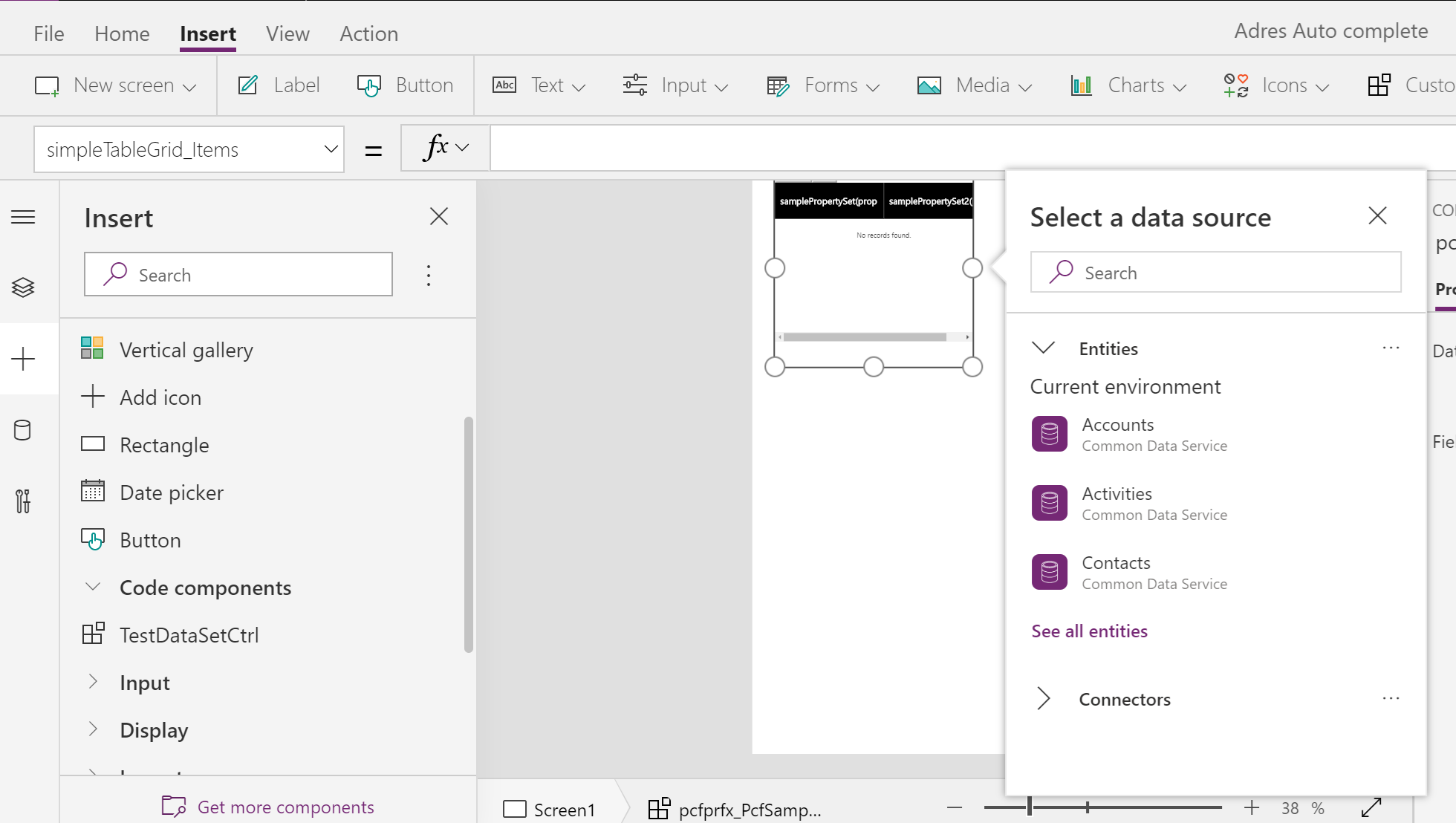
Available for
Canvas apps.
Code
You can download the complete sample component from here.
Note
Some of the dataset API methods are still not supported in canvas apps. See, individual API documentation for availability details. See, Dataset component for model-driven apps to learn more about how dataset type components are implemented in model-driven apps.
In this sample, the column information is extracted using the context.parameters.[dataset_property_name].columns. It's an array type. The ways to access them are the same for both canvas and model-driven apps.
You can define multiple datasets in the manifest. The first dataset in the manifest is as the primary dataset. When configuring the multi dataset component, the primary dataset property always has name Items. All non-primary dataset properties will have a _Items suffix after the dataset name.
Certain features in the authoring panel will only apply to the primary dataset properties, such as data source selector, field selector, and view selector. To configure a non-primary dataset property, the maker needs to first import the data source to the app, then set the property value to that secondary data source. Property-set should be used for accessing columns in a non-primary dataset property.
Record binding
- The sorted record Ids information can be extracted using
context.parameters.[dataset_property_name].sortedRecordIds. - Get all the records information using
context.parameters.[dataset_property_name].records. - Get each record object using
context.parameters.[dataset_property_name].records[record_Id] - Formatted value could be retrieved using
getFormattedValuemethod.
Load more pages of data
The context.parameters.[dataset_property_name].paging method provides paging functionality. The Load Next button is shown if it has next page data. Users can go back to the previous pages using the Load Prev button.
Property sets
Property-set is used to access individual column values for particular columns in the record. For example, map control can use the longitude and latitude in the data-set to show the location pings in the map. In this sample component, two property sets are defined in the manifest, samplePropertySet and samplePropertySet2. Users will see two empty columns when the component is added to canvas app before any column names is configured. For a property-set, the corresponding columns are added in the beginning and order will be 0.
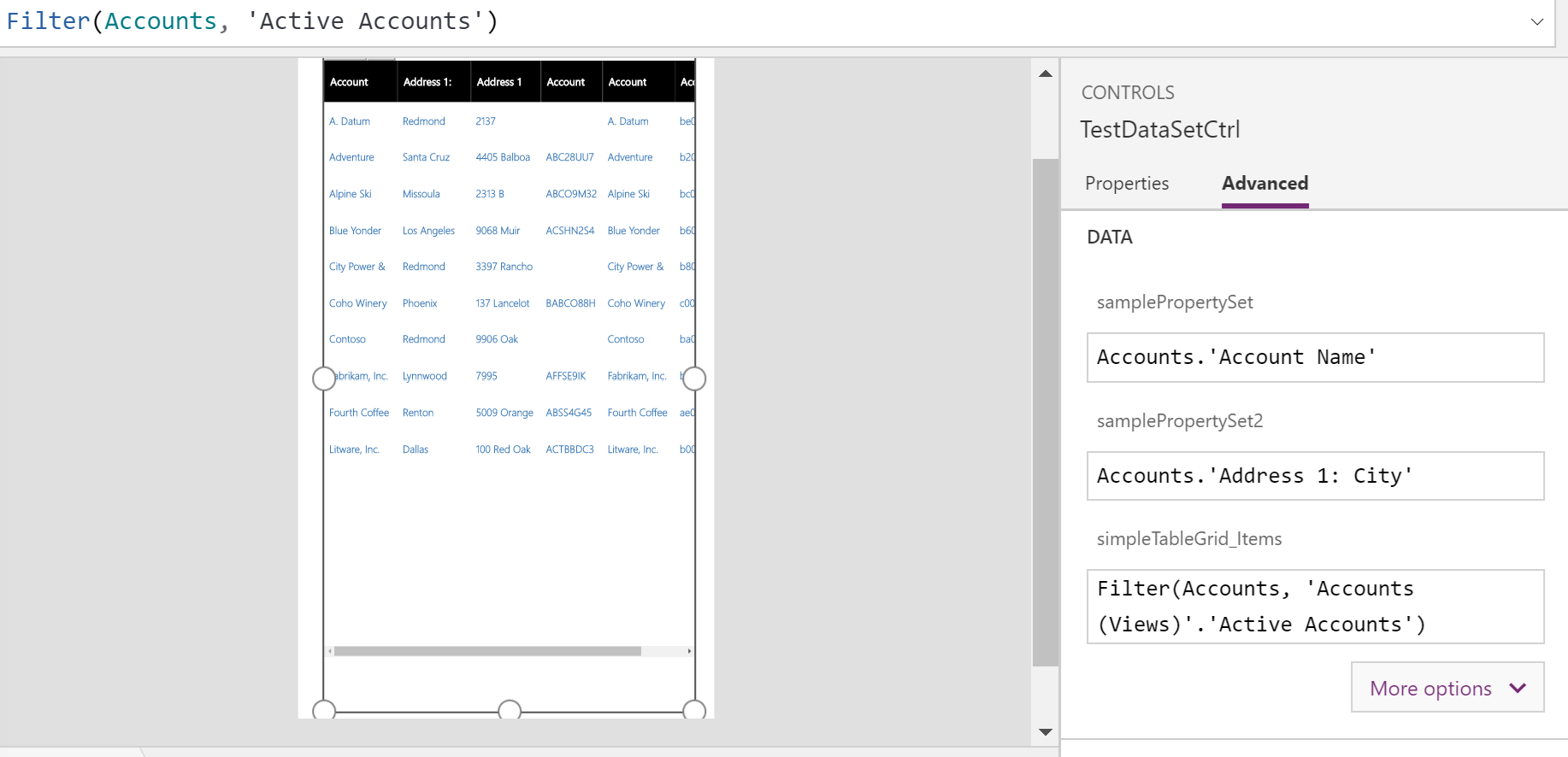
Sizing
This sample also showcases how the component listens to the container resize. The trackContainerResize method should be called within the init method so that the mode.allocatedWidth and mode.allocatedHeight will be provided each time when the updateView is being called. If this method is not called initially, they don't have allocatedWidth and allocatedHeight values provided. If the allocatedHeight is –1, that means there is no limit on height. The component should adjust its height based on the provided width.
Dataset API methods that aren't supported in canvas apps
Filter & SortStatus
In this preview for canvas apps, only a limited set of filtering and sortStatus methods are supported. Filter and sort can be applied to dataset on primary type columns except for the GUID. Filter and sorting can be applied in the same way as in model-driven apps. To retrieve the dataset with filtering and sorting information, call the methods in context.parameters.[dataset_property_name].filtering and context.parameters.[dataset_property_name].sorting, then invoke the context.parameters.[dataset_property_name].refresh().
View
In model-driven apps, views are required for dataset components to get the column's information. In canvas apps, views are used as a filter. It's up to the app maker to decide which columns to be added for each of the component. A view can be selected after a source is selected for the dataset component. This is applicable only when you choose Microsoft Dataverse as a source. Selecting a view applies the view's filter to the source. The view name and view id can be retrieved using the context.parameters.[dataset_property_name].getTitle() and context.parameters.[dataset_property_name].getViewId() methods.
Related topics
Download sample components
How to use the sample components
Power Apps component framework API reference
Power Apps component framework manifest schema reference