Get started with npm packages in Azure Artifacts
TFS 2017
With Azure Artifacts, you can publish and download npm packages from feeds and public registries such as npmjs.com. This quickstart will guide you through creating your own feed, setting up your project, and publishing and downloading npm packages to and from your Azure Artifacts feed.
License the Azure Artifacts extension
To use Azure Artifacts in TFS, you must upgrade to Visual Studio Team Foundation Server 2017. If the Azure Artifacts extension has been removed, you can install it from the Visual Studio Marketplace.
Assign licenses in Team Foundation Server
Each organization gets five free licenses. If you need more than five licenses, go to the Visual Studio Marketplace, and select Get it free.
If you aren't sure, you can select Start 30-day free trial. Every user in your organization is then granted access to Azure Artifacts for 30 days. After the 30-day trial period, your organization reverts back to five entitled users, and you must assign licenses to individual users. If you need additional licenses at this point, you can purchase them from Visual Studio Marketplace. If you have a license for Visual Studio Enterprise, you already have access to Azure Artifacts and don't need to be assigned a license. Just ensure that you've been assigned the "Visual Studio Enterprise" access level.
Note
If you selected Start 30 day free trial and are still in the trial period, every user is granted access. Licenses don't need to be assigned until the trial period ends.
From any collection in Team Foundation Server, hover over the settings menu and select Users. Then select Package Management.
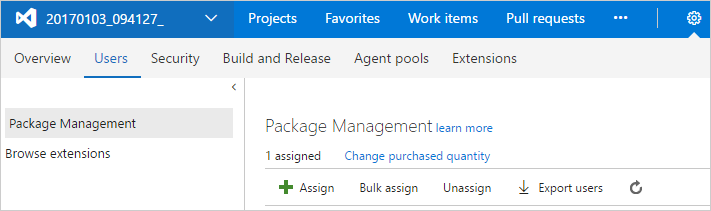
Select Assign, enter the users you want to assign licenses, and then select OK.
Users with Visual Studio Enterprise subscriptions get Azure Artifacts for free. Make sure that your Visual Studio Enterprise subscribers have the appropriate access level. For more information, see Change access levels.
Users who are using an instance of Team Foundation Server that's disconnected from the internet (and thus can't purchase licenses from Visual Studio Marketplace) can still assign licenses purchased through an enterprise agreement.
Create a feed
A feed is an organizational construct that allows users to store their packages and control who can access them. Azure Artifacts support storing several package types in a single feed such as NuGet, npm, Maven, Python, and Universal packages.
Azure Artifacts is installed by default for TFS 2017 customers. You must upgrade to TFS 2017 in order to use Azure Artifacts. If this is the first time using your feed, you might be asked to assign a license
Go to Build & Release and select Packages.
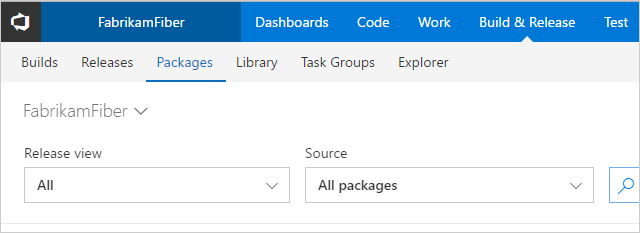
Select + New feed.
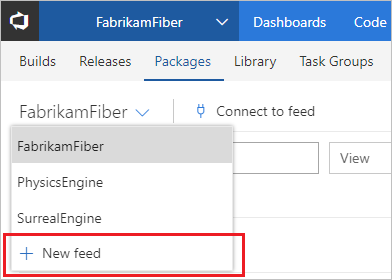
Give your feed a Name, a Description, and set up who can read, who can contribute and if you want to Include external packages.
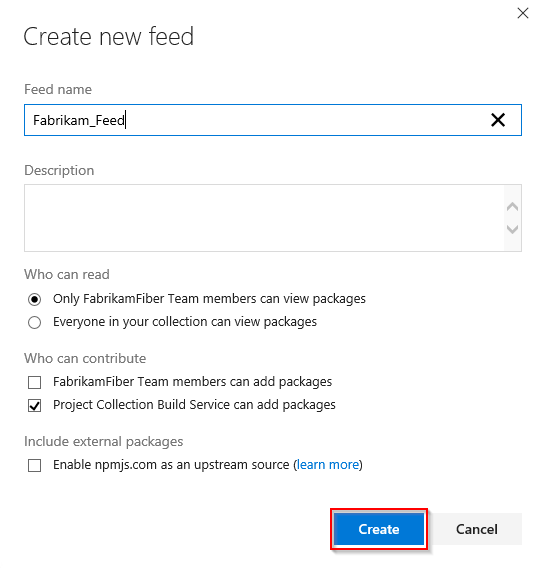
Select Create when you are done.
Select Packages, and then select Connect to feed.
Select npm.
Select Generate npm credentials. Copy the credentials and add them to your .npmrc file.
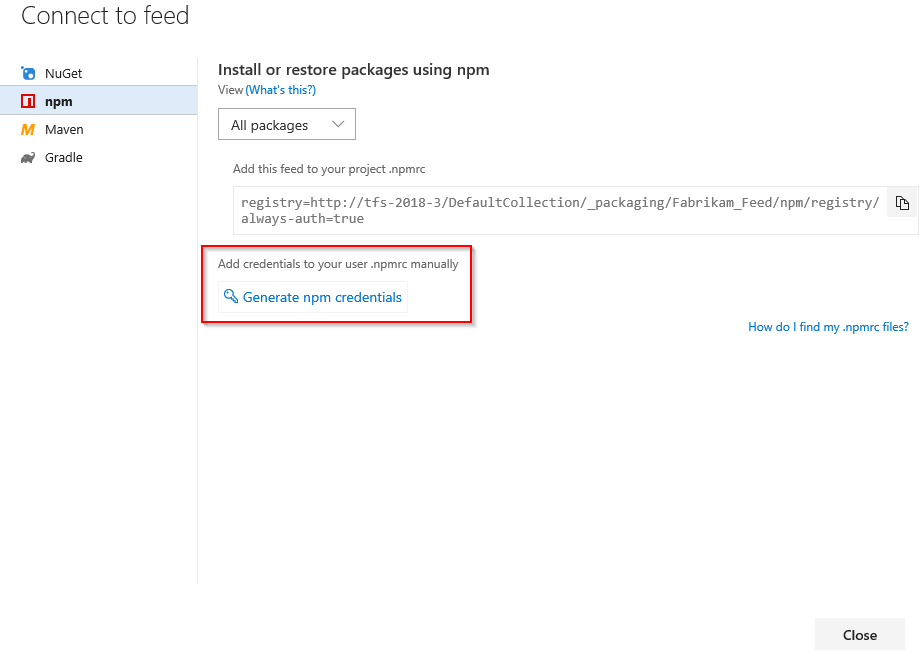
Publish packages
To publish your npm package, run the following command in your project directory
npm publish
Important
Using the publishConfig property to override the registry config param at publish-time is not supported.
Restore packages
To restore an npm package, run the following command in your project directory
npm install --save <package>