Automate work item state transitions
TFS 2018
Automatically update the state of a work item according to the state of its child tasks. For example, if one task is changed to Doing, then the parent gets set to Doing. And if all tasks are in Closed state, then the parent gets Closed.
Rules are established at the team backlog level and are applicable to all work items at that specific level. You have the flexibility to establish these rules independently for each backlog level, including stories, features, and epics. For example, you can automate the closure of user stories, but keep features and epics open.
Important
Work item automation rules exclusively pertain to your team’s workflow on the backlog and boards. Other teams within your project can customize their own rules to align with their specific work processes.
Prerequisites
- To configure team settings, you must be added to the Team Administrator role or be a member of the Project Administrators security group. To get added, see Add a team administrator or Change project-level permissions.
Set rules
Do the following steps to set team rules for each backlog level.
Note
Work items must belong to the same team; when you close a task in a different team or project, it doesn't trigger the closure of the parent item.
Sign in to your project (
https://dev.azure.com/{yourorganization}/{yourproject}).Select Boards > Backlogs >
 Configure team settings.
Configure team settings.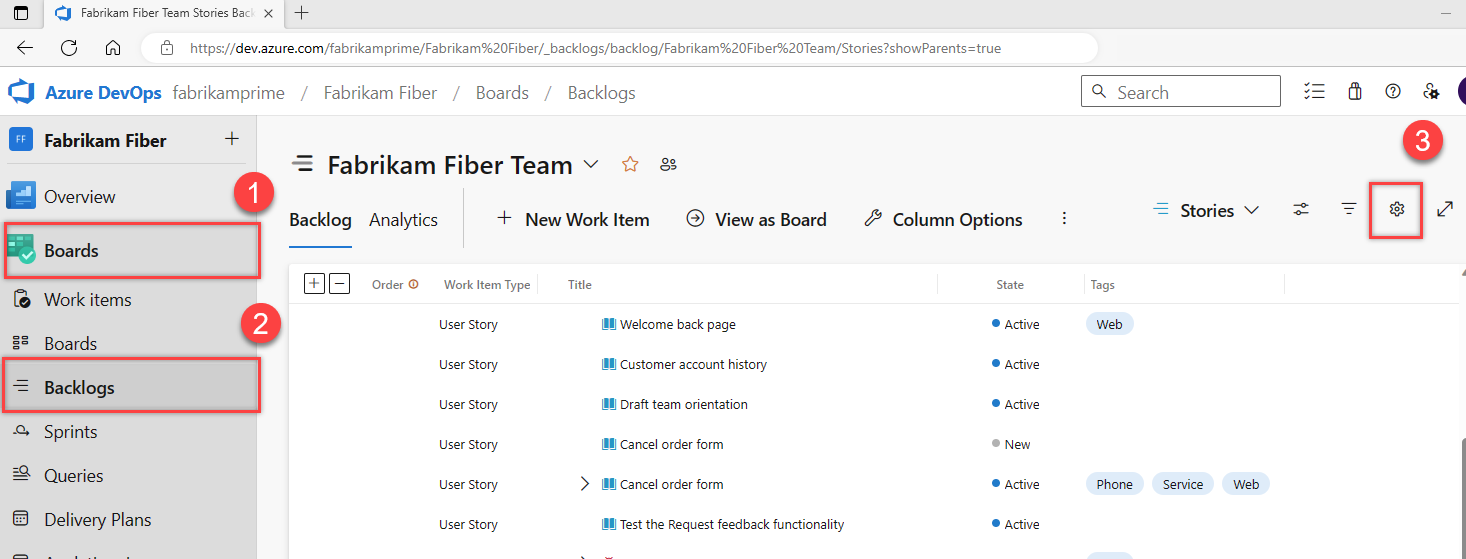
Check the applicable box(es), which triggers the parent work items on this backlog level, and then select Save.
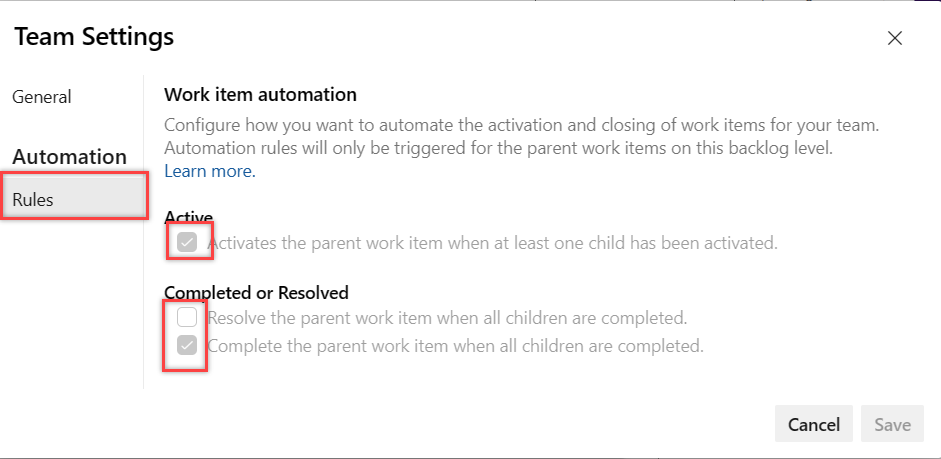
Work item states are set to automatically transition when child items get updated on your backlog.
Rules applied to sprint board
These rules operate seamlessly, regardless of where you make updates to the child items, such as on the sprint board, for example.

Rules applied to the user stories backlog level
The following example shows the rules applied to the user stories backlog level.
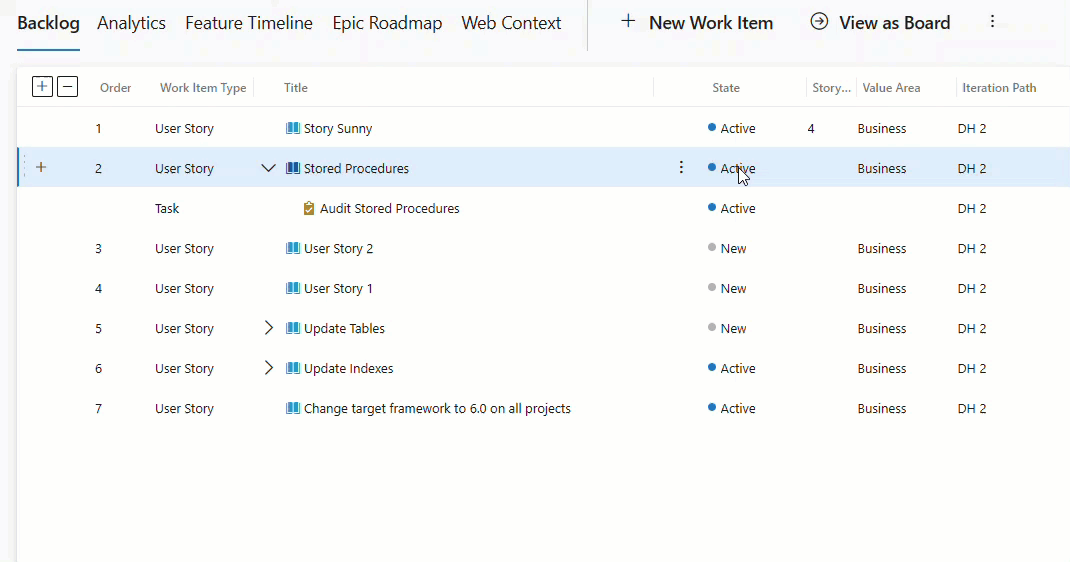
Rules applied to several backlog levels in sync
The following example shows the rules applied to several backlog levels in sync.
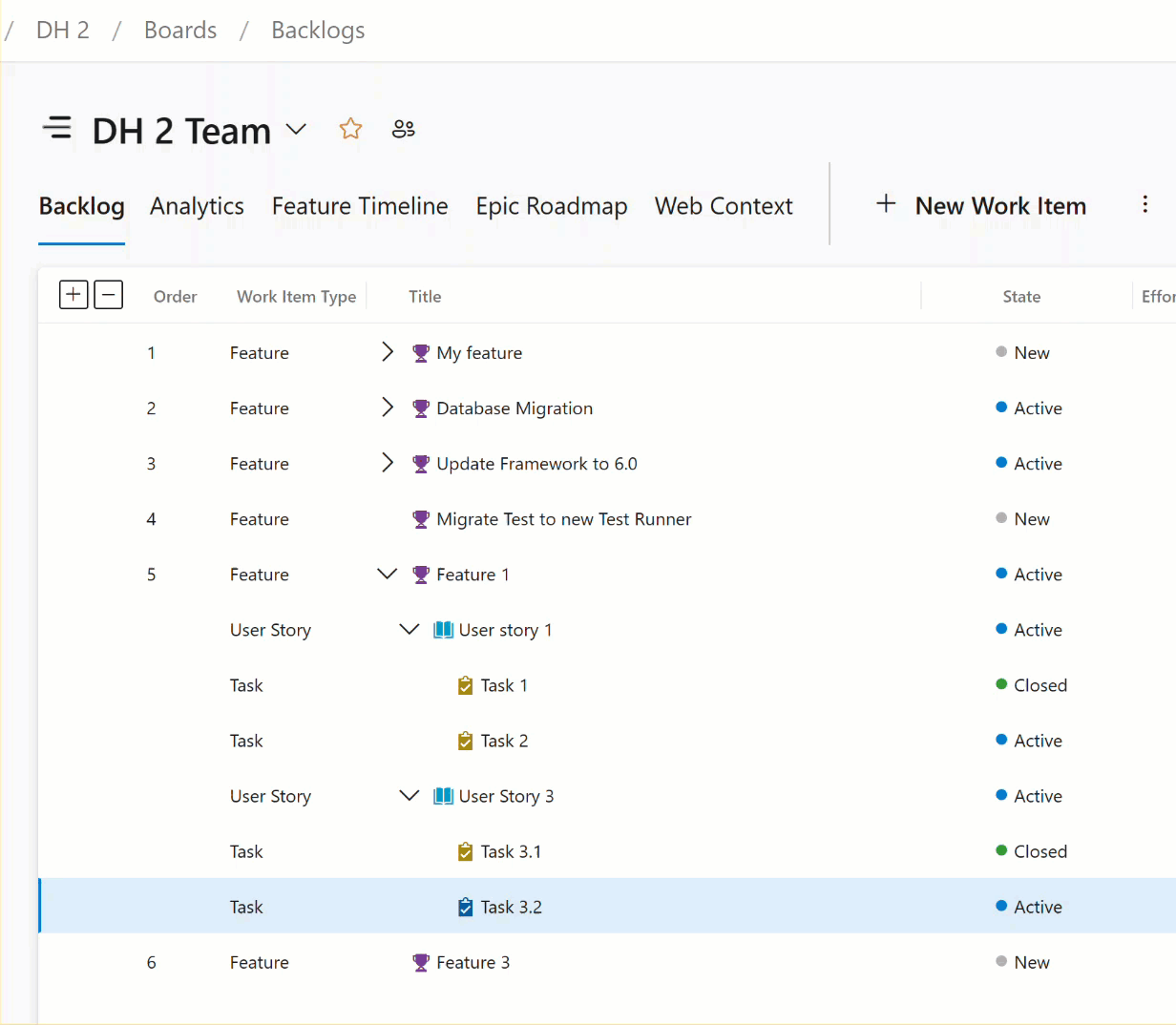
FAQs
For answers to the following frequently asked questions, see the FAQs:
- Is there way to make the parent active when a child is active?
- Why are my work items automatically changing state?
- Why are the rules not triggering when I reactivate a child item?
- Can I set automation rules per work item type or state?
- Can I set up automation rules for user stories but not for features or epics?
- Why are automation rules not working if the child or parent items belongs to a different team or project?