Create and manage VLANs/subnets for your Private Clouds
Open the VLANs/Subnets tab on the Network page to create and manage VLANs/subnets for your Private Clouds. After you create a VLAN/subnet, you can apply firewall rules.
Create a VLAN/subnet
Access the CloudSimple portal and select Network on the side menu.
Select VLANs/subnets.
Click Create VLAN/Subnet.

Select the Private Cloud for the new VLAN/subnet.
Enter a VLAN ID.
Enter the subnet name.
To enable routing on the VLAN (subnet), specify the subnet CIDR range. Make sure that the CIDR range doesn't overlap with any of your on-premises subnets, Azure subnets, or gateway subnet.
Click Submit.
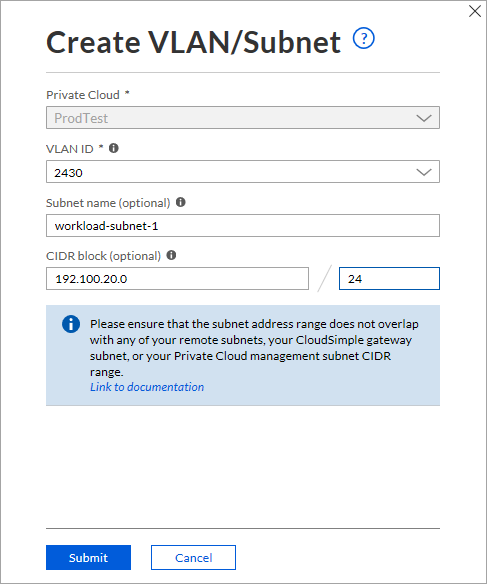
Important
There is a quota of 30 VLANs per private cloud. These limits can be increased by contacting support.
Use VLAN information to set up a distributed port group in vSphere
To create a distributed port group in vSphere, follow the instructions in the VMware topic 'Add a distributed port group' in the vSphere Networking Guide. When setting up the distributed port group, provide the VLAN information from the CloudSimple configuration.
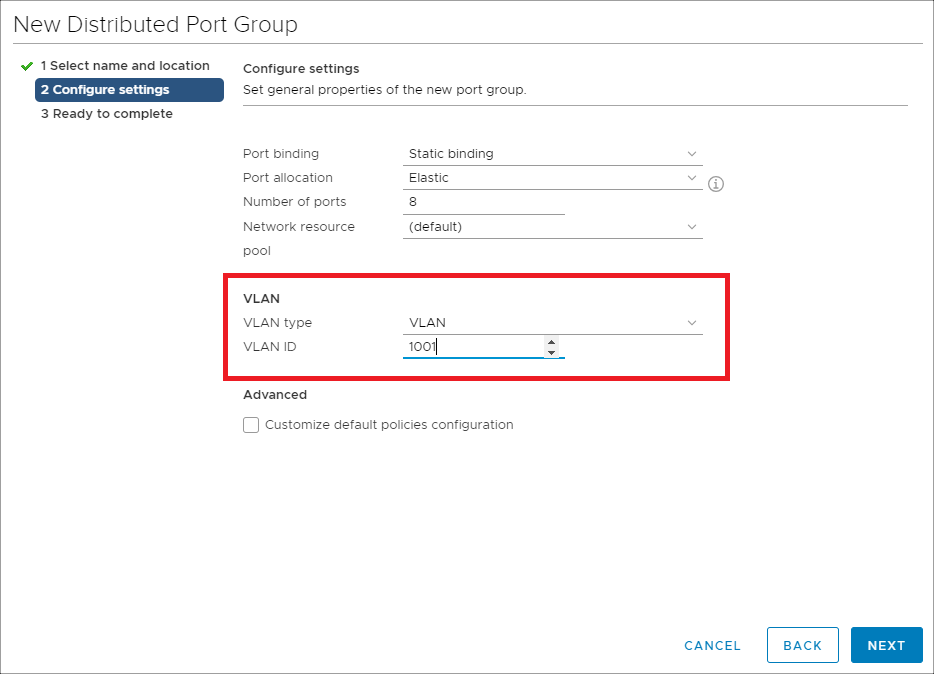
Select a firewall table
Firewall tables and associated rules are defined on the Network > Firewall tables page. To select the firewall table to apply to the VLAN/subnet for a Private Cloud, select the VLAN/subnet click Firewall table attachment on the VLANs/Subnets page. See Firewall Tables for instructions on setting up firewall tables and defining rules.
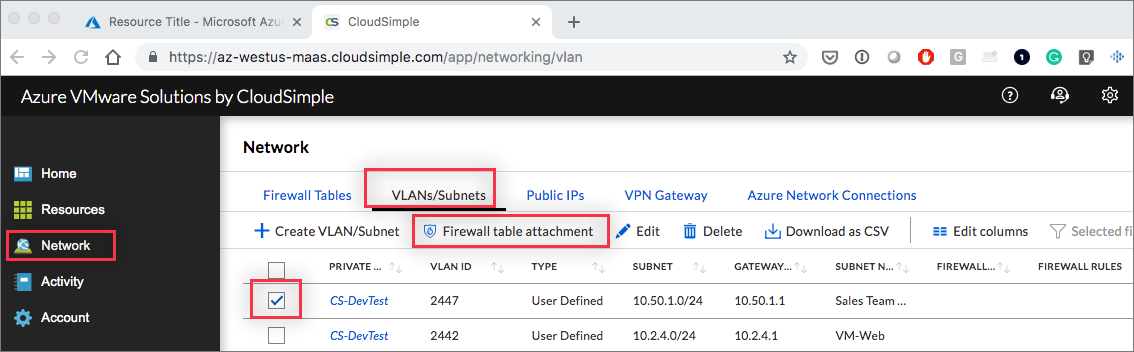
Note
A subnet can be associated with one firewall table. A firewall table can be associated with multiple subnets.
Edit a VLAN/subnet
To edit the settings for a VLAN/Subnet, select it on the VLANs/Subnets page and click the Edit icon. Make changes and click Submet.
Delete a VLAN/subnet
To delete a VLAN/Subnet, select it on the VLANs/Subnets page and click the Delete icon. Click Delete to confirm.