Muistiinpano
Tälle sivulle pääsy edellyttää valtuutusta. Voit yrittää kirjautua sisään tai vaihtaa hakemistoja.
Tälle sivulle pääsy edellyttää valtuutusta. Voit yrittää vaihtaa hakemistoja.
Applies to:
SQL Server
Azure SQL Database
Azure SQL Managed Instance
Azure Synapse Analytics
Analytics Platform System (PDW)
SQL database in Microsoft Fabric
This article describes how to create the most common types of database users. There are 13 types of users. The complete list is provided in the article CREATE USER. All varieties of SQL Server support database users, but not necessarily all types of users.
You can create a database user by using SQL Server Management Studio or by using Transact-SQL.
Understand the types of users
Management Studio presents six options when creating a database user. The following diagram shows the six options in the green box, and indicates what they represent.
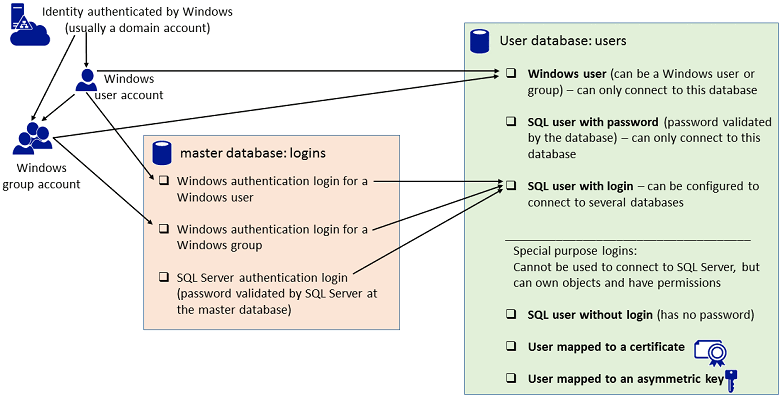
Select the type of user
If you're new to SQL Server, it can be difficult to determine what type of user you want to create. First ask yourself, does the person or group that needs to access the database have a login?
Create a user with a login
Logins in the master database are common for the people who manage the SQL Server and for people who need to access many or all of the database on the instance of SQL Server. For this situation, create a SQL user with login. The database user is the identity of the login when it connects to a database. The database user can use the same name as the login, but that isn't required. This article assumes that a login already exists in SQL Server. For information about how to create a login, see Create a login.
Create user without a login
If the person or group that needs to access the database doesn't have a login and if they only need access to one or few databases, create a Windows user or a SQL user with password. Also called a contained database user. A contained database user isn't associated with a login in the master database. This is an excellent choice when you want to be able to easily move your database between instances of SQL Server. To use this option on SQL Server, an administrator must first enable contained databases for the SQL Server, and the database be enabled for containment. For more information, see Make your database portable by using contained databases.
Important
When connecting as a contained database user, you must provide the name of the database as part of the connection string. To specify the database in SQL Server Management Studio (SSMS), in the Connect to dialog box, select Options, and then select the Connection Properties tab.
Select SQL user with password or a SQL user with login based on a SQL Server authentication login, when the person connecting can't authenticate with Windows authentication. This is common when people outside of your organization (for example, customers) are connecting to your SQL Server.
Tip
For people inside your organization, Windows authentication is a better choice, because they won't have to remember an additional password, and because Windows authentication offers additional security features such as Kerberos.
Background
A user is a database level security principal. Logins must be mapped to a database user to connect to a database. A login can be mapped to different databases as different users but can only be mapped as one user in each database. In a partially contained database, a user can be created that doesn't have a login. For more information about contained database users, see CREATE USER. If the guest user in a database is enabled, a login that isn't mapped to a database user can enter the database as the guest user.
Beginning with SQL Server 2012 (11.x), SQL Server and Azure SQL DB used a SHA-512 hash combined with a 32-bit random and unique salt. This method made it statistically infeasible for attackers to deduce passwords.
SQL Server 2025 (17.x) introduces an iterated hash algorithm, RFC2898, also known as a password-based key derivation function (PBKDF). This algorithm still uses SHA-512 but hashes the password multiple times (100,000 iterations), significantly slowing down brute-force attacks. This change enhances password protection in response to evolving security threats and helps customers comply with NIST SP 800-63b guidelines. This security enhancement uses a stronger hashing algorithm, which can slightly increase login time for SQL Authentication logins. The impact is generally lower in environments with connection pooling, but might be more noticeable in scenarios without pooling or where login latency is closely monitored.
Important
The guest user is ordinarily disabled. Don't enable the guest user unless it's necessary.
As a security principal, permissions can be granted to users. The scope of a user is the database. To connect to a specific database on the instance of SQL Server, a login must be mapped to a database user. Permissions inside the database are granted and denied to the database user, not the login.
Permissions
Requires ALTER ANY USER permission on the database.
Create a user with SSMS
In Object Explorer, expand the Databases folder.
Expand the database in which to create the new database user.
Right-click the Security folder, point to New, and select User....
In the Database User - New dialog box, on the General page, select one of the following user types from the User type list:
- SQL user with login
- SQL user with password (when contained database is enabled)
- SQL user without login
- User mapped to a certificate
- User mapped to an asymmetric key
- Windows user
In Fabric SQL database,
WITH PASSWORDis not supported, as Microsoft Entra ID for database users is the only supported authentication method.When you select an option, the remaining options in the dialog might change. Some options only apply to specific types of database users. Some options can be left blank and use a default value.
User name
Enter a name for the new user. If you chose Windows user from the User type list, you can also select the ellipsis (...) to open the Select User or Group dialog box.
Login name
Enter the login for the user. Alternately, select the ellipsis (...) to open the Select Login dialog box. Login name is available if you select either SQL user with login or Windows user from the User type list.
Password and Confirm password
Enter a password for users who authenticate at the database.
Default language
Enter the default language of the user.
Default schema
Enter the schema that will own objects created by this user. Alternately, select the ellipsis (...) to open the Select Schema dialog box. Default schema is available if you select either SQL user with login, SQL user without login, or Windows user from the User type list.
Certificate name
Enter the certificate to be used for the database user. Alternately, select the ellipsis (...) to open the Select Certificate dialog box. Certificate name is available if you select User mapped to a certificate from the User type list.
Asymmetric key name
Enter the key to be used for the database user. Alternately, select the ellipsis (...) to open the Select Asymmetric Key dialog box. Asymmetric key name is available if you select User mapped to an asymmetric key from the User type list.
Select OK.
Additional options
The Database User - New dialog box also offers options on four other pages: Owned Schemas, Membership, Securables, and Extended Properties.
The Owned Schemas page lists all possible schemas that can be owned by the new database user. To add schemas to or remove them from a database user, under Schemas owned by this user, select or clear the check boxes next to the schemas.
The Membership page lists all possible database membership roles that can be owned by the new database user. To add roles to or remove them from a database user, under Database role membership, select or clear the check boxes next to the roles.
The Securables page lists all possible securables and the permissions on those securables that can be granted to the login.
The Extended properties page allows you to add custom properties to database users. The following options are available on this page.
Database
Displays the name of the selected database. This field is read-only.
Collation
Displays the collation used for the selected database. This field is read-only.
Properties
View or specify the extended properties for the object. Each extended property consists of a name/value pair of metadata associated with the object.
Ellipsis (...)
Select the ellipsis (...) after Value to open the Value for Extended Property dialog box. Type or view the value of the extended property in this larger location. For more information, see Value for Extended Property Dialog Box.
Delete
Removes the selected extended property.
Create a user using T-SQL
In Object Explorer, connect to an instance of Database Engine.
On the Standard bar, select New Query.
Copy and paste the following example into the query window and select Execute.
-- Creates the login AbolrousHazem with password '340$Uuxwp7Mcxo7Khy'. CREATE LOGIN AbolrousHazem WITH PASSWORD = '340$Uuxwp7Mcxo7Khy'; GO -- Creates a database user for the login created previously. CREATE USER AbolrousHazem FOR LOGIN AbolrousHazem; GO
For more information, see CREATE USER, which contains many more Transact-SQL examples.