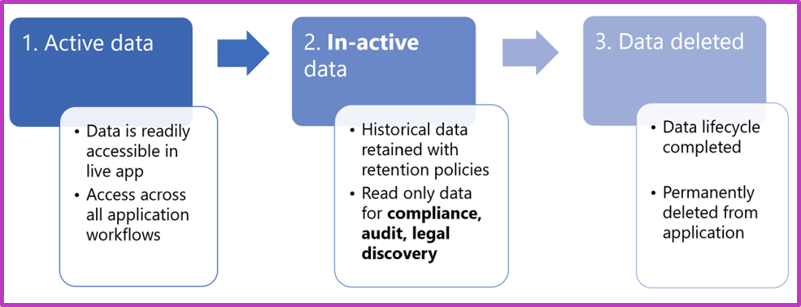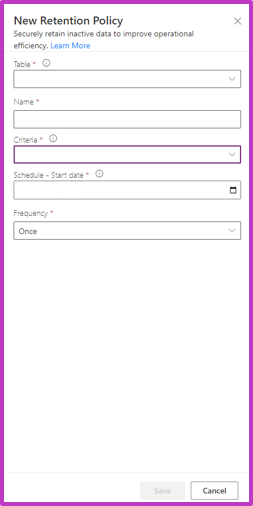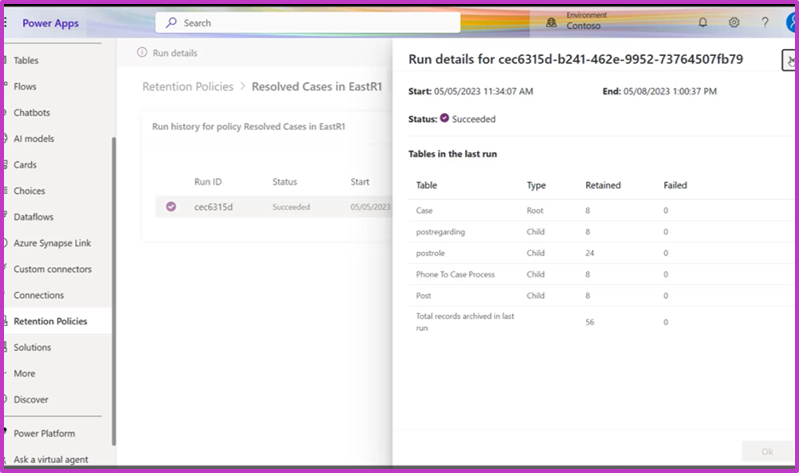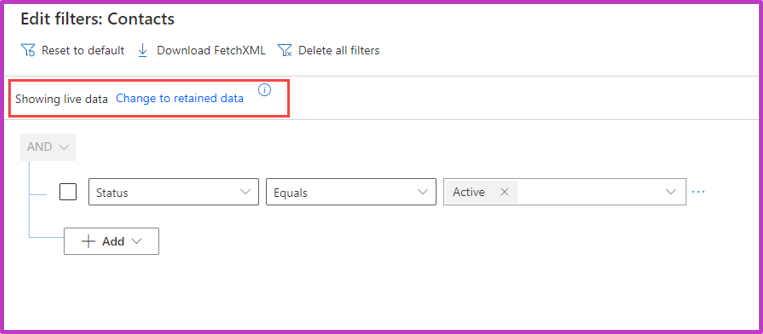Long term data retention
While Dataverse can support your business growth with no limit on active data, you might want to consider moving inactive data to the Dataverse long term retention store.
Long-term data retention is a capability of Microsoft Dataverse that enables you to transfer your data from a Dataverse datastore to a managed data lake and securely retain unlimited data long term in a cost-efficient way.
Dataverse provides read-only access to the retained data via:
Advanced find within a model-driven app.
Power Automate cloud flows.
Dataverse OData Web APIs.
Benefits of long term retention of data:
Securely retain the historical application data long term for audit, legal, and regulatory requirements.
Access the read-only data for limited inquiry purposes.
Reduce database capacity consumed and save money on inactive data.
Avoid IT investments required to build and maintain custom solutions for long term retention of historical application data.
Important
Dataverse long term data retention requires a Managed environment.
Business application data lifecycle
Consider the business application data lifecycle in three stages. First active data, which over time transitions to inactive data, and finally transitions to deleted data.
| Stage | Description |
|---|---|
| Active data | Data is readily available and transformed via apps. Accessed across all application workflows. Also referred to as live data. |
| Inactive data | Data is immutable and read-only. Is stored in long term retention. Has limited access. Retained for compliance, audit, and legal discovery. |
| Deleted data | Permanently deleted. Data lifecycle is completed. |
Important
Once data is retained as long term (inactive) data, it can't be moved back to the active data store.
Data retention policies
To use long-term retention operations, you're required to set up retention policies by defining criteria for a given data table. Based on the policy, retention runs at the scheduled time and retain rows matching the criteria.
The retained data is never moved out of Dataverse, it's stored in a Dataverse managed data lake. The data is always secured with Dataverse security backed by Microsoft Entra ID.
First, you need to enable long term data retention in a table's properties in the Power Apps maker portal.
Then you can create a data retention policy in the Power Apps maker portal.
When creating a data retention policy, select a table, choose an existing table view, and then define the schedule as Daily, Weekly, Monthly, or Yearly.
Important
Dataverse views are used to determine which table rows are marked for retention by the policy.
You can manage monitor data retention policies in the Power Apps maker portal. You can update policy details, deactivate, and delete a policy. The run history displays the retention policy run status, run start, run end and table.
You can view retained data from an advanced find query or by creating a Power Automate cloud flow.
Note
To view retained data you require organizational access level read privilege on the table.