Printer registration
The concept of printer registration is described here.
Register printers with Universal Print using the Universal Print connector
Important
The connector must have access to the endpoints listed under the Connector and your cloud (generally Commercial) in What are the set of endpoints that Universal Print uses?
Follow the steps here to install the connector and sign in to the connector app using a tenant user that has the Global Administator or the Printer Administrator role.
Select the printers your want to register from the Available printers list and click the Register button.
Tip
Refer to the connector configuration recommendations to determine the number of printers to register on the connector.
Note
If the printer you are trying to register does not appear in the list of "Available printers" in the connector app, here are some potential causes:
- You are trying to register a software printer (e.g., Microsoft Print to PDF). Only physical printers are supported.
- You installed the printer on the connector using a print server share (e.g., \\MyPrnServer\Printer1). Printers must be directly installed on the connector machine as if the print server doesn’t exist.

This will start the registration process which could take between 10 and 30 seconds per printer. The selected printers will move to the Operation list. You can scroll down to see the progress of the registration process there.

- Once the registration process successfully completes for a printer, the printer is shows up in the Registered printers list.
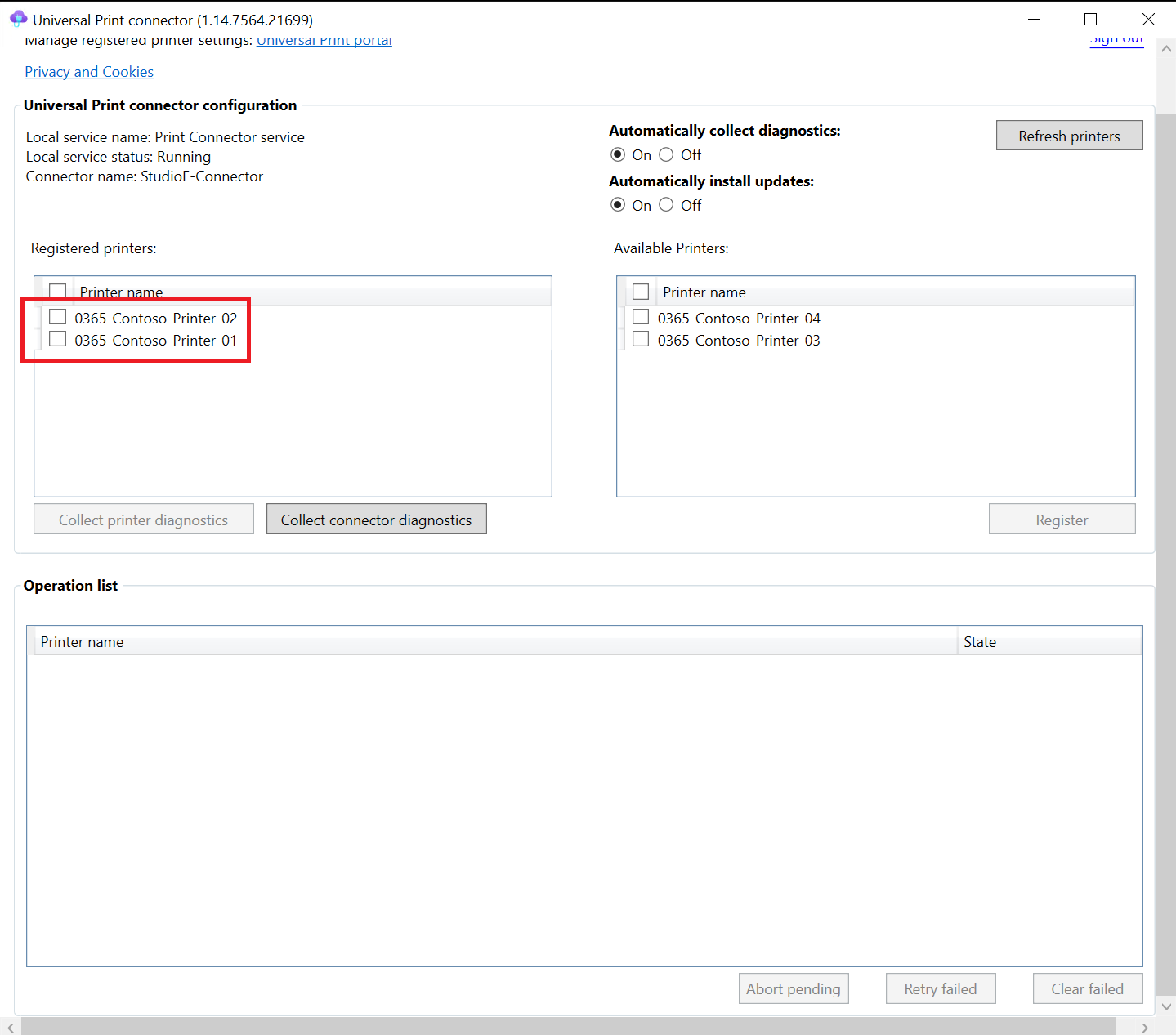
- If the registration process fails for a printer, it will remain in the Operation list and will show a failure state. The registration of such printers could be retried or cleared from the Operation list.