Démarrage rapide : Joindre votre application d’appel à une réunion Teams
Dans ce démarrage rapide, vous découvrez comment rejoindre une réunion Teams à l’aide du kit de développement logiciel (SDK) appelant Azure Communication Services Calling pour JavaScript.
Exemple de code
Vous trouverez le code finalisé pour ce guide de démarrage rapide sur GitHub.
Prérequis
- Une application web appelant Communication Services qui fonctionne
- Un déploiement de Teams
- Version minimale prise en charge pour l’API permettant de participer à une réunion Teams avec un ID et un code secret : 1.17.1
- Un jeton d’accès.
Ajouter les contrôles d’interface utilisateur de Teams
Remplacez le code dans index.html par l’extrait de code suivant. Participez à la réunion Teams par son lien ou avec son ID et son code secret. Les zones de texte servent à entrer le contexte de la réunion Teams, tandis que le bouton permet de rejoindre la réunion spécifiée :
<!DOCTYPE html>
<html>
<head>
<title>Communication Client - Calling Sample</title>
</head>
<body>
<h4>Azure Communication Services</h4>
<h1>Teams meeting join quickstart</h1>
<input id="teams-link-input" type="text" placeholder="Teams meeting link"
style="margin-bottom:1em; width: 300px;" />
<p><input id="teams-meetingId-input" type="text" placeholder="Teams meetingId"
style="margin-bottom:1em; width: 300px;" /></p>
<p><input id="teams-passcode-input" type="text" placeholder="Teams meeting Passcode"
style="margin-bottom:1em; width: 300px;" /></p>
<p>Call state <span style="font-weight: bold" id="call-state">-</span></p>
<p><span style="font-weight: bold" id="recording-state"></span></p>
<div>
<button id="join-meeting-button" type="button" disabled="false">
Join Teams Meeting
</button>
<button id="hang-up-button" type="button" disabled="true">
Hang Up
</button>
</div>
<script src="./app.js" type="module"></script>
</body>
</html>
Activer les contrôles d’interface utilisateur de Teams
Remplacez le contenu du fichier app.js par l’extrait de code suivant.
import { CallClient } from "@azure/communication-calling";
import { Features } from "@azure/communication-calling";
import { AzureCommunicationTokenCredential } from '@azure/communication-common';
let call;
let callAgent;
const meetingLinkInput = document.getElementById('teams-link-input');
const meetingIdInput = document.getElementById('teams-meetingId-input');
const meetingPasscodeInput = document.getElementById('teams-passcode-input');
const hangUpButton = document.getElementById('hang-up-button');
const teamsMeetingJoinButton = document.getElementById('join-meeting-button');
const callStateElement = document.getElementById('call-state');
const recordingStateElement = document.getElementById('recording-state');
async function init() {
const callClient = new CallClient();
const tokenCredential = new AzureCommunicationTokenCredential("<USER ACCESS TOKEN>");
callAgent = await callClient.createCallAgent(tokenCredential, {displayName: 'Test user'});
teamsMeetingJoinButton.disabled = false;
}
init();
hangUpButton.addEventListener("click", async () => {
// end the current call
await call.hangUp();
// toggle button states
hangUpButton.disabled = true;
teamsMeetingJoinButton.disabled = false;
callStateElement.innerText = '-';
});
teamsMeetingJoinButton.addEventListener("click", () => {
// join with meeting link
call = callAgent.join({meetingLink: meetingLinkInput.value}, {});
//(or) to join with meetingId and passcode use the below code snippet.
//call = callAgent.join({meetingId: meetingIdInput.value, passcode: meetingPasscodeInput.value}, {});
call.on('stateChanged', () => {
callStateElement.innerText = call.state;
})
call.api(Features.Recording).on('isRecordingActiveChanged', () => {
if (call.api(Features.Recording).isRecordingActive) {
recordingStateElement.innerText = "This call is being recorded";
}
else {
recordingStateElement.innerText = "";
}
});
// toggle button states
hangUpButton.disabled = false;
teamsMeetingJoinButton.disabled = true;
});
Obtenir le lien de réunion Teams
Il est possible de récupérer le lien de réunion Teams à l’aide des API Graph décrites dans la Documentation de Graph.
Le kit SDK Communication Services Calling accepte un lien de réunion Teams complet. Ce lien est retourné comme faisant partie de la ressource onlineMeeting, accessible sous la propriété joinWebUrl. Vous pouvez également récupérer les informations de réunion nécessaires à partir de l’URL Rejoindre la réunion dans l’invite de réunion Teams elle-même.
Obtenir l’ID et le code secret de la réunion Teams
- API Graph : utilisez l’API Graph pour récupérer des informations sur la ressource onlineMeeting et vérifier l’objet dans la propriété joinMeetingIdSettings.
- Teams : dans votre application Teams, accédez à l’application Calendrier et ouvrez les détails d’une réunion. Les réunions en ligne ont un ID et un code secret de réunion dans la définition de la réunion.
- Outlook : vous pouvez trouver l’ID de la réunion et le code secret dans les événements du calendrier ou dans les invitations à la réunion par e-mail.
Exécuter le code
Exécutez la commande suivante pour créer un bundle de votre application hôte sur un serveur web local :
npx webpack serve --config webpack.config.js
Ouvrez votre navigateur et accédez à l’adresse http://localhost:8080/.. Les éléments suivants doivent s’afficher :

Insérez le contexte Teams dans la zone de texte et appuyez sur Join Teams Meeting pour rejoindre la réunion Teams à partir de votre application Communication Services.
Ce guide de démarrage rapide explique comment rejoindre une réunion Teams à l’aide du Kit de développement logiciel (SDK) Appel Azure Communication Services pour Windows.
Exemple de code
Recherchez le code finalisé pour ce guide de démarrage rapide sur GitHub pour UWP et WinUI 3.
Prérequis
- Une application Windows opérationnelle appelant Communication Services.
- Un déploiement de Teams
- Version minimale prise en charge pour l’API permettant de participer à une réunion Teams avec un ID et un code secret : 1.7.0
- Un jeton d’accès.
Ajouter les contrôles d’interface utilisateur Teams et les activer
Remplacez le code dans MainPage.xaml par l’extrait de code suivant. La zone de texte servira à entrer le contexte de la réunion Teams, tandis que le bouton permettra de rejoindre la réunion spécifiée :
<Page
x:Class="CallingQuickstart.MainPage"
xmlns="http://schemas.microsoft.com/winfx/2006/xaml/presentation"
xmlns:x="http://schemas.microsoft.com/winfx/2006/xaml"
xmlns:local="using:CallingQuickstart"
xmlns:d="http://schemas.microsoft.com/expression/blend/2008"
xmlns:mc="http://schemas.openxmlformats.org/markup-compatibility/2006"
mc:Ignorable="d"
Background="{ThemeResource ApplicationPageBackgroundThemeBrush}" Width="800" Height="600">
<Grid>
<Grid.RowDefinitions>
<RowDefinition Height="16*"/>
<RowDefinition Height="30*"/>
<RowDefinition Height="200*"/>
<RowDefinition Height="60*"/>
<RowDefinition Height="16*"/>
</Grid.RowDefinitions>
<Grid Grid.Row="0" x:Name="AppTitleBar" Background="LightSeaGreen">
<!-- Width of the padding columns is set in LayoutMetricsChanged handler. -->
<!-- Using padding columns instead of Margin ensures that the background paints the area under the caption control buttons (for transparent buttons). -->
<TextBlock x:Name="QuickstartTitle" Text="Calling Quickstart sample title bar" Style="{StaticResource CaptionTextBlockStyle}" Padding="7,7,0,0"/>
</Grid>
<StackPanel Grid.Row="1">
<TextBox x:Name="CalleeTextBox" PlaceholderText="Who would you like to call?" TextWrapping="Wrap" VerticalAlignment="Center" />
<TextBlock Text="or" Padding="7,7,0,0" />
<TextBox x:Name="CalleeMeetingId" PlaceholderText="Teams Meeting Id" TextWrapping="Wrap" VerticalAlignment="Center" />
<TextBox x:Name="CalleeMeetingPasscode" PlaceholderText="Teams Meeting Passcode" TextWrapping="Wrap" VerticalAlignment="Center" />
</StackPanel>
<Grid Grid.Row="2">
<Grid.RowDefinitions>
<RowDefinition/>
</Grid.RowDefinitions>
<Grid.ColumnDefinitions>
<ColumnDefinition Width="*"/>
<ColumnDefinition Width="*"/>
</Grid.ColumnDefinitions>
<MediaPlayerElement x:Name="LocalVideo" HorizontalAlignment="Center" Stretch="UniformToFill" Grid.Column="0" VerticalAlignment="Center" AutoPlay="True" />
<MediaPlayerElement x:Name="RemoteVideo" HorizontalAlignment="Center" Stretch="UniformToFill" Grid.Column="1" VerticalAlignment="Center" AutoPlay="True" />
</Grid>
<StackPanel Grid.Row="3" Orientation="Vertical" Grid.RowSpan="2">
<StackPanel Orientation="Horizontal">
<Button x:Name="CallButton" Content="Start/Join call" Click="CallButton_Click" VerticalAlignment="Center" Margin="10,0,0,0" Height="40" Width="123"/>
<Button x:Name="HangupButton" Content="Hang up" Click="HangupButton_Click" VerticalAlignment="Center" Margin="10,0,0,0" Height="40" Width="123"/>
</StackPanel>
</StackPanel>
<TextBox Grid.Row="5" x:Name="Stats" Text="" TextWrapping="Wrap" VerticalAlignment="Center" Height="30" Margin="0,2,0,0" BorderThickness="2" IsReadOnly="True" Foreground="LightSlateGray" />
</Grid>
</Page>
Activer les contrôles d’interface utilisateur de Teams
Remplacez le contenu de MainPage.xaml.cs par l’extrait de code suivant :
using Azure.Communication.Calling.WindowsClient;
using System;
using System.Collections.Generic;
using System.Linq;
using System.Threading.Tasks;
using Windows.ApplicationModel;
using Windows.ApplicationModel.Core;
using Windows.Media.Core;
using Windows.UI;
using Windows.UI.ViewManagement;
using Windows.UI.Xaml;
using Windows.UI.Xaml.Controls;
using Windows.UI.Xaml.Media;
using Windows.UI.Xaml.Navigation;
namespace CallingQuickstart
{
public sealed partial class MainPage : Page
{
private const string authToken = "<AUTHENTICATION_TOKEN>";
private CallClient callClient;
private CallTokenRefreshOptions callTokenRefreshOptions = new CallTokenRefreshOptions(false);
private CallAgent callAgent;
private CommunicationCall call;
private LocalOutgoingAudioStream micStream;
private LocalOutgoingVideoStream cameraStream;
#region Page initialization
public MainPage()
{
this.InitializeComponent();
}
protected override async void OnNavigatedTo(NavigationEventArgs e)
{
await InitCallAgentAndDeviceManagerAsync();
base.OnNavigatedTo(e);
}
#endregion
#region UI event handlers
private async void CallButton_Click(object sender, RoutedEventArgs e)
{
var callString = CalleeTextBox.Text.Trim();
var meetingId = CalleeMeetingId.Text.Trim();
var passcode = CalleeMeetingPasscode.Text.Trim();
// join with meeting link
if (!string.IsNullOrEmpty(callString))
{
call = await JoinTeamsMeetingByLinkAsync(teamsMeetinglink);
}
// (or) to join with meetingId and passcode use the below code snippet.
// call = await JoinTeamsMeetingByMeetingIdAsync(meetingId, passcode);
if (call != null)
{
call.RemoteParticipantsUpdated += OnRemoteParticipantsUpdatedAsync;
call.StateChanged += OnStateChangedAsync;
}
}
private async void HangupButton_Click(object sender, RoutedEventArgs e)
{
var call = this.callAgent?.Calls?.FirstOrDefault();
if (call != null)
{
foreach (var localVideoStream in call.OutgoingVideoStreams)
{
await call.StopVideoAsync(localVideoStream);
}
if (cameraStream != null)
{
await cameraStream.StopPreviewAsync();
}
await call.HangUpAsync(new HangUpOptions() { ForEveryone = false });
}
}
#endregion
#region API event handlers
private async void OnStateChangedAsync(object sender, PropertyChangedEventArgs args)
{
var call = sender as CommunicationCall;
if (call != null)
{
var state = call.State;
await Dispatcher.RunAsync(Windows.UI.Core.CoreDispatcherPriority.Normal, () =>
{
QuickstartTitle.Text = $"{Package.Current.DisplayName} - {state.ToString()}";
Window.Current.SetTitleBar(AppTitleBar);
HangupButton.IsEnabled = state == CallState.Connected || state == CallState.Ringing;
CallButton.IsEnabled = !HangupButton.IsEnabled;
});
switch (state)
{
case CallState.Connected:
{
await call.StartAudioAsync(micStream);
await Dispatcher.RunAsync(Windows.UI.Core.CoreDispatcherPriority.Normal, () =>
{
Stats.Text = $"Call id: {Guid.Parse(call.Id).ToString("D")}, Remote caller id: {call.RemoteParticipants.FirstOrDefault()?.Identifier.RawId}";
});
break;
}
case CallState.Disconnected:
{
call.RemoteParticipantsUpdated -= OnRemoteParticipantsUpdatedAsync;
call.StateChanged -= OnStateChangedAsync;
await Dispatcher.RunAsync(Windows.UI.Core.CoreDispatcherPriority.Normal, () =>
{
Stats.Text = $"Call ended: {call.CallEndReason.ToString()}";
});
call.Dispose();
break;
}
default: break;
}
}
}
private async void OnRemoteParticipantsUpdatedAsync(object sender, ParticipantsUpdatedEventArgs args)
{
await OnParticipantChangedAsync(
args.RemovedParticipants.ToList<RemoteParticipant>(),
args.AddedParticipants.ToList<RemoteParticipant>());
}
private async Task OnParticipantChangedAsync(IEnumerable<RemoteParticipant> removedParticipants, IEnumerable<RemoteParticipant> addedParticipants)
{
foreach (var participant in removedParticipants)
{
foreach(var incomingVideoStream in participant.IncomingVideoStreams)
{
var remoteVideoStream = incomingVideoStream as RemoteIncomingVideoStream;
if (remoteVideoStream != null)
{
await remoteVideoStream.StopPreviewAsync();
}
}
participant.VideoStreamStateChanged -= OnVideoStreamStateChanged;
}
foreach (var participant in addedParticipants)
{
participant.VideoStreamStateChanged += OnVideoStreamStateChanged;
}
}
private void OnVideoStreamStateChanged(object sender, VideoStreamStateChangedEventArgs e)
{
CallVideoStream callVideoStream = e.Stream;
switch (callVideoStream.Direction)
{
case StreamDirection.Outgoing:
OnOutgoingVideoStreamStateChanged(callVideoStream as OutgoingVideoStream);
break;
case StreamDirection.Incoming:
OnIncomingVideoStreamStateChangedAsync(callVideoStream as IncomingVideoStream);
break;
}
}
private async void OnIncomingVideoStreamStateChangedAsync(IncomingVideoStream incomingVideoStream)
{
switch (incomingVideoStream.State)
{
case VideoStreamState.Available:
switch (incomingVideoStream.Kind)
{
case VideoStreamKind.RemoteIncoming:
var remoteVideoStream = incomingVideoStream as RemoteIncomingVideoStream;
var uri = await remoteVideoStream.StartPreviewAsync();
await Dispatcher.RunAsync(Windows.UI.Core.CoreDispatcherPriority.Normal, () =>
{
RemoteVideo.Source = MediaSource.CreateFromUri(uri);
});
break;
case VideoStreamKind.RawIncoming:
break;
}
break;
case VideoStreamState.Started:
break;
case VideoStreamState.Stopping:
case VideoStreamState.Stopped:
if (incomingVideoStream.Kind == VideoStreamKind.RemoteIncoming)
{
var remoteVideoStream = incomingVideoStream as RemoteIncomingVideoStream;
await remoteVideoStream.StopPreviewAsync();
}
break;
case VideoStreamState.NotAvailable:
break;
}
}
#endregion
#region Helpers
private async Task InitCallAgentAndDeviceManagerAsync()
{
this.callClient = new CallClient(new CallClientOptions() {
Diagnostics = new CallDiagnosticsOptions() {
AppName = "CallingQuickstart",
AppVersion="1.0",
Tags = new[] { "Calling", "ACS", "Windows" }
}
});
// Set up local video stream using the first camera enumerated
var deviceManager = await this.callClient.GetDeviceManagerAsync();
var camera = deviceManager?.Cameras?.FirstOrDefault();
var mic = deviceManager?.Microphones?.FirstOrDefault();
micStream = new LocalOutgoingAudioStream();
if (camera != null)
{
cameraStream = new LocalOutgoingVideoStream(selectedCamera);
var localUri = await cameraStream.StartPreviewAsync();
LocalVideo.Source = MediaSource.CreateFromUri(localUri);
if (call != null) {
await call?.StartVideoAsync(cameraStream);
}
}
var tokenCredential = new CallTokenCredential(authToken, callTokenRefreshOptions);
var callAgentOptions = new CallAgentOptions()
{
DisplayName = $"{Environment.MachineName}/{Environment.UserName}",
};
this.callAgent = await this.callClient.CreateCallAgentAsync(tokenCredential, callAgentOptions);
// Sets up additional event sinks
}
private async Task<CommunicationCall> JoinTeamsMeetingByLinkAsync(Uri teamsCallLink)
{
var joinCallOptions = GetJoinCallOptions();
var teamsMeetingLinkLocator = new TeamsMeetingLinkLocator(teamsCallLink.AbsoluteUri);
var call = await callAgent.JoinAsync(teamsMeetingLinkLocator, joinCallOptions);
return call;
}
private async Task<CommunicationCall> JoinTeamsMeetingByMeetingIdAsync(String meetingId, String passcode)
{
var joinCallOptions = GetJoinCallOptions();
var teamsMeetingIdLocator = new TeamsMeetingIdLocator(meetingId, passcode);
var call = await callAgent.JoinAsync(teamsMeetingIdLocator, joinCallOptions);
return call;
}
private JoinCallOptions GetJoinCallOptions()
{
return new JoinCallOptions() {
OutgoingAudioOptions = new OutgoingAudioOptions() { IsMuted = true },
OutgoingVideoOptions = new OutgoingVideoOptions() { Streams = new OutgoingVideoStream[] { cameraStream } }
};
}
#endregion
}
}
Obtenir le lien de réunion Teams
Le lien de réunion Teams peut être récupéré par le biais des API Graph. Cette procédure est détaillée dans la documentation de Graph.
Le kit SDK Communication Services Calling accepte un lien de réunion Teams complet. Ce lien est retourné dans le cadre de la ressource onlineMeeting, accessible sous la propriété joinWebUrl. Vous pouvez également récupérer les informations de réunion requises à partir de l’URL Rejoindre la réunion disponible dans l’invitation à la réunion Teams.
Obtenir l’ID et le code secret de la réunion Teams
- API Graph : utilisez l’API Graph pour récupérer des informations sur la ressource onlineMeeting et vérifier l’objet dans la propriété
joinMeetingIdSettings. - Teams : dans votre application Teams, accédez à l’application Calendrier et ouvrez les détails d’une réunion. Les réunions en ligne ont un ID et un code secret de réunion dans la définition de la réunion.
- Outlook : vous pouvez trouver l’ID de la réunion et le code secret dans les événements du calendrier ou dans les invitations à la réunion par e-mail.
Lancer l’application et rejoindre la réunion Teams
Vous pouvez générer et exécuter votre application sur Visual Studio en sélectionnant Déboguer>Démarrer le débogage ou à l’aide du raccourci clavier (F5).
Insérez le contexte Teams dans la zone de texte et appuyez sur Join Teams Meeting pour rejoindre la réunion Teams à partir de votre application Communication Services.
Dans ce démarrage rapide, vous allez découvrir comment rejoindre une réunion Teams à l’aide du kit de développement logiciel (SDK) Azure Communication Services Calling pour Android.
Exemple de code
Vous trouverez le code finalisé pour ce guide de démarrage rapide sur GitHub.
Prérequis
- Une application Android appelant Communication Services qui fonctionne
- Un déploiement de Teams
- Version minimale prise en charge pour l’API permettant de participer à une réunion Teams avec un ID et un code secret : 2.9.0
- Un jeton d’accès.
Ajouter les contrôles d’interface utilisateur de Teams
Remplacez le code dans activity_main.xml par l’extrait de code suivant. La zone de texte servira à entrer le contexte de la réunion Teams, tandis que le bouton permettra de rejoindre la réunion spécifiée :
<?xml version="1.0" encoding="utf-8"?>
<androidx.constraintlayout.widget.ConstraintLayout xmlns:android="http://schemas.android.com/apk/res/android"
xmlns:app="http://schemas.android.com/apk/res-auto"
xmlns:tools="http://schemas.android.com/tools"
android:layout_width="match_parent"
android:layout_height="match_parent"
tools:context=".MainActivity">
<LinearLayout
android:id="@+id/meetingInfoLinearLayout"
android:layout_width="match_parent"
android:layout_height="match_parent"
android:orientation="vertical"
android:layout_marginTop="100dp">
<EditText
android:id="@+id/teams_meeting_link"
android:layout_width="match_parent"
android:layout_height="wrap_content"
android:ems="10"
android:hint="Teams meeting link"
android:inputType="textUri" />
<TextView
android:layout_width="match_parent"
android:layout_height="wrap_content"
android:text="or"
android:textAlignment="center"
android:layout_marginTop="10dp"/>
<EditText
android:id="@+id/teams_meeting_id"
android:layout_width="match_parent"
android:layout_height="wrap_content"
android:ems="10"
android:hint="Teams meeting id"
android:inputType="textUri" />
<EditText
android:id="@+id/teams_meeting_passcode"
android:layout_width="match_parent"
android:layout_height="wrap_content"
android:ems="10"
android:hint="Teams meeting passcode"
android:inputType="textUri" />
</LinearLayout>
<LinearLayout
android:layout_width="match_parent"
android:layout_height="wrap_content"
android:layout_marginBottom="70dp"
android:gravity="center"
app:layout_constraintBottom_toBottomOf="parent"
app:layout_constraintEnd_toEndOf="parent"
app:layout_constraintStart_toStartOf="parent">
<Button
android:id="@+id/join_meeting_button"
android:layout_width="wrap_content"
android:layout_height="wrap_content"
android:text="Join Meeting" />
<Button
android:id="@+id/hangup_button"
android:layout_width="wrap_content"
android:layout_height="wrap_content"
android:text="Hangup" />
</LinearLayout>
<TextView
android:id="@+id/call_status_bar"
android:layout_width="wrap_content"
android:layout_height="wrap_content"
android:layout_marginBottom="40dp"
app:layout_constraintBottom_toBottomOf="parent"
app:layout_constraintEnd_toEndOf="parent"
app:layout_constraintStart_toStartOf="parent" />
<TextView
android:id="@+id/recording_status_bar"
android:layout_width="wrap_content"
android:layout_height="wrap_content"
android:layout_marginBottom="20dp"
app:layout_constraintBottom_toBottomOf="parent"
app:layout_constraintEnd_toEndOf="parent"
app:layout_constraintStart_toStartOf="parent" />
</androidx.constraintlayout.widget.ConstraintLayout>
Activer les contrôles d’interface utilisateur de Teams
Remplacez le contenu de MainActivity.java par l’extrait de code suivant :
package com.contoso.acsquickstart;
import androidx.annotation.NonNull;
import androidx.appcompat.app.AppCompatActivity;
import androidx.core.app.ActivityCompat;
import android.Manifest;
import android.content.pm.PackageManager;
import android.os.Bundle;
import android.widget.Button;
import android.widget.EditText;
import android.widget.TextView;
import android.widget.Toast;
import java.util.ArrayList;
import java.util.concurrent.ExecutionException;
import com.azure.android.communication.calling.Call;
import com.azure.android.communication.calling.CallAgent;
import com.azure.android.communication.calling.CallClient;
import com.azure.android.communication.calling.HangUpOptions;
import com.azure.android.communication.calling.JoinCallOptions;
import com.azure.android.communication.common.CommunicationTokenCredential;
import com.azure.android.communication.calling.TeamsMeetingLinkLocator;
// import for meeting id and passcode join
// import com.azure.android.communication.calling.TeamsMeetingIdLocator;
public class MainActivity extends AppCompatActivity {
private static final String[] allPermissions = new String[] { Manifest.permission.RECORD_AUDIO, Manifest.permission.CAMERA, Manifest.permission.WRITE_EXTERNAL_STORAGE, Manifest.permission.READ_PHONE_STATE };
private static final String UserToken = "<User_Access_Token>";
TextView callStatusBar;
TextView recordingStatusBar;
private CallAgent agent;
private Call call;
@Override
protected void onCreate(Bundle savedInstanceState) {
super.onCreate(savedInstanceState);
setContentView(R.layout.activity_main);
getAllPermissions();
createAgent();
Button joinMeetingButton = findViewById(R.id.join_meeting_button);
joinMeetingButton.setOnClickListener(l -> joinTeamsMeeting());
Button hangupButton = findViewById(R.id.hangup_button);
hangupButton.setOnClickListener(l -> leaveMeeting());
callStatusBar = findViewById(R.id.call_status_bar);
recordingStatusBar = findViewById(R.id.recording_status_bar);
}
/**
* Join Teams meeting
*/
private void joinTeamsMeeting() {
if (UserToken.startsWith("<")) {
Toast.makeText(this, "Please enter token in source code", Toast.LENGTH_SHORT).show();
return;
}
EditText calleeIdView = findViewById(R.id.teams_meeting_link);
EditText calleeMeetingId = findViewById(R.id.teams_meeting_id);
EditText calleeMeetingPasscode = findViewById(R.id.teams_meeting_passcode);
String meetingLink = calleeIdView.getText().toString();
String meetingId = calleeMeetingId.getText().toString();
String passcode = calleeMeetingPasscode.getText().toString();
if (meetingLink.isEmpty()) {
Toast.makeText(this, "Please enter Teams meeting link", Toast.LENGTH_SHORT).show();
return;
}
JoinCallOptions options = new JoinCallOptions();
// join with meeting link
TeamsMeetingLinkLocator teamsMeetingLocator = new TeamsMeetingLinkLocator(meetingLink);
// (or) to join with meetingId and passcode use the below code snippet.
//TeamsMeetingIdLocator teamsMeetingIdLocator = new TeamsMeetingIdLocator(meetingId, passcode);
call = agent.join(
getApplicationContext(),
teamsMeetingLocator,
options);
call.addOnStateChangedListener(p -> setCallStatus(call.getState().toString()));
call.addOnIsRecordingActiveChangedListener(p -> setRecordingStatus(call.isRecordingActive()));
}
/**
* Leave from the meeting
*/
private void leaveMeeting() {
try {
call.hangUp(new HangUpOptions()).get();
} catch (ExecutionException | InterruptedException e) {
Toast.makeText(this, "Unable to leave meeting", Toast.LENGTH_SHORT).show();
}
}
/**
* Create the call agent
*/
private void createAgent() {
try {
CommunicationTokenCredential credential = new CommunicationTokenCredential(UserToken);
agent = new CallClient().createCallAgent(getApplicationContext(), credential).get();
} catch (Exception ex) {
Toast.makeText(getApplicationContext(), "Failed to create call agent.", Toast.LENGTH_SHORT).show();
}
}
/**
* Request each required permission if the app doesn't already have it.
*/
private void getAllPermissions() {
ArrayList<String> permissionsToAskFor = new ArrayList<>();
for (String permission : allPermissions) {
if (ActivityCompat.checkSelfPermission(this, permission) != PackageManager.PERMISSION_GRANTED) {
permissionsToAskFor.add(permission);
}
}
if (!permissionsToAskFor.isEmpty()) {
ActivityCompat.requestPermissions(this, permissionsToAskFor.toArray(new String[0]), 1);
}
}
/**
* Ensure all permissions were granted, otherwise inform the user permissions are missing.
*/
@Override
public void onRequestPermissionsResult(int requestCode, @NonNull String[] permissions, int[] grantResults) {
boolean allPermissionsGranted = true;
for (int result : grantResults) {
allPermissionsGranted &= (result == PackageManager.PERMISSION_GRANTED);
}
if (!allPermissionsGranted) {
Toast.makeText(this, "All permissions are needed to make the call.", Toast.LENGTH_LONG).show();
finish();
}
}
/**
* Shows call status in status bar
*/
private void setCallStatus(String status) {
runOnUiThread(() -> callStatusBar.setText(status));
}
/**
* Shows recording status bar
*/
private void setRecordingStatus(boolean status) {
if (status == true) {
runOnUiThread(() -> recordingStatusBar.setText("This call is being recorded"));
}
else {
runOnUiThread(() -> recordingStatusBar.setText(""));
}
}
}
Obtenir le lien de réunion Teams
Le lien de réunion Teams peut être récupéré par le biais des API Graph. Cette procédure est détaillée dans la documentation de Graph.
Le kit SDK Communication Services Calling accepte un lien de réunion Teams complet. Ce lien est retourné dans le cadre de la ressource onlineMeeting, accessible sous la propriété joinWebUrl. Vous pouvez également récupérer les informations de réunion requises à partir de l’URL Rejoindre la réunion disponible dans l’invitation à la réunion Teams.
Obtenir l’ID et le code secret de la réunion Teams
- API Graph : utilisez l’API Graph pour récupérer des informations sur la ressource onlineMeeting et vérifier l’objet dans la propriété joinMeetingIdSettings.
- Teams : dans votre application Teams, accédez à l’application Calendrier et ouvrez les détails d’une réunion. Les réunions en ligne ont un ID et un code secret de réunion dans la définition de la réunion.
- Outlook : vous pouvez trouver l’ID de la réunion et le code secret dans les événements du calendrier ou dans les invitations à la réunion par e-mail.
Lancer l’application et rejoindre la réunion Teams
L’application peut maintenant être lancée à l’aide du bouton « Run App » de la barre d’outils (Maj+F10). Les éléments suivants doivent s’afficher :
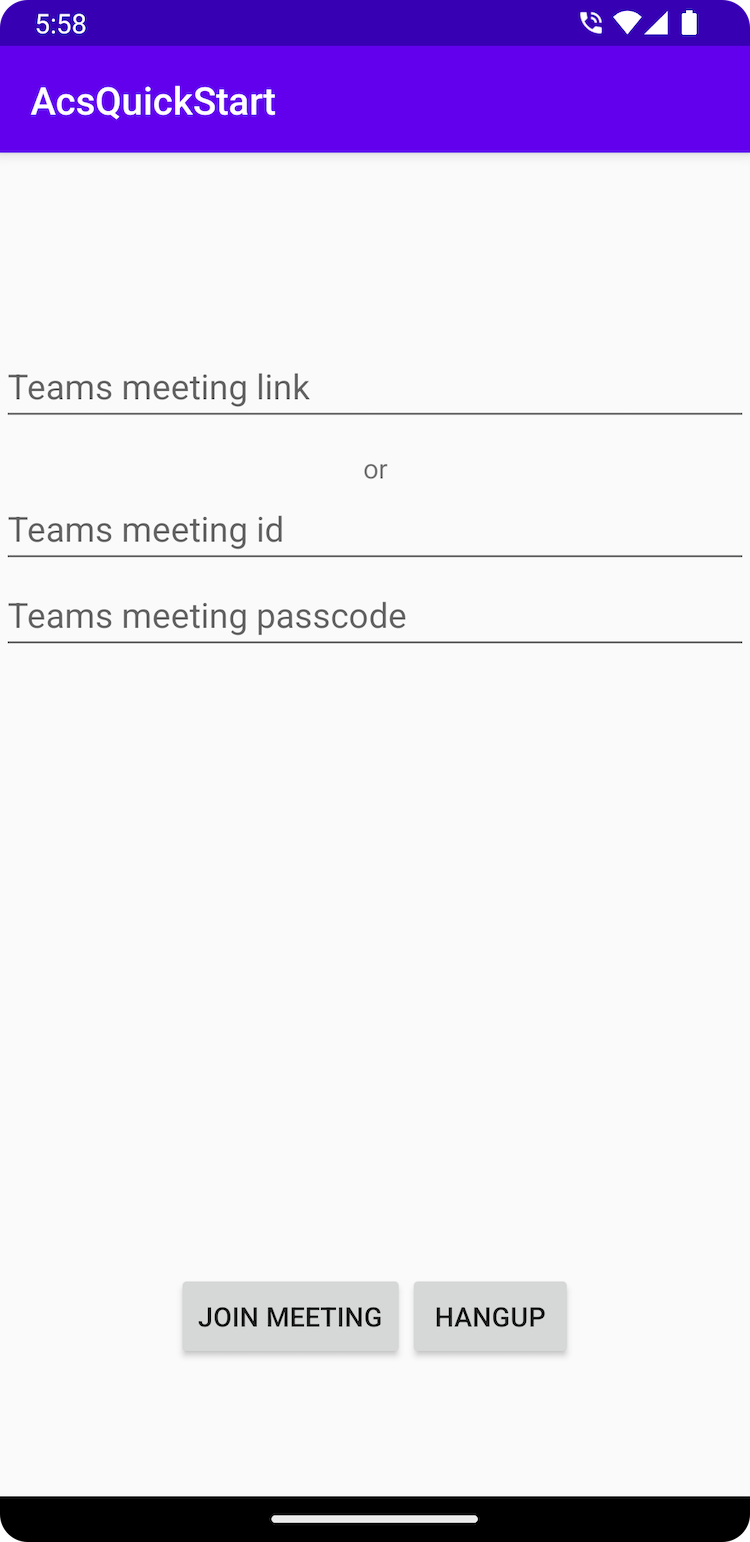
Insérez le contexte Teams dans la zone de texte et appuyez sur Join Meeting (Rejoindre la réunion) pour rejoindre la réunion Teams à partir de votre application Communication Services.
Dans ce démarrage rapide, vous allez découvrir comment rejoindre une réunion Teams à l’aide du kit de développement logiciel (SDK) Azure Communication Services Calling pour iOS.
Prérequis
- Une application iOS appelant Communication Services qui fonctionne
- Un déploiement de Teams
- Version minimale prise en charge pour l’API permettant de participer à une réunion Teams avec un ID et un code secret : 2.11.0
- Un jeton d’accès.
Nous allons utiliser la version beta.12 du kit de développement logiciel (SDK) AzureCommunicationCalling pour ce guide de démarrage rapide. Nous devons donc mettre à jour le podfile et réinstaller les pods.
Remplacez votre podfile par le code suivant et enregistrez la modification (assurez-vous que la cible correspond au nom de votre projet) :
platform :ios, '13.0'
use_frameworks!
target 'AzureCommunicationCallingSample' do
pod 'AzureCommunicationCalling', '1.0.0-beta.12'
end
Supprimez votre dossier Pods, Podfile.lock et le fichier .xcworkspace..
Exécutez pod install et ouvrez le .xcworkspace avec Xcode.
Ajouter les contrôles d’interface utilisateur Teams et les activer
Remplacez le code dans ContentView.swift par l’extrait de code suivant. La zone de texte servira à entrer le contexte de la réunion Teams, tandis que le bouton permettra de rejoindre la réunion spécifiée :
import SwiftUI
import AzureCommunicationCalling
import AVFoundation
struct ContentView: View {
@State var meetingLink: String = ""
@State var meetingId: String = ""
@State var meetingPasscode: String = ""
@State var callStatus: String = ""
@State var message: String = ""
@State var recordingStatus: String = ""
@State var callClient: CallClient?
@State var callAgent: CallAgent?
@State var call: Call?
@State var callObserver: CallObserver?
var body: some View {
NavigationView {
Form {
Section {
TextField("Teams meeting link", text: $meetingLink)
TextField("Teams meeting id", text: $meetingId)
TextField("Teams meeting passcode", text: $meetingPasscode)
Button(action: joinTeamsMeeting) {
Text("Join Teams Meeting")
}.disabled(callAgent == nil)
Button(action: leaveMeeting) {
Text("Leave Meeting")
}.disabled(call == nil)
Text(callStatus)
Text(message)
Text(recordingStatus)
}
}
.navigationBarTitle("Calling Quickstart")
}.onAppear {
// Initialize call agent
var userCredential: CommunicationTokenCredential?
do {
userCredential = try CommunicationTokenCredential(token: "<USER ACCESS TOKEN>")
} catch {
print("ERROR: It was not possible to create user credential.")
self.message = "Please enter your token in source code"
return
}
self.callClient = CallClient()
// Creates the call agent
self.callClient?.createCallAgent(userCredential: userCredential!) { (agent, error) in
if error != nil {
self.message = "Failed to create CallAgent."
return
} else {
self.callAgent = agent
self.message = "Call agent successfully created."
}
}
}
}
func joinTeamsMeeting() {
// Ask permissions
AVAudioSession.sharedInstance().requestRecordPermission { (granted) in
if granted {
let joinCallOptions = JoinCallOptions()
// join with meeting link
let teamsMeetingLocator = TeamsMeetingLinkLocator(meetingLink: self.meetingLink)
// (or) to join with meetingId and passcode use the below code snippet.
// let teamsMeetingLocator = TeamsMeetingIdLocator(with: self.meetingId, passcode: self.meetingPasscode)
self.callAgent?.join(with: teamsMeetingLocator, joinCallOptions: joinCallOptions) {(call, error) in
if (error == nil) {
self.call = call
self.callObserver = CallObserver(self)
self.call!.delegate = self.callObserver
self.message = "Teams meeting joined successfully"
} else {
print("Failed to get call object")
return
}
}
}
}
}
func leaveMeeting() {
if let call = call {
call.hangUp(options: nil, completionHandler: { (error) in
if error == nil {
self.message = "Leaving Teams meeting was successful"
} else {
self.message = "Leaving Teams meeting failed"
}
})
} else {
self.message = "No active call to hangup"
}
}
}
class CallObserver : NSObject, CallDelegate {
private var owner:ContentView
init(_ view:ContentView) {
owner = view
}
public func call(_ call: Call, didChangeState args: PropertyChangedEventArgs) {
owner.callStatus = CallObserver.callStateToString(state: call.state)
if call.state == .disconnected {
owner.call = nil
owner.message = "Left Meeting"
} else if call.state == .inLobby {
owner.message = "Waiting in lobby !!"
} else if call.state == .connected {
owner.message = "Joined Meeting !!"
}
}
public func call(_ call: Call, didChangeRecordingState args: PropertyChangedEventArgs) {
if (call.isRecordingActive == true) {
owner.recordingStatus = "This call is being recorded"
}
else {
owner.recordingStatus = ""
}
}
private static func callStateToString(state: CallState) -> String {
switch state {
case .connected: return "Connected"
case .connecting: return "Connecting"
case .disconnected: return "Disconnected"
case .disconnecting: return "Disconnecting"
case .earlyMedia: return "EarlyMedia"
case .none: return "None"
case .ringing: return "Ringing"
case .inLobby: return "InLobby"
default: return "Unknown"
}
}
}
struct ContentView_Previews: PreviewProvider {
static var previews: some View {
ContentView()
}
}
Obtenir le lien de réunion Teams
Le lien de réunion Teams peut être récupéré par le biais des API Graph. Cette procédure est détaillée dans la documentation de Graph.
Le kit SDK Communication Services Calling accepte un lien de réunion Teams complet. Ce lien est retourné dans le cadre de la ressource onlineMeeting, accessible sous la propriété joinWebUrl. Vous pouvez également récupérer les informations de réunion requises à partir de l’URL Rejoindre la réunion disponible dans l’invitation à la réunion Teams.
Lancer l’application et rejoindre la réunion Teams
Vous pouvez générer et exécuter votre application sur un simulateur iOS en sélectionnant Product>Run ou en utilisant le raccourci clavier (⌘-R).

Insérez le contexte Teams dans la zone de texte et appuyez sur Join Teams Meeting pour rejoindre la réunion Teams à partir de votre application Communication Services.
Nettoyer les ressources
Si vous voulez nettoyer et supprimer un abonnement Communication Services, vous pouvez supprimer la ressource ou le groupe de ressources. La suppression du groupe de ressources efface également les autres ressources qui y sont associées. Apprenez-en davantage sur le nettoyage des ressources.
Étapes suivantes
Pour plus d’informations, consultez les articles suivants :
- Consultez notre exemple de bannière d’appel.
- Bien démarrer avec la bibliothèque d’interface utilisateur
- Apprenez-en davantage sur les fonctionnalités du SDK Calling
- Apprenez-en davantage sur le fonctionnement des appels