Integrate Microsoft 365 with customer engagement apps
One of the key responsibilities of a Microsoft 365 Administrator is management of the company tenant. For example, when configuring its company's tenant, an administrator must acquire and assign other licenses such as Project Online, Visio, Scheduler, and Microsoft Stream. Other times, the administrator must purchase extra capabilities, such as Microsoft Purview eDiscovery (Premium).
Integrating Microsoft 365 with customer engagement apps is a great way for an organization to enhance its customer relationship management with the power of cloud services:
- Easier maintenance
- Broader availability
- Better coordination across multiple devices
Microsoft 365 provides two mechanisms for organizations to integrate with customer apps - the Purchase services page in the Microsoft 365 admin center and Marketplace in the Microsoft Azure portal.
Note
Azure Marketplace is outside the general scope of this training. However, it's introduced in this unit to provide visibility into the options available to organizations for enhancing their abilities to integrate with customer engagement apps.
The following sections introduce you to each of these features.
Purchase services page in the Microsoft 365 admin center
The Purchase services page displays these add-on services. This page appears under the Billing group in the Microsoft 365 admin center's navigation pane. When you access the Purchase services page, Microsoft 365 displays both individual and full suite options. Some of the subscriptions provide a standard 30-day trial.
At the end of a service's 30-day trial subscription, the subscription expires, and you lose access to the features included in the service unless you purchase a subscription for the service. During the trial period, you can use all the features included in the service to evaluate their suitability for your organization's needs.
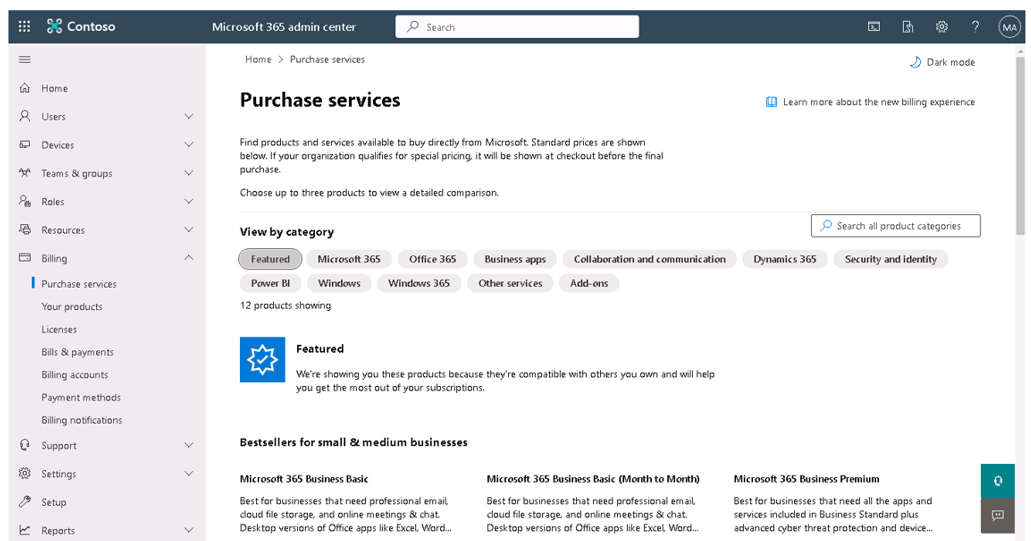
The Purchase services page in Microsoft 365 is a centralized location where organizations can purchase new products and add-on services for their Microsoft Entra tenant. Organizations can use this page for various reasons, including:
- Purchase new products. Organizations can use the Purchase services page to buy new Microsoft 365 products for their employees. They can choose from various plans, such as Microsoft 365 Business Premium, Microsoft 365 Business Standard, and Microsoft 365 Apps for Business.
- Add-on services. The Purchase services page also allows organizations to add more services to their existing plans, such as Microsoft Teams, Power BI, and Project Online.
- Manage licenses. Organizations can use the Purchase services page to manage their licenses. For example, they can add or remove licenses, change the number of licenses, and assign licenses to users.
- View purchase history. The Purchase services page provides organizations with a view of their purchase history. For example, the date of purchase, the service purchased, and the amount paid.
- Get recommendations. Microsoft also provides recommendations on the Purchase services page to help organizations select the best services for their needs.
The Purchase services page also enables an organization to compare product details for products that it's interested in. To do so, perform the following steps as shown in the screenshot:
- Select the Compare checkbox associated with each product you want to compare.
- Select the Compare button.
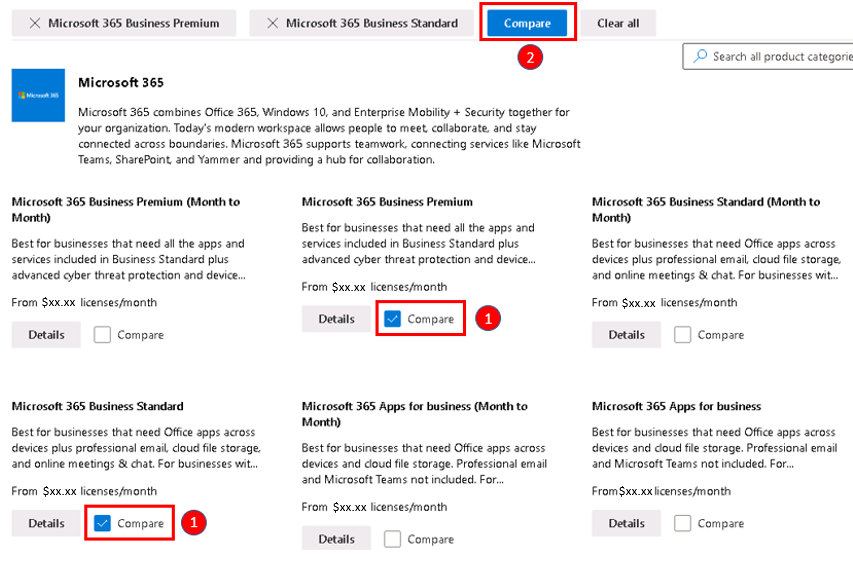
When you select products to compare on the Product services page, it displays the Product Comparison page. The Product comparison page shows a detailed comparison of the features and capabilities of the selected products. The Product comparison page displays the following information:
- Product overview. This section provides a brief introduction to the selected products, including their target audience, key features, and benefits.
- Features comparison. This section lists the features of each product side-by-side, making it easy to compare their capabilities. The screen groups features by category, such as productivity, security, and collaboration. Each feature displays a checkmark to indicate whether or not the product includes it.
- Pricing comparison. This section displays the pricing information for each product, including the subscription plans available and the cost per user per month.
- Technical specifications. This section provides technical details about the selected products, such as the supported platforms, system requirements, and integration capabilities.
- Customer reviews. The product comparison page can also include customer reviews and ratings for each product, providing insights into the user experience and satisfaction levels.
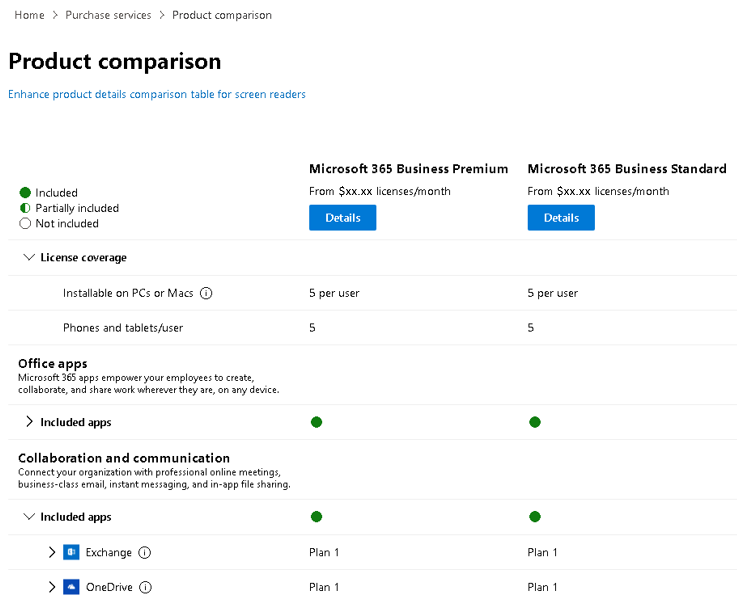
Overall, the Product comparison page is a valuable resource for organizations looking to compare and evaluate different Microsoft 365 products and services. It enables organizations to make informed decisions about which products are best suited to their needs.
Assign services
The Purchase services page provides organizations with a convenient and streamlined way to manage their Microsoft 365 subscriptions and services. To assign these services, you can either:
- Purchase the service add-on, then go to the User tab, locate the user, and then assign the license to the user’s account.
or
- Select the Assign to option once you claim the license and then add it to the user’s account.
Additional reading. For more information, see the following article on Add-ons and services.
Marketplace in the Microsoft Azure portal
Azure Marketplace is a service that enables IT administrators to add a governance layer at the Azure tenant level. It does so by enabling administrators to control the third-party apps that users can deploy and purchase. Only apps approved by the private Azure Marketplace administrator can be deployed inside the Azure tenant. Users can search across the entire Azure Marketplace catalog, but they can only purchase and deploy approved solutions.
There are two forms of Azure Marketplace:
- Azure Marketplace. Azure Marketplace has thousands of industry-leading apps that are workload building blocks for Azure. You can find, try, and buy apps in a wide array of categories, such as Compute, DevOps, AI, and Machine Learning, just to name a few. Azure Marketplace enables users to find, try, and buy these apps and services.
- Private Azure Marketplace. This feature is a tenant-level feature built on top of the generic Azure Marketplace. It enables administrators to govern which products are available for deployment by users within their organization. Administrators can add apps from Azure Marketplace into the Private Azure Marketplace that comply with their organization's policies and standards. Users can then easily buy or deploy these pre-approved apps within the organization. Microsoft apps are automatically added to the Private Azure Marketplace.
A collection is a list of approved products in private Azure Marketplace, created by the marketplace administrator, that is available across different subscriptions throughout an organization. Collections are flexible and can include one or many approved plans associated with a solution. Collections provide marketplace administrators with a way to govern and control marketplace solutions at the subscription level when private Azure Marketplace is enabled.
After a private Azure Marketplace is created, a default collection is created for that private Marketplace The default collection is a system-generated collection set with the scope of all the subscriptions under the same tenant. The name and scope of the Default Collection can't be changed, and the collection can't be deleted.
In summary, the main difference is that the generic Azure Marketplace is open to all Azure users, while the Private Azure Marketplace is a controlled environment where administrators can manage and restrict the apps and services available to users within their organization based on compliance with organizational policies and standards. The following table summarizes the benefits provided by each of these features.
| Benefit | Azure Marketplace | Private Azure Marketplace |
|---|---|---|
| Discover applications from Microsoft and Microsoft partners (ISVs) | Yes | Yes |
| Control deployment of cloud applications from Microsoft partners (ISVs) including endorsed Linux distributions | Limited | Yes |
| Control deployment of cloud applications from Microsoft partners (ISVs) at the plan (SKU) level, including current and future product plans | No | Yes |
| Create custom collections of applications available to specific subscriptions | No | Yes |
| Users can request the marketplace administrator to approve applications for deployment | No | Yes |
Note
All applications published by Microsoft and endorsed Linux distributors are approved by default and can always be purchased and deployed. Only applications sold by Microsoft partners or Independent Software Vendors (ISVs) can be controlled using Private Azure Marketplace.
Organizations should follow these steps to create and enable a private Azure Marketplace:
- Assign the marketplace admin role to the person who manages the private Azure Marketplace.
- Create the private Azure Marketplace. Once you finish this process, you'll have a disabled private Azure Marketplace with one Default Collection.
- Customize and create collections. You can add items to the Default Collection. You can also add other collections to your private Azure Marketplace.
- Enable the private Azure Marketplace. A private Azure Marketplace is disabled by default when you create it. You must enable the private Azure Marketplace before users can deploy the approved products that are in its collections.
After you've created private Azure Marketplace, you start with a disabled and empty private marketplace. This marketplace consists of a default collection where you can add approved products and plans. All Microsoft solutions and Endorsed Linux distributions are automatically added to private Azure Marketplace by default.
Important
Private Azure Marketplace is at a tenant level. Once enabled, it sets the policy for all users under the tenant. You can manage the approved list on a subscription level using collections.
Additional reading. While Azure Marketplace is outside the general scope of this training, it does provide organizations with another level of integration with customer apps. For more information on implementing Private Azure Marketplace, see Govern and control using private Azure Marketplace.
Knowledge check
Choose the best response for the following question. Then select “Check your answers.”