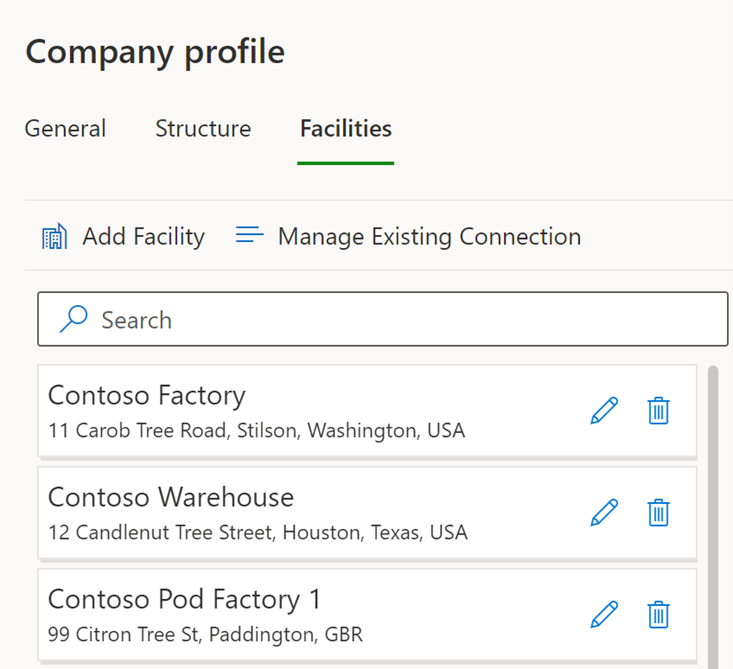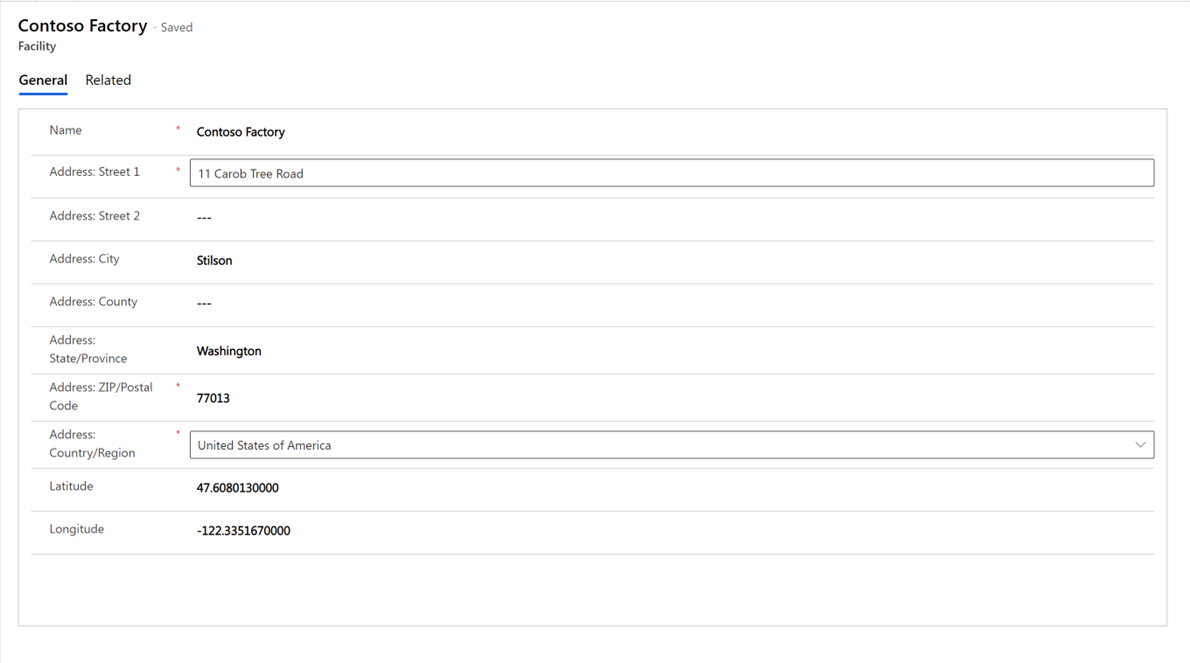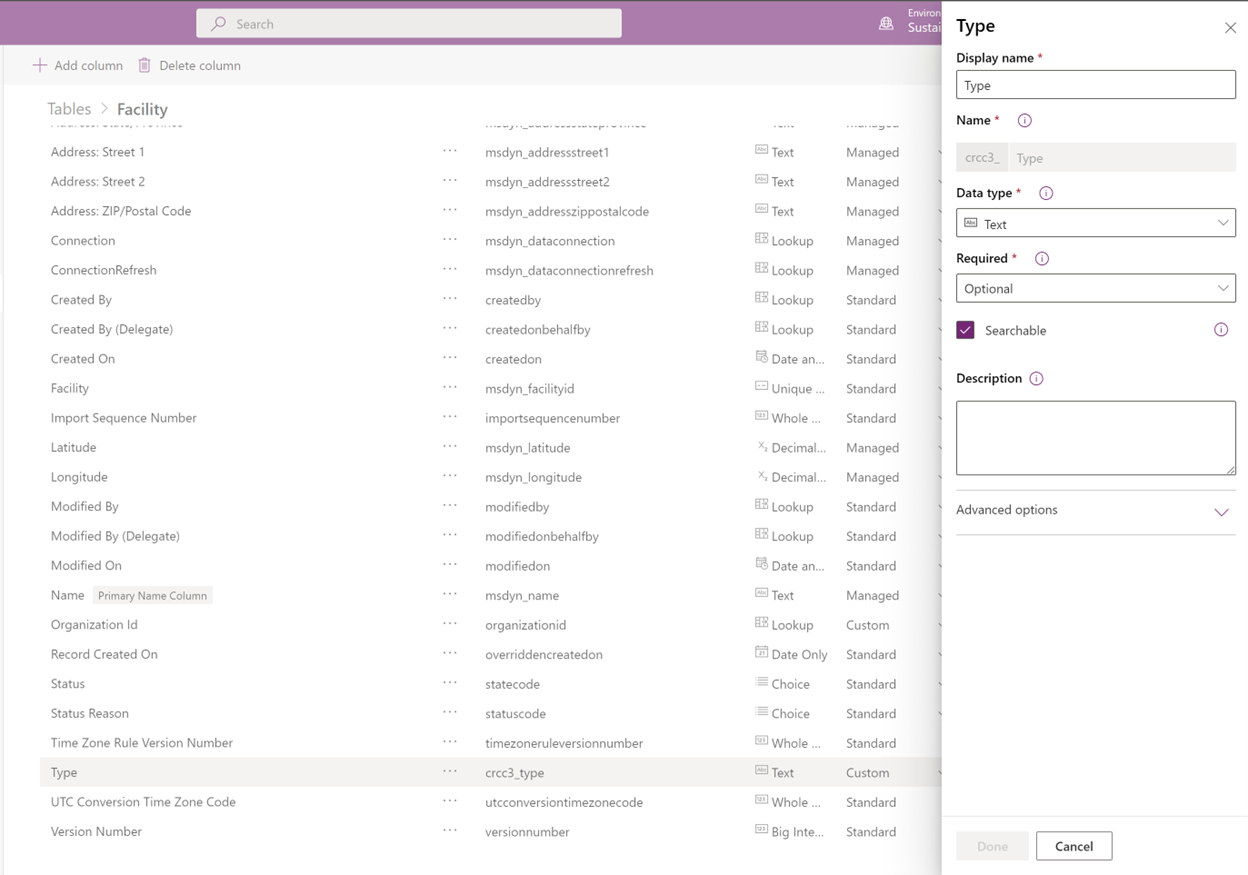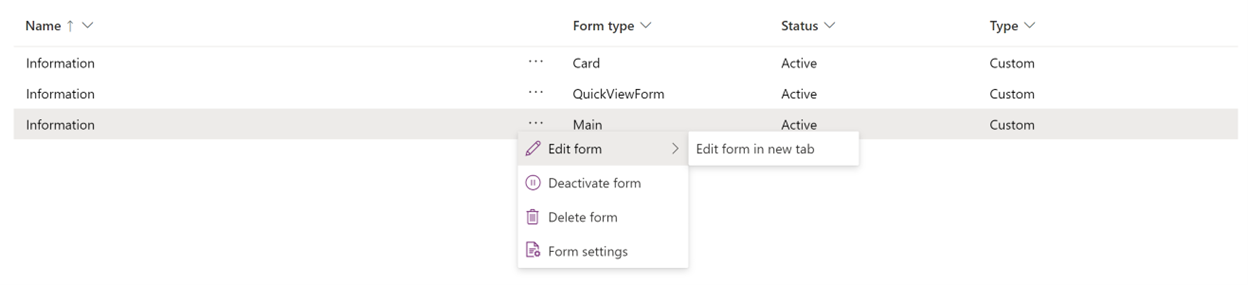Exercise - Add a custom field to an existing form
You might want to add more descriptive details about your facility. To do so, you can add a custom field to the existing Facility form.
In this exercise, you create a field in a table and add that field to an existing form.
Sign in to the Sustainability Manager application, and search for the form that you want to add the new field to.
Select Company profile, and then select the Facilities tab.
Select the Edit (pencil icon) button next to the facility whose table you want to add a field to.
The Facility form opens.
To find the table in the data model that you want to edit, look in the application URL for the etn value. The etn=msdyn_facility value is displayed in the URL.
Sign in to Power Apps.
In the dropdown list at the top of the page, select the Sustainability Trial environment.
On the left pane, expand More, and then select Tables.
In the dropdown list, change Default to All.
Search for the name of the table that you found in the URL. In this example, the table name is msdyn_facility. This table allows for customization, as indicated by the checkmark.
Select the Edit (pencil icon) button to edit the table.
Select New column and then, in the Type panel, enter the display name of the column as you want it to appear on the form.
Once the table is saved, select the back arrow. Select the msdyn_facility table again.
On the menu at the top of the page, select Forms.
In the Form type column, select the ellipsis (…) next to Main, and then select Edit form > Edit form in new tab.
Select Form field to display a list of fields that you can add to the form.
Select Type, and then drag it onto the form.
Select Save and publish.
Return to the Sustainability Manager application and refresh it.
The new Type field is added to the form.