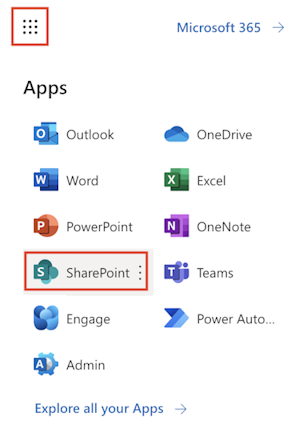Exercise - Complete the prerequisites
Prerequisites
To complete the exercises in this module, you need to meet the following prerequisites:
Microsoft Power Apps licenses
Microsoft Teams
Personas and scenario
In this exercise, you assume the role of Oscar, a Microsoft Power Platform developer for Contoso Retail, and upload the sample template file for integration requirements.
Task: Upload sample files for integration requirements
In this task, you assume the role of Oscar and download all the required sample template files and upload them to a SharePoint site for further use in the exercises.
Download the ContosoSurveyResponses.xlsx
Go to Microsoft Office in an InPrivate or Incognito browser session and then sign in by using the admin credentials that you use for this task.
In the upper left corner of the window, select App launcher > All apps > SharePoint.
Close the welcome pop-up and select the Microsoft Teams site that's meant for managers of Contoso Store 101, Contoso Store 101 Managers, and then select the General channel.
After you're redirected to the SharePoint site, select Documents on the left navigation pane. Select New > Folder.
Create a folder named Outbound.
Select the Outbound folder.
Select Upload > Files to upload the sample template that you downloaded in the first step.