Notes
L’accès à cette page nécessite une autorisation. Vous pouvez essayer de vous connecter ou de modifier des répertoires.
L’accès à cette page nécessite une autorisation. Vous pouvez essayer de modifier des répertoires.
Important
Visual Studio for Mac was retired on August 31, 2024 in accordance with Microsoft’s Modern Lifecycle Policy. While you can continue to work with Visual Studio for Mac, there are several other options for developers on Mac such as the preview version of the new C# Dev Kit extension for VS Code.
Visual Studio for Mac distributes updates for the IDE and supported frameworks regularly. These updates can be in the form of new features, improvements, and bug fixes.
Visual Studio for Mac provides two channels to get these latest versions:
- Stable - Provides thoroughly tested updates. This channel is recommended for the best development experience.
- Preview - Provides early access to updates that are candidates for release in the Stable Channel. These releases may not be reliable for everyday use.
Checking for updates
You can use the Visual Studio Update box to check for new updates, change channels, and download and install updates.
To open the Visual Studio Update, select Visual Studio > Check for Updates...:
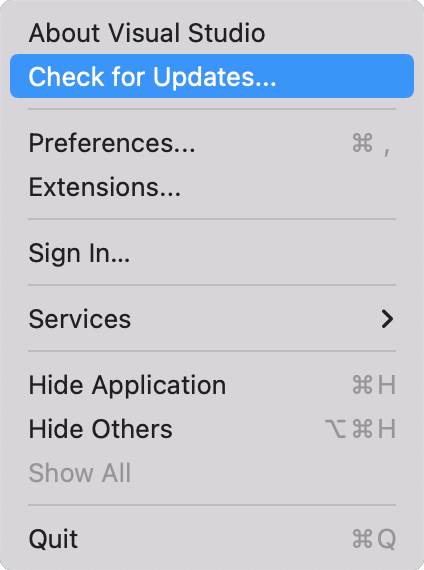
This displays the Visual Studio Update box:
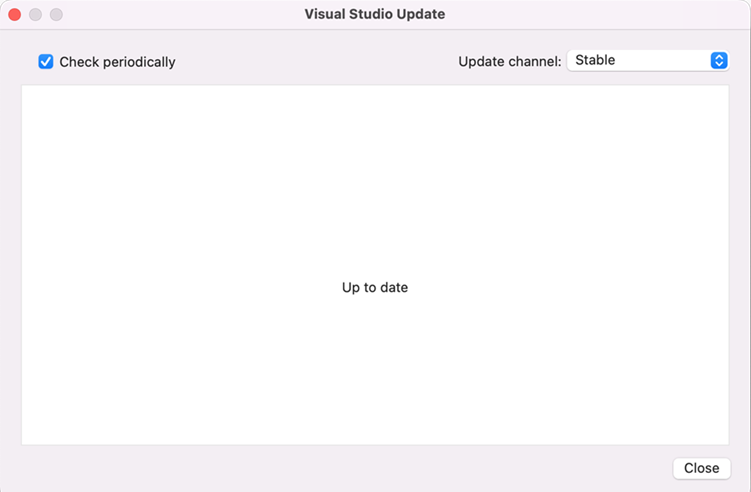
Changing the update channel
To change the channel, select it from the Update channel: drop-down and select Switch Channel:
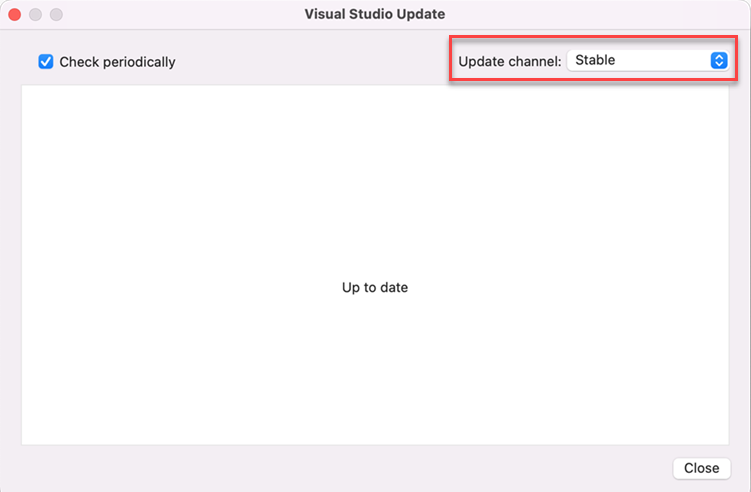
Downloading and installing updates
Switching channels automatically starts the download process of new updates.
If you've selected the option to Check Automatically, the Visual Studio Update box will pop up when Visual Studio for Mac is open to let you know that new updates are available. New updates will start downloading automatically to your machine when the updater box appears.
Once the updates are downloaded, select Restart and Install Updates to start installing the updates:
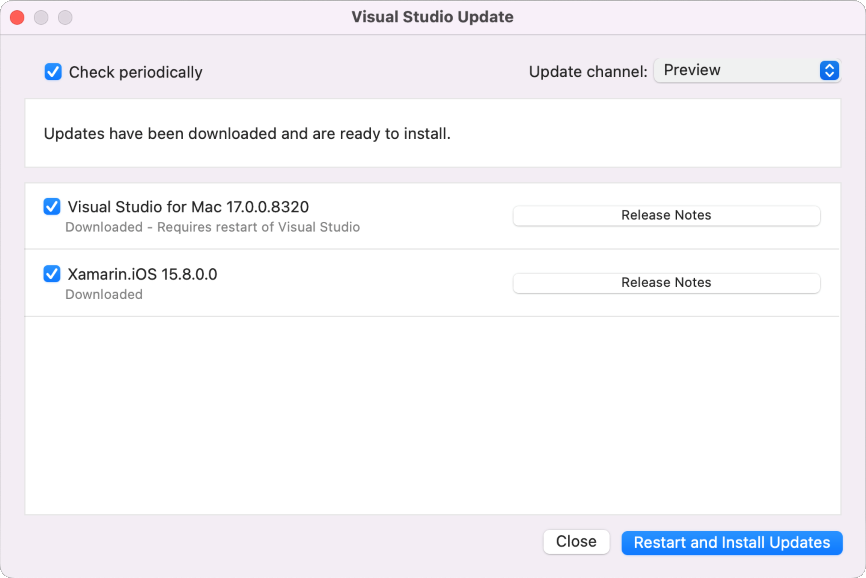
Depending on the components that need to be installed, you may need to accept more licenses or enter your machine's administrator username and password.
Troubleshooting
If you have issues with the updater, try following the steps in the Updater Troubleshooting guide.