Quickstart: Language Understanding (LUIS) client libraries and REST API
Important
LUIS will be retired on October 1st 2025 and starting April 1st 2023 you will not be able to create new LUIS resources. We recommend migrating your LUIS applications to conversational language understanding to benefit from continued product support and multilingual capabilities.
Create and query an Azure LUIS artificial intelligence (AI) app with the LUIS SDK client libraries with this quickstart using C#, Python, or JavaScript. You can also use cURL to send requests using the REST API.
Language Understanding (LUIS) enables you to apply natural language processing (NLP) to a user's conversational, natural language text to predict overall meaning, and pull out relevant, detailed information.
- The authoring client library and REST API allows you to create, edit, train, and publish your LUIS app.
- The prediction runtime client library and REST API allows you to query the published app.
Use the Language Understanding (LUIS) client libraries for .NET to:
- Create an app
- Add an intent, a machine-learned entity, with an example utterance
- Train and publish app
- Query prediction runtime
Reference documentation | Authoring and Prediction Library source code | Authoring and Prediction NuGet | C# Sample
Prerequisites
- The current version of .NET Core and .NET Core CLI.
- Azure subscription - Create one for free
- Once you have your Azure subscription, create a Language Understanding authoring resource in the Azure portal to get your key and endpoint. Wait for it to deploy and click the Go to resource button.
- You will need the key and endpoint from the resource you create to connect your application to Language Understanding authoring. You'll paste your key and endpoint into the code below later in the quickstart. You can use the free pricing tier (
F0) to try the service.
- You will need the key and endpoint from the resource you create to connect your application to Language Understanding authoring. You'll paste your key and endpoint into the code below later in the quickstart. You can use the free pricing tier (
Setting up
Create a new C# application
Create a new .NET Core application in your preferred editor or IDE.
In a console window (such as cmd, PowerShell, or Bash), use the dotnet
newcommand to create a new console app with the namelanguage-understanding-quickstart. This command creates a simple "Hello World" C# project with a single source file:Program.cs.dotnet new console -n language-understanding-quickstartChange your directory to the newly created app folder.
cd language-understanding-quickstartYou can build the application with:
dotnet buildThe build output should contain no warnings or errors.
... Build succeeded. 0 Warning(s) 0 Error(s) ...
Install the NuGet libraries
Within the application directory, install the Language Understanding (LUIS) client libraries for .NET with the following commands:
dotnet add package Microsoft.Azure.CognitiveServices.Language.LUIS.Authoring --version 3.2.0-preview.3
dotnet add package Microsoft.Azure.CognitiveServices.Language.LUIS.Runtime --version 3.1.0-preview.1
Authoring Object model
The Language Understanding (LUIS) authoring client is a LUISAuthoringClient object that authenticates to Azure, which contains your authoring key.
Code examples for authoring
Once the client is created, use this client to access functionality including:
- Apps - create, delete, publish
- Example utterances - add, delete by ID
- Features - manage phrase lists
- Model - manage intents and entities
- Pattern - manage patterns
- Train - train the app and poll for training status
- Versions - manage with clone, export, and delete
Prediction Object model
The Language Understanding (LUIS) prediction runtime client is a LUISRuntimeClient object that authenticates to Azure, which contains your resource key.
Code examples for prediction runtime
Once the client is created, use this client to access functionality including:
- Prediction by staging or production slot
- Prediction by version
Code examples
These code snippets show you how to do the following with the Language Understanding (LUIS) client library for python:
- Create an app
- Add intent
- Add entities
- Add example utterances
- Train the app
- Publish the app
- Prediction by slot
Add the dependencies
From the project directory, open the Program.cs file in your preferred editor or IDE. Replace the existing using code with the following using directives:
using System;
using System.Linq;
using System.Threading.Tasks;
using Microsoft.Azure.CognitiveServices.Language.LUIS.Authoring;
using Microsoft.Azure.CognitiveServices.Language.LUIS.Authoring.Models;
using Microsoft.Azure.CognitiveServices.Language.LUIS.Runtime;
using Microsoft.Azure.CognitiveServices.Language.LUIS.Runtime.Models;
using Newtonsoft.Json;
Add boilerplate code
Change the signature of the
Mainmethod to allow async calls:public static async Task Main()Add the rest of the code in the
Mainmethod of theProgramclass unless otherwise specified.
Create variables for the app
Create two sets of variables: the first set you change, the second set leave as they appear in the code sample.
Important
Remember to remove the key from your code when you're done, and never post it publicly. For production, use a secure way of storing and accessing your credentials like Azure Key Vault. See the Azure AI services security article for more information.
Create variables to hold your authoring key and resource names.
var key = "PASTE_YOUR_LUIS_AUTHORING_SUBSCRIPTION_KEY_HERE"; var authoringEndpoint = "PASTE_YOUR_LUIS_AUTHORING_ENDPOINT_HERE"; var predictionEndpoint = "PASTE_YOUR_LUIS_PREDICTION_ENDPOINT_HERE";Create variables to hold your endpoints, app name, version, and intent name.
var appName = "Contoso Pizza Company"; var versionId = "0.1"; var intentName = "OrderPizzaIntent";
Authenticate the client
Create an ApiKeyServiceClientCredentials object with your key, and use it with your endpoint to create an LUISAuthoringClient object.
var credentials = new Microsoft.Azure.CognitiveServices.Language.LUIS.Authoring.ApiKeyServiceClientCredentials(key);
var client = new LUISAuthoringClient(credentials) { Endpoint = authoringEndpoint };
Create a LUIS app
A LUIS app contains the natural language processing (NLP) model including intents, entities, and example utterances.
Create a ApplicationCreateObject. The name and language culture are required properties. Call the Apps.AddAsync method. The response is the app ID.
var newApp = new ApplicationCreateObject
{
Culture = "en-us",
Name = appName,
InitialVersionId = versionId
};
var appId = await client.Apps.AddAsync(newApp);
Create intent for the app
The primary object in a LUIS app's model is the intent. The intent aligns with a grouping of user utterance intentions. A user may ask a question, or make a statement looking for a particular intended response from a bot (or other client application). Examples of intentions are booking a flight, asking about weather in a destination city, and asking about contact information for customer service.
Create a ModelCreateObject with the name of the unique intent then pass the app ID, version ID, and the ModelCreateObject to the Model.AddIntentAsync method. The response is the intent ID.
The intentName value is hard-coded to OrderPizzaIntent as part of the variables in the Create variables for the app section.
await client.Model.AddIntentAsync(appId, versionId, new ModelCreateObject()
{
Name = intentName
});
Create entities for the app
While entities are not required, they are found in most apps. The entity extracts information from the user utterance, necessary to fullfil the user's intention. There are several types of prebuilt and custom entities, each with their own data transformation object (DTO) models. Common prebuilt entities to add to your app include number, datetimeV2, geographyV2, ordinal.
It is important to know that entities are not marked with an intent. They can and usually do apply to many intents. Only the example user utterances are marked for a specific, single intent.
Creation methods for entities are part of the Model class. Each entity type has its own data transformation object (DTO) model, usually containing the word model in the Models namespace.
The entity creation code creates a machine-learning entity with subentities and features applied to the Quantity subentities.

// Add Prebuilt entity
await client.Model.AddPrebuiltAsync(appId, versionId, new[] { "number" });
// Define ml entity with children and grandchildren
var mlEntityDefinition = new EntityModelCreateObject
{
Name = "Pizza order",
Children = new[]
{
new ChildEntityModelCreateObject
{
Name = "Pizza",
Children = new[]
{
new ChildEntityModelCreateObject { Name = "Quantity" },
new ChildEntityModelCreateObject { Name = "Type" },
new ChildEntityModelCreateObject { Name = "Size" }
}
},
new ChildEntityModelCreateObject
{
Name = "Toppings",
Children = new[]
{
new ChildEntityModelCreateObject { Name = "Type" },
new ChildEntityModelCreateObject { Name = "Quantity" }
}
}
}
};
// Add ML entity
var mlEntityId = await client.Model.AddEntityAsync(appId, versionId, mlEntityDefinition); ;
// Add phraselist feature
var phraselistId = await client.Features.AddPhraseListAsync(appId, versionId, new PhraselistCreateObject
{
EnabledForAllModels = false,
IsExchangeable = true,
Name = "QuantityPhraselist",
Phrases = "few,more,extra"
});
// Get entity and subentities
var model = await client.Model.GetEntityAsync(appId, versionId, mlEntityId);
var toppingQuantityId = GetModelGrandchild(model, "Toppings", "Quantity");
var pizzaQuantityId = GetModelGrandchild(model, "Pizza", "Quantity");
// add model as feature to subentity model
await client.Features.AddEntityFeatureAsync(appId, versionId, pizzaQuantityId, new ModelFeatureInformation { ModelName = "number", IsRequired = true });
await client.Features.AddEntityFeatureAsync(appId, versionId, toppingQuantityId, new ModelFeatureInformation { ModelName = "number"});
// add phrase list as feature to subentity model
await client.Features.AddEntityFeatureAsync(appId, versionId, toppingQuantityId, new ModelFeatureInformation { FeatureName = "QuantityPhraselist" });
Use the following method to the class to find the Quantity subentity's ID, in order to assign the features to that subentity.
static Guid GetModelGrandchild(NDepthEntityExtractor model, string childName, string grandchildName)
{
return model.Children.
Single(c => c.Name == childName).
Children.
Single(c => c.Name == grandchildName).Id;
}
Add example utterance to intent
In order to determine an utterance's intention and extract entities, the app needs examples of utterances. The examples need to target a specific, single intent and should mark all custom entities. Prebuilt entities do not need to be marked.
Add example utterances by creating a list of ExampleLabelObject objects, one object for each example utterance. Each example should mark all entities with a dictionary of name/value pairs of entity name and entity value. The entity value should be exactly as it appears in the text of the example utterance.

Call Examples.AddAsync with the app ID, version ID, and the example.
// Define labeled example
var labeledExampleUtteranceWithMLEntity = new ExampleLabelObject
{
Text = "I want two small seafood pizzas with extra cheese.",
IntentName = intentName,
EntityLabels = new[]
{
new EntityLabelObject
{
StartCharIndex = 7,
EndCharIndex = 48,
EntityName = "Pizza order",
Children = new[]
{
new EntityLabelObject
{
StartCharIndex = 7,
EndCharIndex = 30,
EntityName = "Pizza",
Children = new[]
{
new EntityLabelObject { StartCharIndex = 7, EndCharIndex = 9, EntityName = "Quantity" },
new EntityLabelObject { StartCharIndex = 11, EndCharIndex = 15, EntityName = "Size" },
new EntityLabelObject { StartCharIndex = 17, EndCharIndex = 23, EntityName = "Type" }
}
},
new EntityLabelObject
{
StartCharIndex = 37,
EndCharIndex = 48,
EntityName = "Toppings",
Children = new[]
{
new EntityLabelObject { StartCharIndex = 37, EndCharIndex = 41, EntityName = "Quantity" },
new EntityLabelObject { StartCharIndex = 43, EndCharIndex = 48, EntityName = "Type" }
}
}
}
},
}
};
// Add an example for the entity.
// Enable nested children to allow using multiple models with the same name.
// The quantity subentity and the phraselist could have the same exact name if this is set to True
await client.Examples.AddAsync(appId, versionId, labeledExampleUtteranceWithMLEntity, enableNestedChildren: true);
Train the app
Once the model is created, the LUIS app needs to be trained for this version of the model. A trained model can be used in a container, or published to the staging or product slots.
The Train.TrainVersionAsync method needs the app ID and the version ID.
A very small model, such as this quickstart shows, will train very quickly. For production-level applications, training the app should include a polling call to the GetStatusAsync method to determine when or if the training succeeded. The response is a list of ModelTrainingInfo objects with a separate status for each object. All objects must be successful for the training to be considered complete.
await client.Train.TrainVersionAsync(appId, versionId);
while (true)
{
var status = await client.Train.GetStatusAsync(appId, versionId);
if (status.All(m => m.Details.Status == "Success"))
{
// Assumes that we never fail, and that eventually we'll always succeed.
break;
}
}
Publish app to production slot
Publish the LUIS app using the PublishAsync method. This publishes the current trained version to the specified slot at the endpoint. Your client application uses this endpoint to send user utterances for prediction of intent and entity extraction.
await client.Apps.PublishAsync(appId, new ApplicationPublishObject { VersionId = versionId, IsStaging=false});
Authenticate the prediction runtime client
Use an ApiKeyServiceClientCredentials object with your key, and use it with your endpoint to create an LUISRuntimeClient object.
Caution
This quickstart uses the authoring key as part of the runtime credentials. The authoring key is allowed to query the runtime with a few queries. For staging and production-level code, replace the authoring key with a prediction runtime key.
var runtimeClient = new LUISRuntimeClient(credentials) { Endpoint = predictionEndpoint };
Get prediction from runtime
Add the following code to create the request to the prediction runtime.
The user utterance is part of the PredictionRequest object.
The GetSlotPredictionAsync method needs several parameters such as the app ID, the slot name, the prediction request object to fulfill the request. The other options such as verbose, show all intents, and log are optional.
// Production == slot name
var request = new PredictionRequest { Query = "I want two small pepperoni pizzas with more salsa" };
var prediction = await runtimeClient.Prediction.GetSlotPredictionAsync(appId, "Production", request);
Console.Write(JsonConvert.SerializeObject(prediction, Formatting.Indented));
The prediction response is a JSON object including the intent and any entities found.
{
"query": "I want two small pepperoni pizzas with more salsa",
"prediction": {
"topIntent": "OrderPizzaIntent",
"intents": {
"OrderPizzaIntent": {
"score": 0.753606856
},
"None": {
"score": 0.119097039
}
},
"entities": {
"Pizza order": [
{
"Pizza": [
{
"Quantity": [
2
],
"Type": [
"pepperoni"
],
"Size": [
"small"
],
"$instance": {
"Quantity": [
{
"type": "builtin.number",
"text": "two",
"startIndex": 7,
"length": 3,
"score": 0.968156934,
"modelTypeId": 1,
"modelType": "Entity Extractor",
"recognitionSources": [
"model"
]
}
],
"Type": [
{
"type": "Type",
"text": "pepperoni",
"startIndex": 17,
"length": 9,
"score": 0.9345611,
"modelTypeId": 1,
"modelType": "Entity Extractor",
"recognitionSources": [
"model"
]
}
],
"Size": [
{
"type": "Size",
"text": "small",
"startIndex": 11,
"length": 5,
"score": 0.9592077,
"modelTypeId": 1,
"modelType": "Entity Extractor",
"recognitionSources": [
"model"
]
}
]
}
}
],
"Toppings": [
{
"Type": [
"salsa"
],
"Quantity": [
"more"
],
"$instance": {
"Type": [
{
"type": "Type",
"text": "salsa",
"startIndex": 44,
"length": 5,
"score": 0.7292897,
"modelTypeId": 1,
"modelType": "Entity Extractor",
"recognitionSources": [
"model"
]
}
],
"Quantity": [
{
"type": "Quantity",
"text": "more",
"startIndex": 39,
"length": 4,
"score": 0.9320932,
"modelTypeId": 1,
"modelType": "Entity Extractor",
"recognitionSources": [
"model"
]
}
]
}
}
],
"$instance": {
"Pizza": [
{
"type": "Pizza",
"text": "two small pepperoni pizzas",
"startIndex": 7,
"length": 26,
"score": 0.812199831,
"modelTypeId": 1,
"modelType": "Entity Extractor",
"recognitionSources": [
"model"
]
}
],
"Toppings": [
{
"type": "Toppings",
"text": "more salsa",
"startIndex": 39,
"length": 10,
"score": 0.7250252,
"modelTypeId": 1,
"modelType": "Entity Extractor",
"recognitionSources": [
"model"
]
}
]
}
}
],
"$instance": {
"Pizza order": [
{
"type": "Pizza order",
"text": "two small pepperoni pizzas with more salsa",
"startIndex": 7,
"length": 42,
"score": 0.769223332,
"modelTypeId": 1,
"modelType": "Entity Extractor",
"recognitionSources": [
"model"
]
}
]
}
}
}
}
Run the application
Run the application with the dotnet run command from your application directory.
dotnet run
Use the Language Understanding (LUIS) client libraries for Node.js to:
- Create an app
- Add an intent, a machine-learned entity, with an example utterance
- Train and publish app
- Query prediction runtime
Reference documentation | Authoring and Prediction NPM | Samples
Prerequisites
- Node.js
- Azure subscription - Create one for free
- Once you have your Azure subscription, create a Language Understanding authoring resource in the Azure portal to get your key and endpoint. Wait for it to deploy and click the Go to resource button.
- You will need the key and endpoint from the resource you create to connect your application to Language Understanding authoring. You'll paste your key and endpoint into the code below later in the quickstart. You can use the free pricing tier (
F0) to try the service.
- You will need the key and endpoint from the resource you create to connect your application to Language Understanding authoring. You'll paste your key and endpoint into the code below later in the quickstart. You can use the free pricing tier (
Setting up
Create a new JavaScript application
In a console window create a new directory for your application and move into that directory.
mkdir quickstart-sdk && cd quickstart-sdkInitialize the directory as a JavaScript application by creating a
package.jsonfile.npm init -yCreate a file named
index.jsfor your JavaScript code.touch index.js
Install the NPM libraries
Within the application directory, install the dependencies with the following commands, executed one line at a time:
npm install @azure/ms-rest-js
npm install @azure/cognitiveservices-luis-authoring
npm install @azure/cognitiveservices-luis-runtime
Your package.json should look like:
{
"name": "quickstart-sdk",
"version": "1.0.0",
"description": "",
"main": "index.js",
"scripts": {
"test": "echo \"Error: no test specified\" && exit 1"
},
"keywords": [],
"author": "",
"license": "ISC",
"dependencies": {
"@azure/cognitiveservices-luis-authoring": "^4.0.0-preview.3",
"@azure/cognitiveservices-luis-runtime": "^5.0.0",
"@azure/ms-rest-js": "^2.0.8"
}
}
Authoring Object model
The Language Understanding (LUIS) authoring client is a LUISAuthoringClient object that authenticates to Azure, which contains your authoring key.
Code examples for authoring
Once the client is created, use this client to access functionality including:
- Apps - add, delete, publish
- Example utterances - add by batch, delete by ID
- Features - manage phrase lists
- Model - manage intents and entities
- Pattern - manage patterns
- Train - train the app and poll for training status
- Versions - manage with clone, export, and delete
Prediction Object model
The Language Understanding (LUIS) authoring client is a LUISAuthoringClient object that authenticates to Azure, which contains your authoring key.
Code examples for prediction runtime
Once the client is created, use this client to access functionality including:
- Prediction by
stagingorproductionslot - Prediction by version
Code examples
These code snippets show you how to do the following with the Language Understanding (LUIS) client library for python:
- Create an app
- Add intent
- Add entities
- Add example utterances
- Train the app
- Publish the app
- Prediction by slot
Add the dependencies
Open the index.js file in your preferred editor or IDE named then add the following dependencies.
const msRest = require("@azure/ms-rest-js");
const LUIS_Authoring = require("@azure/cognitiveservices-luis-authoring");
const LUIS_Prediction = require("@azure/cognitiveservices-luis-runtime");
Add boilerplate code
Add the
quickstartmethod and its call. This method holds most of the remaining code. This method is called at the end of the file.const quickstart = async () => { // add calls here } quickstart() .then(result => console.log("Done")) .catch(err => { console.log(`Error: ${err}`) })Add the remaining code in the quickstart method unless otherwise specified.
Create variables for the app
Create two sets of variables: the first set you change, the second set leave as they appear in the code sample.
Important
Remember to remove the key from your code when you're done, and never post it publicly. For production, use a secure way of storing and accessing your credentials like Azure Key Vault. See the Azure AI services security article for more information.
Create variables to hold your authoring key and resource names.
const authoringKey = 'PASTE_YOUR_LUIS_AUTHORING_SUBSCRIPTION_KEY_HERE'; const authoringEndpoint = "PASTE_YOUR_LUIS_AUTHORING_ENDPOINT_HERE"; const predictionEndpoint = "PASTE_YOUR_LUIS_PREDICTION_ENDPOINT_HERE";Create variables to hold your endpoints, app name, version, and intent name.
const appName = "Contoso Pizza Company"; const versionId = "0.1"; const intentName = "OrderPizzaIntent";
Authenticate the client
Create an CognitiveServicesCredentials object with your key, and use it with your endpoint to create an LUISAuthoringClient object.
const luisAuthoringCredentials = new msRest.ApiKeyCredentials({
inHeader: { "Ocp-Apim-Subscription-Key": authoringKey }
});
const client = new LUIS_Authoring.LUISAuthoringClient(
luisAuthoringCredentials,
authoringEndpoint
);
Create a LUIS app
A LUIS app contains the natural language processing (NLP) model including intents, entities, and example utterances.
Create a AppsOperation object's add method to create the app. The name and language culture are required properties.
const create_app_payload = {
name: appName,
initialVersionId: versionId,
culture: "en-us"
};
const createAppResult = await client.apps.add(
create_app_payload
);
const appId = createAppResult.body
Create intent for the app
The primary object in a LUIS app's model is the intent. The intent aligns's with a grouping of user utterance intentions. A user may ask a question, or make a statement looking for a particular intended response from a bot (or other client application). Examples of intentions are booking a flight, asking about weather in a destination city, and asking about contact information for customer service.
Use the model.add_intent method with the name of the unique intent then pass the app ID, version ID, and new intent name.
The intentName value is hard-coded to OrderPizzaIntent as part of the variables in the Create variables for the app section.
await client.model.addIntent(
appId,
versionId,
{ name: intentName }
);
Create entities for the app
While entities are not required, they are found in most apps. The entity extracts information from the user utterance, necessary to fullfil the user's intention. There are several types of prebuilt and custom entities, each with their own data transformation object (DTO) models. Common prebuilt entities to add to your app include number, datetimeV2, geographyV2, ordinal.
It is important to know that entities are not marked with an intent. They can and usually do apply to many intents. Only example user utterances are marked for a specific, single intent.
Creation methods for entities are part of the Model class. Each entity type has its own data transformation object (DTO) model.
The entity creation code creates a machine-learning entity with subentities and features applied to the Quantity subentities.

// Add Prebuilt entity
await client.model.addPrebuilt(appId, versionId, ["number"]);
// Define ml entity with children and grandchildren
const mlEntityDefinition = {
name: "Pizza order",
children: [
{
name: "Pizza",
children: [
{ name: "Quantity" },
{ name: "Type" },
{ name: "Size" }
]
},
{
name: "Toppings",
children: [
{ name: "Type" },
{ name: "Quantity" }
]
}
]
};
// Add ML entity
const response = await client.model.addEntity(appId, versionId, mlEntityDefinition);
const mlEntityId = response.body;
// Add phraselist feature
const phraselistResponse = await client.features.addPhraseList(appId, versionId, {
enabledForAllModels: false,
isExchangeable: true,
name: "QuantityPhraselist",
phrases: "few,more,extra"
});
const phraseListId = phraselistResponse.body;
// Get entity and subentities
const model = await client.model.getEntity(appId, versionId, mlEntityId);
const toppingQuantityId = getModelGrandchild(model, "Toppings", "Quantity");
const pizzaQuantityId = getModelGrandchild(model, "Pizza", "Quantity");
// add model as feature to subentity model
await client.features.addEntityFeature(appId, versionId, pizzaQuantityId, { modelName: "number", isRequired: true });
await client.features.addEntityFeature(appId, versionId, toppingQuantityId, { modelName: "number" });
// add phrase list as feature to subentity model
await client.features.addEntityFeature(appId, versionId, toppingQuantityId, { featureName: "QuantityPhraselist" });
Put the following method above the quickstart method to find the Quantity subentity's ID, in order to assign the features to that subentity.
const getModelGrandchild = (model, childName, grandchildName) => {
return model.children.find(c => c.name == childName).children.find(c => c.name == grandchildName).id
}
Add example utterance to intent
In order to determine an utterance's intention and extract entities, the app needs examples of utterances. The examples need to target a specific, single intent and should mark all custom entities. Prebuilt entities do not need to be marked.
Add example utterances by creating a list of ExampleLabelObject objects, one object for each example utterance. Each example should mark all entities with a dictionary of name/value pairs of entity name and entity value. The entity value should be exactly as it appears in the text of the example utterance.

Call examples.add with the app ID, version ID, and the example.
// Define labeled example
const labeledExampleUtteranceWithMLEntity =
{
text: "I want two small seafood pizzas with extra cheese.",
intentName: intentName,
entityLabels: [
{
startCharIndex: 7,
endCharIndex: 48,
entityName: "Pizza order",
children: [
{
startCharIndex: 7,
endCharIndex: 30,
entityName: "Pizza",
children: [
{
startCharIndex: 7,
endCharIndex: 9,
entityName: "Quantity"
},
{
startCharIndex: 11,
endCharIndex: 15,
entityName: "Size"
},
{
startCharIndex: 17,
endCharIndex: 23,
entityName: "Type"
}]
},
{
startCharIndex: 37,
endCharIndex: 48,
entityName: "Toppings",
children: [
{
startCharIndex: 37,
endCharIndex: 41,
entityName: "Quantity"
},
{
startCharIndex: 43,
endCharIndex: 48,
entityName: "Type"
}]
}
]
}
]
};
console.log("Labeled Example Utterance:", JSON.stringify(labeledExampleUtteranceWithMLEntity, null, 4 ));
// Add an example for the entity.
// Enable nested children to allow using multiple models with the same name.
// The quantity subentity and the phraselist could have the same exact name if this is set to True
await client.examples.add(appId, versionId, labeledExampleUtteranceWithMLEntity, { enableNestedChildren: true });
Train the app
Once the model is created, the LUIS app needs to be trained for this version of the model. A trained model can be used in a container, or published to the staging or product slots.
The train.trainVersion method needs the app ID and the version ID.
A very small model, such as this quickstart shows, will train very quickly. For production-level applications, training the app should include a polling call to the get_status method to determine when or if the training succeeded. The response is a list of ModelTrainingInfo objects with a separate status for each object. All objects must be successful for the training to be considered complete.
await client.train.trainVersion(appId, versionId);
while (true) {
const status = await client.train.getStatus(appId, versionId);
if (status.every(m => m.details.status == "Success")) {
// Assumes that we never fail, and that eventually we'll always succeed.
break;
}
}
Publish app to production slot
Publish the LUIS app using the app.publish method. This publishes the current trained version to the specified slot at the endpoint. Your client application uses this endpoint to send user utterances for prediction of intent and entity extraction.
await client.apps.publish(appId, { versionId: versionId, isStaging: false });
Authenticate the prediction runtime client
Use an msRest.ApiKeyCredentials object with your key, and use it with your endpoint to create an LUIS.LUISRuntimeClient object.
Caution
This quickstart uses the authoring key as part of the runtime credentials. The authoring key is allowed to query the runtime with a few queries. For staging and production-level code, replace the authoring key with a prediction runtime key.
const luisPredictionClient = new LUIS_Prediction.LUISRuntimeClient(
luisAuthoringCredentials,
predictionEndpoint
);
Get prediction from runtime
Add the following code to create the request to the prediction runtime. The user utterance is part of the predictionRequest object.
The luisRuntimeClient.prediction.getSlotPrediction method needs several parameters such as the app ID, the slot name, and the prediction request object to fulfill the request. The other options such as verbose, show all intents, and log are optional.
// Production == slot name
const request = { query: "I want two small pepperoni pizzas with more salsa" };
const response = await luisPredictionClient.prediction.getSlotPrediction(appId, "Production", request);
console.log(JSON.stringify(response.prediction, null, 4 ));
The prediction response is a JSON object including the intent and any entities found.
{
"query": "I want two small pepperoni pizzas with more salsa",
"prediction": {
"topIntent": "OrderPizzaIntent",
"intents": {
"OrderPizzaIntent": {
"score": 0.753606856
},
"None": {
"score": 0.119097039
}
},
"entities": {
"Pizza order": [
{
"Pizza": [
{
"Quantity": [
2
],
"Type": [
"pepperoni"
],
"Size": [
"small"
],
"$instance": {
"Quantity": [
{
"type": "builtin.number",
"text": "two",
"startIndex": 7,
"length": 3,
"score": 0.968156934,
"modelTypeId": 1,
"modelType": "Entity Extractor",
"recognitionSources": [
"model"
]
}
],
"Type": [
{
"type": "Type",
"text": "pepperoni",
"startIndex": 17,
"length": 9,
"score": 0.9345611,
"modelTypeId": 1,
"modelType": "Entity Extractor",
"recognitionSources": [
"model"
]
}
],
"Size": [
{
"type": "Size",
"text": "small",
"startIndex": 11,
"length": 5,
"score": 0.9592077,
"modelTypeId": 1,
"modelType": "Entity Extractor",
"recognitionSources": [
"model"
]
}
]
}
}
],
"Toppings": [
{
"Type": [
"salsa"
],
"Quantity": [
"more"
],
"$instance": {
"Type": [
{
"type": "Type",
"text": "salsa",
"startIndex": 44,
"length": 5,
"score": 0.7292897,
"modelTypeId": 1,
"modelType": "Entity Extractor",
"recognitionSources": [
"model"
]
}
],
"Quantity": [
{
"type": "Quantity",
"text": "more",
"startIndex": 39,
"length": 4,
"score": 0.9320932,
"modelTypeId": 1,
"modelType": "Entity Extractor",
"recognitionSources": [
"model"
]
}
]
}
}
],
"$instance": {
"Pizza": [
{
"type": "Pizza",
"text": "two small pepperoni pizzas",
"startIndex": 7,
"length": 26,
"score": 0.812199831,
"modelTypeId": 1,
"modelType": "Entity Extractor",
"recognitionSources": [
"model"
]
}
],
"Toppings": [
{
"type": "Toppings",
"text": "more salsa",
"startIndex": 39,
"length": 10,
"score": 0.7250252,
"modelTypeId": 1,
"modelType": "Entity Extractor",
"recognitionSources": [
"model"
]
}
]
}
}
],
"$instance": {
"Pizza order": [
{
"type": "Pizza order",
"text": "two small pepperoni pizzas with more salsa",
"startIndex": 7,
"length": 42,
"score": 0.769223332,
"modelTypeId": 1,
"modelType": "Entity Extractor",
"recognitionSources": [
"model"
]
}
]
}
}
}
}
Run the application
Run the application with the node index.js command on your quickstart file.
node index.js
Use the Language Understanding (LUIS) client libraries for Python to:
- Create an app
- Add an intent, a machine-learned entity, with an example utterance
- Train and publish app
- Query prediction runtime
Reference documentation | Authoring and Prediction Library source code | Package (Pypi) | Samples
Prerequisites
- The current version of Python 3.x.
- Azure subscription - Create one for free
- Once you have your Azure subscription, create a Language Understanding authoring resource in the Azure portal to get your key and endpoint. Wait for it to deploy and click the Go to resource button.
- You will need the key and endpoint from the resource you create to connect your application to Language Understanding authoring. You'll paste your key and endpoint into the code below later in the quickstart. You can use the free pricing tier (
F0) to try the service.
- You will need the key and endpoint from the resource you create to connect your application to Language Understanding authoring. You'll paste your key and endpoint into the code below later in the quickstart. You can use the free pricing tier (
Setting up
Create a new Python application
In a console window create a new directory for your application and move into that directory.
mkdir quickstart-sdk && cd quickstart-sdkCreate a file named
authoring_and_predict.pyfor your Python code.touch authoring_and_predict.py
Install the client library with Pip
Within the application directory, install the Language Understanding (LUIS) client library for Python with the following command:
pip install azure-cognitiveservices-language-luis
Authoring Object model
The Language Understanding (LUIS) authoring client is a LUISAuthoringClient object that authenticates to Azure, which contains your authoring key.
Code examples for authoring
Once the client is created, use this client to access functionality including:
- Apps - create, delete, publish
- Example utterances - add by batch, delete by ID
- Features - manage phrase lists
- Model - manage intents and entities
- Pattern - manage patterns
- Train - train the app and poll for training status
- Versions - manage with clone, export, and delete
Prediction Object model
The Language Understanding (LUIS) prediction runtime client is a LUISRuntimeClient object that authenticates to Azure, which contains your resource key.
Code examples for prediction runtime
Once the client is created, use this client to access functionality including:
- Prediction by staging or production slot
- Prediction by version
Code examples
These code snippets show you how to do the following with the Language Understanding (LUIS) client library for python:
- Create an app
- Add intent
- Add entities
- Add example utterances
- Train the app
- Publish the app
- Prediction by slot
Add the dependencies
Add the client libraries to the Python file.
from azure.cognitiveservices.language.luis.authoring import LUISAuthoringClient
from azure.cognitiveservices.language.luis.authoring.models import ApplicationCreateObject
from azure.cognitiveservices.language.luis.runtime import LUISRuntimeClient
from msrest.authentication import CognitiveServicesCredentials
from functools import reduce
import json, time, uuid
Add boilerplate code
Add the
quickstartmethod and its call. This method holds most of the remaining code. This method is called at the end of the file.def quickstart(): # add calls here, remember to indent properly quickstart()Add the remaining code in the quickstart method unless otherwise specified.
Create variables for the app
Create two sets of variables: the first set you change, the second set leave as they appear in the code sample.
Important
Remember to remove the key from your code when you're done, and never post it publicly. For production, use a secure way of storing and accessing your credentials like Azure Key Vault. See the Azure AI services security article for more information.
Create variables to hold your authoring key and resource names.
authoringKey = 'PASTE_YOUR_LUIS_AUTHORING_SUBSCRIPTION_KEY_HERE' authoringEndpoint = 'PASTE_YOUR_LUIS_AUTHORING_ENDPOINT_HERE' predictionKey = 'PASTE_YOUR_LUIS_PREDICTION_SUBSCRIPTION_KEY_HERE' predictionEndpoint = 'PASTE_YOUR_LUIS_PREDICTION_ENDPOINT_HERE'Create variables to hold your endpoints, app name, version, and intent name.
# We use a UUID to avoid name collisions. appName = "Contoso Pizza Company " + str(uuid.uuid4()) versionId = "0.1" intentName = "OrderPizzaIntent"
Authenticate the client
Create a CognitiveServicesCredentials object with your key, and use it with your endpoint to create an LUISAuthoringClient object.
client = LUISAuthoringClient(authoringEndpoint, CognitiveServicesCredentials(authoringKey))
Create a LUIS app
A LUIS app contains the natural language processing (NLP) model including intents, entities, and example utterances.
Create a AppsOperation object's add method to create the app. The name and language culture are required properties.
# define app basics
appDefinition = ApplicationCreateObject (name=appName, initial_version_id=versionId, culture='en-us')
# create app
app_id = client.apps.add(appDefinition)
# get app id - necessary for all other changes
print("Created LUIS app with ID {}".format(app_id))
Create intent for the app
The primary object in a LUIS app's model is the intent. The intent aligns's with a grouping of user utterance intentions. A user may ask a question, or make a statement looking for a particular intended response from a bot (or other client application). Examples of intentions are booking a flight, asking about weather in a destination city, and asking about contact information for customer service.
Use the model.add_intent method with the name of the unique intent then pass the app ID, version ID, and new intent name.
The intentName value is hard-coded to OrderPizzaIntent as part of the variables in the Create variables for the app section.
client.model.add_intent(app_id, versionId, intentName)
Create entities for the app
While entities are not required, they are found in most apps. The entity extracts information from the user utterance, necessary to fullfil the user's intention. There are several types of prebuilt and custom entities, each with their own data transformation object (DTO) models. Common prebuilt entities to add to your app include number, datetimeV2, geographyV2, ordinal.
It is important to know that entities are not marked with an intent. They can and usually do apply to many intents. Only example user utterances are marked for a specific, single intent.
Creation methods for entities are part of the ModelOperations class. Each entity type has its own data transformation object (DTO) model.
The entity creation code creates a machine-learning entity with subentities and features applied to the Quantity subentities.

# Add Prebuilt entity
client.model.add_prebuilt(app_id, versionId, prebuilt_extractor_names=["number"])
# define machine-learned entity
mlEntityDefinition = [
{
"name": "Pizza",
"children": [
{ "name": "Quantity" },
{ "name": "Type" },
{ "name": "Size" }
]
},
{
"name": "Toppings",
"children": [
{ "name": "Type" },
{ "name": "Quantity" }
]
}]
# add entity to app
modelId = client.model.add_entity(app_id, versionId, name="Pizza order", children=mlEntityDefinition)
# define phraselist - add phrases as significant vocabulary to app
phraseList = {
"enabledForAllModels": False,
"isExchangeable": True,
"name": "QuantityPhraselist",
"phrases": "few,more,extra"
}
# add phrase list to app
phraseListId = client.features.add_phrase_list(app_id, versionId, phraseList)
# Get entity and subentities
modelObject = client.model.get_entity(app_id, versionId, modelId)
toppingQuantityId = get_grandchild_id(modelObject, "Toppings", "Quantity")
pizzaQuantityId = get_grandchild_id(modelObject, "Pizza", "Quantity")
# add model as feature to subentity model
prebuiltFeatureRequiredDefinition = { "model_name": "number", "is_required": True }
client.features.add_entity_feature(app_id, versionId, pizzaQuantityId, prebuiltFeatureRequiredDefinition)
# add model as feature to subentity model
prebuiltFeatureNotRequiredDefinition = { "model_name": "number" }
client.features.add_entity_feature(app_id, versionId, toppingQuantityId, prebuiltFeatureNotRequiredDefinition)
# add phrase list as feature to subentity model
phraseListFeatureDefinition = { "feature_name": "QuantityPhraselist", "model_name": None }
client.features.add_entity_feature(app_id, versionId, toppingQuantityId, phraseListFeatureDefinition)
Put the following method above the quickstart method to find the Quantity subentity's ID, in order to assign the features to that subentity.
def get_grandchild_id(model, childName, grandChildName):
theseChildren = next(filter((lambda child: child.name == childName), model.children))
theseGrandchildren = next(filter((lambda child: child.name == grandChildName), theseChildren.children))
grandChildId = theseGrandchildren.id
return grandChildId
Add example utterance to intent
In order to determine an utterance's intention and extract entities, the app needs examples of utterances. The examples need to target a specific, single intent and should mark all custom entities. Prebuilt entities do not need to be marked.
Add example utterances by creating a list of ExampleLabelObject objects, one object for each example utterance. Each example should mark all entities with a dictionary of name/value pairs of entity name and entity value. The entity value should be exactly as it appears in the text of the example utterance.

Call examples.add with the app ID, version ID, and the example.
# Define labeled example
labeledExampleUtteranceWithMLEntity = {
"text": "I want two small seafood pizzas with extra cheese.",
"intentName": intentName,
"entityLabels": [
{
"startCharIndex": 7,
"endCharIndex": 48,
"entityName": "Pizza order",
"children": [
{
"startCharIndex": 7,
"endCharIndex": 30,
"entityName": "Pizza",
"children": [
{
"startCharIndex": 7,
"endCharIndex": 9,
"entityName": "Quantity"
},
{
"startCharIndex": 11,
"endCharIndex": 15,
"entityName": "Size"
},
{
"startCharIndex": 17,
"endCharIndex": 23,
"entityName": "Type"
}]
},
{
"startCharIndex": 37,
"endCharIndex": 48,
"entityName": "Toppings",
"children": [
{
"startCharIndex": 37,
"endCharIndex": 41,
"entityName": "Quantity"
},
{
"startCharIndex": 43,
"endCharIndex": 48,
"entityName": "Type"
}]
}
]
}
]
}
print("Labeled Example Utterance:", labeledExampleUtteranceWithMLEntity)
# Add an example for the entity.
# Enable nested children to allow using multiple models with the same name.
# The quantity subentity and the phraselist could have the same exact name if this is set to True
client.examples.add(app_id, versionId, labeledExampleUtteranceWithMLEntity, { "enableNestedChildren": True })
Train the app
Once the model is created, the LUIS app needs to be trained for this version of the model. A trained model can be used in a container, or published to the staging or product slots.
The train.train_version method needs the app ID and the version ID.
A very small model, such as this quickstart shows, will train very quickly. For production-level applications, training the app should include a polling call to the get_status method to determine when or if the training succeeded. The response is a list of ModelTrainingInfo objects with a separate status for each object. All objects must be successful for the training to be considered complete.
client.train.train_version(app_id, versionId)
waiting = True
while waiting:
info = client.train.get_status(app_id, versionId)
# get_status returns a list of training statuses, one for each model. Loop through them and make sure all are done.
waiting = any(map(lambda x: 'Queued' == x.details.status or 'InProgress' == x.details.status, info))
if waiting:
print ("Waiting 10 seconds for training to complete...")
time.sleep(10)
else:
print ("trained")
waiting = False
Publish app to production slot
Publish the LUIS app using the app.publish method. This publishes the current trained version to the specified slot at the endpoint. Your client application uses this endpoint to send user utterances for prediction of intent and entity extraction.
# Mark the app as public so we can query it using any prediction endpoint.
# Note: For production scenarios, you should instead assign the app to your own LUIS prediction endpoint. See:
# https://docs.microsoft.com/en-gb/azure/cognitive-services/luis/luis-how-to-azure-subscription#assign-a-resource-to-an-app
client.apps.update_settings(app_id, is_public=True)
responseEndpointInfo = client.apps.publish(app_id, versionId, is_staging=False)
Authenticate the prediction runtime client
Use the credentials object with your key, and use it with your endpoint to create an LUISRuntimeClientConfiguration object.
Caution
This quickstart uses the authoring key as part of the runtime credentials. The authoring key is allowed to query the runtime with a few queries. For staging and production-level code, replace the authoring key with a prediction runtime key.
runtimeCredentials = CognitiveServicesCredentials(predictionKey)
clientRuntime = LUISRuntimeClient(endpoint=predictionEndpoint, credentials=runtimeCredentials)
Get prediction from runtime
Add the following code to create the request to the prediction runtime.
The user utterance is part of the prediction_request object.
The get_slot_prediction method needs several parameters such as the app ID, the slot name, and the prediction request object to fulfill the request. The other options such as verbose, show all intents, and log are optional. The request returns a PredictionResponse object.
# Production == slot name
predictionRequest = { "query" : "I want two small pepperoni pizzas with more salsa" }
predictionResponse = clientRuntime.prediction.get_slot_prediction(app_id, "Production", predictionRequest)
print("Top intent: {}".format(predictionResponse.prediction.top_intent))
print("Sentiment: {}".format (predictionResponse.prediction.sentiment))
print("Intents: ")
for intent in predictionResponse.prediction.intents:
print("\t{}".format (json.dumps (intent)))
print("Entities: {}".format (predictionResponse.prediction.entities))
The prediction response is a JSON object including the intent and any entities found.
{
"query": "I want two small pepperoni pizzas with more salsa",
"prediction": {
"topIntent": "OrderPizzaIntent",
"intents": {
"OrderPizzaIntent": {
"score": 0.753606856
},
"None": {
"score": 0.119097039
}
},
"entities": {
"Pizza order": [
{
"Pizza": [
{
"Quantity": [
2
],
"Type": [
"pepperoni"
],
"Size": [
"small"
],
"$instance": {
"Quantity": [
{
"type": "builtin.number",
"text": "two",
"startIndex": 7,
"length": 3,
"score": 0.968156934,
"modelTypeId": 1,
"modelType": "Entity Extractor",
"recognitionSources": [
"model"
]
}
],
"Type": [
{
"type": "Type",
"text": "pepperoni",
"startIndex": 17,
"length": 9,
"score": 0.9345611,
"modelTypeId": 1,
"modelType": "Entity Extractor",
"recognitionSources": [
"model"
]
}
],
"Size": [
{
"type": "Size",
"text": "small",
"startIndex": 11,
"length": 5,
"score": 0.9592077,
"modelTypeId": 1,
"modelType": "Entity Extractor",
"recognitionSources": [
"model"
]
}
]
}
}
],
"Toppings": [
{
"Type": [
"salsa"
],
"Quantity": [
"more"
],
"$instance": {
"Type": [
{
"type": "Type",
"text": "salsa",
"startIndex": 44,
"length": 5,
"score": 0.7292897,
"modelTypeId": 1,
"modelType": "Entity Extractor",
"recognitionSources": [
"model"
]
}
],
"Quantity": [
{
"type": "Quantity",
"text": "more",
"startIndex": 39,
"length": 4,
"score": 0.9320932,
"modelTypeId": 1,
"modelType": "Entity Extractor",
"recognitionSources": [
"model"
]
}
]
}
}
],
"$instance": {
"Pizza": [
{
"type": "Pizza",
"text": "two small pepperoni pizzas",
"startIndex": 7,
"length": 26,
"score": 0.812199831,
"modelTypeId": 1,
"modelType": "Entity Extractor",
"recognitionSources": [
"model"
]
}
],
"Toppings": [
{
"type": "Toppings",
"text": "more salsa",
"startIndex": 39,
"length": 10,
"score": 0.7250252,
"modelTypeId": 1,
"modelType": "Entity Extractor",
"recognitionSources": [
"model"
]
}
]
}
}
],
"$instance": {
"Pizza order": [
{
"type": "Pizza order",
"text": "two small pepperoni pizzas with more salsa",
"startIndex": 7,
"length": 42,
"score": 0.769223332,
"modelTypeId": 1,
"modelType": "Entity Extractor",
"recognitionSources": [
"model"
]
}
]
}
}
}
}
Run the application
Run the application with the python command on your quickstart file.
python authoring_and_predict.py
By following this quickstart, you will perform three REST calls in sequence.
- First, you will upload a batch of example utterances, which will be used to train the Pizza app model, using the REST Batch add labels call.
- Next, you will begin a training session for the Pizza app, using the REST Train application version call.
- Lastly, you will get the status of the training session for the Pizza app, using the REST Get version training status call.
Prerequisites
A free LUIS account.
A text editor such as Visual Studio Code.
The command-line program cURL. The cURL program is already installed on macOS, most Linux distributions, and Windows 10 build 1803 and later.
If you need to install cURL, you can download cURL from the cURL download page.
Create Pizza app
Create the pizza app.
- Select pizza-app-for-luis-v6.json to bring up the GitHub page for the
pizza-app-for-luis.jsonfile. - Right-click or long tap the Raw button and select Save link as to save the
pizza-app-for-luis.jsonto your computer. - Sign into the LUIS portal.
- Select My Apps.
- On the My Apps page, select + New app for conversation.
- Select Import as JSON.
- In the Import new app dialog, select the Choose File button.
- Select the
pizza-app-for-luis.jsonfile you downloaded, then select Open. - In the Import new app dialog Name field, enter a name for your Pizza app, then select the Done button.
The app will be imported.
If you see a dialog How to create an effective LUIS app, close the dialog.
Train and publish the Pizza app
You should see the Intents page with a list of the intents in the Pizza app.
In the top-right side of the LUIS website, select the Train button.

Training is complete when the Train button is disabled.
In order to receive a LUIS prediction in a chat bot or other client applications, you need to publish the app to the prediction endpoint.
Select Publish in the top-right navigation.

Select the Production slot, then select Done.
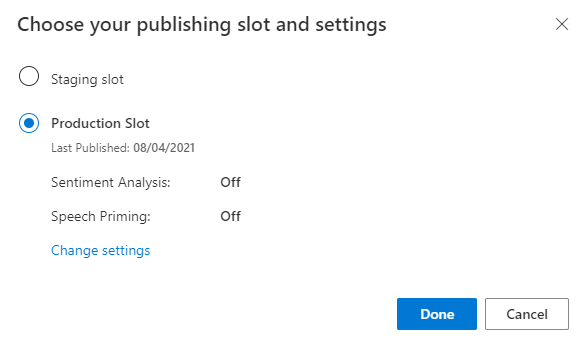
Select Access your endpoint URLs in the notification to go to the Azure Resources page. You will only be able to see the URLs if you have a prediction resource associated with the app. You can also find the Azure Resources page by clicking Manage.
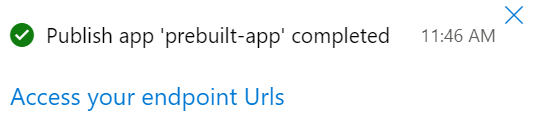
Add an authoring resource to the Pizza app
- Select MANAGE.
- Select Azure Resources.
- Select Authoring Resource.
- Select Change authoring resource.
If you have an authoring resource, enter the Tenant Name, Subscription Name, and LUIS resource name of your authoring resource.
If you do not have an authoring resource:
- Select Create new resource.
- Enter a Tenant Name, Resource Name, Subscription Name, and Azure Resource Group Name.
Your Pizza app is now ready to use.
Record the access values for your Pizza app
To use your new Pizza app, you will need the app ID, authoring key, and authoring endpoint of your Pizza app. To get predictions, you will need your separate prediction endpoint and prediction key.
To find these values:
- From the Intents page, select MANAGE.
- From the Application Settings page, record the App ID.
- Select Azure Resources.
- Select Authoring Resource.
- From the Authoring Resource and Prediction Resources tabs, record the Primary Key. This value is your authoring key.
- Record the Endpoint URL. This value is your authoring endpoint.
Create a JSON file to train the Pizza app
To create a JSON file with three example utterances, save the following JSON data to a file named ExampleUtterances.JSON:
[
{
"text": "order a pizza",
"intentName": "ModifyOrder",
"entityLabels": [
{
"entityName": "Order",
"startCharIndex": 6,
"endCharIndex": 12
}
]
},
{
"text": "order a large pepperoni pizza",
"intentName": "ModifyOrder",
"entityLabels": [
{
"entityName": "Order",
"startCharIndex": 6,
"endCharIndex": 28
},
{
"entityName": "FullPizzaWithModifiers",
"startCharIndex": 6,
"endCharIndex": 28
},
{
"entityName": "PizzaType",
"startCharIndex": 14,
"endCharIndex": 28
},
{
"entityName": "Size",
"startCharIndex": 8,
"endCharIndex": 12
}
]
},
{
"text": "I want two large pepperoni pizzas on thin crust",
"intentName": "ModifyOrder",
"entityLabels": [
{
"entityName": "Order",
"startCharIndex": 7,
"endCharIndex": 46
},
{
"entityName": "FullPizzaWithModifiers",
"startCharIndex": 7,
"endCharIndex": 46
},
{
"entityName": "PizzaType",
"startCharIndex": 17,
"endCharIndex": 32
},
{
"entityName": "Size",
"startCharIndex": 11,
"endCharIndex": 15
},
{
"entityName": "Quantity",
"startCharIndex": 7,
"endCharIndex": 9
},
{
"entityName": "Crust",
"startCharIndex": 37,
"endCharIndex": 46
}
]
}
]`
The example utterances JSON follows a specific format.
The text field contains the text of the example utterance. The intentName field must correspond to the name of an existing intent in the LUIS app. The entityLabels field is required. If you don't want to label any entities, provide an empty array.
If the entityLabels array is not empty, the startCharIndex and endCharIndex need to mark the entity referred to in the entityName field. The index is zero-based. If you begin or end the label at a space in the text, the API call to add the utterances fails.
Add example utterances
To upload the batch of example utterances, copy this command into your text editor:
curl "***YOUR-AUTHORING-ENDPOINT***/luis/authoring/v3.0-preview/apps/***YOUR-APP-ID***/versions/***YOUR-APP-VERSION***/examples?verbose=true&show-all-intents=true" ^ --request POST ^ --header "Content-Type:application/json" ^ --header "Ocp-Apim-Subscription-Key: ***YOUR-AUTHORING-KEY***" ^ --data "@ExampleUtterances.JSON"Replace the values starting with
***YOUR-with your own values.Information Purpose ***YOUR-AUTHORING-ENDPOINT***Your authoring URL endpoint. For example, "https://REPLACE-WITH-YOUR-RESOURCE-NAME.api.cognitive.microsoft.com/". You set your resource name when you created the resource. ***YOUR-APP-ID***Your LUIS app ID. ***YOUR-APP-VERSION***Your LUIS app version. For the Pizza app, the version number is "0.1" without the quotes. ***YOUR-AUTHORING-KEY***Your 32 character authoring key. Assigned keys and resources are visible in the LUIS portal in the Manage section, on the Azure resources page. The app ID is available in the same Manage section, on the Application Settings page.
Important
Remember to remove the key from your code when you're done, and never post it publicly. For production, use a secure way of storing and accessing your credentials like Azure Key Vault. See the Azure AI services security article for more information.
Start a Command Prompt (Windows) or Terminal (macOS and Linux), and change directories to the same directory where you saved the
ExampleUtterances.JSONfile.Copy the cURL command from the editor, and paste it into a Command Prompt (Windows) or Terminal (macOS and Linux). Press Enter to execute the command.
You should see the following response:
[{"value":{"ExampleId":1255129706,"UtteranceText":"order a pizza"},"hasError":false},{"value":{"ExampleId":1255129707,"UtteranceText":"order a large pepperoni pizza"},"hasError":false},{"value":{"ExampleId":1255129708,"UtteranceText":"i want two large pepperoni pizzas on thin crust"},"hasError":false}]Here is the output formatted for readability:
[ { "value": { "ExampleId": 1255129706, "UtteranceText": "order a pizza" }, "hasError": false }, { "value": { "ExampleId": 1255129707, "UtteranceText": "order a large pepperoni pizza" }, "hasError": false }, { "value": { "ExampleId": 1255129708, "UtteranceText": "i want two large pepperoni pizzas on thin crust" }, "hasError": false } ]
Train the Pizza app model
To begin a training session for the Pizza app, copy this command into your text editor:
curl "***YOUR-AUTHORING-ENDPOINT***/luis/authoring/v3.0-preview/apps/***YOUR-APP-ID***/versions/***YOUR-APP-VERSION***/train?verbose=true&show-all-intents=true" ^ --data "" ^ --request POST ^ --header "Content-Type:application/json" ^ --header "Ocp-Apim-Subscription-Key: ***YOUR-AUTHORING-KEY***"As you did before, replace the values starting with
***YOUR-with your own values.Copy the cURL command from the editor, and paste it into a Command Prompt (Windows) or Terminal (macOS and Linux). Press Enter to execute the command.
You should see the following response:
{"statusId":2,"status":"UpToDate"}Here is the output formatted for readability:
{ "statusId": 2, "status": "UpToDate" }
Get the status of training
To get the training status for the training session, copy this command into your text editor:
curl "***YOUR-AUTHORING-ENDPOINT***/luis/authoring/v3.0-preview/apps/***YOUR-APP-ID***/versions/***YOUR-APP-VERSION***/train?verbose=true&show-all-intents=true" ^ --request GET ^ --header "Content-Type:application/json" ^ --header "Ocp-Apim-Subscription-Key: ***YOUR-AUTHORING-KEY***"As you did before, replace the values starting with
***YOUR-with your own values.Copy the cURL command from the editor, and paste it into a Command Prompt (Windows) or Terminal (macOS and Linux). Press Enter to execute the command.
You should see the following response:
[{"modelId":"8eb7ad8f-5db5-4c28-819b-ca3905fffd80","details":{"statusId":2,"status":"UpToDate","exampleCount":171}},{"modelId":"6f53bc92-ae54-44ce-bc4e-010d1f8cfda0","details":{"statusId":2,"status":"UpToDate","exampleCount":171}},{"modelId":"6cb17888-ad6e-464c-82c0-d37fd1f2c4f8","details":{"statusId":2,"status":"UpToDate","exampleCount":171}},{"modelId":"a16fc4fd-1949-4e77-9de3-30369f16c3a5","details":{"statusId":2,"status":"UpToDate","exampleCount":171}},{"modelId":"6bacdb75-1889-4f93-8971-8c8995ff8960","details":{"statusId":2,"status":"UpToDate","exampleCount":171}},{"modelId":"be963f4c-4898-48d7-9eba-3c6af0867b9d","details":{"statusId":2,"status":"UpToDate","exampleCount":171}}]Here is the output formatted for readability:
[ { "modelId": "8eb7ad8f-5db5-4c28-819b-ca3905fffd80", "details": { "statusId": 2, "status": "UpToDate", "exampleCount": 171 } }, { "modelId": "6f53bc92-ae54-44ce-bc4e-010d1f8cfda0", "details": { "statusId": 2, "status": "UpToDate", "exampleCount": 171 } }, { "modelId": "6cb17888-ad6e-464c-82c0-d37fd1f2c4f8", "details": { "statusId": 2, "status": "UpToDate", "exampleCount": 171 } }, { "modelId": "a16fc4fd-1949-4e77-9de3-30369f16c3a5", "details": { "statusId": 2, "status": "UpToDate", "exampleCount": 171 } }, { "modelId": "6bacdb75-1889-4f93-8971-8c8995ff8960", "details": { "statusId": 2, "status": "UpToDate", "exampleCount": 171 } }, { "modelId": "be963f4c-4898-48d7-9eba-3c6af0867b9d", "details": { "statusId": 2, "status": "UpToDate", "exampleCount": 171 } } ]
Get intent from the prediction endpoint
Use cURL to query the prediction endpoint and get a prediction result.
Note
This command uses your prediction endpoint.
Copy this command into your text editor:
curl "https://***YOUR-PREDICTION-ENDPOINT***/luis/prediction/v3.0/apps/***YOUR-APP-ID***/slots/production/predict" ^ --request GET ^ --get ^ --data "subscription-key=***YOUR-PREDICTION-KEY***" ^ --data "verbose=true" ^ --data "show-all-intents=true" ^ --data-urlencode "query=I want two large pepperoni pizzas on thin crust please"Replace the values starting with
***YOUR-with your own values.Information Purpose ***YOUR-PREDICTION-ENDPOINT***Your prediction URL endpoint. Located on the LUIS portal, Azure Resources page for your app.
For example,https://westus.api.cognitive.microsoft.com/.***YOUR-APP-ID***Your app ID. Located on the LUIS portal, Application Settings page for your app. ***YOUR-PREDICTION-KEY***Your 32 character prediction key. Located on the LUIS portal, Azure Resources page for your app. Copy the text to a console window and press Enter to execute the command:
Review the prediction response, which is returned as JSON:
{"query":"I want two large pepperoni pizzas on thin crust please","prediction":{"topIntent":"ModifyOrder","intents":{"ModifyOrder":{"score":1.0},"None":{"score":8.55E-09},"Greetings":{"score":1.82222226E-09},"CancelOrder":{"score":1.47272727E-09},"Confirmation":{"score":9.8125E-10}},"entities":{"Order":[{"FullPizzaWithModifiers":[{"PizzaType":["pepperoni pizzas"],"Size":[["Large"]],"Quantity":[2],"Crust":[["Thin"]],"$instance":{"PizzaType":[{"type":"PizzaType","text":"pepperoni pizzas","startIndex":17,"length":16,"score":0.9978157,"modelTypeId":1,"modelType":"Entity Extractor","recognitionSources":["model"]}],"Size":[{"type":"SizeList","text":"large","startIndex":11,"length":5,"score":0.9984481,"modelTypeId":1,"modelType":"Entity Extractor","recognitionSources":["model"]}],"Quantity":[{"type":"builtin.number","text":"two","startIndex":7,"length":3,"score":0.999770939,"modelTypeId":1,"modelType":"Entity Extractor","recognitionSources":["model"]}],"Crust":[{"type":"CrustList","text":"thin crust","startIndex":37,"length":10,"score":0.933985531,"modelTypeId":1,"modelType":"Entity Extractor","recognitionSources":["model"]}]}}],"$instance":{"FullPizzaWithModifiers":[{"type":"FullPizzaWithModifiers","text":"two large pepperoni pizzas on thin crust","startIndex":7,"length":40,"score":0.90681237,"modelTypeId":1,"modelType":"Entity Extractor","recognitionSources":["model"]}]}}],"ToppingList":[["Pepperoni"]],"$instance":{"Order":[{"type":"Order","text":"two large pepperoni pizzas on thin crust","startIndex":7,"length":40,"score":0.9047088,"modelTypeId":1,"modelType":"Entity Extractor","recognitionSources":["model"]}],"ToppingList":[{"type":"ToppingList","text":"pepperoni","startIndex":17,"length":9,"modelTypeId":5,"modelType":"List Entity Extractor","recognitionSources":["model"]}]}}}}JSON response formatted for readability:
{ "query": "I want two large pepperoni pizzas on thin crust please", "prediction": { "topIntent": "ModifyOrder", "intents": { "ModifyOrder": { "score": 1.0 }, "None": { "score": 8.55e-9 }, "Greetings": { "score": 1.82222226e-9 }, "CancelOrder": { "score": 1.47272727e-9 }, "Confirmation": { "score": 9.8125e-10 } }, "entities": { "Order": [ { "FullPizzaWithModifiers": [ { "PizzaType": [ "pepperoni pizzas" ], "Size": [ [ "Large" ] ], "Quantity": [ 2 ], "Crust": [ [ "Thin" ] ], "$instance": { "PizzaType": [ { "type": "PizzaType", "text": "pepperoni pizzas", "startIndex": 17, "length": 16, "score": 0.9978157, "modelTypeId": 1, "modelType": "Entity Extractor", "recognitionSources": [ "model" ] } ], "Size": [ { "type": "SizeList", "text": "large", "startIndex": 11, "length": 5, "score": 0.9984481, "modelTypeId": 1, "modelType": "Entity Extractor", "recognitionSources": [ "model" ] } ], "Quantity": [ { "type": "builtin.number", "text": "two", "startIndex": 7, "length": 3, "score": 0.999770939, "modelTypeId": 1, "modelType": "Entity Extractor", "recognitionSources": [ "model" ] } ], "Crust": [ { "type": "CrustList", "text": "thin crust", "startIndex": 37, "length": 10, "score": 0.933985531, "modelTypeId": 1, "modelType": "Entity Extractor", "recognitionSources": [ "model" ] } ] } } ], "$instance": { "FullPizzaWithModifiers": [ { "type": "FullPizzaWithModifiers", "text": "two large pepperoni pizzas on thin crust", "startIndex": 7, "length": 40, "score": 0.90681237, "modelTypeId": 1, "modelType": "Entity Extractor", "recognitionSources": [ "model" ] } ] } } ], "ToppingList": [ [ "Pepperoni" ] ], "$instance": { "Order": [ { "type": "Order", "text": "two large pepperoni pizzas on thin crust", "startIndex": 7, "length": 40, "score": 0.9047088, "modelTypeId": 1, "modelType": "Entity Extractor", "recognitionSources": [ "model" ] } ], "ToppingList": [ { "type": "ToppingList", "text": "pepperoni", "startIndex": 17, "length": 9, "modelTypeId": 5, "modelType": "List Entity Extractor", "recognitionSources": [ "model" ] } ] } } } }
Clean up resources
You can delete the app from the LUIS portal and delete the Azure resources from the Azure portal.
If you're using the REST API, delete the ExampleUtterances.JSON file from the file system when you're done with the quickstart.
Troubleshooting
- Authenticating to the client library - authentication errors usually indicate that the wrong key & endpoint were used. This quickstart uses the authoring key and endpoint for the prediction runtime as a convenience, but will only work if you haven't already used the monthly quota. If you can't use the authoring key and endpoint, you need to use the prediction runtime key and endpoint when accessing the prediction runtime SDK client library.
- Creating entities - if you get an error creating the nested machine-learning entity used in this tutorial, make sure you copied the code and didn't alter the code to create a different entity.
- Creating example utterances - if you get an error creating the labeled example utterance used in this tutorial, make sure you copied the code and didn't alter the code to create a different labeled example.
- Training - if you get a training error, this usually indicates an empty app (no intents with example utterances), or an app with intents or entities that are malformed.
- Miscellaneous errors - because the code calls into the client libraries with text and JSON objects, make sure you haven't changed the code.
Other errors - if you get an error not covered in the preceding list, let us know by giving feedback at the bottom on this page. Include the programming language and version of the client libraries you installed.