Configure Document Intelligence containers
Document Intelligence doesn't support containers for v4.0. Support for containers is currently available with Document Intelligence version 2022-08-31 (GA) for all models and 2023-07-31 (GA) for Read, Layout, Invoice, Receipt, and ID Document models:
- REST API
2022-08-31 (GA) - REST API
2023-07-31 (GA) - Client libraries targeting
REST API 2022-08-31 (GA) - Client libraries targeting
REST API 2023-07-31 (GA)
✔️ See Configure Document Intelligence v3.0 containers or Configure Document Intelligence v3.1 containers for supported versions of container documentation.
This content applies to: ![]() v3.0 (GA)
v3.0 (GA) ![]() v3.1 (GA)
v3.1 (GA)
With Document Intelligence containers, you can build an application architecture optimized to take advantage of both robust cloud capabilities and edge locality. Containers provide a minimalist, isolated environment that can be easily deployed on-premises and in the cloud. In this article, we show you how to configure the Document Intelligence container run-time environment by using the docker compose command arguments. Document Intelligence features are supported by seven Document Intelligence feature containers—Read, Layout, Business Card,ID Document, Receipt, Invoice, Custom. These containers have both required and optional settings. For a few examples, see the Example docker-compose.yml file section.
Configuration settings
Each container has the following configuration settings:
| Required | Setting | Purpose |
|---|---|---|
| Yes | Key | Tracks billing information. |
| Yes | Billing | Specifies the endpoint URI of the service resource on Azure. For more information, see Billing. For more information and a complete list of regional endpoints, see Custom subdomain names for Azure AI services. |
| Yes | Eula | Indicates that you accepted the license for the container. |
| No | ApplicationInsights | Enables adding Azure Application Insights customer support for your container. |
| No | Fluentd | Writes log and, optionally, metric data to a Fluentd server. |
| No | HTTP Proxy | Configures an HTTP proxy for making outbound requests. |
| No | Logging | Provides ASP.NET Core logging support for your container. |
Important
The Key, Billing, and Eula settings are used together. You must provide valid values for all three settings; otherwise, your containers won't start. For more information about using these configuration settings to instantiate a container, see Billing.
Key and Billing configuration setting
The Key setting specifies the Azure resource key that is used to track billing information for the container. The value for the Key must be a valid key for the resource that is specified for Billing in the "Billing configuration setting" section.
The Billing setting specifies the endpoint URI of the resource on Azure that is used to meter billing information for the container. The value for this configuration setting must be a valid endpoint URI for a resource on Azure. The container reports usage about every 10 to 15 minutes.
You can find these settings in the Azure portal on the Keys and Endpoint page.
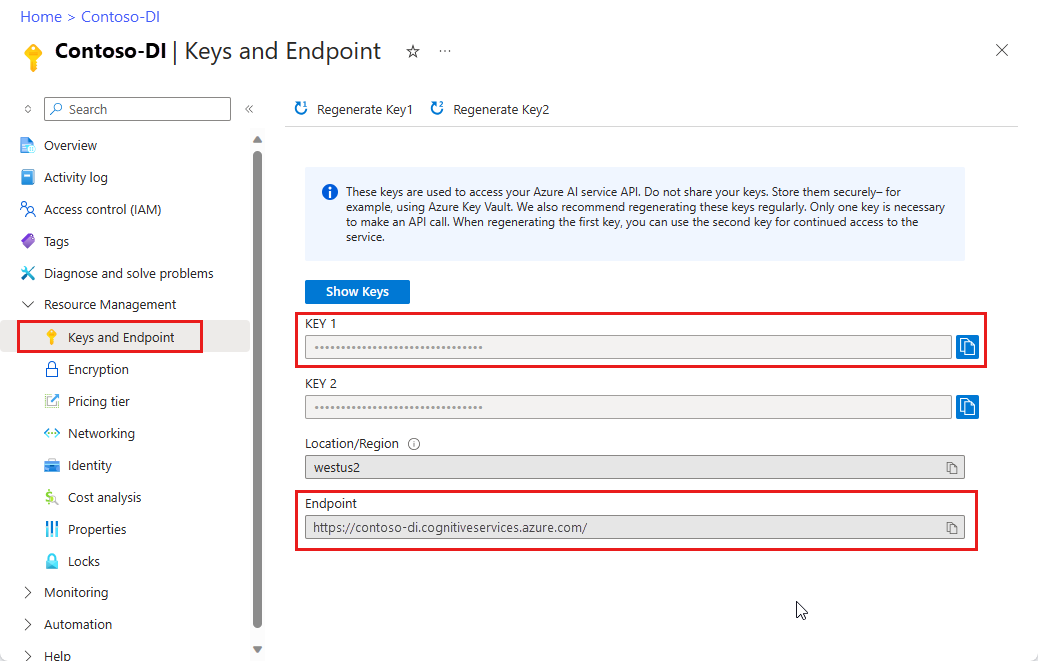
EULA setting
The Eula setting indicates that you've accepted the license for the container. You must specify a value for this configuration setting, and the value must be set to accept.
| Required | Name | Data type | Description |
|---|---|---|---|
| Yes | Eula |
String | License acceptance Example: Eula=accept |
Azure AI services containers are licensed under your agreement governing your use of Azure. If you do not have an existing agreement governing your use of Azure, you agree that your agreement governing use of Azure is the Microsoft Online Subscription Agreement, which incorporates the Online Services Terms. For previews, you also agree to the Supplemental Terms of Use for Microsoft Azure Previews. By using the container you agree to these terms.
ApplicationInsights setting
The ApplicationInsights setting allows you to add Azure Application Insights telemetry support to your container. Application Insights provides in-depth monitoring of your container. You can easily monitor your container for availability, performance, and usage. You can also quickly identify and diagnose errors in your container.
The following table describes the configuration settings supported under the ApplicationInsights section.
| Required | Name | Data type | Description |
|---|---|---|---|
| No | InstrumentationKey |
String | The instrumentation key of the Application Insights instance to which telemetry data for the container is sent. For more information, see Application Insights for ASP.NET Core. Example: InstrumentationKey=123456789 |
Fluentd settings
Fluentd is an open-source data collector for unified logging. The Fluentd settings manage the container's connection to a Fluentd server. The container includes a Fluentd logging provider, which allows your container to write logs and, optionally, metric data to a Fluentd server.
The following table describes the configuration settings supported under the Fluentd section.
| Name | Data type | Description |
|---|---|---|
Host |
String | The IP address or DNS host name of the Fluentd server. |
Port |
Integer | The port of the Fluentd server. The default value is 24224. |
HeartbeatMs |
Integer | The heartbeat interval, in milliseconds. If no event traffic has been sent before this interval expires, a heartbeat is sent to the Fluentd server. The default value is 60000 milliseconds (1 minute). |
SendBufferSize |
Integer | The network buffer space, in bytes, allocated for send operations. The default value is 32768 bytes (32 kilobytes). |
TlsConnectionEstablishmentTimeoutMs |
Integer | The timeout, in milliseconds, to establish a SSL/TLS connection with the Fluentd server. The default value is 10000 milliseconds (10 seconds). If UseTLS is set to false, this value is ignored. |
UseTLS |
Boolean | Indicates whether the container should use SSL/TLS for communicating with the Fluentd server. The default value is false. |
HTTP proxy credentials settings
If you need to configure an HTTP proxy for making outbound requests, use these two arguments:
| Name | Data type | Description |
|---|---|---|
| HTTP_PROXY | string | The proxy to use, for example, http://proxy:8888<proxy-url> |
| HTTP_PROXY_CREDS | string | Any credentials needed to authenticate against the proxy, for example, username:password. This value must be in lower-case. |
<proxy-user> |
string | The user for the proxy. |
<proxy-password> |
string | The password associated with <proxy-user> for the proxy. |
docker run --rm -it -p 5000:5000 \
--memory 2g --cpus 1 \
--mount type=bind,src=/home/azureuser/output,target=/output \
<registry-location>/<image-name> \
Eula=accept \
Billing=<endpoint> \
ApiKey=<api-key> \
HTTP_PROXY=<proxy-url> \
HTTP_PROXY_CREDS=<proxy-user>:<proxy-password> \
Logging settings
The Logging settings manage ASP.NET Core logging support for your container. You can use the same configuration settings and values for your container that you use for an ASP.NET Core application.
The following logging providers are supported by the container:
| Provider | Purpose |
|---|---|
| Console | The ASP.NET Core Console logging provider. All of the ASP.NET Core configuration settings and default values for this logging provider are supported. |
| Debug | The ASP.NET Core Debug logging provider. All of the ASP.NET Core configuration settings and default values for this logging provider are supported. |
| Disk | The JSON logging provider. This logging provider writes log data to the output mount. |
This container command stores logging information in the JSON format to the output mount:
docker run --rm -it -p 5000:5000 \
--memory 2g --cpus 1 \
--mount type=bind,src=/home/azureuser/output,target=/output \
<registry-location>/<image-name> \
Eula=accept \
Billing=<endpoint> \
ApiKey=<api-key> \
Logging:Disk:Format=json \
Mounts:Output=/output
This container command shows debugging information, prefixed with dbug, while the container is running:
docker run --rm -it -p 5000:5000 \
--memory 2g --cpus 1 \
<registry-location>/<image-name> \
Eula=accept \
Billing=<endpoint> \
ApiKey=<api-key> \
Logging:Console:LogLevel:Default=Debug
Disk logging
The Disk logging provider supports the following configuration settings:
| Name | Data type | Description |
|---|---|---|
Format |
String | The output format for log files. Note: This value must be set to json to enable the logging provider. If this value is specified without also specifying an output mount while instantiating a container, an error occurs. |
MaxFileSize |
Integer | The maximum size, in megabytes (MB), of a log file. When the size of the current log file meets or exceeds this value, a new log file is started by the logging provider. If -1 is specified, the size of the log file is limited only by the maximum file size, if any, for the output mount. The default value is 1. |
For more information about configuring ASP.NET Core logging support, see Settings file configuration.
Volume settings
Use volumes to read and write data to and from the container. Volumes are the preferred for persisting data generated and used by Docker containers. You can specify an input mount or an output mount by including the volumes option and specifying type (bind), source (path to the folder), and target (file path parameter).
The Document Intelligence container requires an input volume and an output volume. The input volume can be read-only (ro), and is required for access to the data that is used for training and scoring. The output volume has to be writable, and you use it to store the models and temporary data.
The exact syntax of the host volume location varies depending on the host operating system. Additionally, the volume location of the host computer might not be accessible because of a conflict between the Docker service account permissions and the host mount location permissions.
Example docker-compose.yml file
The docker compose method is built from three steps:
- Create a Dockerfile.
- Define the services in a docker-compose.yml so they can be run together in an isolated environment.
- Run
docker-compose upto start and run your services.
Single container example
In this example, enter {FORM_RECOGNIZER_ENDPOINT_URI} and {FORM_RECOGNIZER_KEY} values for your Layout container instance.
Layout container
version: "3.9"
services:
azure-cognitive-service-layout:
container_name: azure-cognitive-service-layout
image: mcr.microsoft.com/azure-cognitive-services/form-recognizer/layout
environment:
- EULA=accept
- billing={FORM_RECOGNIZER_ENDPOINT_URI}
- key={FORM_RECOGNIZER_KEY}
ports:
- "5000"
networks:
- ocrvnet
networks:
ocrvnet:
driver: bridge
Multiple containers example
Receipt and OCR Read containers
In this example, enter {FORM_RECOGNIZER_ENDPOINT_URI} and {FORM_RECOGNIZER_KEY} values for your Receipt container and {COMPUTER_VISION_ENDPOINT_URI} and {COMPUTER_VISION_KEY} values for your Azure AI Vision Read container.
version: "3"
services:
azure-cognitive-service-receipt:
container_name: azure-cognitive-service-receipt
image: cognitiveservicespreview.azurecr.io/microsoft/cognitive-services-form-recognizer-receipt:2.1
environment:
- EULA=accept
- billing={FORM_RECOGNIZER_ENDPOINT_URI}
- key={FORM_RECOGNIZER_KEY}
- AzureCognitiveServiceReadHost=http://azure-cognitive-service-read:5000
ports:
- "5000:5050"
networks:
- ocrvnet
azure-cognitive-service-read:
container_name: azure-cognitive-service-read
image: mcr.microsoft.com/azure-cognitive-services/vision/read:3.2
environment:
- EULA=accept
- billing={COMPUTER_VISION_ENDPOINT_URI}
- key={COMPUTER_VISION_KEY}
networks:
- ocrvnet
networks:
ocrvnet:
driver: bridge