Monitor Artifacts storage consumption
Azure DevOps Services
Azure Artifacts adopts a consumption-based billing model for all the package types it supports, such as NuGet, npm, Python, Maven, and Universal packages. The free-tier plan provides a storage capacity of two Gibibytes (GiB) to store various package types. If you exceed the storage limit, you can either upgrade to a paid subscription or remove some of your existing artifacts.
The artifact storage UI available in your organization/project settings allows you to monitor your storage usage at the organization and project levels. Storage is also grouped by project and artifact type.
Organization-level storage
The organization-level view provides an overview of your total storage usage as well as the storage consumption by artifact type and by project.
Sign in to your Azure DevOps organization.
Select
 Organization settings, and then select Storage from the left navigation pane.
Organization settings, and then select Storage from the left navigation pane.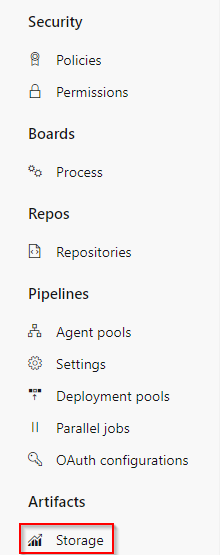
You can view your total storage summary, storage by artifact type, and storage by projects in your organization.
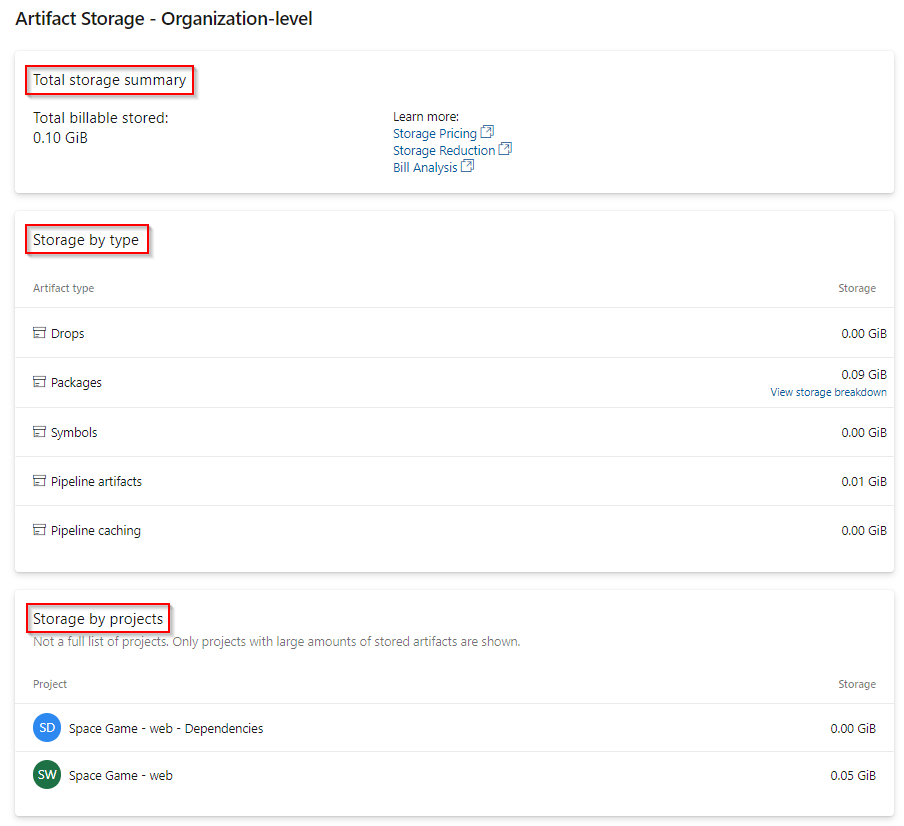
Select View storage breakdown from the Storage by type section to view the total storage for packages in your organization-scoped feeds.
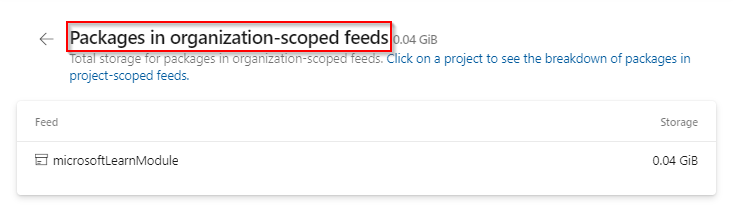
Note
The list of Storage by projects only includes projects with the largest storage consumption and not the complete list of projects in your organization.
Project-level storage
The project-level view provides an overview of your total storage usage as well as the storage consumption by artifact type.
Sign in to your Azure DevOps organization, and then navigate to your project.
Select
 Project settings, and then select Storage from the left navigation pane.
Project settings, and then select Storage from the left navigation pane.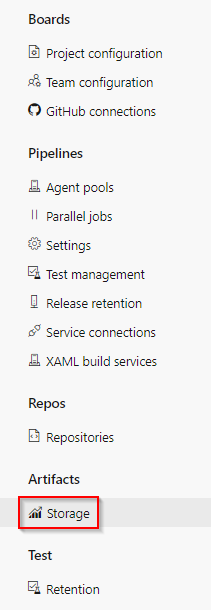
You can view your total storage summary and storage consumption by artifact type for your project.
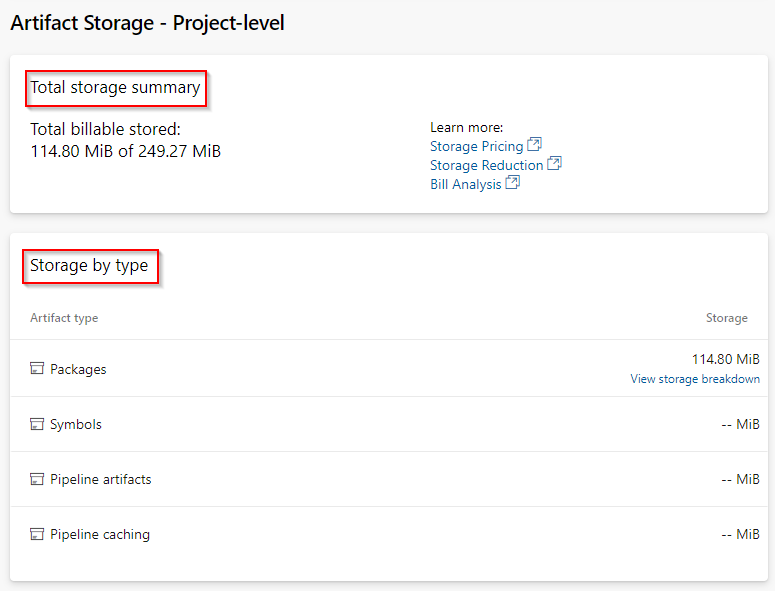
Select View storage breakdown from the Storage by type section to view the total storage for packages in your project-scoped feeds.
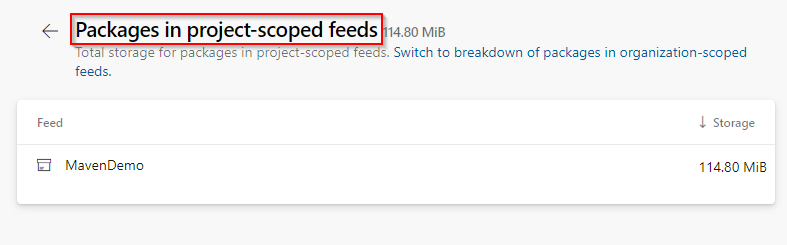
Note
Azure Artifacts provides 2 GiB of free storage for each organization. This free tier is designed to help you evaluate if Azure Artifacts fits your workflow. As your organization starts handling more critical tasks, we recommend set up billing to ensure you have the appropriate resources.