Assign an owner to an orphaned organization
Azure DevOps Services
When the organization owner and all project collection administrators are inactive, the organization is considered orphaned. An orphaned organization doesn't have an administrator, so there's no way to transfer administrator rights to another user.
But, organizations connected to Microsoft Entra ID can transfer ownership to an active user.
Note
If your organization isn't considered orphaned and you want to change the owner, see Change organization owner.
Prerequisites
| Category | Requirements |
|---|---|
| Permissions | Azure DevOps Administrator in Microsoft Entra ID. If using Privileged Identity Management, the Azure DevOps Administrator should be of type Active. Being a Project Collection Administrator isn't required. |
Note
Claim ownership of organizations only when the current owner and all members of the Project Collection Administrators group are inactive in the backing Microsoft Entra ID. Azure DevOps and Microsoft Entra ID define inactive user accounts the same way. For more information, see What are inactive user accounts?.
Find your Azure DevOps Administrator
If you don't know who the Azure DevOps Administrator is for your organization, do the following steps:
- Sign in to the Azure portal.
- Go to the Microsoft Entra ID section as described in View and assign administrator roles in Microsoft Entra ID.
- Look for users assigned to the Azure DevOps Administrator role. For more information about Microsoft Entra roles, see Administrator role permissions in Microsoft Entra ID.
Once you identify the Azure DevOps Administrator, they can Change the Azure DevOps owner to claim ownership of the target Azure DevOps organization.
When you don't have an Azure DevOps Administrator
When your Microsoft Entra tenant doesn't have an Azure DevOps Administrator, do the following steps:
Locate your Microsoft Entra Global Administrator or Privileged Role Administrator. You can find these administrators in the Azure portal, as described in View and assign administrator roles in Microsoft Entra ID. For more information, see Administrator role permissions in Microsoft Entra ID.
Request that your Privileged Role Administrator assigns the Azure DevOps Administrator role to the appropriate users.
Note
Any changes to role membership might take up to an hour to propagate to Azure DevOps.
Complete the steps in Change Azure DevOps owner to claim ownership of the target Azure DevOps organization as the Azure DevOps Administrator.
When your Azure DevOps Administrator is a member of the target organization
When your Azure DevOps Administrator in Microsoft Entra ID is a member of the target Azure DevOps organization, do the following steps.
As the Azure DevOps Administrator, sign in to your organization (
https://dev.azure.com/{yourorganization}).Select Organization settings > Overview.
In the warning message, select Change owner.
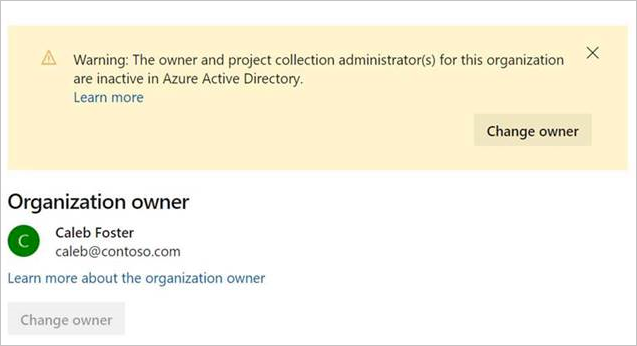
Select a user from the dropdown menu, or search for a user by entering the user's name, provide a short justification, and then select Change.
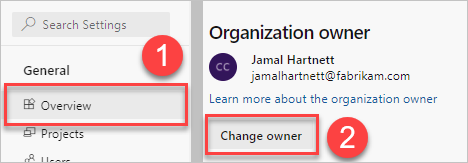
A notification of the ownership transfer with your provided justification gets sent to all Azure DevOps Administrators in your Microsoft Entra ID.
When your Azure DevOps Administrator isn't a member of the target organization
When your Azure DevOps Administrator in Microsoft Entra ID isn't a member of the target Azure DevOps organization, do the following steps:
Sign in to your organization (
https://dev.azure.com/{yourorganization}) using the credentials granted to the Azure DevOps Administrator role in Microsoft Entra ID.An error page appears where you can claim ownership.
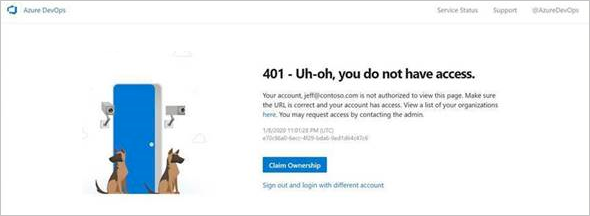
Select Claim Ownership, provide a short justification, and then select Claim Ownership once again.
A notification of the ownership transfer with your provided justification gets sent to all Azure DevOps Administrators in your Microsoft Entra ID.
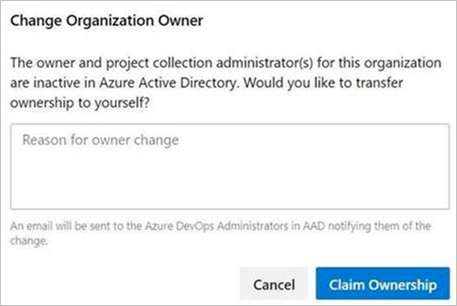
You're redirected to the organization overview page. To transfer ownership to another user, see Change organization owner.