Use @mentions in work items and pull requests
Azure DevOps Services | Azure DevOps Server 2022 - Azure DevOps Server 2019
The @mention control allows you to quickly add a user or group to a work item or pull request discussion. Using the people picker within the @mention control, you can select a project member or group from the search list. The mentioned user or group receives an email notification about your comment.
For organizations that manage their users and groups using Microsoft Entra ID, people pickers support searching all users and groups within Microsoft Entra ID. You can search for users and groups beyond those users added to your project. For more information, see Limit identity search and selection.
Note
You can post an @mention via API. To get the Azure DevOps User ID, see Get the Azure DevOps User Id.
- If your organization is using the existing HTML editor, add the following HTML code:
<div><a href="#" data-vss-mention="version:2.0,{user id}">@John Doe</a> Testing mentioning</div> - If your organization is using the new Markdown editor for comments, use the following code:
@<UserID>
The @mention control allows you to quickly add a user to a work item or pull request discussion. Using the people picker within the @mention control, you can select a project member from the search list. The mentioned user receives an email notification about your comment.
For organizations that manage their users using Active Directory, people pickers support searching all users within the Active Directory, not just those users added to your project.
Use the @mention control to start or continue a discussion in the following areas:
- Work item discussions or any rich-text fields
- Pull request discussions
- Commit comments
- Changeset or shelveset comments
- Work item discussions
- Pull request discussions
- Commit comments
- Changeset or shelveset comments
Note
For on-premises Azure DevOps Server, configure an SMTP server for team members to see the Notifications option from their organization or user profile menu and to receive notifications.
Identity search selection
- Enter @ in a code comment in a pull request to trigger the @mention people picker.
- View the list of users you recently mentioned.
- Search the directory by selecting a name from the list or entering the name of the user you're looking for.
Warning
If you have permission to invite users to the organization, regardless of whether the Restrict invitations policy is disabled, you can @mention a user who isn't part of your organization. This action invites that user to your organization. For more information, see Restrict new user invitations from project and team administrators.
To filter the list, enter the user name or alias until you find a match.
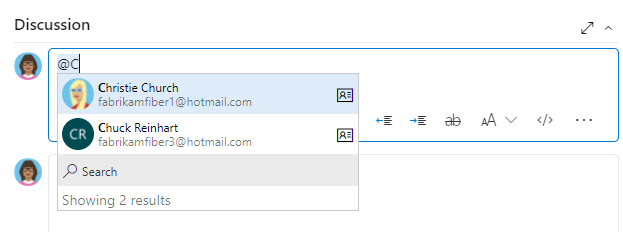
Names of mentioned users appear in blue text. Choose the @mention link name to open the user's contact information, providing more context for why they were added to the conversation.
You can also use group mentions. Enter the name of a team or a security group, choose ![]() Search, and then select from the options listed.
Search, and then select from the options listed.

Note
- Don't copy and paste @mention users from a previous comment. Although the formatting may look identical to a properly entered mention, it doesn't register as a true mention and doesn't send an email notification.
- If you @mention a group that has no members, no email gets sent, even if the group is a member of other groups.
Upon completion of your selection and text entry, your @mention user receives an email alerting them about the mention.

Use the @mention control in pull request discussions, commit comments, changeset comments, and shelveset comments.
Tip
Since there's no direct @CreatedBy macro, you can use the @Me macro in combination with the "Created By" field to filter work items created by you. For example, to tag the creator of items with blank descriptions, you can run a query to identify such items and then manually tag the creators in the comments section of each work item, asking them to update the description.
Limited identities in search selection
People pickers generally search and select any user or group added to an organization's Microsoft Entra ID.
For organizations using Microsoft Entra ID to manage users and groups, people pickers support searching all users and groups within the directory. To limit the search and selection to only those users and groups added to a specific project, enable the Limit user visibility and collaboration to specific projects preview feature for your organization.
Important
- The limited visibility features described in this section apply only to interactions through the web portal. With the REST APIs or
azure devopsCLI commands, project members can access the restricted data. - Guest users who are members in the limited group with default access in Microsoft Entra ID, can't search for users with the people picker. When the preview feature's turned off for the organization, or when guest users aren't members of the limited group, guest users can search all Microsoft Entra users, as expected.
When the Limit user visibility and collaboration to specific projects preview feature is enabled for an organization, the list of identities you can select from a people picker is limited in the following ways:
- Users added to the Project-Scoped Users group can only select from an identity list that contains users and groups explicitly added to the project they're connected to.
- If all project members are added to the Project-Scoped Users group, people pickers are limited to only those users and groups added to the project. All project members can only select identities that match users and groups explicitly added to the project they're connected to.
Warning
Enabling the Limit user visibility and collaboration to specific projects preview feature prevents project-scoped users from searching for users added to the organization through Microsoft Entra group membership, rather than through an explicit user invitation. This is an unexpected behavior, and a resolution is in progress. To resolve this issue, disable the Limit user visibility and collaboration to specific projects preview feature for the organization.