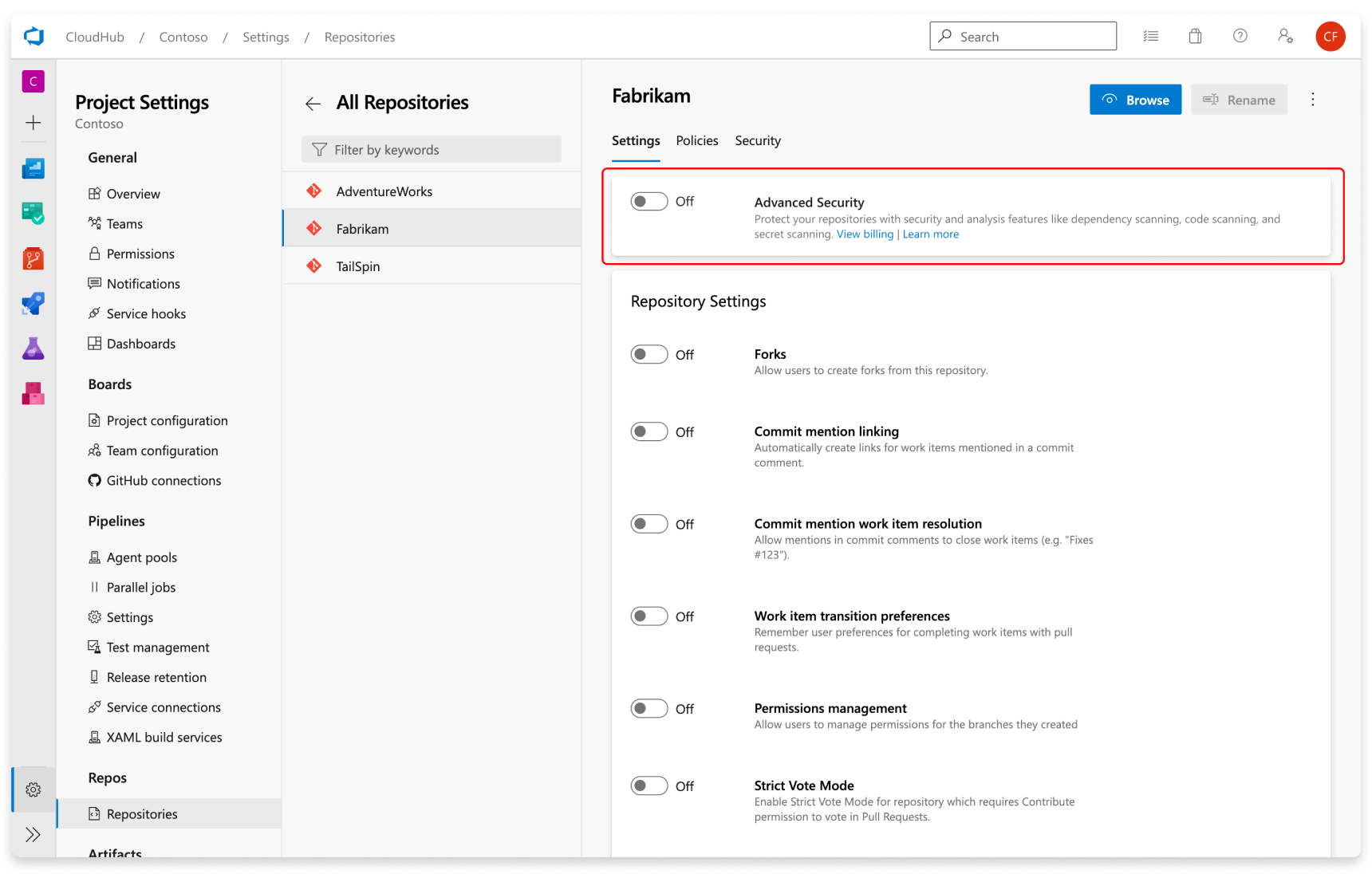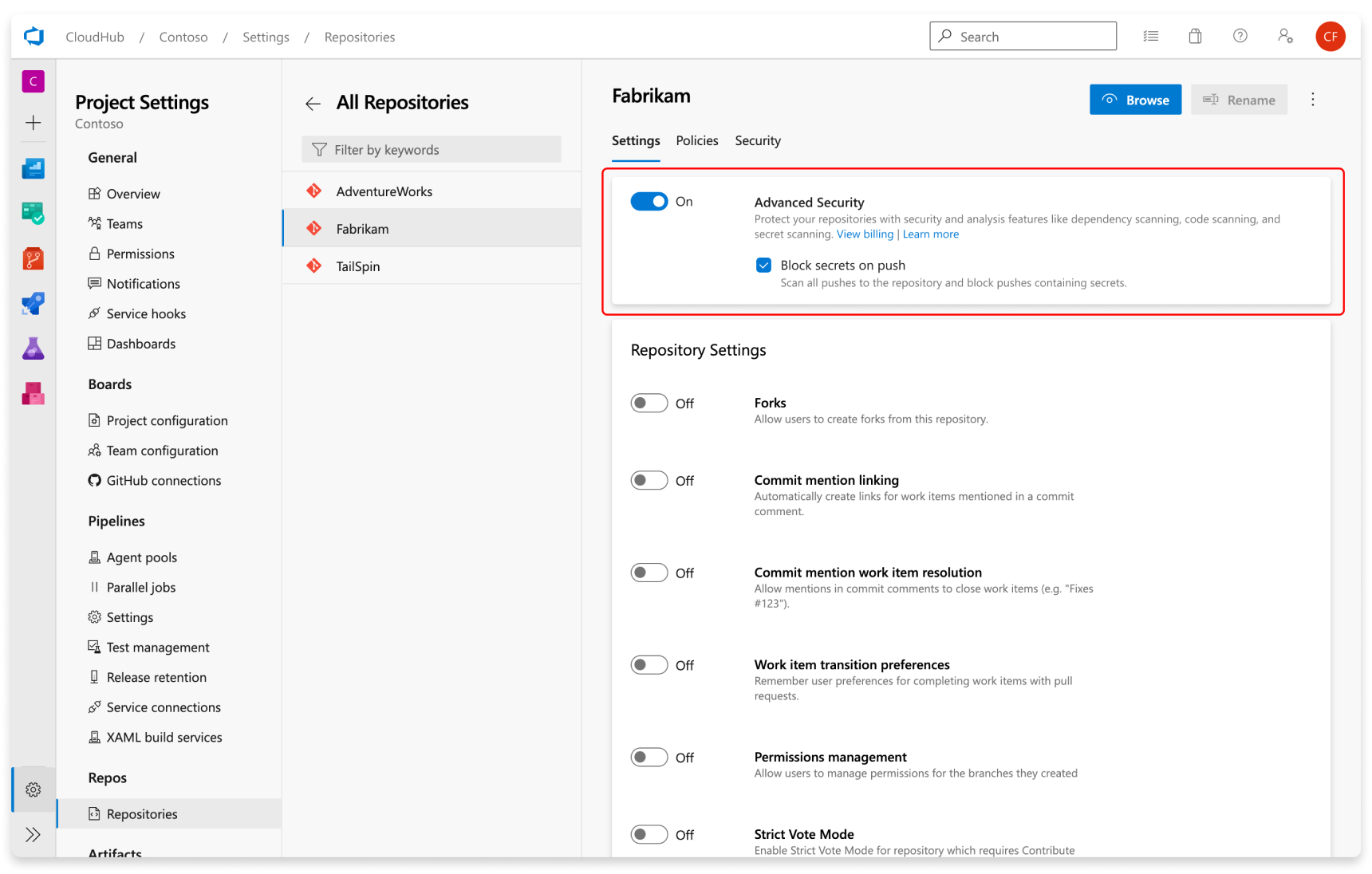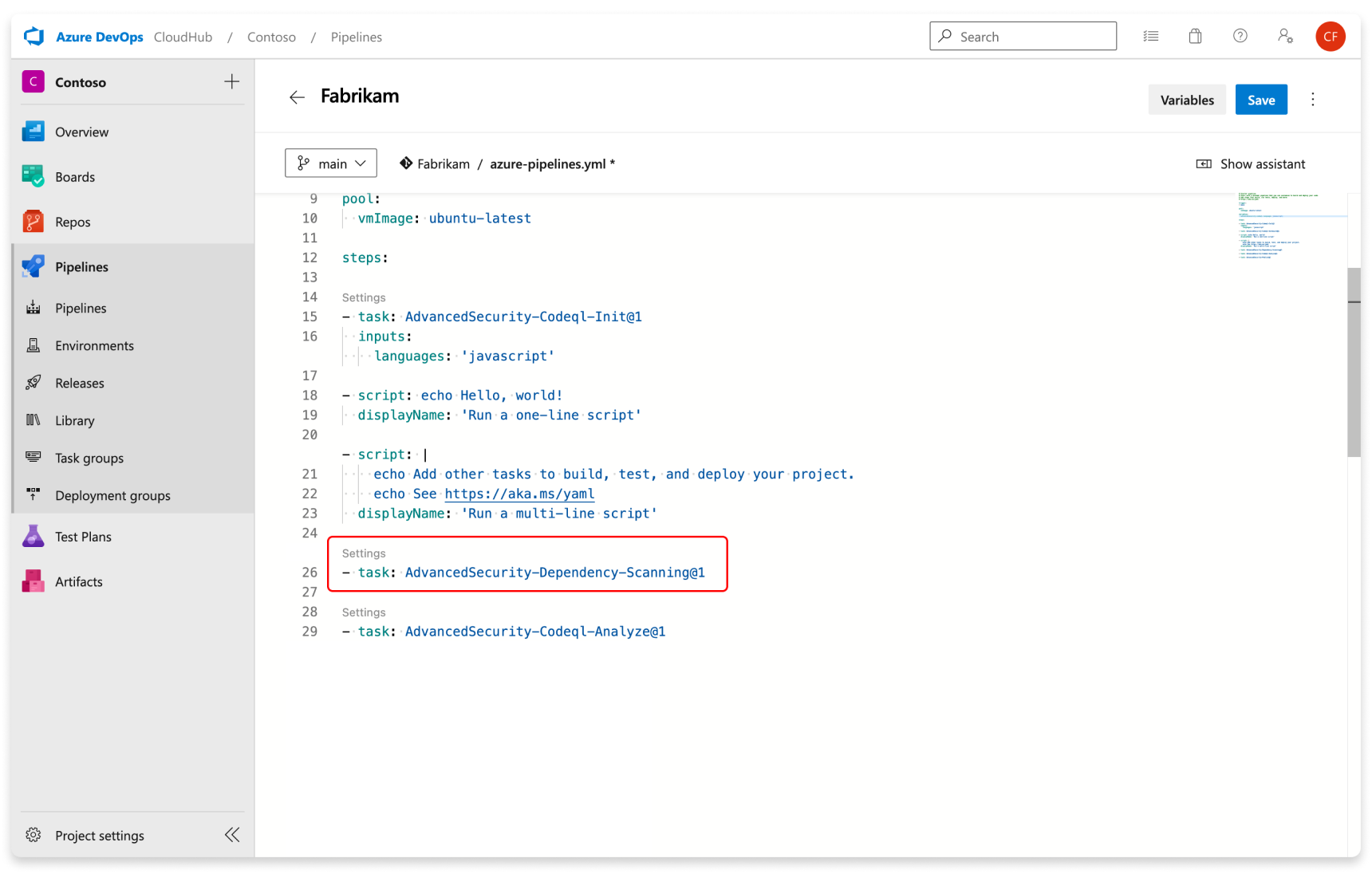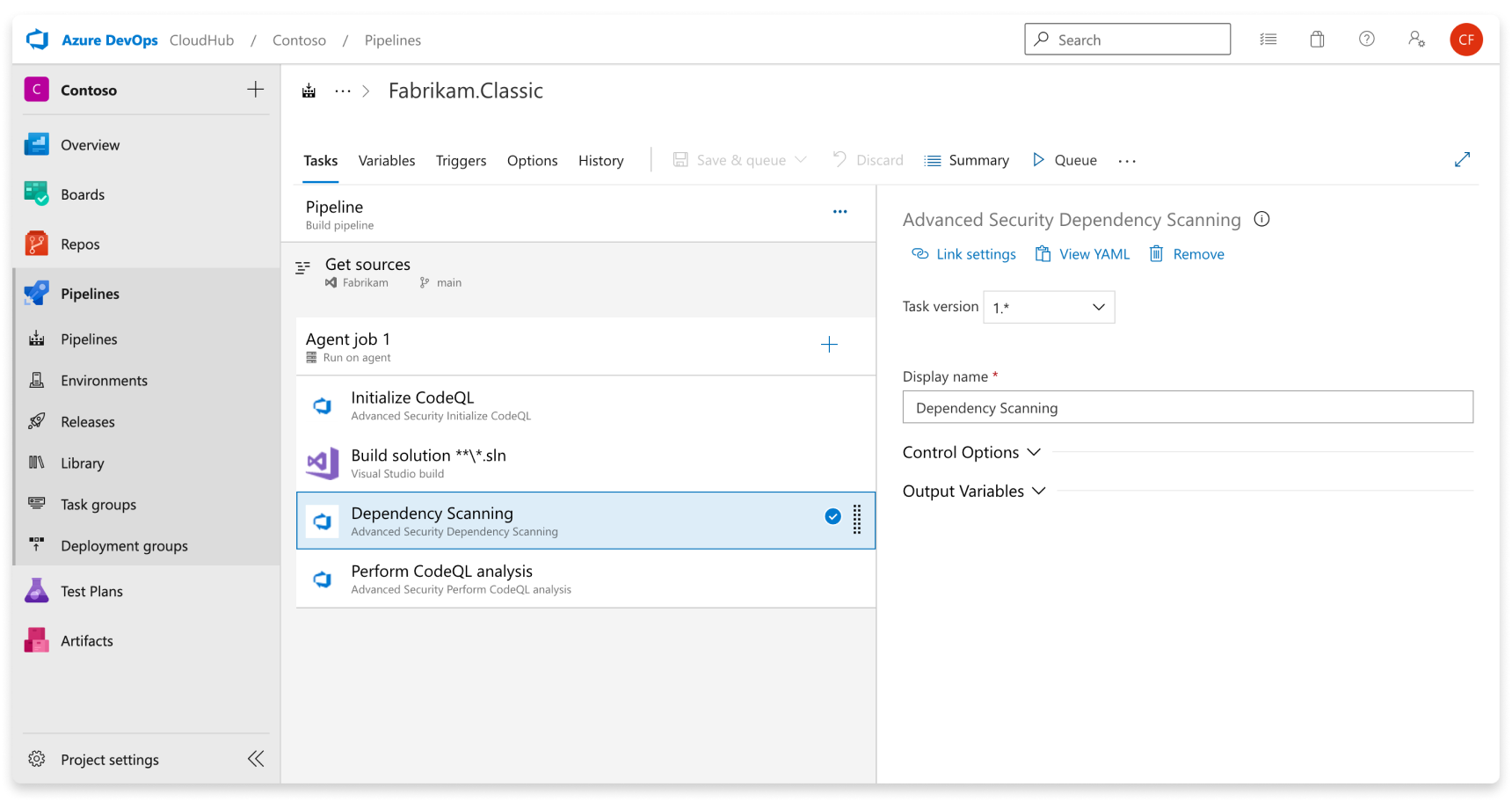Configure GitHub Advanced Security for Azure DevOps
GitHub Advanced Security for Azure DevOps adds GitHub Advanced Security's suite of security features to Azure Repos.
GitHub Advanced Security for Azure DevOps includes:
- Secret Scanning push protection: check if code pushes include commits that expose secrets such as credentials
- Secret Scanning repo scanning: scan your repository and look for exposed secrets that were committed accidentally
- Dependency Scanning – search for known vulnerabilities in open source dependencies (direct and transitive)
- Code Scanning – use CodeQL static analysis engine to identify code-level application vulnerabilities such as SQL injection and authentication bypass
At this time, GitHub Advanced Security for Azure DevOps is only available for Azure DevOps Services and there are no plans to bring this product to Azure DevOps Server. GitHub Advanced Security for Azure DevOps is also only available for code Git repositories.
GitHub Advanced Security for Azure DevOps works with Azure Repos. If you want to use GitHub Advanced Security with GitHub repositories, see GitHub Advanced Security.
Prerequisites
| Category | Requirements |
|---|---|
| Permissions | Member of the Project Collection Administrators group. |
Extra prerequisites for self-hosted agents
If your organization uses self-hosted agents, there are more requirements:
- Add these URLs to your Allowlist to allow for the dependency scanning task to fetch vulnerability advisory data. Learn more about Allowed IP addresses and domain URLs.
| Domain URL | Description |
|---|---|
https://governance.dev.azure.com |
For organizations using the dev.azure.com domain to access their DevOps instance |
https://dev.azure.com |
For organizations using the dev.azure.com domain to access their DevOps instance |
https://advsec.dev.azure.com |
For organizations using the dev.azure.com domain to access their DevOps instance |
https://{organization_name}.governance.visualstudio.com |
For organizations using the {organization_name}.visualstudio.com domain to access their DevOps instance |
https://{organization_name}.visualstudio.com |
For organizations using the {organization_name}.visualstudio.com domain to access their DevOps instance |
https://{organization_name}.advsec.visualstudio.com |
For organizations using the {organization_name}.visualstudio.com domain to access their DevOps instance |
Run a compatible version of the .NET runtime (currently .NET 8.x). If a compatible version isn't present on the agent, the dependency scanning build task downloads .NET.
Ensure the CodeQL bundle is installed to the agent tool cache on your agent. You might utilize the
enableAutomaticCodeQLInstall: truevariable with theAdvanced-Security-CodeQL@1pipeline task for YAML pipelines or select theEnable automatic CodeQL detection and installationcheckbox for classic pipelines. Alternatively, for manual installation instructions, see Code scanning for GitHub Advanced Security for Azure DevOps.
Enable GitHub Advanced Security
You can enable Advanced Security at the organization, project, or repository level. To access each of the scanning tools and results, you need to first enable Advanced Security. Once you enable Advanced Security, any future pushes containing secrets to a repository with this policy enabled are blocked, and repository secret scanning happens in the background.
Repository-level onboarding
- Go to your Project settings for your Azure DevOps project.
- Select Repos > Repositories.
- Select the repository you want to enable Advanced Security for.
- Select Enable and Begin billing to activate Advanced Security. A shield icon now appears in the repository view for any repository with Advanced Security enabled.
Project-level onboarding
- Go to your Project settings for your Azure DevOps project.
- Select Repos.
- Select the Settings tab.
- Select Enable all and see an estimate for the number of active committers for your project appear.
- Select Begin billing to activate Advanced Security for every existing repository in your project.
- Optionally, select Automatically enable Advanced Security for new repositories so that any newly created repositories have Advanced Security enabled upon creation.
Organization-level onboarding
- Go to your Organization settings for your Azure DevOps organization.
- Select Repositories.
- Select Enable all and see an estimate for the number of active committers for your organization appear.
- Select Begin billing to activate Advanced Security for every existing repository in each project in your organization.
- Optionally, select Automatically enable Advanced Security for new repositories so that any newly created projects have Advanced Security enabled upon creation.
Set up secret scanning
Secret scanning push protection and repository scanning are automatically enabled when you turn on Advanced Security. You can enable or disable secret push protection from the repository settings page.
As mentioned, secret scanning repository scanning is automatically kicked off upon enabling Advanced Security for a selected repository.
Set up dependency scanning
Dependency scanning is a pipeline-based scanning tool. Results are aggregated per repository. We recommend that you add the dependency scanning task to all the pipelines that you want scanned.
Tip
For the most accurate scanning results, add the dependency scanning task after the build steps or package restore step in a pipeline that builds the code you wish to scan.
Add the task Advanced Security Dependency Scanning task (AdvancedSecurity-Dependency-Scanning@1) directly to your YAML pipeline file or select the Advanced Security Dependency Scanning task from the task assistant.
Set up code scanning
Code scanning is also a pipeline-based scanning tool where results are aggregated per repository.
Tip
Code scanning can be a more time-intensive build task, so we recommend that you add the code scanning task to a separate, cloned pipeline of your main production pipeline or create a new pipeline.
Add the tasks in the following order:
- Advanced Security Initialize CodeQL (AdvancedSecurity-Codeql-Init@1)
- Your custom build steps
- Advanced Security Perform CodeQL Analysis (AdvancedSecurity-Codeql-Analyze@1)
Also, specify which language you're analyzing in the Initialize CodeQL task. You can use a comma separated list to analyze multiple languages at once. The supported languages are csharp, cpp, go, java, javascript, python, ruby, swift. If you're utilizing self-hosted agents, you might also add the enableAutomaticCodeQLInstall: true variable to automatically install the latest CodeQL bits for your agent.
Here's an example starter pipeline:
trigger:
- main
pool:
# Additional hosted image options are available: https://learn.microsoft.com/en-us/azure/devops/pipelines/agents/hosted#software
vmImage: ubuntu-latest
steps:
- task: AdvancedSecurity-Codeql-Init@1
inputs:
languages: "java"
# Supported languages: csharp, cpp, go, java, javascript, python, ruby, swift
# You can customize the initialize task: https://learn.microsoft.com/en-us/azure/devops/pipelines/tasks/reference/advanced-security-codeql-init-v1?view=azure-pipelines
# If you're using a self-hosted agent to run CodeQL, use `enableAutomaticCodeQLInstall` to automatically use the latest CodeQL bits on your agent:
enableAutomaticCodeQLInstall: true
# Add your custom build steps here
# - Ensure that all code to be scanned is compiled (often using a `clean` command to ensure you're building from a clean state).
# - Disable the use of any build caching mechanisms as this can interfere with CodeQL's ability to capture all the necessary data during the build.
# - Disable the use of any distributed/multithreaded/incremental builds as CodeQL needs to monitor executions of the compiler to construct an accurate representation of the application.
# - For dependency scanning, ensure you have a package restore step for more accurate results.
# If you had a Maven app:
# - task: Maven@4
# inputs:
# mavenPomFile: 'pom.xml'
# goals: 'clean package'
# publishJUnitResults: true
# testResultsFiles: '**/TEST-*.xml'
# javaHomeOption: 'JDKVersion'
# jdkVersionOption: '1.17'
# mavenVersionOption: 'Default'
# Or a general script:
# - script: |
# echo "Run, Build Application using script"
# ./location_of_script_within_repo/buildscript.sh
- task: AdvancedSecurity-Dependency-Scanning@1 # More details on this task: https://learn.microsoft.com/en-us/azure/devops/pipelines/tasks/reference/advanced-security-dependency-scanning-v1?view=azure-pipelines
- task: AdvancedSecurity-Codeql-Analyze@1 # More details on this task: https://learn.microsoft.com/en-us/azure/devops/pipelines/tasks/reference/advanced-security-codeql-analyze-v1?view=azure-pipelines
Tip
CodeQL analysis for Kotlin/Swift is currently in beta. During the beta, analysis of these languages is less comprehensive than CodeQL analysis of others.
- Use
javato analyze code written in Java, Kotlin or both. - Use
javascriptto analyze code written in JavaScript, TypeScript, or both.
If the language specified is cpp, java, csharp or swift custom build steps are required.
Set up pull request annotations
For both dependency scanning and code scanning, annotations are automatically configured for pull requests where a build validation policy applies with dependency scanning and/or code scanning tasks included in your pipeline. For more information on configuring build validation policies, see Build validation.
Pull request annotations also require an Advanced Security scan on your default branch and target branch before then scanning your source (pull request) branch. For more information on resolving alerts for pull request branches, see Managing dependency scanning alerts on pull requests and Managing code scanning alerts on pull requests.
If, for whatever reason, you need to disable Advanced Security, any alerts and state of alerts will be retained in the Advanced Security tab for the next time you re-enable Advanced Security for your repository.
Next steps
- Code scanning alerts for GitHub Advanced Security for Azure DevOps
- Dependency scanning alerts for GitHub Advanced Security for Azure DevOps
- Secret scanning alerts for GitHub Advanced Security for Azure DevOps
- Permissions for GitHub Advanced Security for Azure DevOps
- Billing for GitHub Advanced Security for Azure DevOps