Enforce a minimum required version of Transport Layer Security (TLS) for requests to a storage account
Communication between a client application and an Azure Storage account is encrypted using Transport Layer Security (TLS). TLS is a standard cryptographic protocol that ensures privacy and data integrity between clients and services over the Internet. For more information about TLS, see Transport Layer Security.
Azure Storage currently supports three versions of the TLS protocol: 1.0, 1.1, and 1.2. Azure Storage uses TLS 1.2 on public HTTPS endpoints, but TLS 1.0 and TLS 1.1 are still supported for backward compatibility.
Tip
Azure Storage relies on Windows implementation of SSL that is not based on OpenSSL and therefore is not exposed to OpenSSL related vulnerabilities.
Azure Storage accounts permit clients to send and receive data with the oldest version of TLS, TLS 1.0, and above. To enforce stricter security measures, you can configure your storage account to require that clients send and receive data with a newer version of TLS. If a storage account requires a minimum version of TLS, then any requests made with an older version will fail.
This article describes how to use a DRAG (Detection-Remediation-Audit-Governance) framework to continuously manage secure TLS for your storage accounts.
For information about how to specify a particular version of TLS when sending a request from a client application, see Configure Transport Layer Security (TLS) for a client application.
Note
The cipher suite used when clients send data to and receive data from a storage account is dependent on the TLS version used. It is not possible to configure a storage account to block the use of specific ciphers, other than by requiring a minimum TLS version. If you require the ability to allow only specific cipher suites when connecting to your storage account, consider using Azure Application Gateway. For more information about using Application Gateway for this purpose, see Configure TLS policy versions and cipher suites on Azure Application Gateway.
Detect the TLS version used by client applications
When you enforce a minimum TLS version for your storage account, you risk rejecting requests from clients that are sending data with an older version of TLS. To understand how configuring the minimum TLS version may affect client applications, Microsoft recommends that you enable logging for your Azure Storage account and analyze the logs after an interval of time to detect what versions of TLS client applications are using.
To log requests to your Azure Storage account and determine the TLS version used by the client, you can use Azure Storage logging in Azure Monitor. For more information, see Monitor Azure Storage.
Azure Storage logging in Azure Monitor supports using log queries to analyze log data. To query logs, you can use an Azure Log Analytics workspace. To learn more about log queries, see Tutorial: Get started with Log Analytics queries.
To log Azure Storage data with Azure Monitor and analyze it with Azure Log Analytics, you must first create a diagnostic setting that indicates what types of requests and for which storage services you want to log data. To create a diagnostic setting in the Azure portal, follow these steps:
Create a new Log Analytics workspace in the subscription that contains your Azure Storage account. After you configure logging for your storage account, the logs will be available in the Log Analytics workspace. For more information, see Create a Log Analytics workspace in the Azure portal.
Navigate to your storage account in the Azure portal.
In the Monitoring section, select Diagnostic settings.
Select the Azure Storage service for which you want to log requests. For example, choose Blob to log requests to Blob storage.
Select Add diagnostic setting.
Provide a name for the diagnostic setting.
Under Category details, in the log section, choose which types of requests to log. You can log read, write, and delete requests. For example, choosing StorageRead and StorageWrite will log read and write requests to the selected service.
Under Destination details, select Send to Log Analytics. Select your subscription and the Log Analytics workspace you created earlier, as shown in the following image.
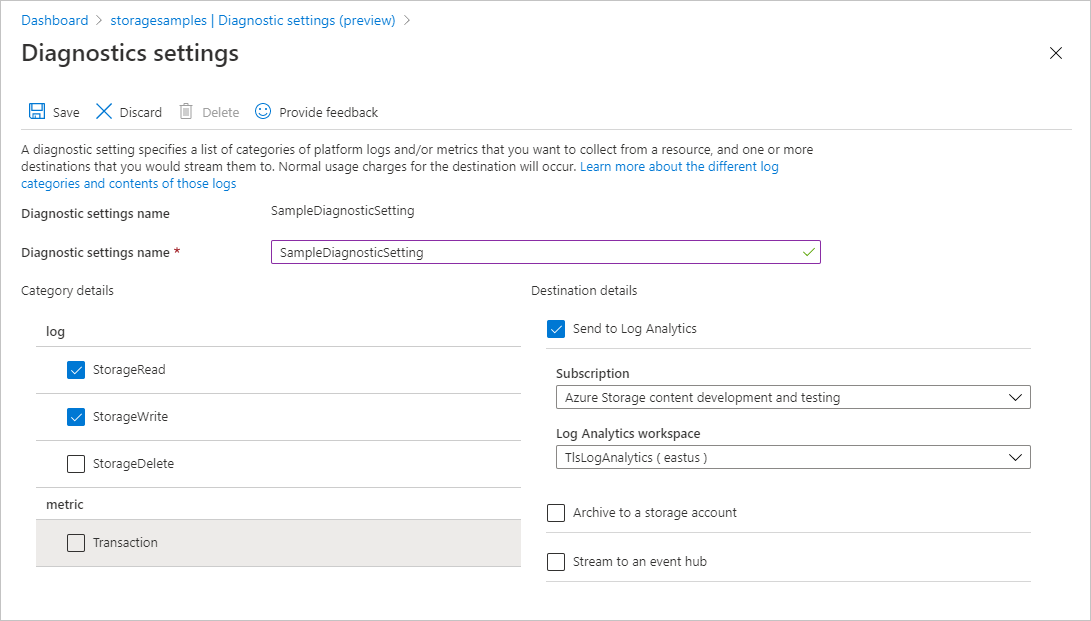
After you create the diagnostic setting, requests to the storage account are subsequently logged according to that setting. For more information, see Create diagnostic setting to collect resource logs and metrics in Azure.
For a reference of fields available in Azure Storage logs in Azure Monitor, see Resource logs.
Query logged requests by TLS version
Azure Storage logs in Azure Monitor include the TLS version used to send a request to a storage account. Use the TlsVersion property to check the TLS version of a logged request.
To determine how many requests were made against Blob storage with different versions of TLS over the past seven days, open your Log Analytics workspace. Next, paste the following query into a new log query and run it. Remember to replace the placeholder values in brackets with your own values:
StorageBlobLogs
| where TimeGenerated > ago(7d) and AccountName == "<account-name>"
| summarize count() by TlsVersion
The results show the count of the number of requests made with each version of TLS:
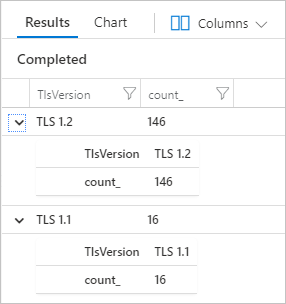
Query logged requests by caller IP address and user agent header
Azure Storage logs in Azure Monitor also include the caller IP address and user agent header to help you to evaluate which client applications accessed the storage account. You can analyze these values to decide whether client applications must be updated to use a newer version of TLS, or whether it's acceptable to fail a client's request if it is not sent with the minimum TLS version.
To determine which clients made requests with a version of TLS older than TLS 1.2 over the past seven days, paste the following query into a new log query and run it. Remember to replace the placeholder values in brackets with your own values:
StorageBlobLogs
| where TimeGenerated > ago(7d) and AccountName == "<account-name>" and TlsVersion != "TLS 1.2"
| project TlsVersion, CallerIpAddress, UserAgentHeader
Remediate security risks with a minimum version of TLS
When you are confident that traffic from clients using older versions of TLS is minimal, or that it's acceptable to fail requests made with an older version of TLS, then you can begin enforcement of a minimum TLS version on your storage account. Requiring that clients use a minimum version of TLS to make requests against a storage account is part of a strategy to minimize security risks to your data.
Important
If you are using a service that connects to Azure Storage, make sure that service is using the appropriate version of TLS to send requests to Azure Storage before you set the required minimum version for a storage account.
Configure the minimum TLS version for a storage account
To configure the minimum TLS version for a storage account, set the MinimumTlsVersion version for the account. This property is available for all storage accounts that are created with the Azure Resource Manager deployment model. For more information about the Azure Resource Manager deployment model, see Storage account overview.
The default value of the MinimumTlsVersion property is different depending on how you set it. When you create a storage account with the Azure portal, the minimum TLS version is set to 1.2 by default. When you create a storage account with PowerShell, Azure CLI, or an Azure Resource Manager template, the MinimumTlsVersion property is not set by default and does not return a value until you explicitly set it.
When the MinimumTlsVersion property is not set, its value may be displayed as either null or an empty string, depending on the context. The storage account will permit requests sent with TLS version 1.0 or greater if the property is not set.
When you create a storage account with the Azure portal, the minimum TLS version is set to 1.2 by default.
To configure the minimum TLS version for an existing storage account with the Azure portal, follow these steps:
Note
After you update the minimum TLS version for the storage account, it may take up to 30 seconds before the change is fully propagated.
Configuring the minimum TLS version requires version 2019-04-01 or later of the Azure Storage resource provider. For more information, see Azure Storage Resource Provider REST API.
Check the minimum required TLS version for multiple accounts
To check the minimum required TLS version across a set of storage accounts with optimal performance, you can use the Azure Resource Graph Explorer in the Azure portal. To learn more about using the Resource Graph Explorer, see Quickstart: Run your first Resource Graph query using Azure Resource Graph Explorer.
Running the following query in the Resource Graph Explorer returns a list of storage accounts and displays the minimum TLS version for each account:
resources
| where type =~ 'Microsoft.Storage/storageAccounts'
| extend minimumTlsVersion = parse_json(properties).minimumTlsVersion
| project subscriptionId, resourceGroup, name, minimumTlsVersion
Test the minimum TLS version from a client
To test that the minimum required TLS version for a storage account forbids calls made with an older version, you can configure a client to use an older version of TLS. For more information about configuring a client to use a specific version of TLS, see Configure Transport Layer Security (TLS) for a client application.
When a client accesses a storage account using a TLS version that does not meet the minimum TLS version configured for the account, Azure Storage returns error code 400 error (Bad Request) and a message indicating that the TLS version that was used is not permitted for making requests against this storage account.
Note
When you configure a minimum TLS version for a storage account, that minimum version is enforced at the application layer. Tools that attempt to determine TLS support at the protocol layer may return TLS versions in addition to the minimum required version when run directly against the storage account endpoint.
Use Azure Policy to audit for compliance
If you have a large number of storage accounts, you may want to perform an audit to make sure that all accounts are configured for the minimum version of TLS that your organization requires. To audit a set of storage accounts for their compliance, use Azure Policy. Azure Policy is a service that you can use to create, assign, and manage policies that apply rules to Azure resources. Azure Policy helps you to keep those resources compliant with your corporate standards and service level agreements. For more information, see Overview of Azure Policy.
Create a policy with an Audit effect
Azure Policy supports effects that determine what happens when a policy rule is evaluated against a resource. The Audit effect creates a warning when a resource is not in compliance, but does not stop the request. For more information about effects, see Understand Azure Policy effects.
To create a policy with an Audit effect for the minimum TLS version with the Azure portal, follow these steps:
In the Azure portal, navigate to the Azure Policy service.
Under the Authoring section, select Definitions.
Select Add policy definition to create a new policy definition.
For the Definition location field, select the More button to specify where the audit policy resource is located.
Specify a name for the policy. You can optionally specify a description and category.
Under Policy rule, add the following policy definition to the policyRule section.
{ "policyRule": { "if": { "allOf": [ { "field": "type", "equals": "Microsoft.Storage/storageAccounts" }, { "anyOf": [ { "field": "Microsoft.Storage/storageAccounts/minimumTlsVersion", "notEquals": "TLS1_2" }, { "field": "Microsoft.Storage/storageAccounts/minimumTlsVersion", "exists": "false" } ] } ] }, "then": { "effect": "audit" } } }Save the policy.
Assign the policy
Next, assign the policy to a resource. The scope of the policy corresponds to that resource and any resources beneath it. For more information on policy assignment, see Azure Policy assignment structure.
To assign the policy with the Azure portal, follow these steps:
- In the Azure portal, navigate to the Azure Policy service.
- Under the Authoring section, select Assignments.
- Select Assign policy to create a new policy assignment.
- For the Scope field, select the scope of the policy assignment.
- For the Policy definition field, select the More button, then select the policy you defined in the previous section from the list.
- Provide a name for the policy assignment. The description is optional.
- Leave Policy enforcement set to Enabled. This setting has no effect on the audit policy.
- Select Review + create to create the assignment.
View compliance report
After you've assigned the policy, you can view the compliance report. The compliance report for an audit policy provides information on which storage accounts are not in compliance with the policy. For more information, see Get policy compliance data.
It may take several minutes for the compliance report to become available after the policy assignment is created.
To view the compliance report in the Azure portal, follow these steps:
In the Azure portal, navigate to the Azure Policy service.
Select Compliance.
Filter the results for the name of the policy assignment that you created in the previous step. The report shows how many resources are not in compliance with the policy.
You can drill down into the report for additional details, including a list of storage accounts that are not in compliance.
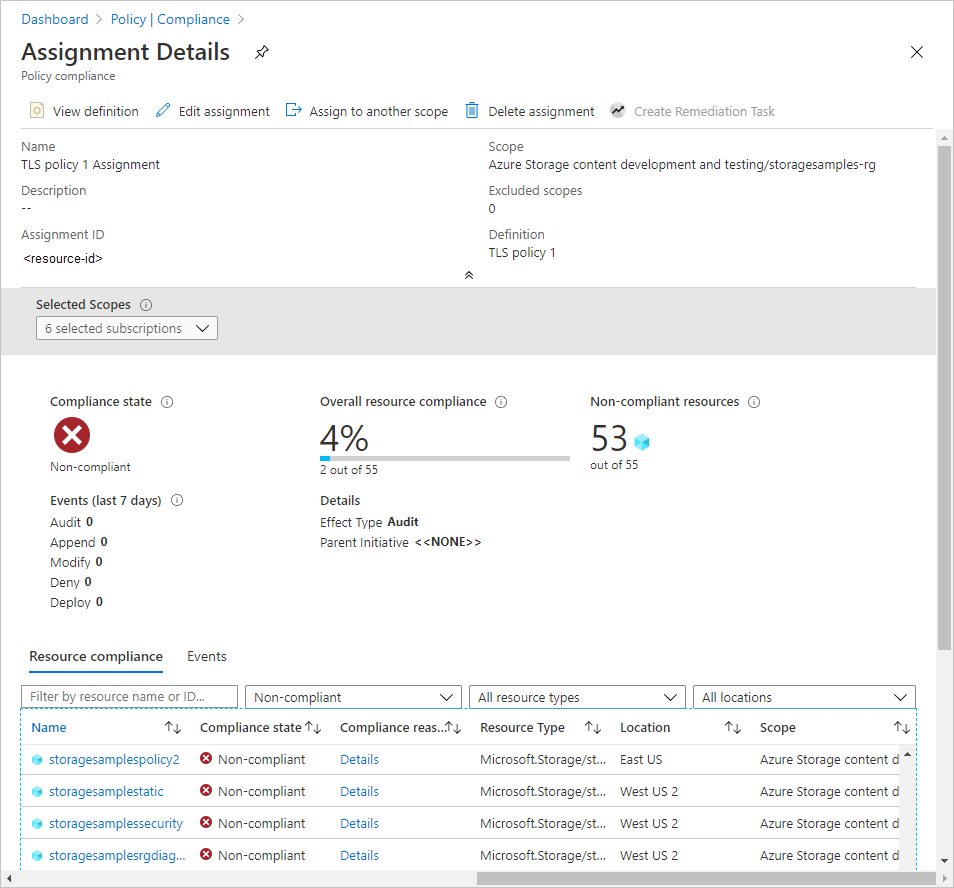
Use Azure Policy to enforce the minimum TLS version
Azure Policy supports cloud governance by ensuring that Azure resources adhere to requirements and standards. To enforce a minimum TLS version requirement for the storage accounts in your organization, you can create a policy that prevents the creation of a new storage account that sets the minimum TLS requirement to an older version of TLS than that which is dictated by the policy. This policy will also prevent all configuration changes to an existing account if the minimum TLS version setting for that account is not compliant with the policy.
The enforcement policy uses the Deny effect to prevent a request that would create or modify a storage account so that the minimum TLS version no longer adheres to your organization's standards. For more information about effects, see Understand Azure Policy effects.
To create a policy with a Deny effect for a minimum TLS version that is less than TLS 1.2, follow the same steps described in Use Azure Policy to audit for compliance, but provide the following JSON in the policyRule section of the policy definition:
{
"policyRule": {
"if": {
"allOf": [
{
"field": "type",
"equals": "Microsoft.Storage/storageAccounts"
},
{
"anyOf": [
{
"field": "Microsoft.Storage/storageAccounts/minimumTlsVersion",
"notEquals": "TLS1_2"
},
{
"field": "Microsoft.Storage/storageAccounts/minimumTlsVersion",
"exists": "false"
}
]
}
]
},
"then": {
"effect": "deny"
}
}
}
After you create the policy with the Deny effect and assign it to a scope, a user cannot create a storage account with a minimum TLS version that is older than 1.2. Nor can a user make any configuration changes to an existing storage account that currently requires a minimum TLS version that is older than 1.2. Attempting to do so results in an error. The required minimum TLS version for the storage account must be set to 1.2 to proceed with account creation or configuration.
The following image shows the error that occurs if you try to create a storage account with the minimum TLS version set to TLS 1.0 (the default for a new account) when a policy with a Deny effect requires that the minimum TLS version is set to TLS 1.2.
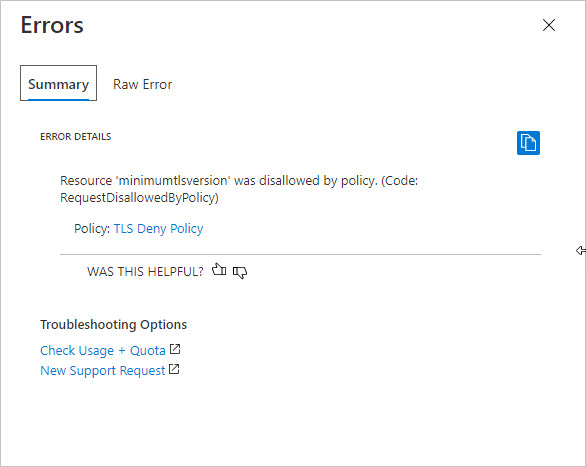
Permissions necessary to require a minimum version of TLS
To set the MinimumTlsVersion property for the storage account, a user must have permissions to create and manage storage accounts. Azure role-based access control (Azure RBAC) roles that provide these permissions include the Microsoft.Storage/storageAccounts/write or Microsoft.Storage/storageAccounts/* action. Built-in roles with this action include:
- The Azure Resource Manager Owner role
- The Azure Resource Manager Contributor role
- The Storage Account Contributor role
These roles do not provide access to data in a storage account via Microsoft Entra ID. However, they include the Microsoft.Storage/storageAccounts/listkeys/action, which grants access to the account access keys. With this permission, a user can use the account access keys to access all data in a storage account.
Role assignments must be scoped to the level of the storage account or higher to permit a user to require a minimum version of TLS for the storage account. For more information about role scope, see Understand scope for Azure RBAC.
Be careful to restrict assignment of these roles only to those who require the ability to create a storage account or update its properties. Use the principle of least privilege to ensure that users have the fewest permissions that they need to accomplish their tasks. For more information about managing access with Azure RBAC, see Best practices for Azure RBAC.
Note
The classic subscription administrator roles Service Administrator and Co-Administrator include the equivalent of the Azure Resource Manager Owner role. The Owner role includes all actions, so a user with one of these administrative roles can also create and manage storage accounts. For more information, see Azure roles, Microsoft Entra roles, and classic subscription administrator roles.
Network considerations
When a client sends a request to storage account, the client establishes a connection with the public endpoint of the storage account first, before processing any requests. The minimum TLS version setting is checked after the connection is established. If the request uses an earlier version of TLS than that specified by the setting, the connection will continue to succeed, but the request will eventually fail. For more information about public endpoints for Azure Storage, see Resource URI syntax.
