Environment Git integration and deployment pipeline
This article describes how to use Git integration and deployment pipelines for environment in Microsoft Fabric.
Git integration for Microsoft Fabric environment
Microsoft Fabric supports Git integration, allowing developers to backup, control versions, revert to previous stages, and collaborate on their work using Git branches.
Important
This feature is in preview.
Note
- Currently, Git supports only Libraries and Spark compute, including Spark runtime.
- The Git integration manages the staging state of the environment, to apply changes made in Git to the environment, they must be published. It's recommended to publish after updating the environment from Git to ensure the effectiveness of the configuration. You can use the Publish API of environment to publish changes through REST API if you prefer the code-first experience.
- The attached custom pool persists in an environment when you sync from repo to a Fabric workspace. The pool definition is in the workspace setting and cross-workspace reference the pool is not supported. You must manually update the instance_pool_id to an existing custom pool in your destination workspace space or revert to Starter pool by remove this property. You can refer to Custom Pools - List Workspace Custom Pools to get the full list of available pool in the destination workspace by REST API, or refer to Custom Pools - Create Workspace Custom Pool to create a new custom pool.
- Each commit has as upper limit of 150 MB. Custom libraries larger than 150 MB aren't currently supported through Git.
Connect the Fabric workspace to an Azure DevOps repository
If you are the admin of a workspace, navigate to the workspace settings, and set up the connection in Source control section. To learn more, see Manage a workspace with Git.
After connecting, you can find items including the environments syncing with the repo.
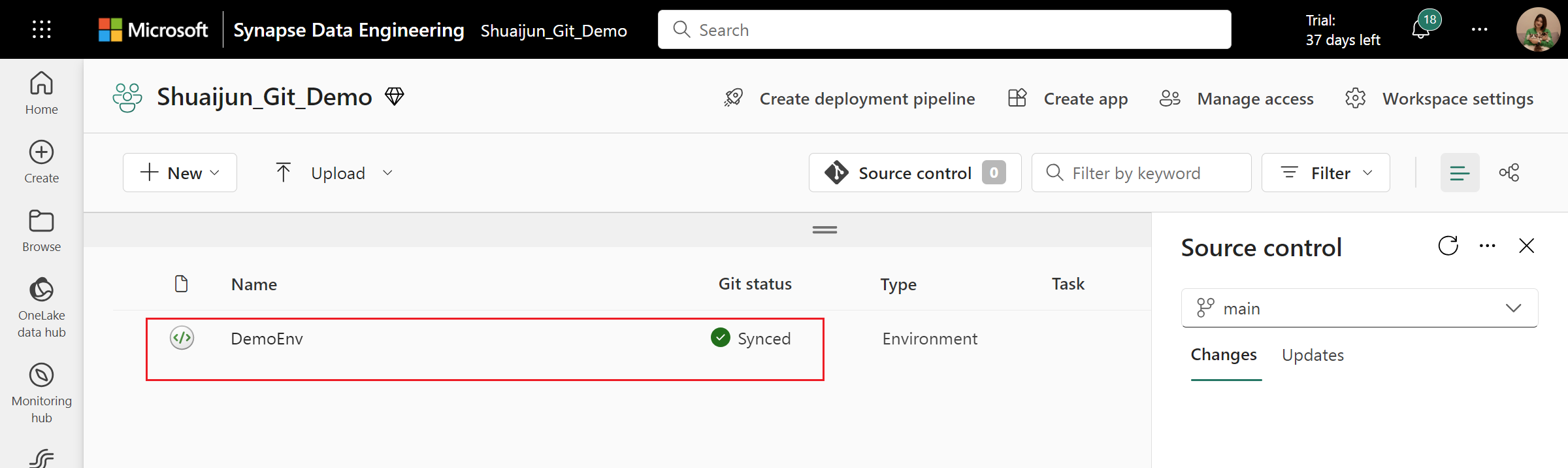
Local representation of an environment in Git
In the item root folder, environments are organized with a Libraries folder that contains PublicLibraries and CustomLibraries sub-folders, along with the Setting folder.
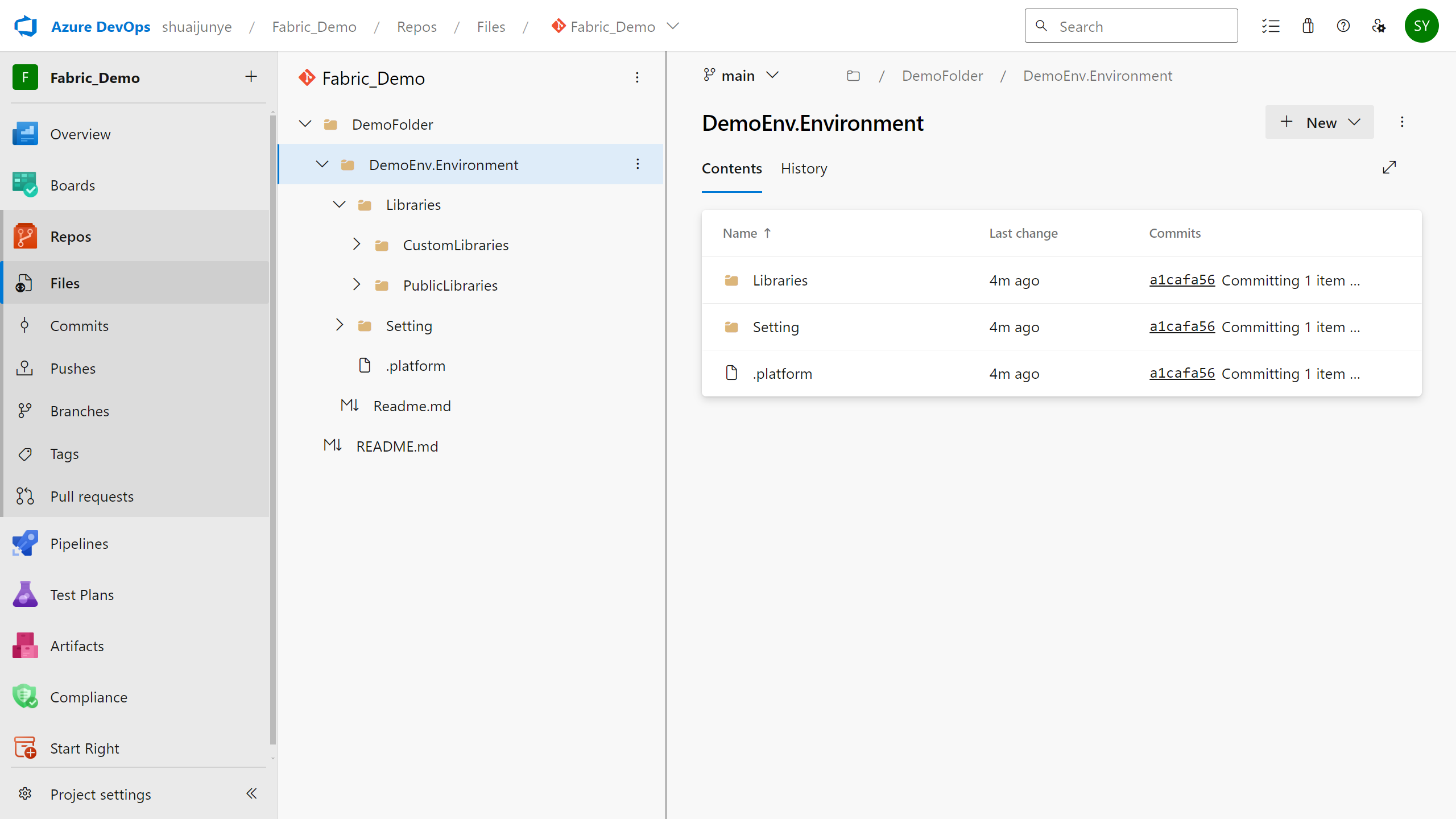
Libraries
When you commit an environment to Git, the public library section is transformed into its YAML representation. Additionally, the custom library is committed along with its source file.
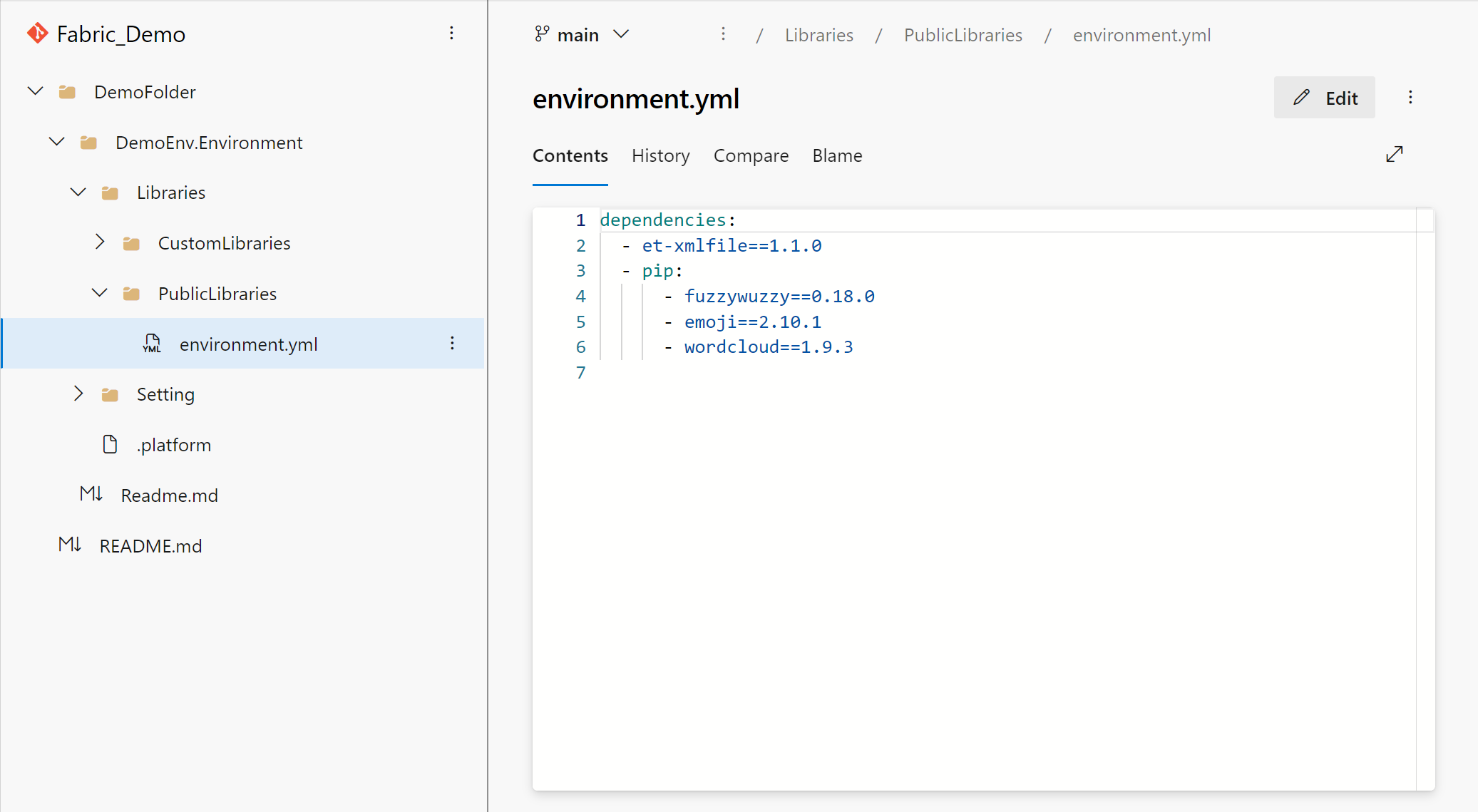
You can update the public library by editing the YAML representation. Just like the portal experience, you can specify a library from PyPI and conda. You can specify the library with expected version, a version range or without version. The system can help you determine a version that is compatible with other dependencies in your environment. To clear all the existing public libraries, delete the YAML file.
You can update the custom library by adding new files or deleting existing files directly.
Note
You can bring your own YAML file to manage the public library. The file name needs to be environment.yml to be recognized correctly by the system.
Spark compute
The Spark compute section is transformed into the YAML representation as well. Within this YAML file, you can switch the attached pool, fine-tune compute configurations, manage Spark properties, and select the desired Spark runtime.
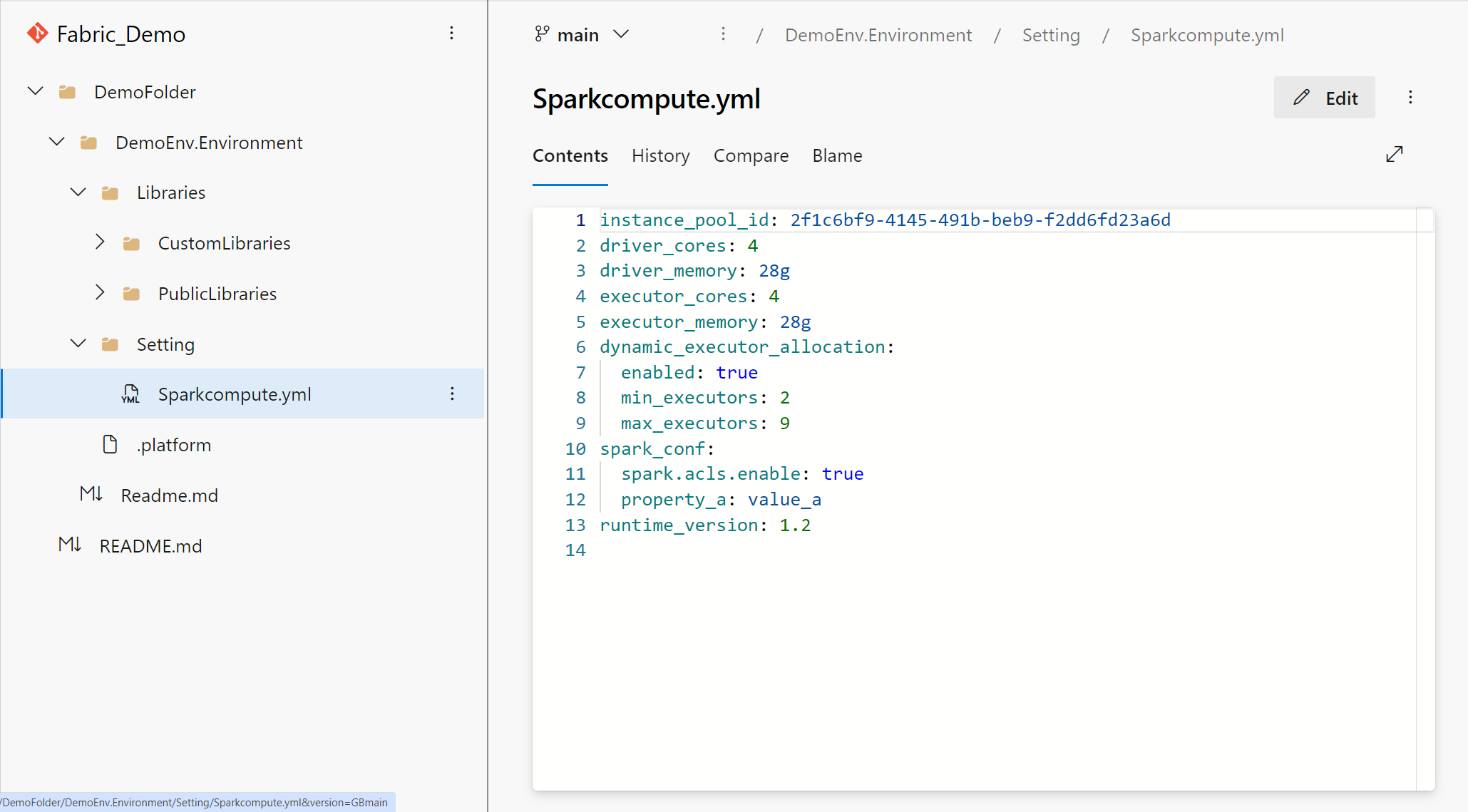
Deployment pipeline for environment
Important
This feature is in preview.
Fabric’s deployment pipelines simplify the process of delivering modified content across different phases, such as moving from development to test. The automatic pipeline can include the environment items to stream the re-creation process.
You can set up a deployment pipeline by assigning the workspaces with different phases. Learn more on Get started with deployment pipelines.
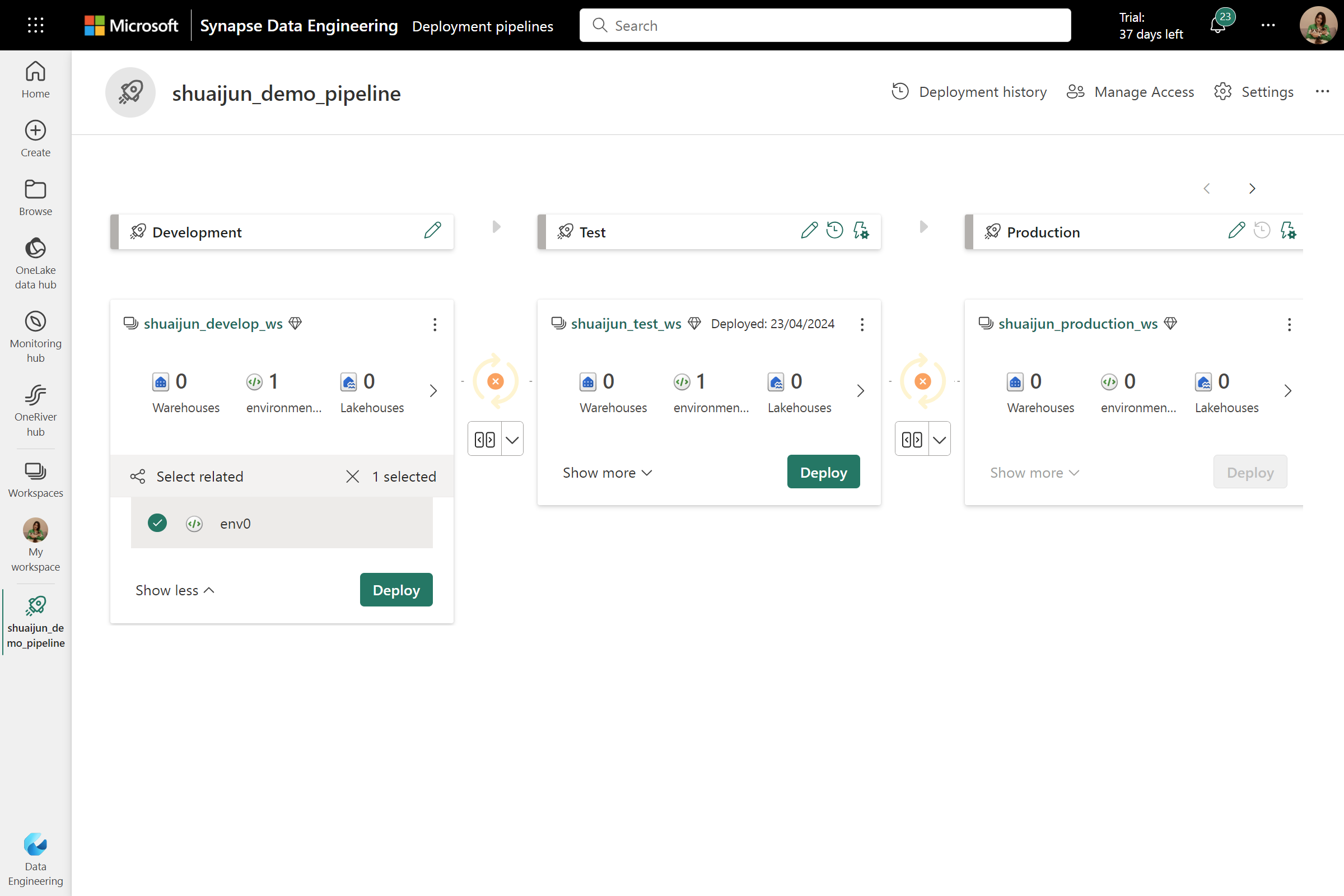
You can find the deploying status after setting up the pipeline successfully. After clicking the Deploy button with environment selected, all contents of the environment are deployed to the destination workspaces. The status of the original environment is preserved in this process, meaning the published configurations stay in published state and require no extra publishing.
Important
- The custom pool is currently not supported in deployment pipeline. If the environment selects the custom pool, the configurations of Compute section in the destination environment are set with default values. In this case, the environments keep showing diff in deployment pipeline even the deployment is done successfully.
- Using deployment rules to specify different pool in new workspace will be included in upcoming release.
Related content
משוב
בקרוב: במהלך 2024, נפתור בעיות GitHub כמנגנון המשוב לתוכן ונחליף אותו במערכת משוב חדשה. לקבלת מידע נוסף, ראה: https://aka.ms/ContentUserFeedback.
שלח והצג משוב עבור