Add Amazon Managed Streaming for Apache Kafka (MSK) as source in Real-Time hub
This article describes how to add Amazon Streaming for Apache Kafka (MSK) as an event source in Fabric Real-Time hub.
Amazon MSK Kafka is a fully managed Kafka service that simplifies the setup, scaling, and management. By integrating Amazon MSK Kafka as a source within your eventstream, you can seamlessly bring the real-time events from your MSK Kafka and process it before routing them to multiple destinations within Fabric.
Prerequisites
- Access to a workspace in the Fabric capacity license mode (or) the Trial license mode with Contributor or higher permissions.
- An Amazon MSK Kafka cluster in active status.
- Your Amazon MSK Kafka cluster must be publicly accessible and not be behind a firewall or secured in a virtual network.
Data sources page
Sign in to Microsoft Fabric.
If you see Power BI at the bottom-left of the page, switch to the Fabric workload by selecting Power BI and then by selecting Fabric.

Select Real-Time on the left navigation bar.

On the Real-Time hub page, select + Data sources under Connect to on the left navigation menu.

You can also get to the Data sources page from All data streams or My data streams pages by selecting the + Connect data source button in the top-right corner.

Add Amazon Managed Streaming for Apache Kafka as a source
On the Data sources page, select Amazon MSK Kafka.
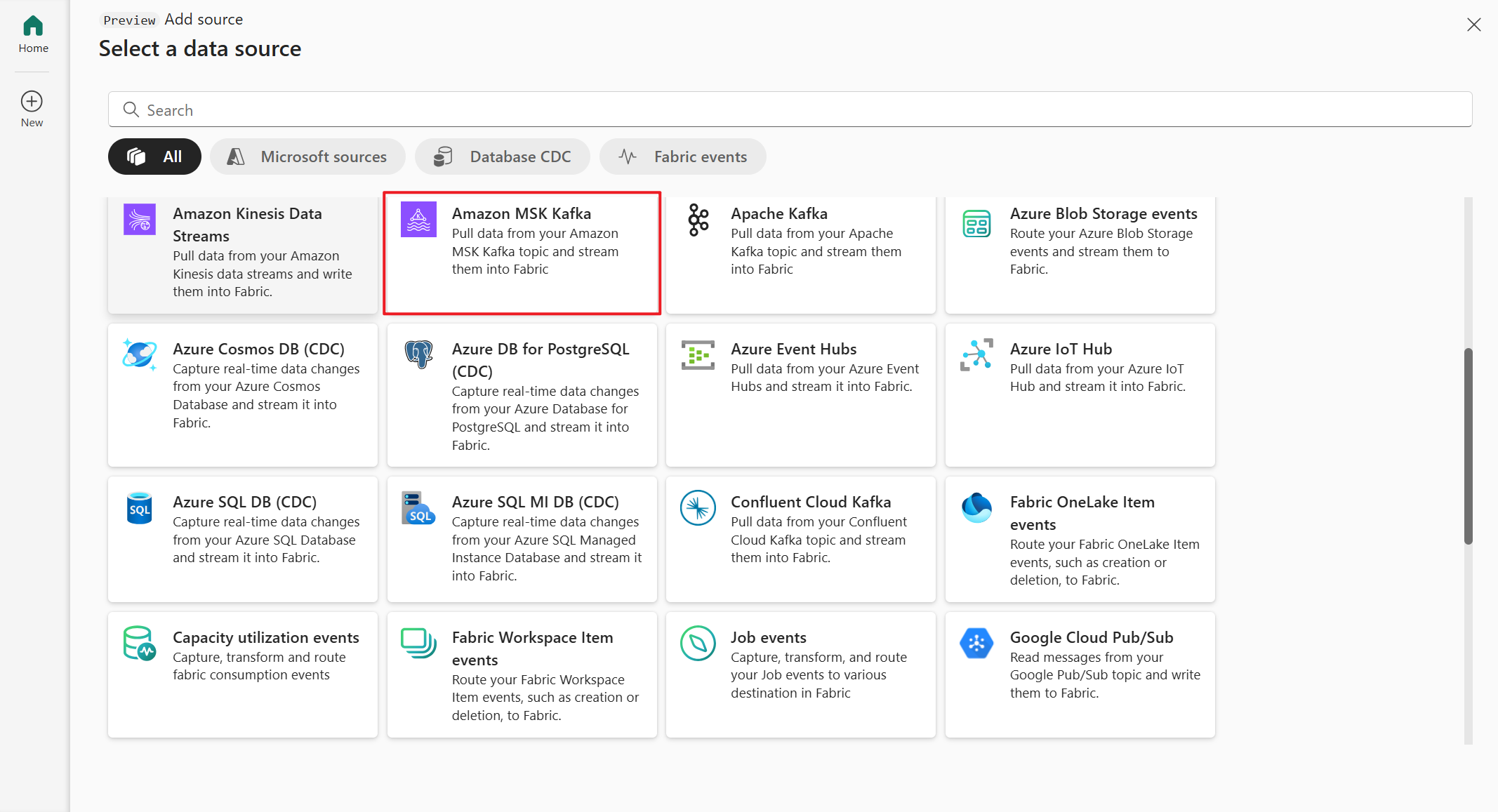
On the Connect page, select New connection.
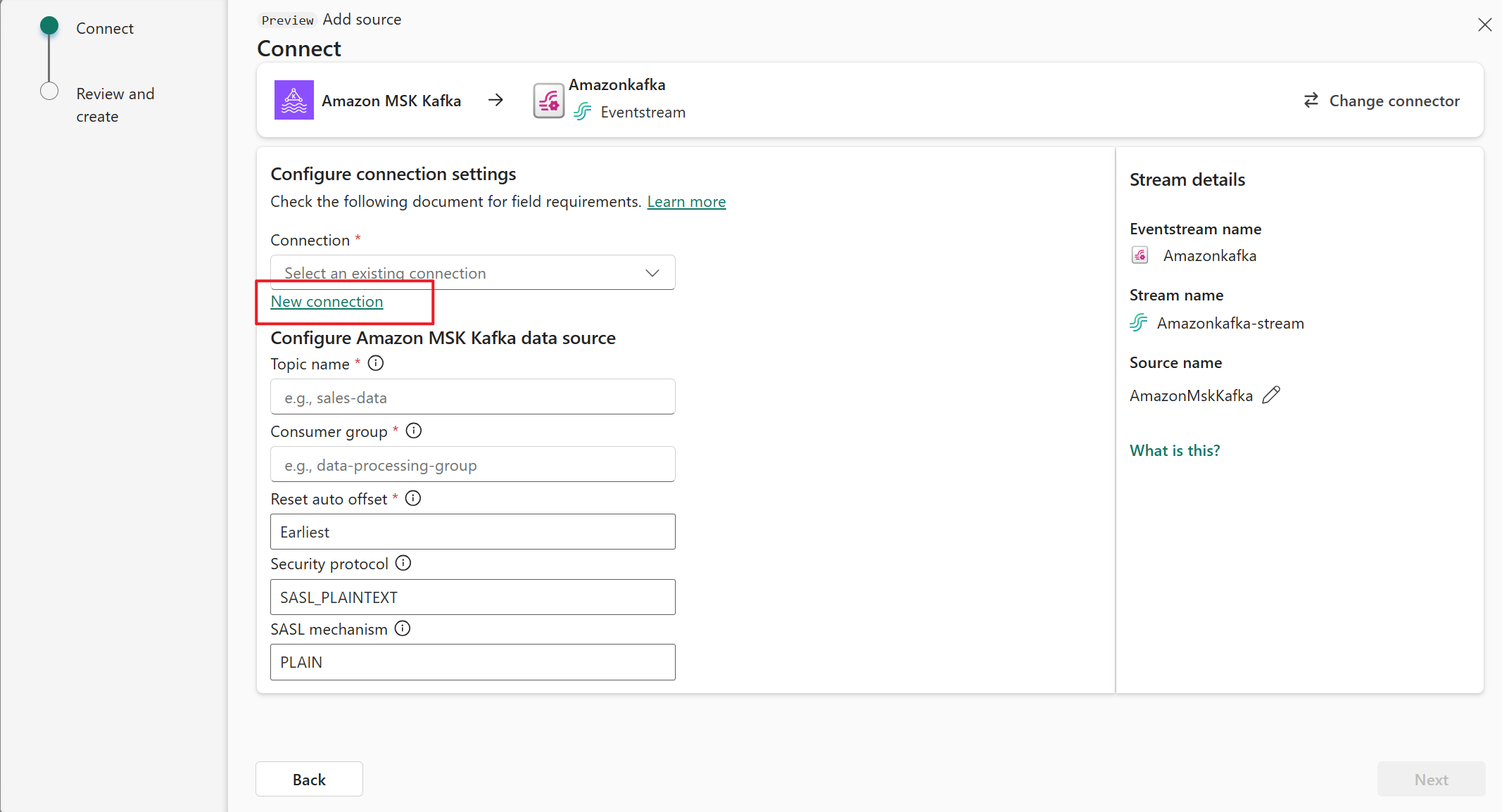
In the Connection settings section, for Bootstrap Server, enter the public endpoint of your Kafka cluster.
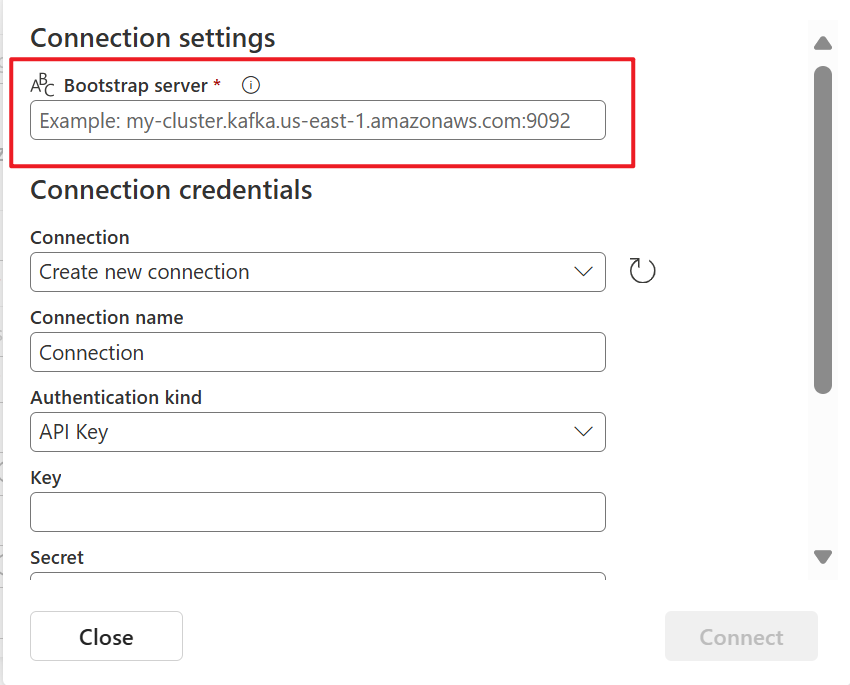
To get the public endpoint:
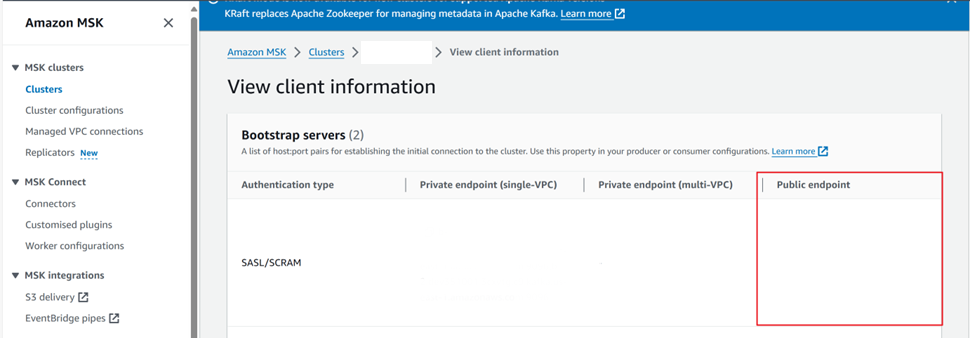
In the Connection credentials section, If you have an existing connection to the Amazon MSK Kafka cluster, select it from the drop-down list for Connection. Otherwise, follow these steps:
- For Connection name, enter a name for the connection.
- For Authentication kind, confirm that API Key is selected.
- For Key and Secret, enter API key and key Secret for Amazon MSK Kafka cluster.
Select Connect.
Now, on the Connect page, follow these steps.
For Topic, enter the Kafka topic.
For Consumer group, enter the consumer group of your Kafka cluster. This field provides you with a dedicated consumer group for getting events.
Select Reset auto offset to specify where to start reading offsets if there's no commit.
For Security protocol, the default value is SASL_SSL. The default SASL mechanism is SCRAM-SHA-512 and cannot be changed.
Select Next. On the Review + connect screen, review the summary, and then select Connect.
View data stream details
On the Review + connect page, if you select Open eventstream, the wizard opens the eventstream that it created for you with the selected Amazon Managed Streaming for Apache Kafka source. To close the wizard, select Close at the bottom of the page.
In Real-Time hub, switch to the Data streams tab of Real-Time hub. Refresh the page. You should see the data stream created for you.
For detailed steps, see View details of data streams in Fabric Real-Time hub.
Related content
To learn about consuming data streams, see the following articles:
