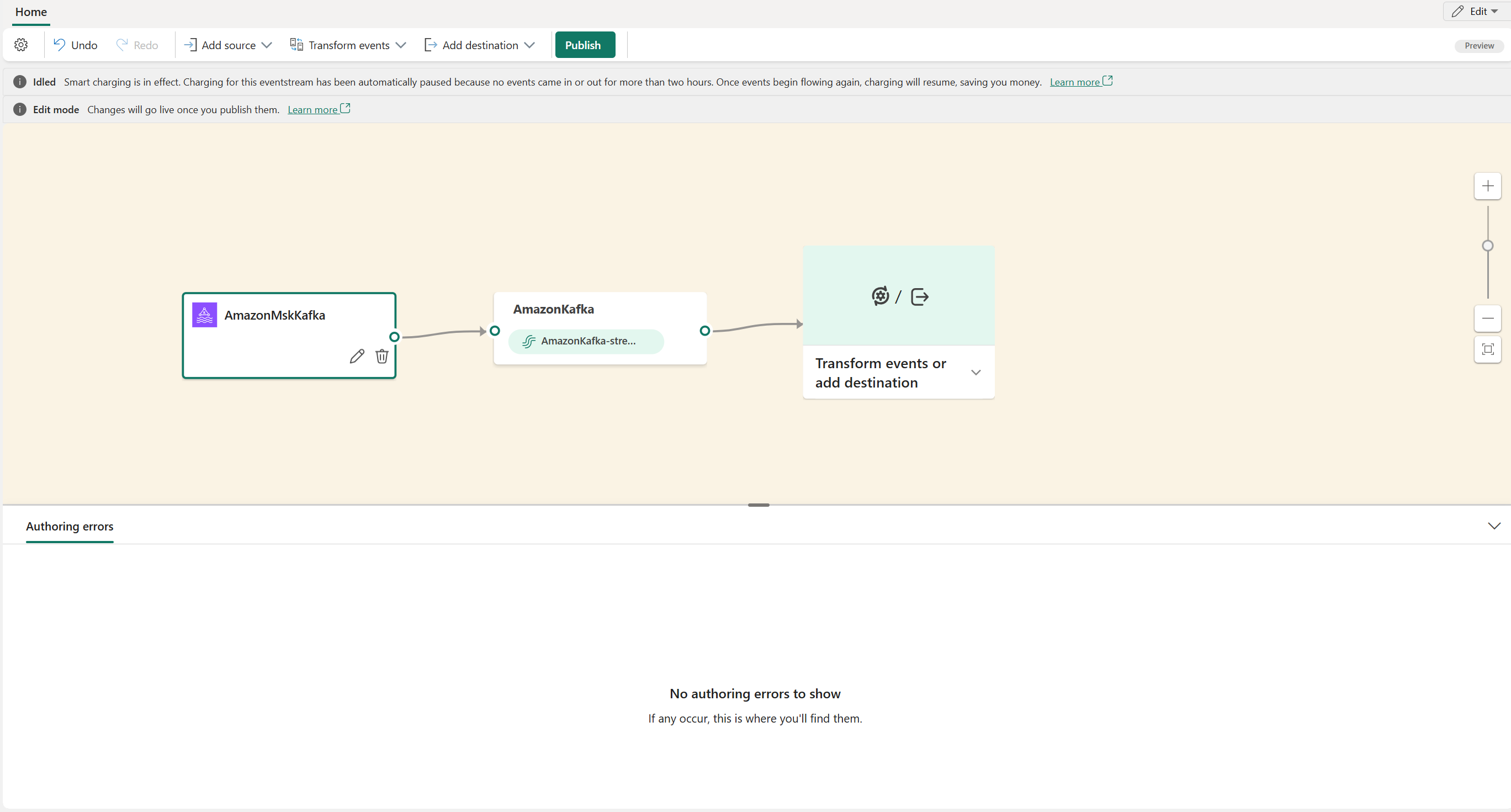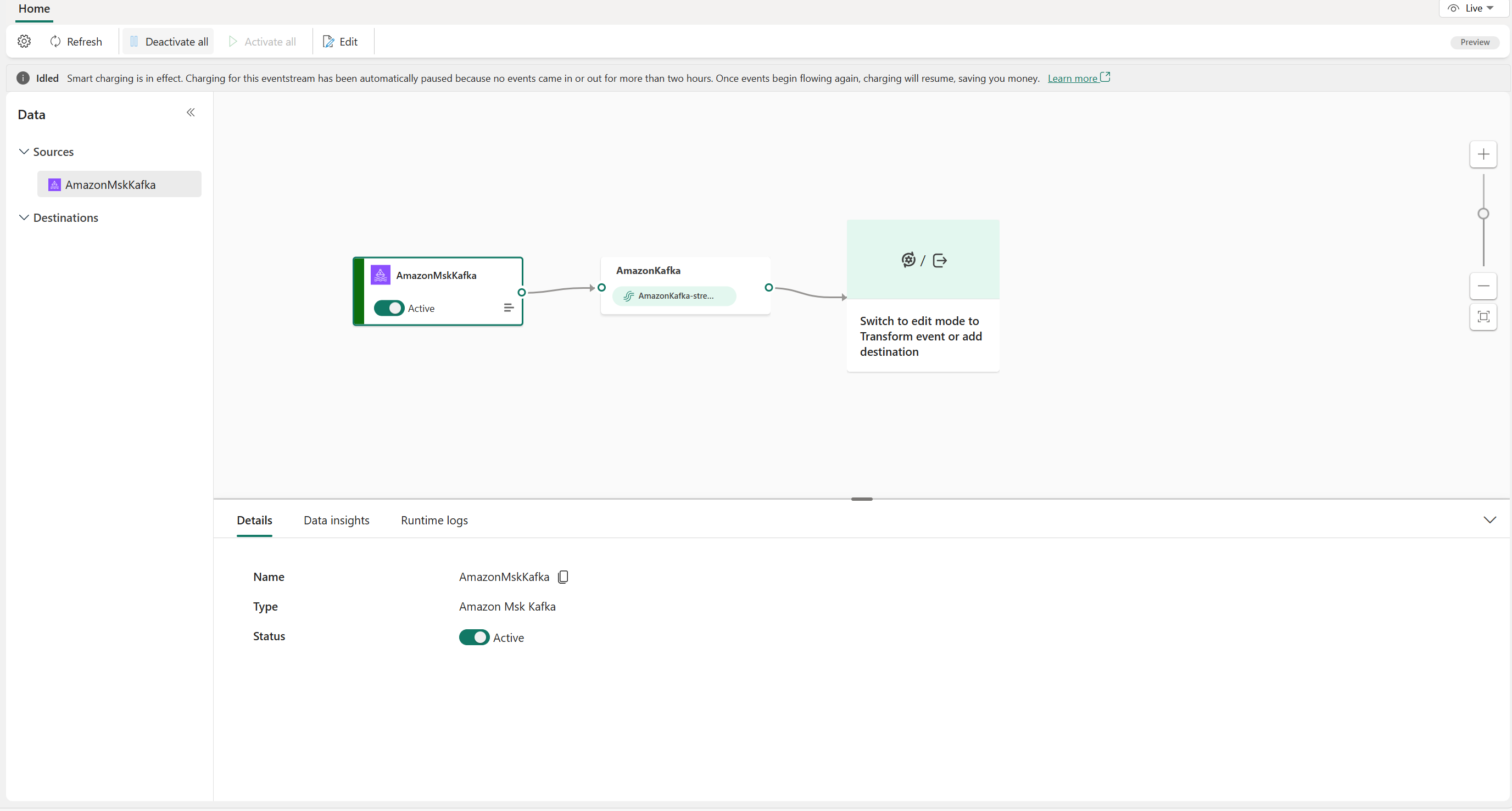Add Amazon MSK Kafka source to an eventstream (preview)
This article shows you how to add an Amazon MSK Kafka source to an eventstream.
Amazon MSK Kafka is a fully managed Kafka service that simplifies the setup, scaling, and management. By integrating Amazon MSK Kafka as a source within your eventstream, you can seamlessly bring the real-time events from your MSK Kafka and process it before routing them to multiple destinations within Fabric.
Important
Enhanced capabilities of Fabric event streams are currently in preview.
Note
This source is not supported in the following regions of your workspace capacity: West US3, Switzerland West.
Prerequisites
- Access to the Fabric premium workspace with Contributor or above permissions.
- An Amazon MSK Kafka cluster in active status.
- Your Amazon MSK Kafka cluster must be publicly accessible and not be behind a firewall or secured in a virtual network.
Note
The maximum number of sources and destinations for one eventstream is 11.
Add Amazon MSK Kafka as a source
- Create an eventstream with Enhanced Capabilities (preview) option enabled.
- On the next screen, select Add external source.
Configure and connect to Amazon MSK Kafka
On the Select a data source page, select Amazon MSK Kafka.
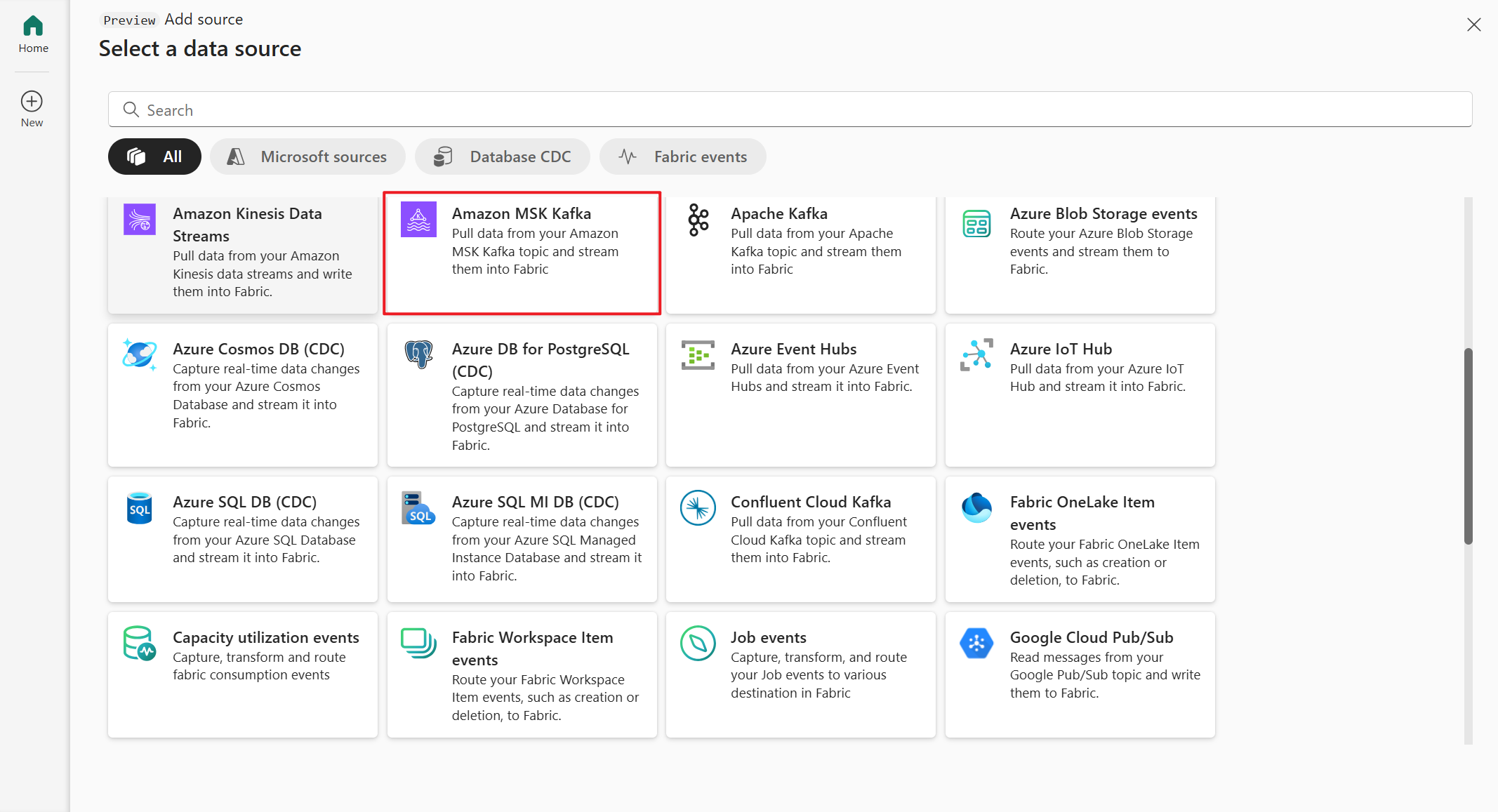
On the Connect page, select New connection.
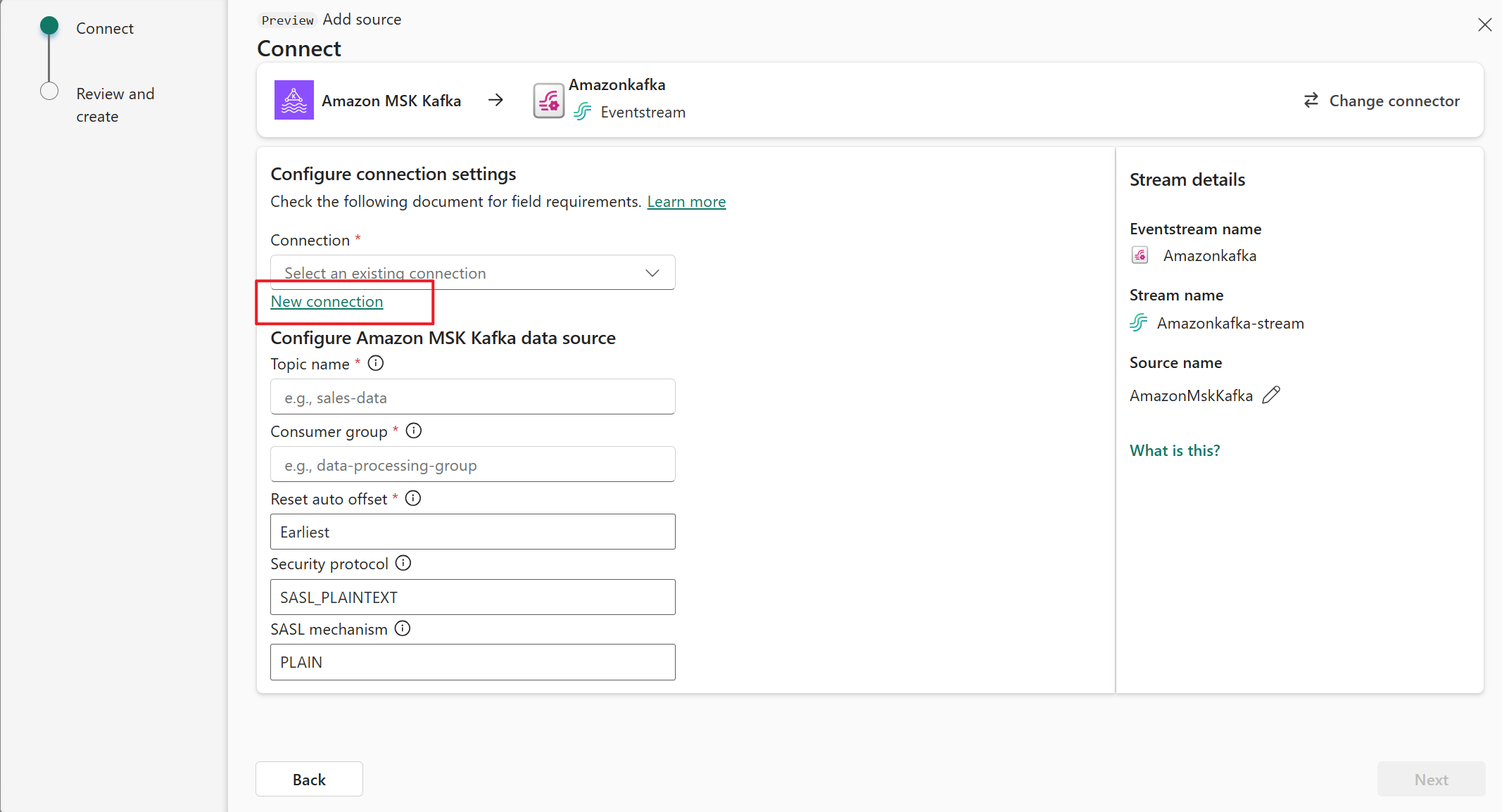
In the Connection settings section, for Bootstrap Server, enter the public endpoint of your Kafka cluster.
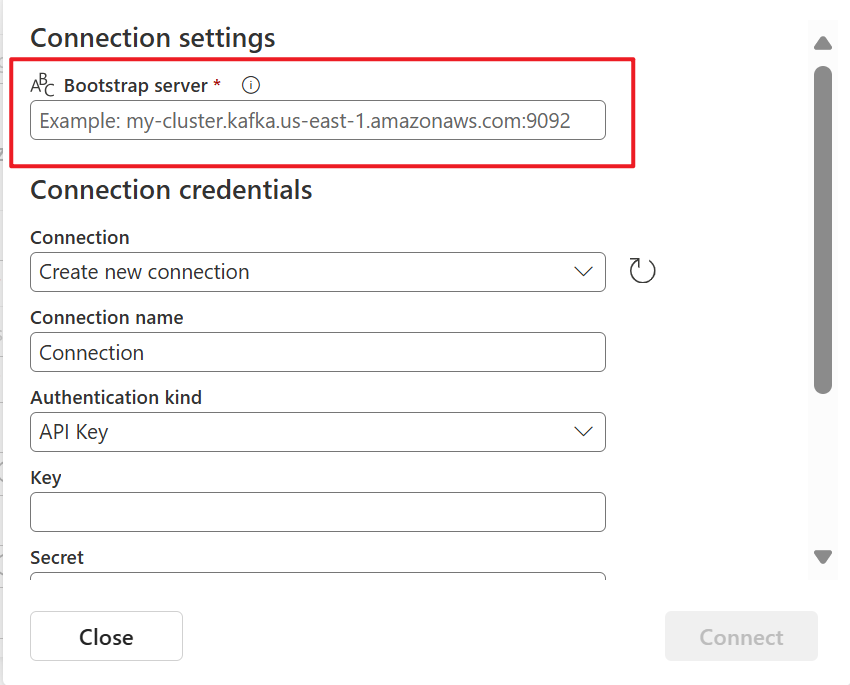
To get the public endpoint:
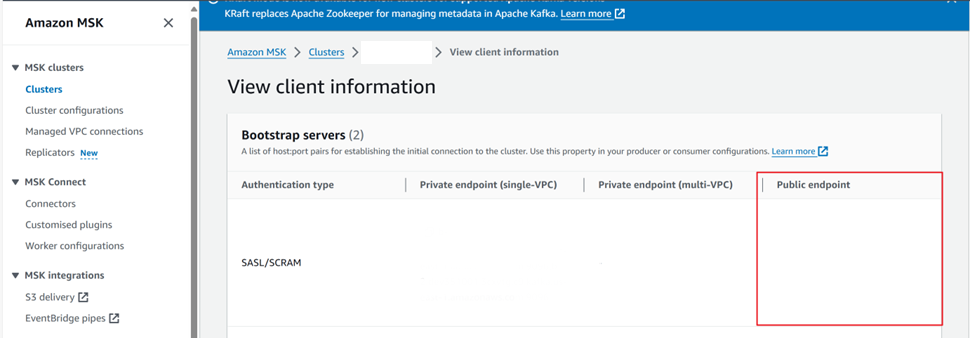
In the Connection credentials section, If you have an existing connection to the Amazon MSK Kafka cluster, select it from the drop-down list for Connection. Otherwise, follow these steps:
- For Connection name, enter a name for the connection.
- For Authentication kind, confirm that API Key is selected.
- For Key and Secret, enter API key and key Secret for Amazon MSK Kafka cluster.
Select Connect.
Now, on the Connect page, follow these steps.
For Topic, enter the Kafka topic.
For Consumer group, enter the consumer group of your Kafka cluster. This field provides you with a dedicated consumer group for getting events.
Select Reset auto offset to specify where to start reading offsets if there's no commit.
For Security protocol, the default value is SASL_SSL. The default SASL mechanism is SCRAM-SHA-512 and cannot be changed.
Select Next. On the Review and create screen, review the summary, and then select Add.
You can see the Amazon MSK Kafka source added to your eventstream in Edit mode.
After you complete these steps, the Amazon MSK Kafka source is available for visualization in Live view.
Related content
Other connectors: