Power Apps Ideas
Power Fx is the open-source programming language for low code. It enables millions of people with Excel-like skills to add advanced logic to their apps. However, sometimes it's not easy to write a formula, even for the most experienced Power Fx users, as it can sometimes take a lot of time searching for, learning about, and debugging complex formulas.
Power Apps Ideas is created to help everyone from the new makers to the seasoned IT pros to ease and speed up the formula authoring experience by using the power of AI models.
If you’re struggling with Power Fx and don’t want to spend time on it, try Power Apps Ideas.
Use Power Apps Ideas in your app
When you're building a canvas app, Power Apps Ideas will automatically suggest ideas for supported controls such as Gallery, Data table, Text box, Drop down, Combo box, and Text label.
When you select the name field in a gallery, you'll see an idea for a formula that you may want to use. However, if you select the plus icon, then you won’t see an idea because we currently don’t have ideas for icons.
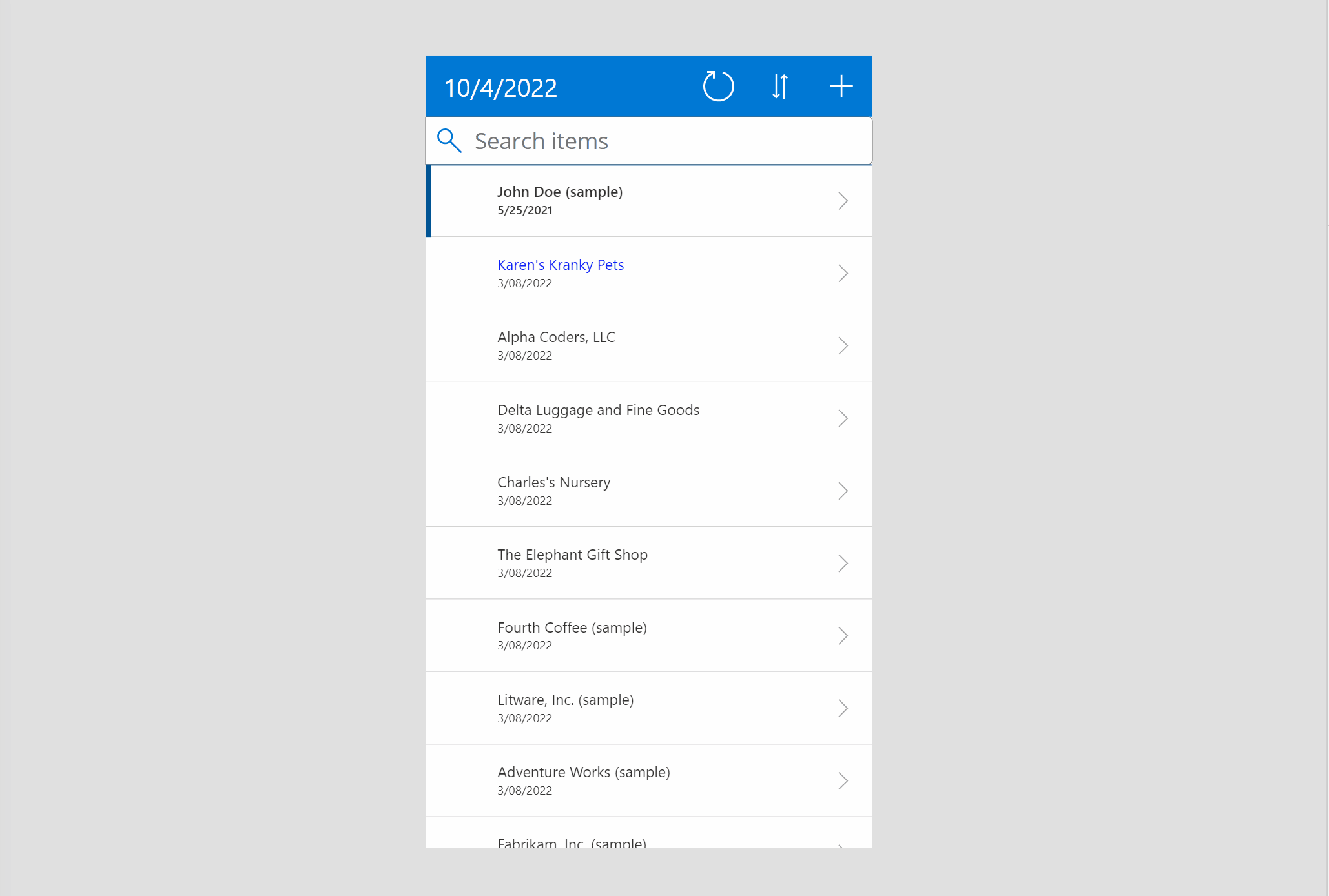
There are two methods to benefit from Power Apps Ideas in your app.
Transform natural language to Power Fx formulas
You can enter your requirements in plain natural language (currently limited to English (en-us)), and Power Apps will transform your requirement to a Power Fx formula.
For details, go to Transform natural language to Power Fx formulas.
Dismiss an idea
If you don’t want to see Ideas, select the close button (X) and then confirm that you don’t want to see Ideas anymore.
If you want to see Ideas again, right-click on the control to see suggested Ideas.