Add a condition to a cloud flow
Use a condition to specify that a cloud flow performs one or more tasks only if a condition is true or false. For example, you can use a condition that indicates that you'll get an email only if a tweet that contains a keyword is retweeted at least 10 times.
Here's a video tutorial about conditions.
Prerequisites
Create a cloud flow from a template. This tutorial uses this template as the example.
Add a condition
This tutorial uses an example with a Twitter trigger and a SharePoint action.
Sign into Power Automate.
On the left pane, select My flows.
On the list of flows, select the flow you want to edit by placing a check mark in the circle and then selecting More commands (the three dots).
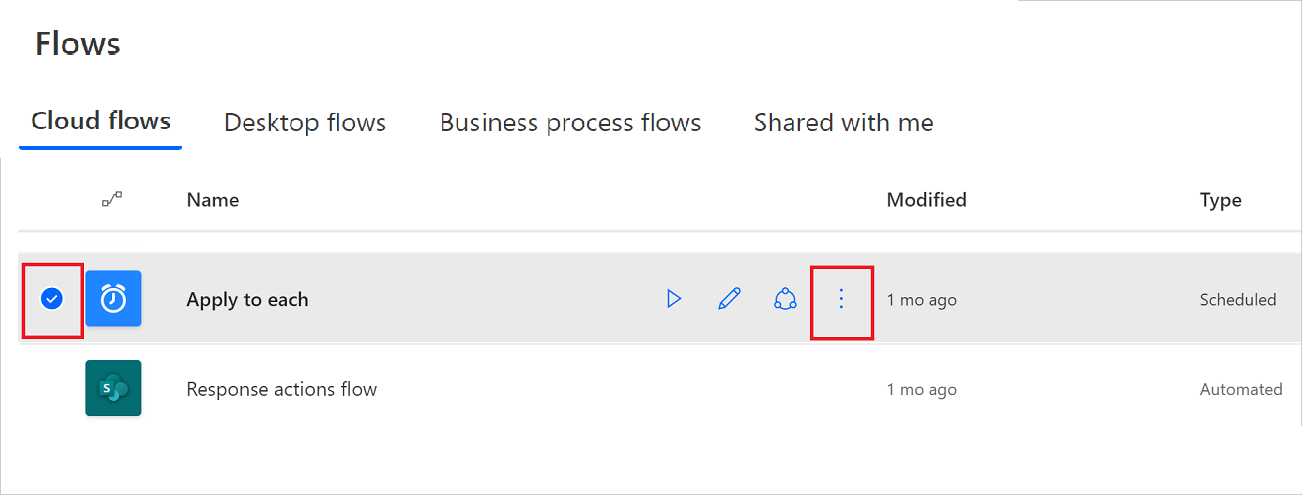
Select Edit.
Under the last action, select New step > Condition.
On the Condition card, select an empty area in box on the left.
The Dynamic content list opens.
Select the Retweet count parameter to add it to the box.
In the box in the middle of the Condition card, select is greater than or equal to.
In the box on the right, enter 10.
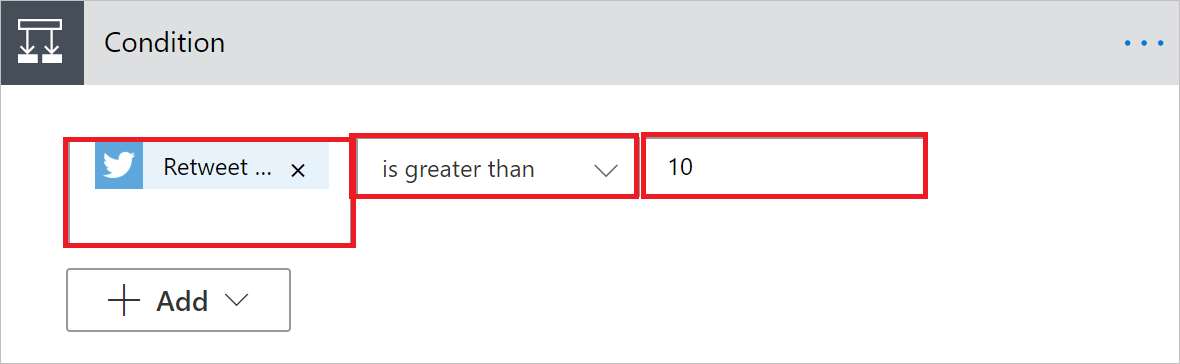
Now that you've configured the condition, continue with the following steps to send an email if the Retweet count is more than 10.
Select Add an action on the If yes send of the condition.
Enter Send an email into the search box, and then select Send an email (V2).
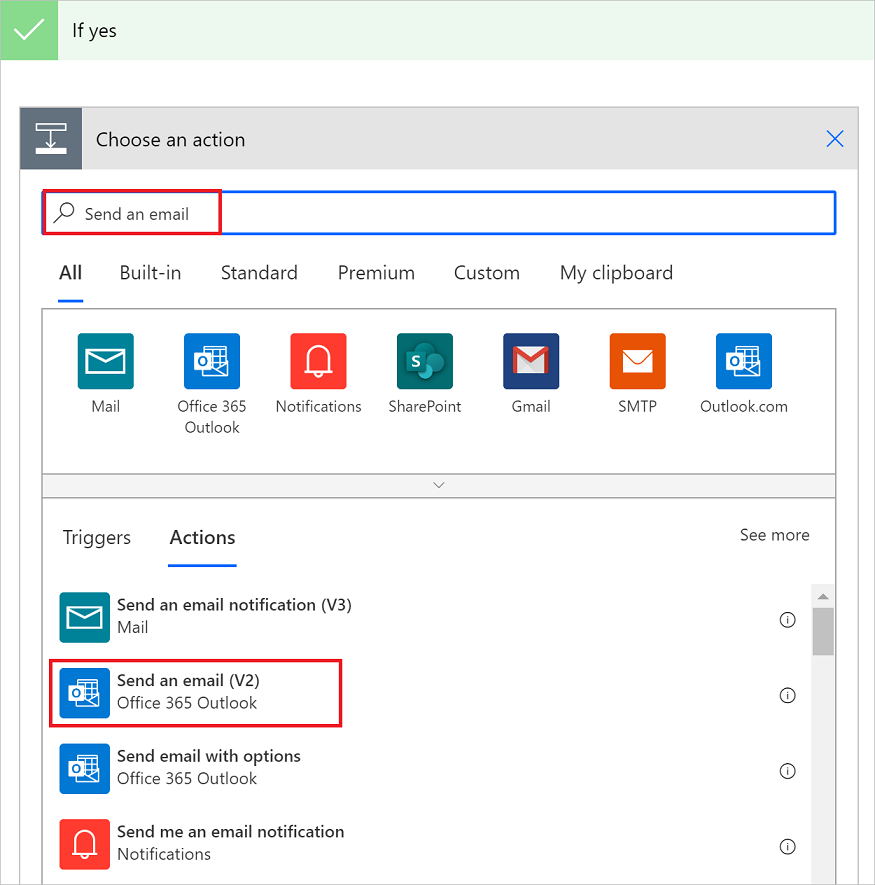
Configure the Send an email (V2) card to your liking, indicating the contents of the email that the flow sends if the Retweet count is greater than 10.
You can also configure the If no side of the condition if you'd like to take an when the Retweet count is less than 10.
Save the flow.
Tip
You can create complex conditions by using the Add button on the condition card.
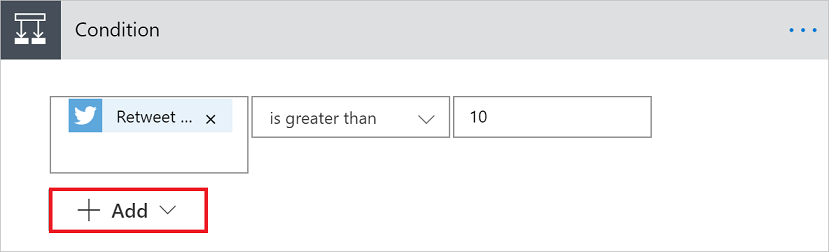
Learn about all the available expressions.
Next step
Learn how to use expressions in conditions in advanced mode.