Use Copilot preview features in Power BI
APPLIES TO:
Power BI Desktop
Power BI service
Copilot for Microsoft Fabric is generally available starting with features in Power BI. This article provides an overview of the capabilities in public preview for the Power BI Copilot chat pane.
Before you start
Read about all the ways Copilot can help you in the overview of Copilot for Power BI for more guidance before you start.
Note
- Your administrator needs to enable Copilot in Microsoft Fabric.
- Your F64 or P1 capacity needs to be in one of the regions listed in this article, Fabric region availability. If it isn't, you can't use Copilot.
- Your administrator needs to enable the tenant switch before you start using Copilot. See the article Copilot tenant settings for details.
- If your tenant or capacity is outside the US or France, Copilot is disabled by default unless your Fabric tenant admin enables the Data sent to Azure OpenAI can be processed outside your tenant's geographic region, compliance boundary, or national cloud instance tenant setting in the Fabric Admin portal.
- Copilot in Microsoft Fabric isn't supported on trial SKUs. Only paid SKUs (F64 or higher, or P1 or higher) are supported.
What's available in the Copilot public preview experience?
When you use the preview toggle to switch into the Copilot public preview experience, you have access to all generally available features along with additional public preview features.
You can use the following public preview features in the preview experience:
- Ask Copilot for data from your semantic model
- Enhanced report creation in Power BI service with Copilot
You can also use all generally available features in the preview experience including:
- Create reports in the Power BI service with Copilot
- Write Copilot prompts for creating report pages in Power BI
- Summarize a report page in the Copilot pane
What is the preview toggle?
When using the Copilot pane in the Power BI service, you'll see a toggle with the word Preview next to it. The preview toggle allows you the opportunity to move into an experience that includes both generally available and public preview capabilities. By default, the toggle is off, giving you the generally available Copilot pane experience to start. Moving into the preview experience allows you the opportunity to try the newest Copilot capabilities.
If you don't want users in your organization to have access to the preview toggle, you need to disable Fabric Copilot in your organization or for specific security groups.
How to use the preview toggle
To access Copilot features in public preview, select the preview toggle to activate the public preview experience.
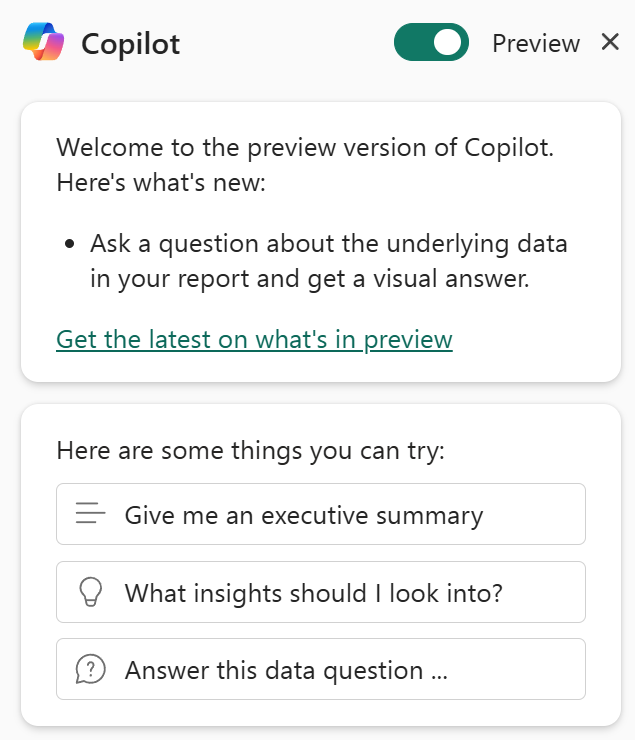
When the preview toggle is green, you now have access to the public preview experience. The welcome card notifies you that you're now in the preview version of Copilot. At any point in time, you can select the toggle to turn the preview experience off and return to use only features that are generally available.
Considerations and limitations
Considerations for using the preview experience:
- By having Fabric Copilot enabled in your organization, users have access to the Copilot preview pane toggle by default. To disable the toggle for users, disable Fabric Copilot in your organization or for specific security groups.
- Experiences in the preview toggle are still in a preview state, and therefore do not meet all the requirements of a generally available Microsoft feature.
Limitations of the preview experience:
- Chat history isn't saved when switching between the GA state and the preview state.
- The preview toggle isn't available in Power BI Desktop. The Copilot chat pane in Power BI Desktop isn't yet generally available making all Copilot Desktop experiences in a preview state.
- The state of the preview toggle persists across sessions and tabs within the same browser. For example, if you enable the preview experience in Microsoft Edge and then open the Copilot experience in a new report in Microsoft Edge, Copilot remains in the preview state.
- The state of the preview toggle does not persist across different browser types. For example, if you enable the preview experience in Microsoft Edge and then open the Copilot experience within Google Chrome, Copilot defaults to the generally available experience.