Create a Claims Provider Trust
To add a new claims provider trust by using the AD FS Management snap-in and manually configure the settings, perform the following procedure on a resource partner federation server in the resource partner organization.
Membership in Administrators, or equivalent, on the local computer is the minimum requirement to complete this procedure. Review details about using the appropriate accounts and group memberships at Local and Domain Default Groups.
To create a claims provider trust manually
In Server Manager, click Tools, and then select AD FS Management.
Under Actions, click Add Claims Provider Trust.
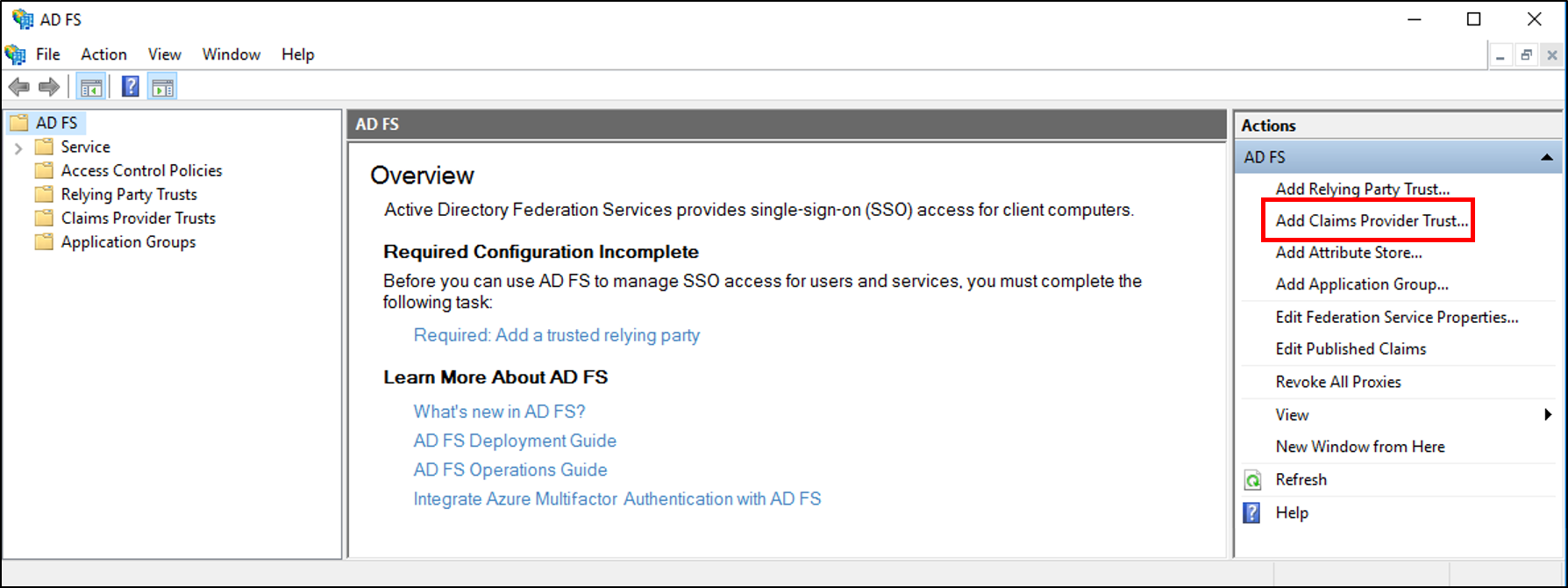
On the Welcome page, click Start.
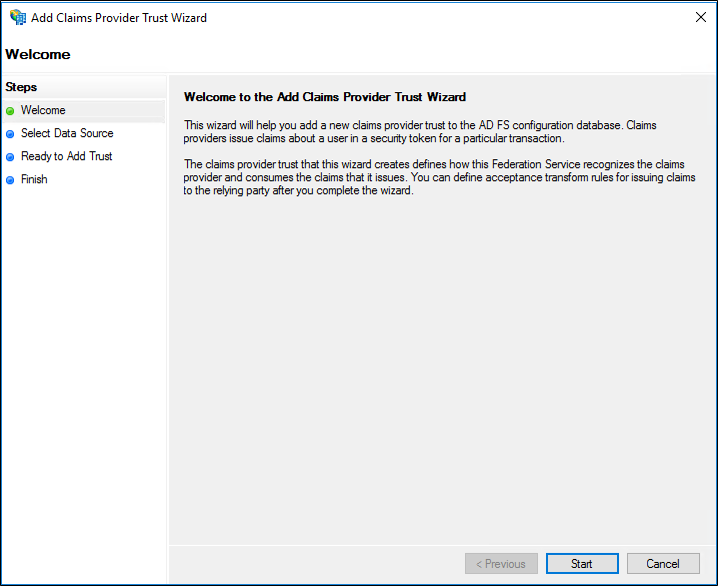
On the Select Data Source page, click Enter claims provider trust data manually, and then click Next.
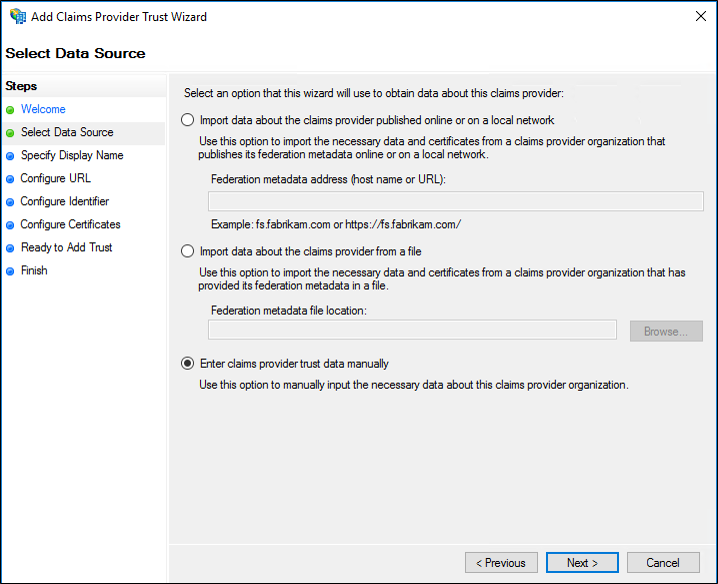
On the Specify Display Name page, type a Display name, under Notes, type a description for this claims provider trust, and then click Next.
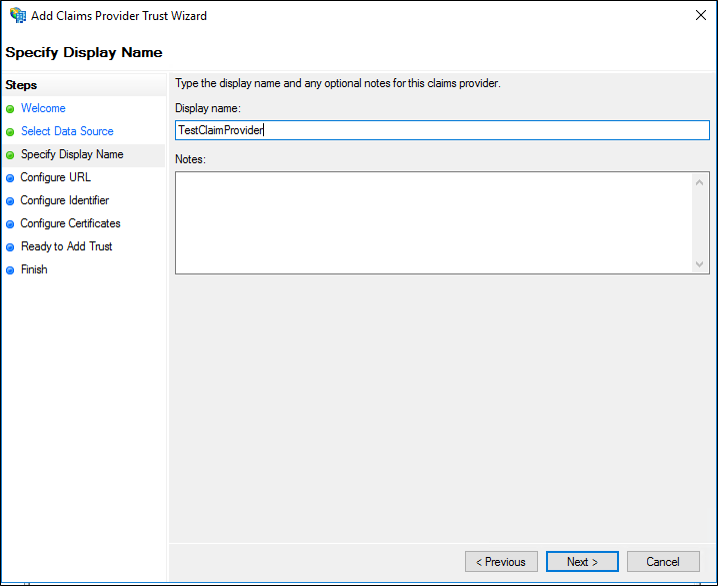
On the Configure URL page, specify the WS-Federation Passive URL if applicable and click Next.
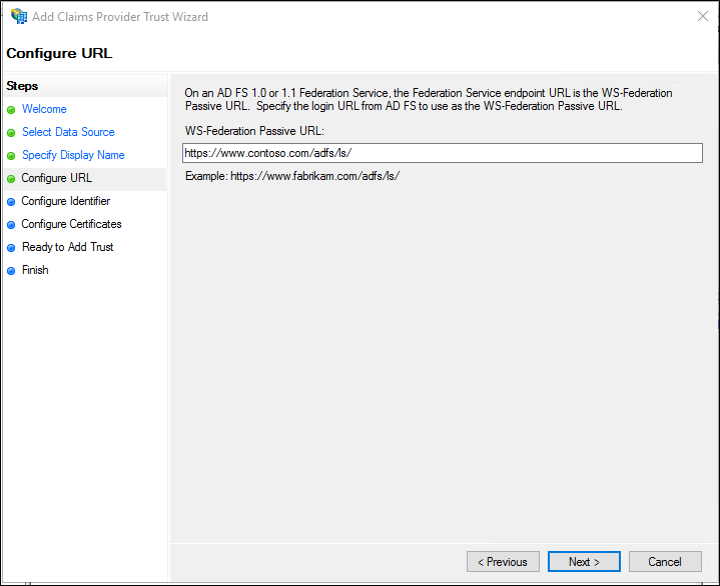
On the Configure Identifier page, under Claims provider trust identifier, type the appropriate identifier, and then click Next.
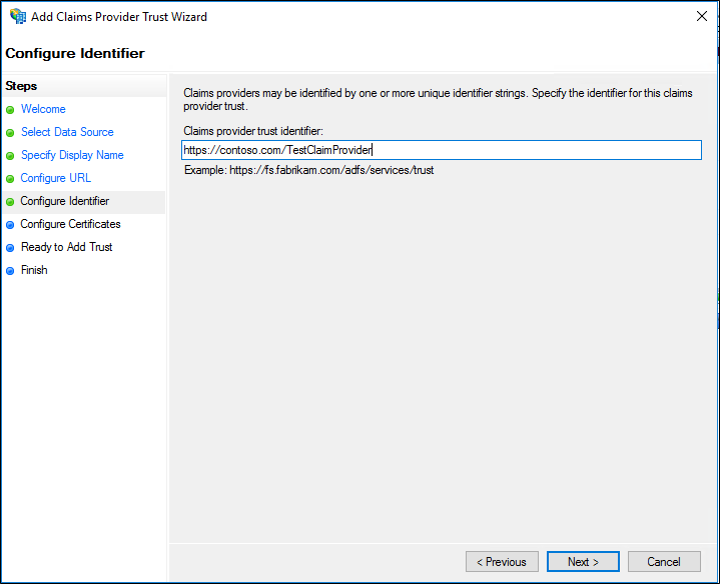
On the Configure Certificates page, click Add to locate a certificate file and add it to the list of certificates, and then click Next.
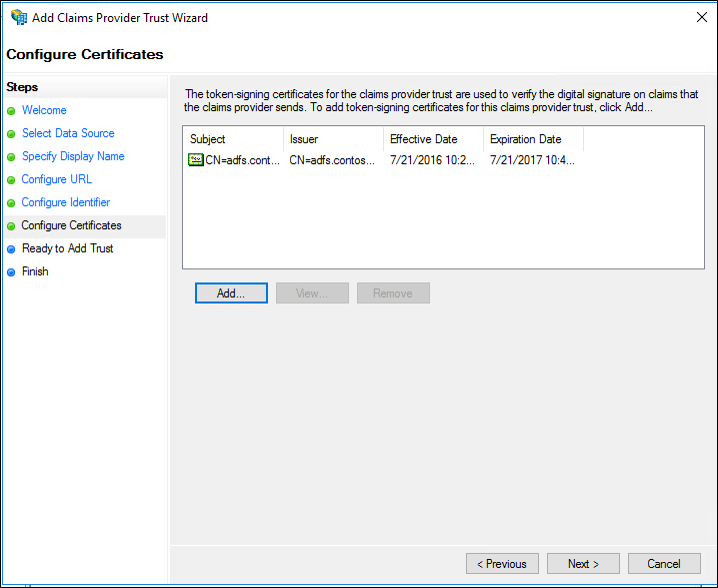
On the Ready to Add Trust page, click Next to save your claims provider trust information.
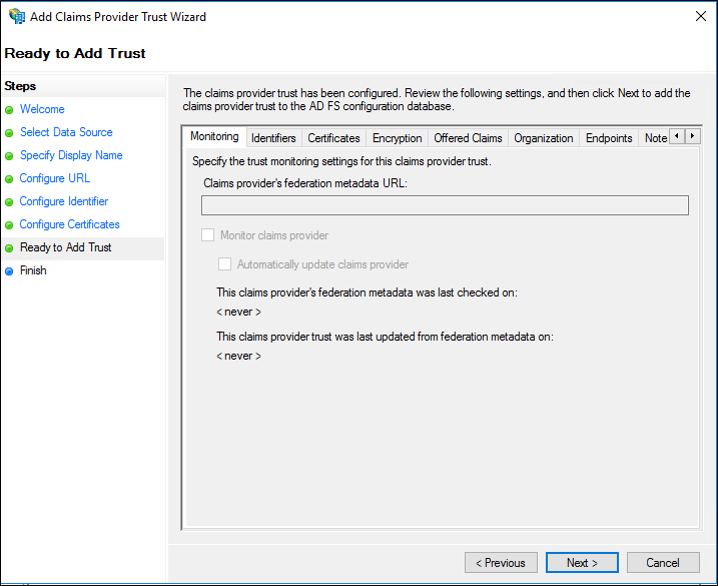
On the Finish page, click Close. This action automatically displays the Edit Claim Rules dialog box. For more information about how to proceed with adding claim rules for this claims provider trust, see the following additional references.
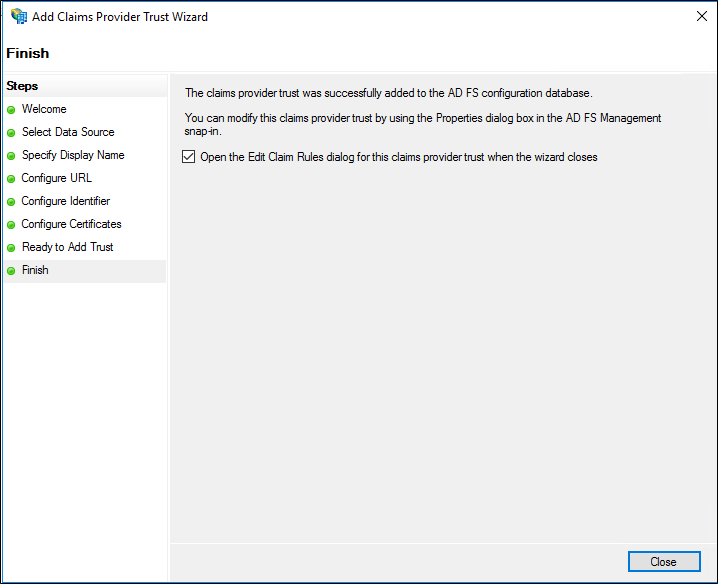
To create a claims provider trust using federation metadata
To add a new claims provider trust, using the AD FS Management snap-in, by automatically importing configuration data about the partner from federation metadata that the partner has published to a local network or to the Internet, perform the following procedure on a federation server in the resource partner organization.
Note
Though it has long been common practice to use certificates with unqualified host names such as https://myserver, these certificates have no security value and can enable an attacker to impersonate a Federation Service that is publishing federation metadata. Therefore, when querying federation metadata, you should only use a fully qualified domain name such as https://myserver.contoso.com.
In Server Manager, click Tools, and then select AD FS Management.
Under Actions, click Add Claims Provider Trust.
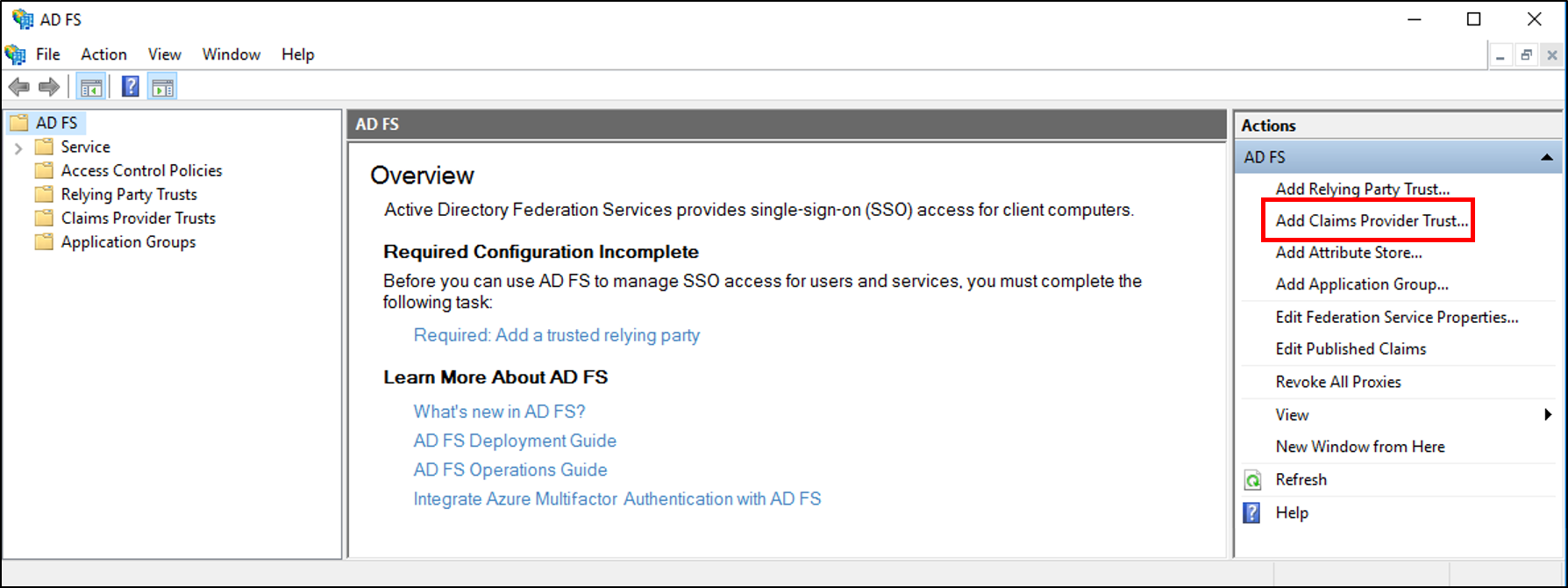
On the Welcome page, click Start.
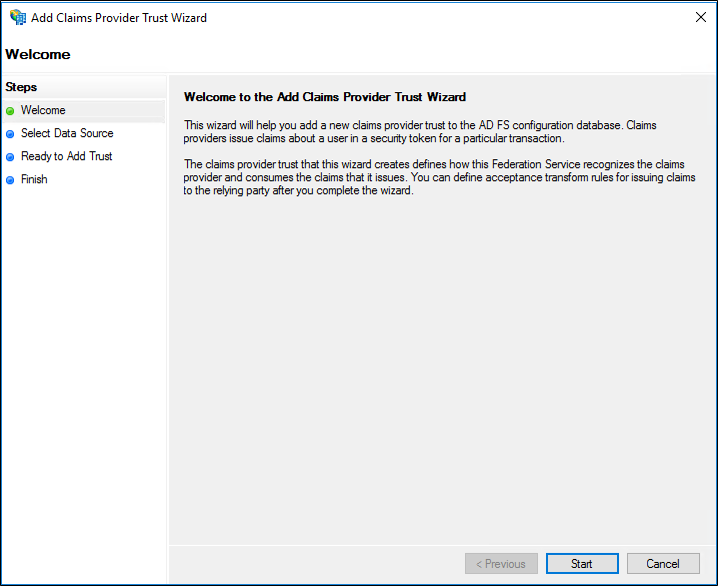
On the Select Data Source page, click Import data about the claims provider published online or on a local network. In Federation metadata address (host name or URL), type the federation metadata URL or host name for the partner, and then click Next.
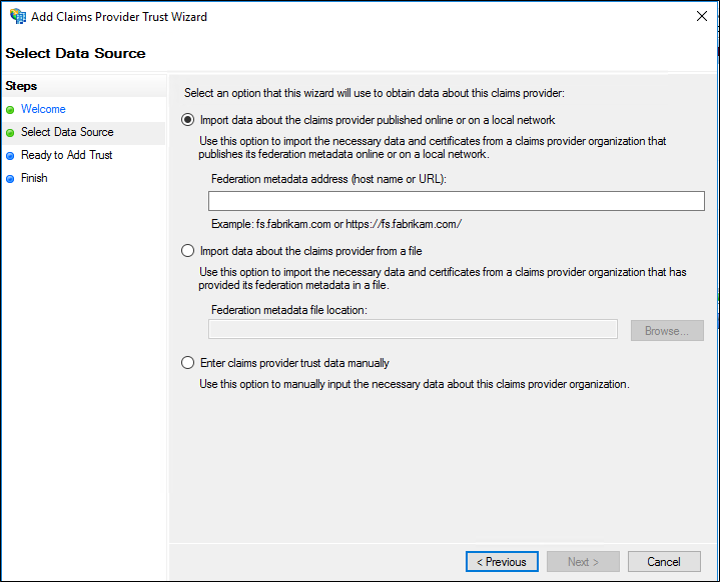
On the Specify Display Name page type a Display name, under Notes type a description for this claims provider trust, and then click Next.
On the Ready to Add Trust page, click Next to save your claims provider trust information.
On the Finish page, click Close. This will automatically display the Edit Claim Rules dialog box. For more information about how to proceed with adding claim rules for this claims provider trust, see the Additional references section below.
Additional references
Checklist: Configuring the Resource Partner Organization
Checklist: Creating Claim Rules for a Claims Provider Trust