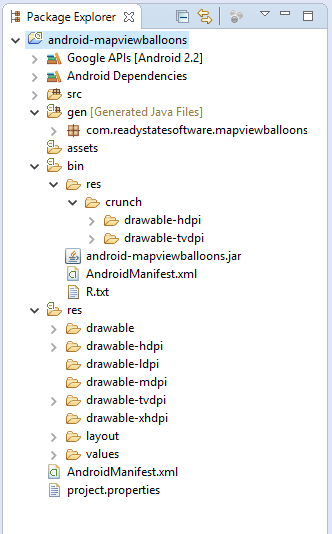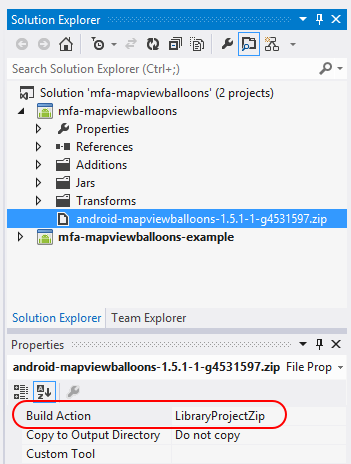הערה
הגישה לדף זה מחייבת הרשאה. באפשרותך לנסות להיכנס או לשנות מדריכי כתובות.
הגישה לדף זה מחייבת הרשאה. באפשרותך לנסות לשנות מדריכי כתובות.
Important
We're currently investigating custom binding usage on the Xamarin platform. Please take this survey to inform future development efforts.
This walkthrough explains how to use Xamarin.Android project templates to bind an Eclipse Android library project.
Overview
Although .AAR files are increasingly becoming the norm for Android library distribution, in some cases it is necessary to create a binding for an Android library project. Android library projects are special Android projects that contain shareable code and resources that can be referenced by Android application projects. Typically, you bind to an Android library project when the library is created in the Eclipse IDE. This walkthrough provides examples of how to create an Android library project .ZIP from the directory structure of an Eclipse project.
Android library projects are different from regular Android projects in that they are not compiled into an APK and are not, on their own, deployable to a device. Instead, an Android library project is meant to be referenced by an Android application project. When an Android application project is built, the Android library project is compiled first. The Android application project will then be absorbed into the compiled Android library project and include the code and resources into the APK for distribution. Because of this difference, creating a binding for an Android library project is slightly different than creating a binding for a Java .JAR or .AAR file.
Walkthrough
To use an Android library project in a Xamarin.Android Java Binding project it is first necessary to build the Android library project in Eclipse. The following screenshot shows an example of one Android library project after compilation:
Notice that the source code from the Android library project has been compiled to a temporary .JAR file named android-mapviewballoons.jar, and that the resources have been copied to the bin/res/crunch folder.
Once the Android library project has been compiled in Eclipse, it can then be bound using a Xamarin.Android Java Binding project. First a .ZIP file must be created which contains the bin and res folders of the Android library project. It is important that you remove the intervening crunch subdirectory so that the resources reside in bin/res. The following screenshot shows the contents of one such .ZIP file:
This .ZIP file is then added to Xamarin.Android Java Binding project, as shown in the following screenshot:
Notice that the Build Action of the .ZIP file has been automatically set to LibraryProjectZip.
If there are any .JAR files that are required by the Android library project, they should be added to the Jars folder of the Java Binding Library project and the Build Action set to ReferenceJar. An example of this can be seen in the screenshot below:
Once these steps are complete, the Xamarin.Android Java Binding project can be used as described earlier on in this document.
Note
Compiling the Android library projects in other IDEs is not supported at this time. Other IDEs may not create the same directory structure or files in the bin folder as Eclipse.
Summary
In this article, we walked through the process of binding an Android library project. We built the Android library project in Eclipse, then we created a zip file from the bin and res folders of the Android library project. Next, we used this zip to create a Xamarin.Android Java Binding project.