Automatically connect your SQL Server to Azure Arc
Applies to:
SQL Server
This article explains how to connect your SQL Server instance to Azure Arc.
Warning
If you're running SQL Server VMs in Azure VMware Solution (AVS) private cloud, follow the steps in Deploy Arc-enabled Azure VMware Solution to enable.
This is the only deployment mechanism that provides you with a fully integrated experience with Arc capabilities within the AVS private cloud.
Before you proceed, complete the Prerequisites.
Steps
- Onboard the server to Azure Arc
- Wait approximately 10 minutes
- Verify your SQL Server enabled by Azure Arc resources
Onboard the server to Azure Arc
To connect your SQL Server to Azure, see Azure Connected Machine agent deployment options.
Note
If your server is already connected to Azure, but Azure extension for SQL Server is not deployed automatically using above methods, proceed to Alternate deployment options for SQL Server enabled by Azure Arc to connect SQL Server to Azure.
Azure Arc automatically installs the Azure extension for SQL Server when a server connected to Azure Arc has SQL Server installed. All the SQL Server instance resources are automatically created in Azure. These provide a centralized management platform for all your SQL Server instances.
To learn more, see Auto deployment of Azure extension for SQL Server.
Verify your resources
In Azure portal, go to Azure Arc > SQL Server and open the newly registered Arc-enabled SQL Server resource to validate.
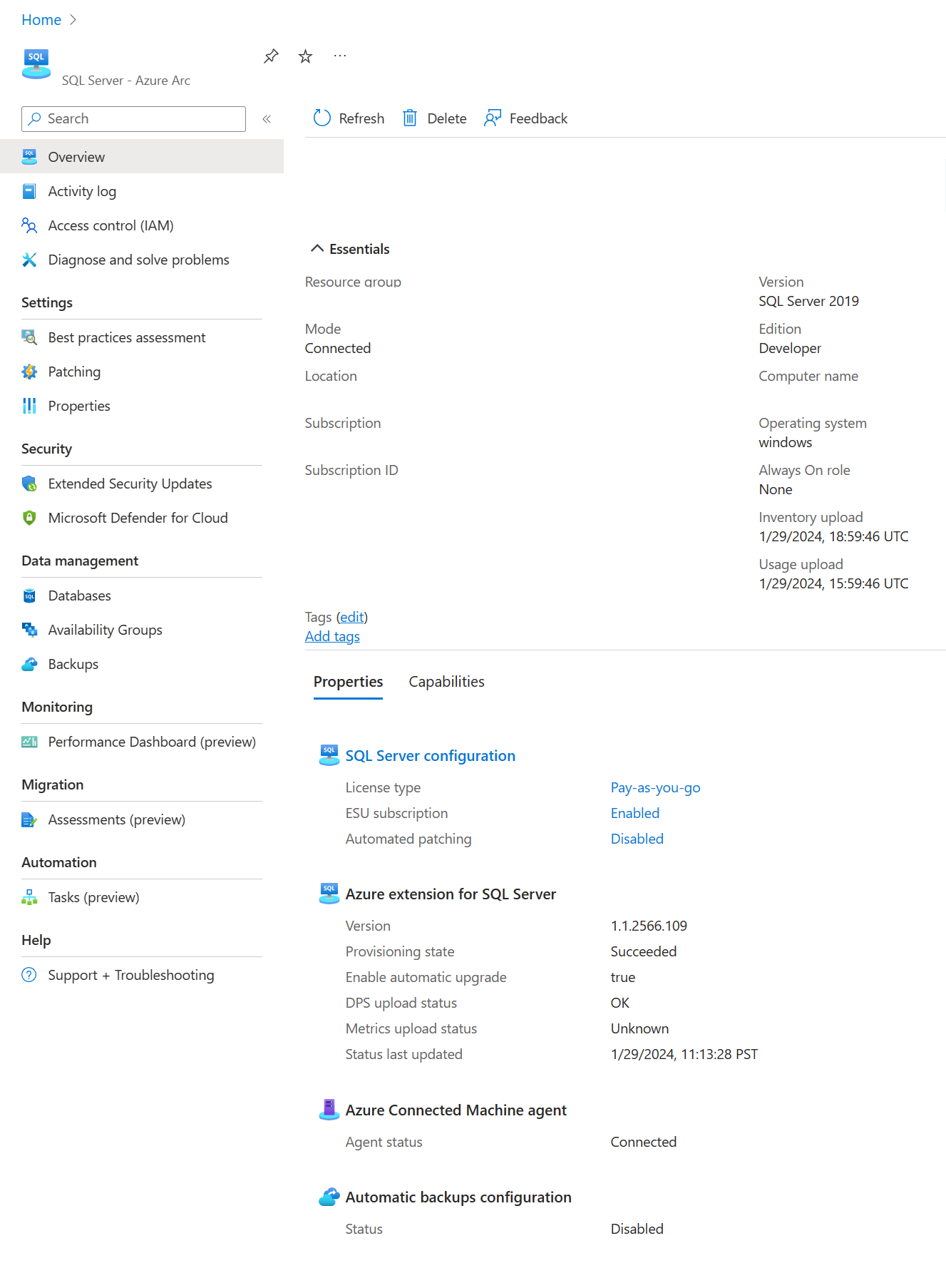
Note
After connecting the server to Arc, you need to wait 10 minutes for the Azure extension for SQL Server to deploy and the Arc-enabled SQL Server resource to be created.
If the Arc-enabled SQL Server resource does not appear in the same resource group as the Arc Server, follow the Azure extension for SQL Server guide to troubleshoot the issue.
Use this page in the portal to review current information about a SQL Server enabled by Azure Arc. For example:
- The last time usage data is uploaded to Azure
- Azure extension for SQL Server version
- Provisioning state
- Automatic upgrade status
- The last time that inventory was reported
Evaluate on an Azure VM
Normally, you wouldn't use SQL Server enabled by Azure Arc on an Azure virtual machine. However, you can use an Azure SQL Virtual machine to evaluate Arc-enabled SQL Server on an Azure VM.
To test Arc-enabled SQL Server on an Azure VM, follow the steps at Evaluate Arc-enabled servers on an Azure virtual machine. For the Azure VM image, use an available Azure SQL VM image.