नोट
इस पृष्ठ तक पहुंच के लिए प्राधिकरण की आवश्यकता होती है। आप साइन इन करने या निर्देशिकाएँ बदलने का प्रयास कर सकते हैं।
इस पृष्ठ तक पहुंच के लिए प्राधिकरण की आवश्यकता होती है। आप निर्देशिकाएँ बदलने का प्रयास कर सकते हैं।
APPLIES TO: All API Management tiers
You can configure multiple connections to a credential provider in your API Management instance. For example, if you configured Microsoft Entra ID as a credential provider, you might need to create multiple connections for different scenarios and users.
In this article, you learn how to add a connection to an existing provider by using credential manager in the Azure portal. For an overview of credential manager, see About API credentials and credential manager.
Prerequisites
- An API Management instance. If you don't have one, see Create a new Azure API Management instance.
- A configured credential provider. For example, see the steps to create a provider for GitHub or Microsoft Entra ID.
Create a connection
Sign in to the Azure portal and go to your API Management instance.
Under APIs in the sidebar menu, select Credential manager.
Select the credential provider that you want to create multiple connections for.
In the credential provider window, select Overview, then choose + Create connection.
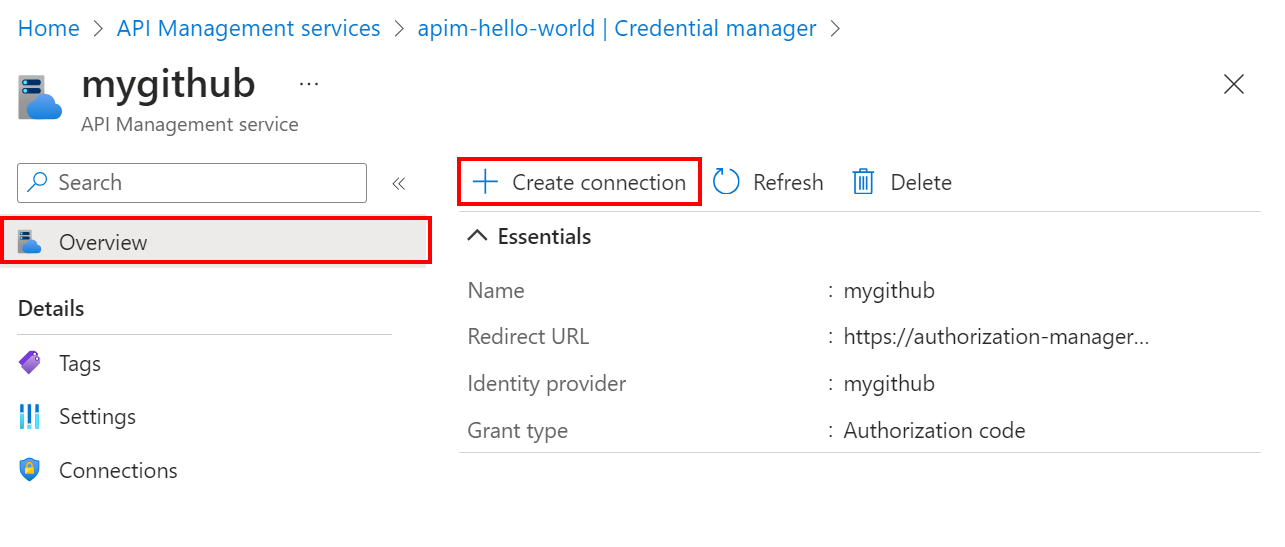
On the Connection tab, complete the steps for your connection.
- Enter a Connection name, then select Save.
- Under Step 2: Login to your connection (for authorization code grant type), select the Login button. Complete steps with your identity provider to authorize access, and return to API Management.
- Under Step 3: Determine who will have access to this connection (Access policy), the managed identity member is listed. Adding other members is optional, depending on your scenario.
- Select Complete.
The new connection appears in the list of connections, and shows a status of Connected. If you want to create another connection for the credential provider, complete the preceding steps.
Manage credentials
You can manage credential provider settings and connections in the portal. For example, you might need to update a client secret for a credential provider.
To update provider settings:
Under APIs in the sidebar menu, select Credential manager.
Select the credential provider that you want to manage.
In the provider window, select Settings.
In the provider settings, make updates, and select Save.
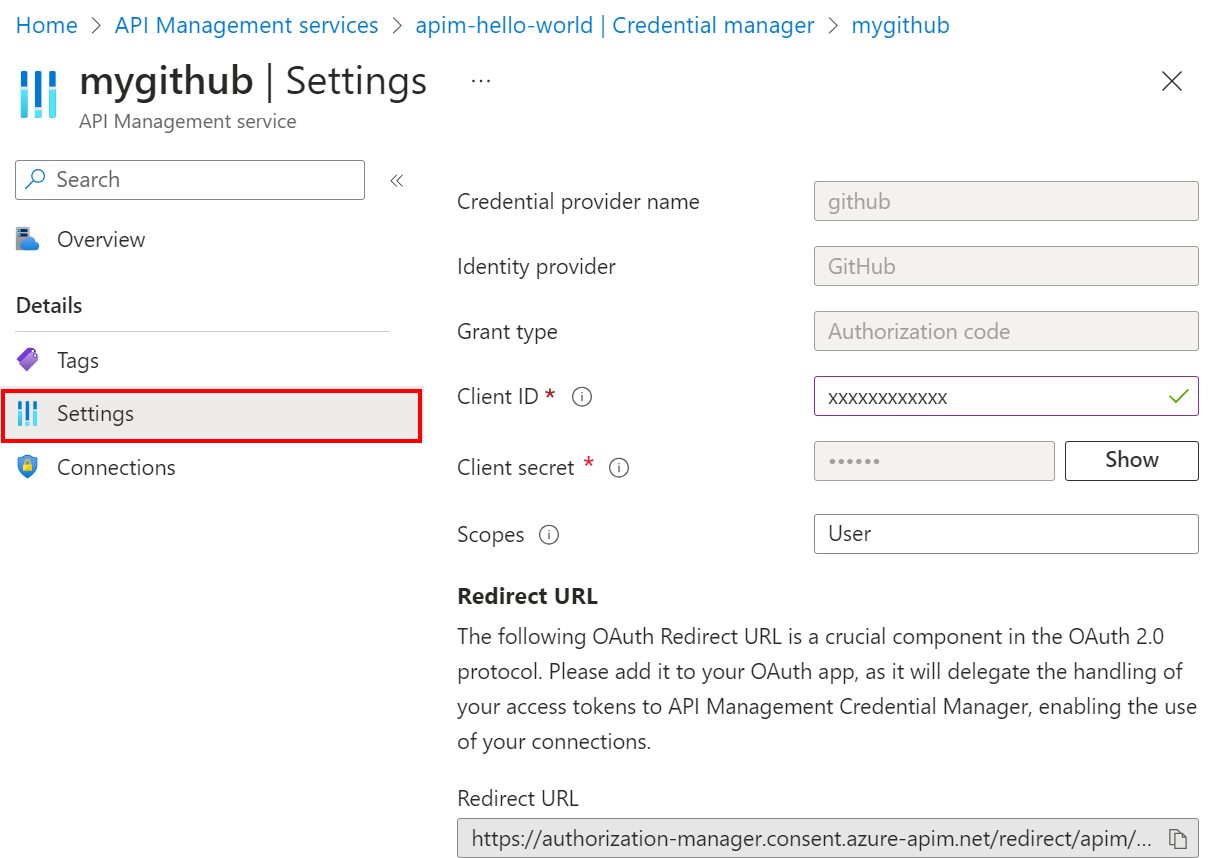
To update a connection:
Under APIs in the sidebar menu, select Credential manager.
Select the credential provider whose connection you want to update.
In the provider window, select Connections.
In the row for the connection you want to update, select the context (...) menu, and select from the options. For example, to manage access policies, select Edit access policies.
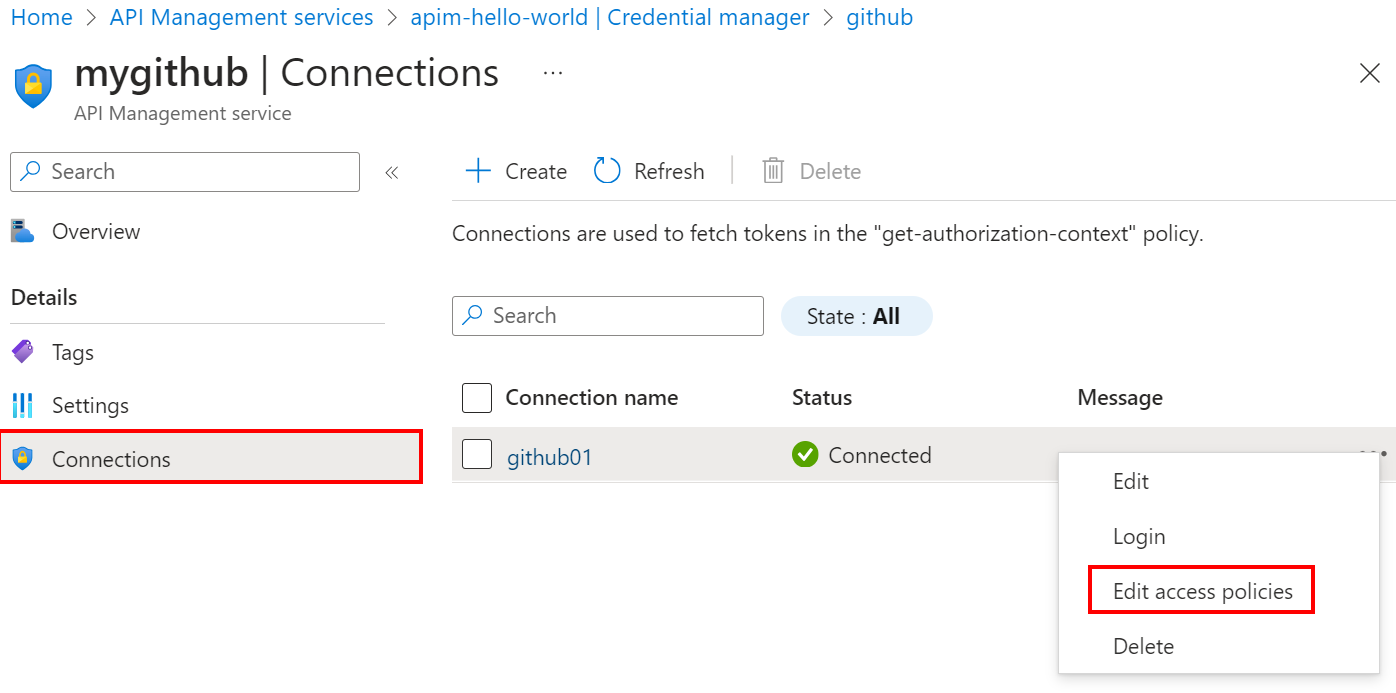
In the window that appears, make updates, and select Save.
Related content
- Learn more about configuring credential providers in credential manager.
- Review limits for credential providers and connections.