Add a custom field to a work item type (Inheritance process)
Azure DevOps Services | Azure DevOps Server 2022 - Azure DevOps Server 2019
You add a custom field to support tracking data requirements you have that aren't met with the existing set of fields. For example, you can add a custom field to track a customer ticket number. For a list of all fields defined for your organization—which includes all fields defined for system and inherited processes—see View work item fields and attributes. For a description of each field defined with a system process, see Work item field index.
Important
The Inheritance process model is available for projects configured to support it. If you’re using an older collection, check the process model compatibility. If your on-premises collection is configured to use the on-premises XML process model, you can only use that process model to customize the work tracking experience. For more information, see Choose the process model for your project collection.
For more information, see About process customization and inherited processes.
Tip
To customize a single project, always start by creating an inherited process and updating your project to that process. Then, all the customizations that you make to the inherited process automatically appear for the project you migrated.
Prerequisites
For guidance on tailoring Azure Boards to align with your specific business requirements, see About configuring and customizing Azure Boards.
| Category | Requirements |
|---|---|
| Permissions | - To create, delete, or edit a process: Member of the Project Collection Administrators group or specific collection-level permissions Create process, Delete process, Edit process, or Delete a field from organization set to Allow. For more information, see Set permissions and access for work tracking, Customize an inherited process. - To update boards: Team Administrator or a member of the Project Administrators group. |
| Access | - Even if you have Basic or lower access, you can still change a process if someone gives you permissions to do so. - To update and change the type of your existing work items: Member of the project. |
| Project process model | - Have the Inheritance process model for the project collection containing the project. - If migrating data to Azure DevOps Services, use the Team Foundation Server Database Import Service. |
| Knowledge | Familiarity with the customization and process models. |
Open organization process settings
Sign in to your organization (
https://dev.azure.com/{yourorganization}).Select
 Organization settings.
Organization settings.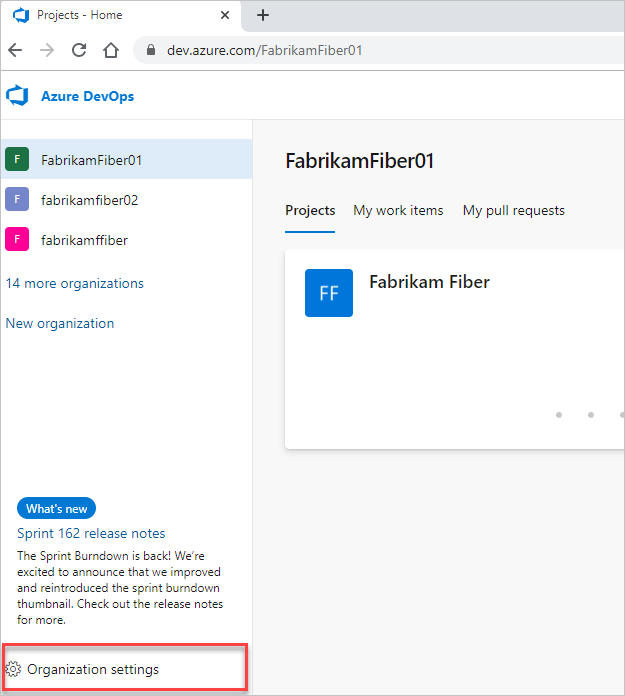
Select Process.
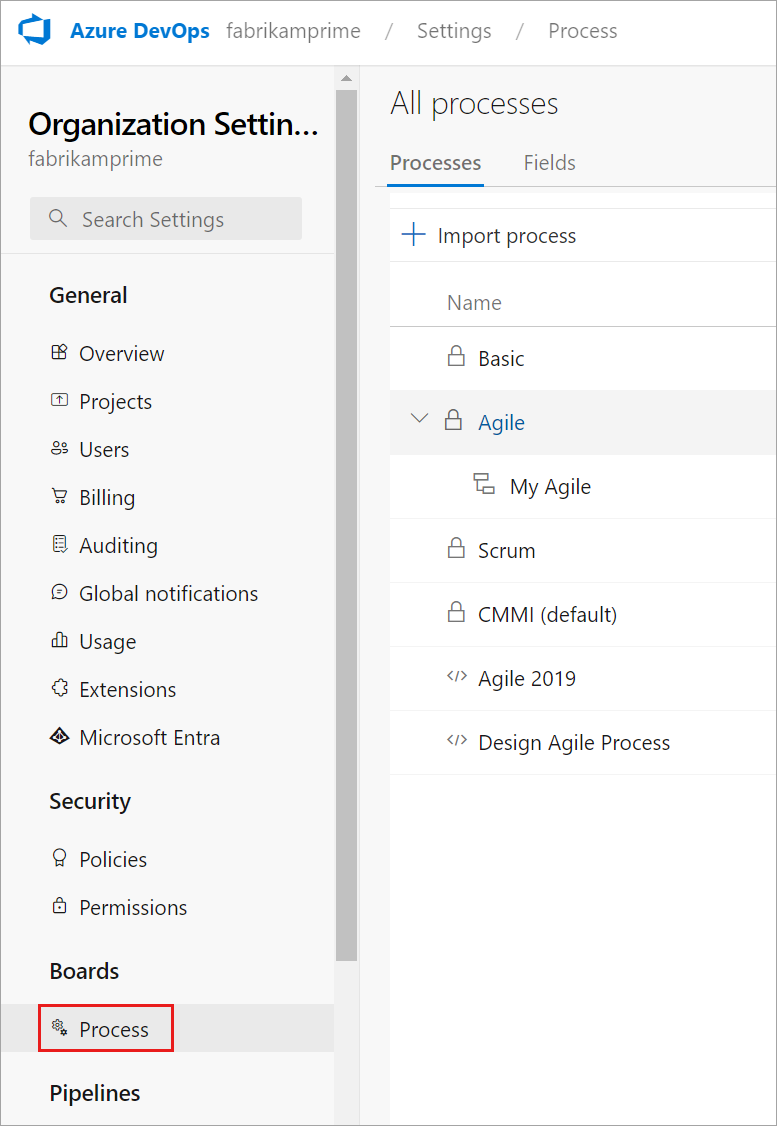
Sign in to your collection (
https://dev.azure.com/{Your_Collection}).Select Collection Settings or Admin settings.
Select Process.
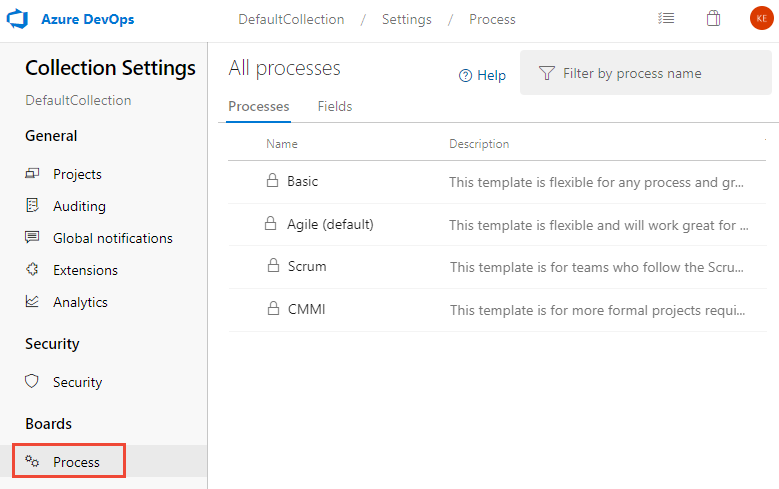
Create inherited process
For more information, see Create inherited process.
Add a field
Do the following steps to add a field to an existing work item type. You can't use the Steps control on a custom work item type based on the Test Case work item type.
From the Process page of the selected inherited process, choose the work item type you want to add the custom field to.
Here we choose the Bug WIT. The breadcrumb links allow you to move back to the All Processes and MyAgile process page.
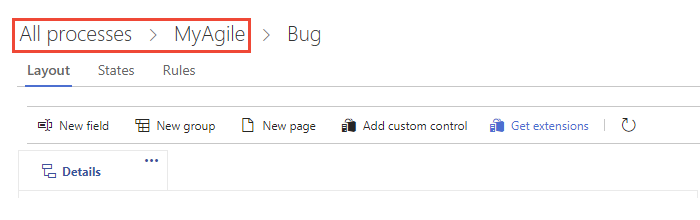
If the New field and other options are disabled, you don't have the necessary permissions to edit the process. See Set permissions and access for work tracking, Customize an inherited process.
With the WIT selected, choose the
 New field.
New field.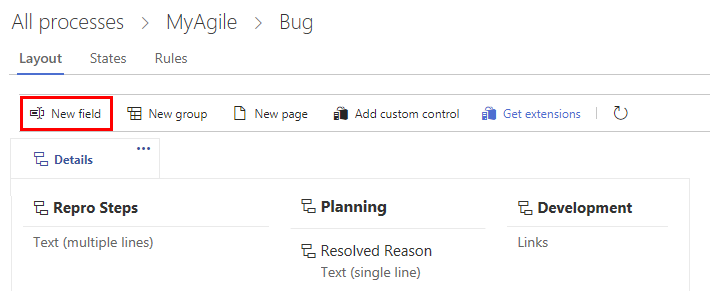
Name the field and select the field type from one of the supported data types. Field names must be unique and no more than 128 characters. For additional restrictions, see What is a field? How are field names used?. Optionally, add a Description.
Note
Once created, you can't change the field name or data type.
Here we add an Integer field labeled Customer Ticket.
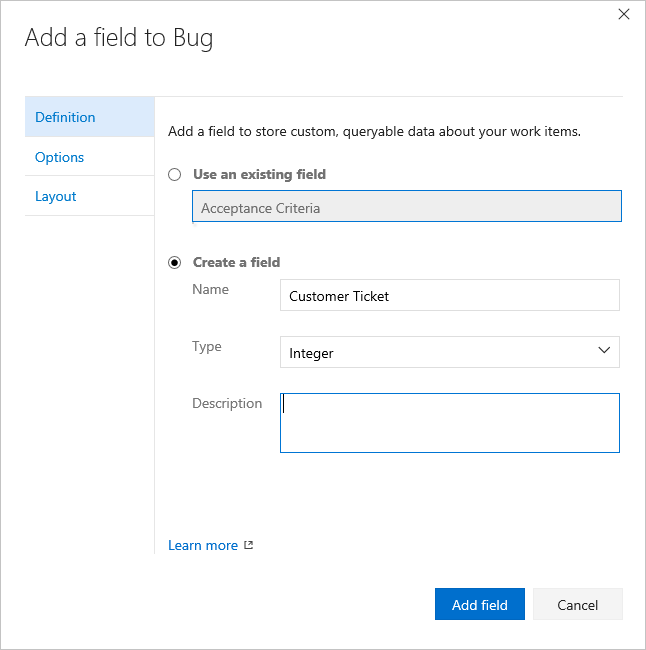
Additional data types you can add include: Picklist, Identity, Rich-text, HTML, and Checkbox.
(Optional) On the Options tab, indicate if the field is required and specify a default value. Or leave these blank.
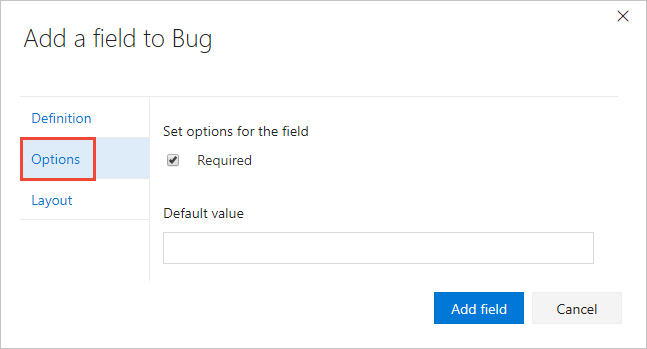
By making a field Required, users must specify a value for the field in order to save it. The default value you specify is set when you create a work item as well as every time a work item is opened and the field is empty.
(Optional) On the Layout tab, you can enter a different form label than the name of the field. Also, you can choose the page and group where the field appears on the form.
Here, we add the Customer Ticket field to a new group labeled Customer focus.
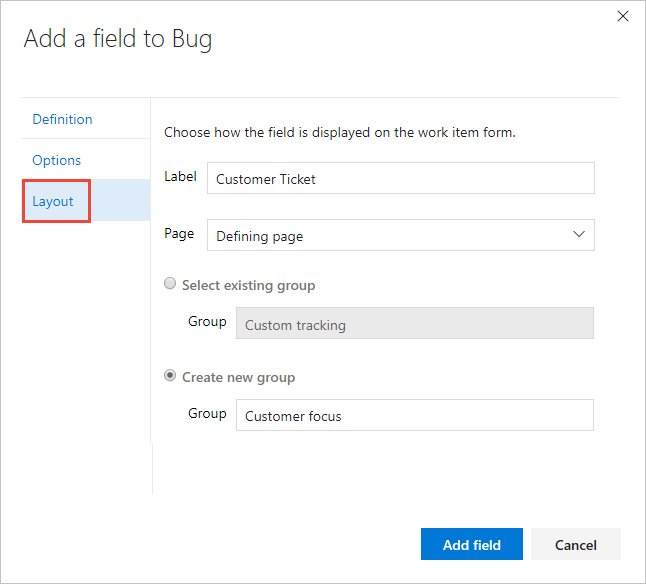
Choose Add field to complete adding the field. If you haven't specified its layout location, it is added to the first group of fields on the layout form.
Tip
Once you've added a field, you can drag-and-drop it within a page to relocate it on the form. If you have several fields you want to add to a custom page or group, then you may want to add those elements first and then add your fields. You can't add a field to the gray area within the form where the Assigned To, State, and Reason fields are located.
Verify the customization you made
We recommend that you create a test project and apply your customized inherited process to it to verify the changes you've made.
Open the All processes page, and choose the … context menu for the process you want to use, and then select New team project.
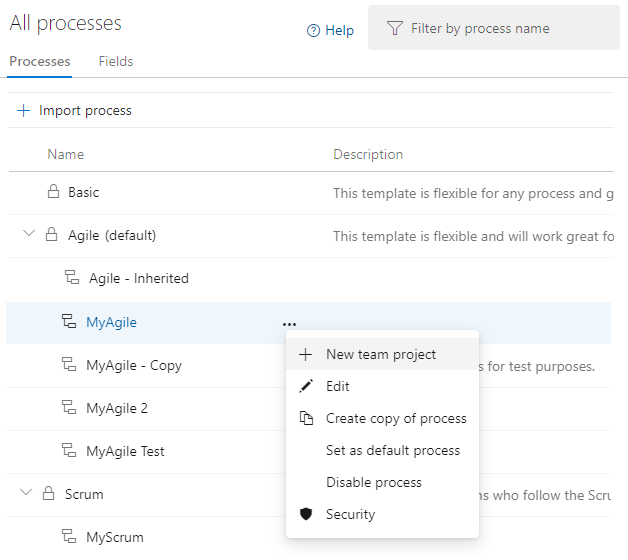
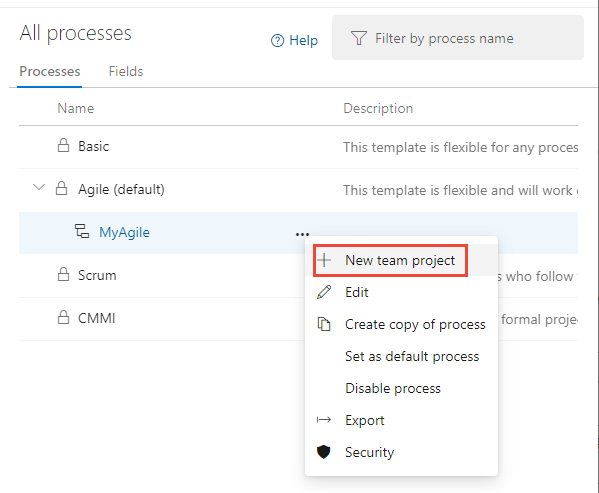
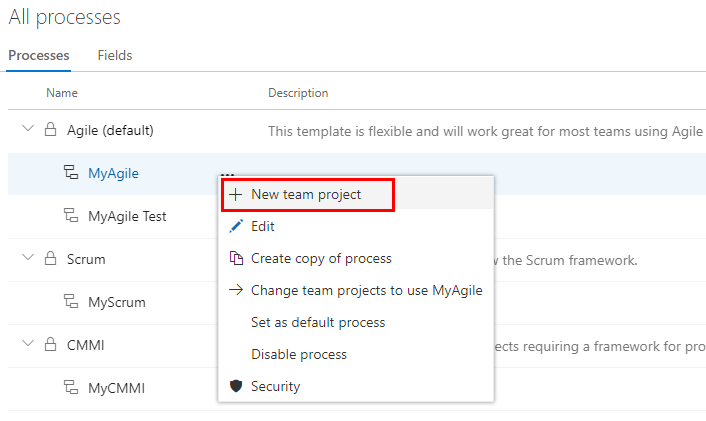
The Create new project page opens. Fill out the form.
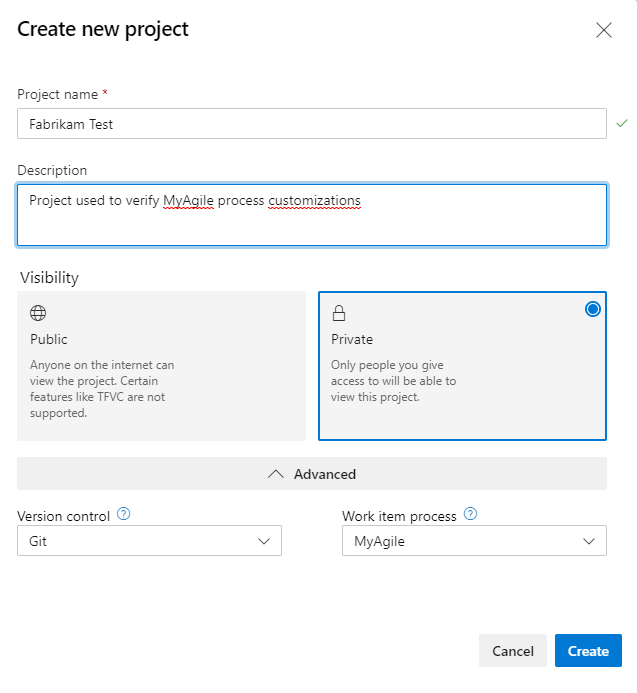

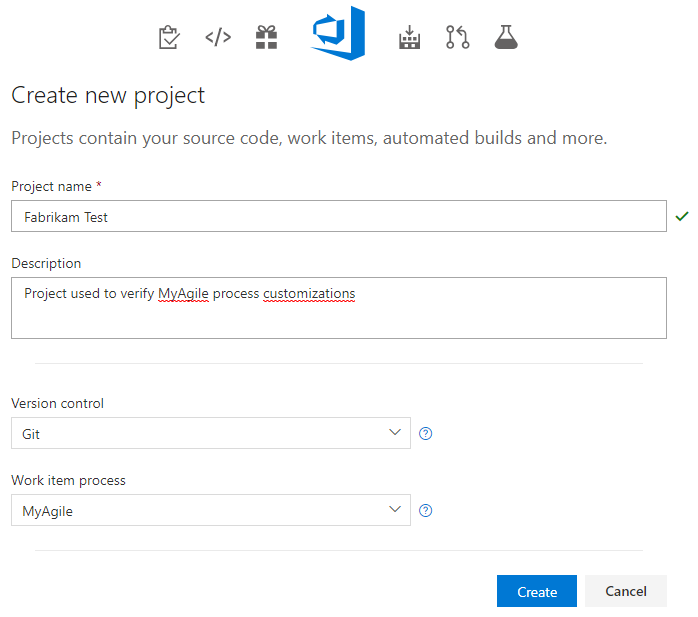
Open Work Items. (1) Check that you have selected the right project, then (2) choose Work>Work Items.
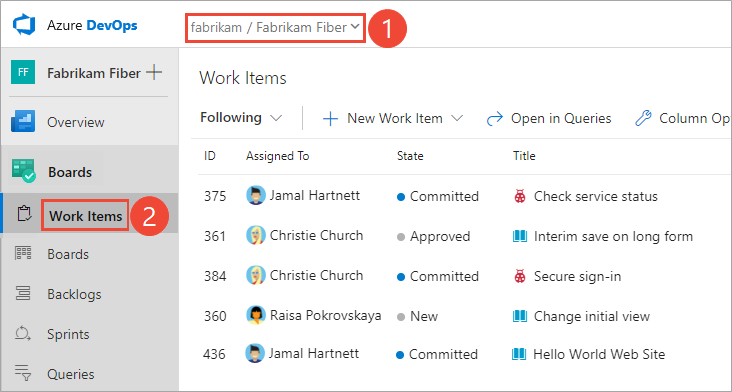
Select the WIT you customized. Here we choose Bug.
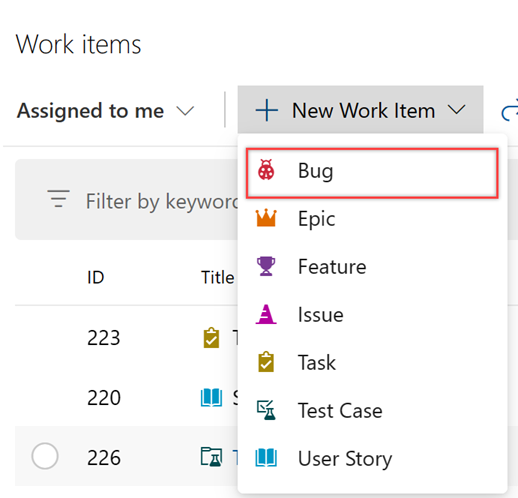
Verify that the field you added appears on the form. Note that the
 (exclamation mark) icon indicates the field is required.
(exclamation mark) icon indicates the field is required.
Apply the customized process to your project
After you've verified your customizations, you can now apply the process to your existing project.
Tip
As you customize a WIT, all projects that reference the inherited process that you're customizing automatically updates to reflect the custom WITs you've added. To view your customizations, refresh your web browser.
For the process currently used by the project, choose the number of projects.
Here we open the menu for the Agile default process.

Open the … context menu for the project you want to change, and choose the Change process option.
Here we open the menu for the MyFirstProject1.
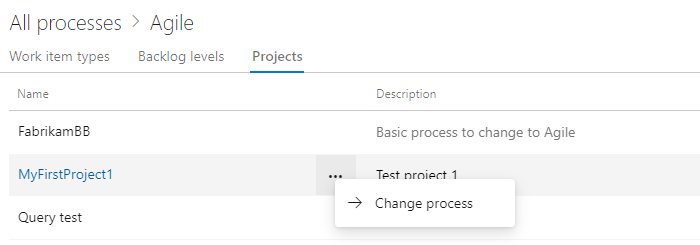
From the Change the project process dialog, choose the process from the menu of options. And, then choose Save.
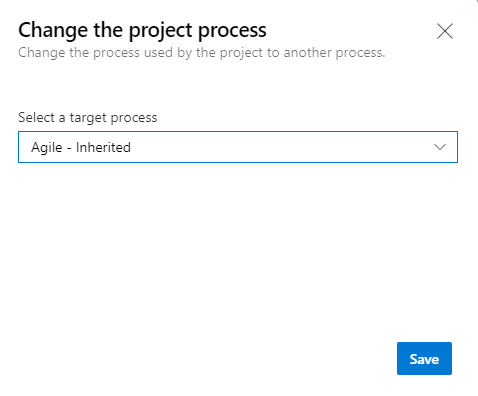
Open the … context menu for the process and choose the Change team projects… option.
Here we open the menu for the MyAgile inherited process.
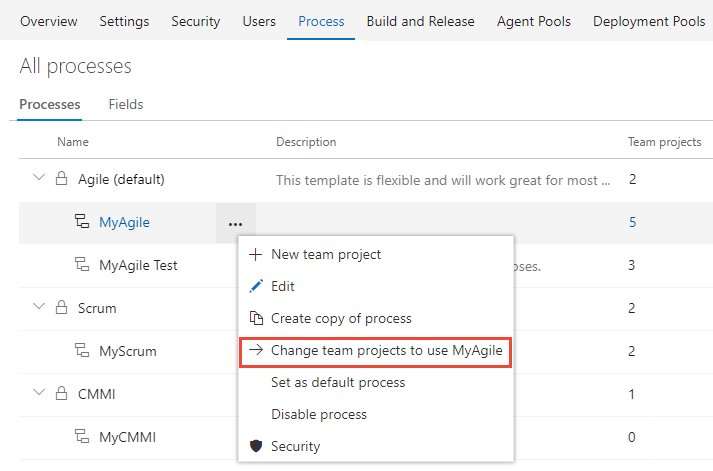
Check the check box of those projects you want to change to use the Agile process. The system lists only those projects that are valid for the current process.
Here we choose to use the Agile process for the Fabrikam Fiber A and Fabrikam Fiber projects. Only those projects created from the Agile process or one that inherits from Agile appears under the Available projects column.
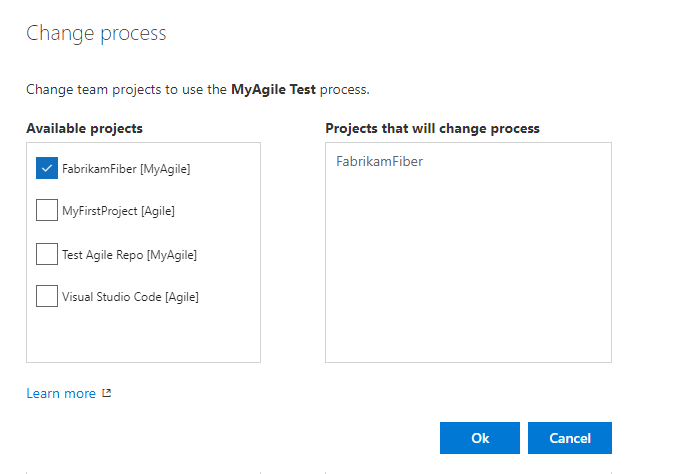
After you've confirmed that the projects you want to change are correct, choose Ok.
Next steps
Related articles
Note
Review changes made to an inherited process through the audit log. For more information, see Access, export, and filter audit logs.